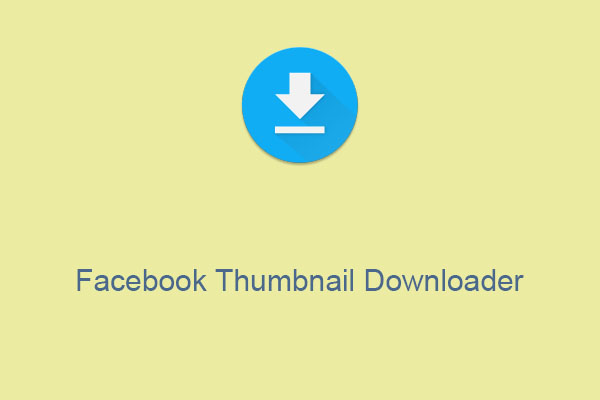Facebook has become a hub for sharing and discovering videos. What if you stumble upon a video and want to watch it later or share it with friends offline? Actually, Facebook doesn’t provide an official way to save its videos on iPhone. You might think that you need a special app to do this, but that’s not the case.
This guide will introduce you to several simple and efficient methods to download Facebook video to iPhone without the need for any additional apps. Whether it’s a viral video, a memorable live concert, or a heartwarming family moment, you’ll be able to save and enjoy these videos anytime, anywhere, right from your iPhone’s gallery. Let’s dive into the easy process.
Method 1: Download Video from Facebook to iPhone Using viddown.net
Looking for a solution to download Facebook videos online on your iPhone? All you need is the Online Video Downloader on viddown.net. It’s compatible with most common web browsers, so you can access it on almost all devices (desktops, laptops, tablets, smartphones).
This online downloader is capable of downloading Facebook videos, Reels, and even private videos. In addition, it can also help you save your favorite videos, playlists, and Shorts from YouTube.
MiniTool Video ConverterClick to Download100%Clean & Safe
Key features:
- Clean, completely free, and fast download speed.
- Works on most browsers.
- No installation or registration required.
- Supports unlimited downloads.
How to download a video from Facebook on iPhone using viddown.net? Here are the steps:
1. Go to the Facebook app on your iOS device, open the video that you want to download, tap the Share button, and select Copy link.
2. Navigate to viddown.net on your iPhone’s web browser and paste the copied link into the input area of the website.
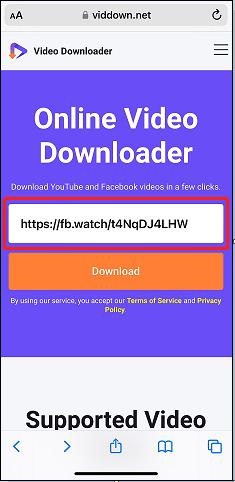
3. Tap on the Download button, and it will show you options for different video quality you can download.
4. Select an option from the given list, then tap the blue Download button next to it.
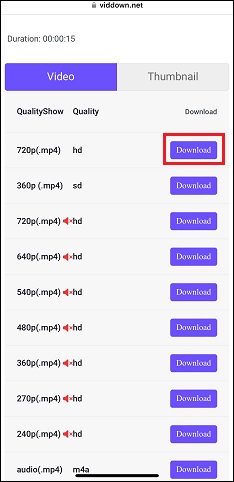
Method 2: Download Facebook Video on iPhone via fdown.net
Besides, another online Facebook video downloader for iPhone you can try is fdown.net. It’s a website that allows users to download videos from Facebook without using any app. Here’s how you can use it to download Facebook videos:
- Open the Facebook video you wish to download and copy its link by tapping Share > Copy link.
- Visit fdown.net on your browser and paste the link into the corresponding box.
- Tap on Download and it will offer several download options in different video resolutions.
- Tap Download normal quality video or Download HD video (if available) to start downloading the video.
Method 3: Save Facebook Videos on iPhone Through Screen Recording
Another way to download Facebook videos to iPhone is using the iPhone’s built-in screen recording feature. You can use it to record all or part of the Facebook video while it’s playing. It records the screen in HD, which can take up a lot of space on your phone, so it shouldn’t be your first choice.
1. Go to Settings > Control Center, and make sure to include the Screen Recording feature.
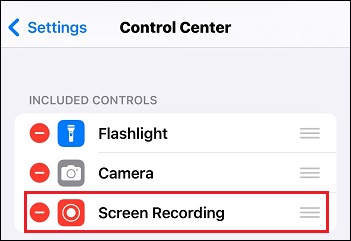
2. Swipe down from the upper right corner of your phone screen to bring up Control Center. There you will find the Screen Recording icon and press it.
3. Go to Facebook and play the desired video. It will start recording within 3 seconds.
4. To stop recording, tap on the Screen Recording icon again. Then, the Facebook video will be saved to your iPhone Gallery.
Conclusion
This post shows how to download video from Facebook to iPhone without app. Now you have 3 simple solutions to download Facebook videos on your iPhone easily. So, don’t be afraid to try out which one works best for you.