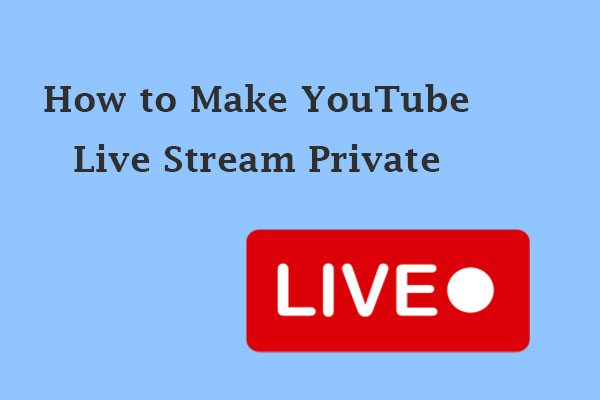What Is YouTube Vertical Live
Vertical live on YouTube is a new feature that allows creators to live stream in a vertical format (9:16 aspect ratio). This format is more tall than wide, making it more engaging and immersive for viewers who are watching on their mobile phones. This way, they can watch live streams in full screen without needing to rotate their devices. The feature is integrated into the YouTube Shorts feed, providing more flexibility and an additional way for creators to reach their audience.
Benefits of YouTube Vertical Live
Vertical live streams on YouTube offer several advantages for both creators and viewers, making it a feature worth exploring. Here are some key benefits:
- With a growing number of users accessing YouTube via mobile devices, vertical live streams can fit perfectly on mobile screens, providing a full-screen viewing experience.
- It’s integrated with the YouTube Shorts feed, which can help creators get more views and subscribers.
- The vertical format is more immersive and encourages more interaction from viewers through comments, likes, and shares.
- For creators, they can go live directly from their smartphones anytime, anywhere without the need for additional equipment.
- During vertical live streams, creators can still use YouTube’s live monetization features, including Super Chat, Super Stickers, and memberships.
- Creators can choose between vertical and horizontal formats based on their content type and audience preference.
Potential Challenges of YouTube Vertical Live
While vertical live streaming brings many benefits, it also comes with some challenges:
- Creators may need to adjust their streaming setup, especially if they are used to horizontal formats.
- Creators need to rethink their content creation as not all content types are suitable for vertical streaming.
- While many users like vertical videos on mobile, some may still prefer the traditional horizontal format.
How to Go Live Vertically on YouTube
Going live vertically on YouTube is a simple process, especially if you’re using a mobile device. Here are the steps to help you get started:
For mobile users:
1. Ensure you have the latest version of the YouTube app installed on your phone and open it.
2. Tap the + icon at the bottom center of the screen and choose the Go Live option from the menu.
3. Fill in the details for your live stream, such as title, description, availability, and other privacy settings.
4. Make sure your phone is in portrait mode to enable YouTube vertical live streaming.
5. Tap on the Go Live button to start your vertical live stream.
During the vertical live stream, you can still adjust settings from the bottom navigation menu, such as viewing chat, applying a filter, flipping the camera, sharing the live stream, and more.
For PC users:
For PC users, they cannot live stream vertically within YouTube directly. However, they can use an encoder like OBS Studio. Here’s how:
1. If you don’t have OBS Studio yet, please download and install it.
2. Launch OBS, go to Settings > Video to set the Base (Canvas) Resolution and Output (Scaled) Resolution to 1080×1920 (the vertical format).
3. Go to YouTube Studio, click Create > Go Live on the top right, and click Start next to Right Now (or Later date for scheduled stream).
4. Click Go next to the Streaming software type.
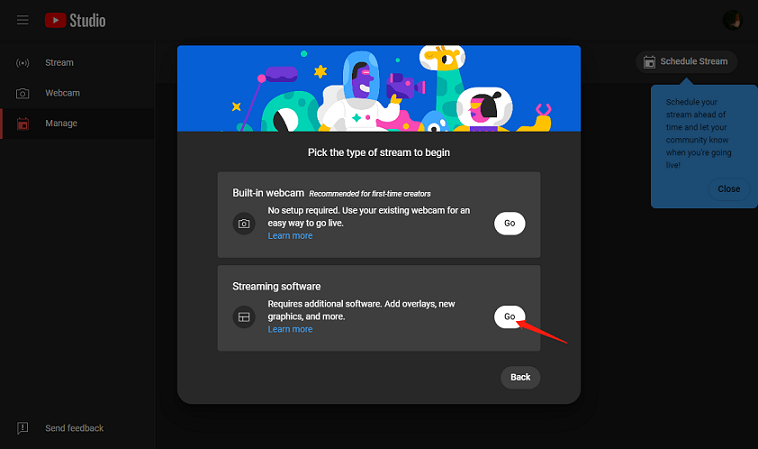
5. Under Stream settings, set up your live stream details and copy your stream key.
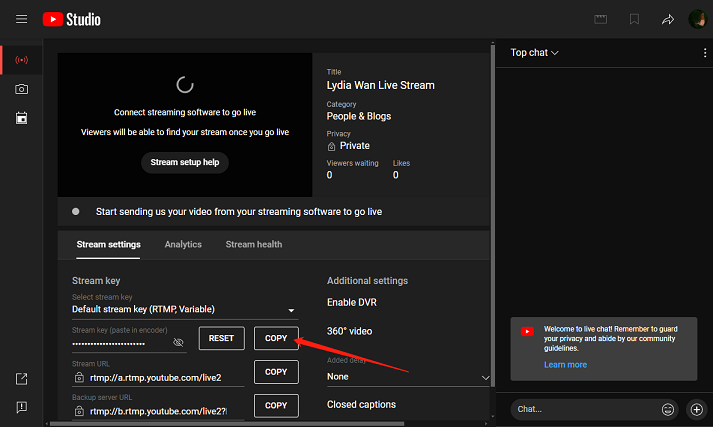
6. In OBS, go to Settings > Steam, and paste the stream key into the box. Now, OBS is linked to your YouTube account.
7. You can click Start Streaming and your live stream will appear on YouTube Live.
MiniTool Video ConverterClick to Download100%Clean & Safe
Bottom Line
Overall, YouTube vertical live is a powerful tool for both creators and viewers. Hopefully, this post helped you learn how to start a vertical live stream on YouTube.