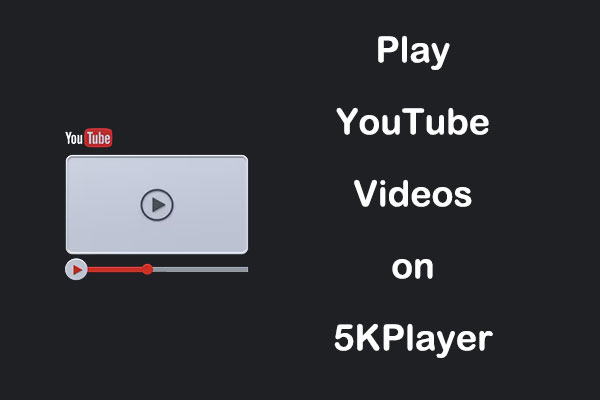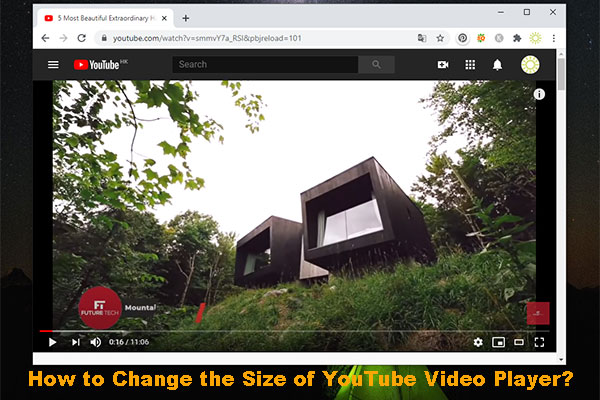What Is YouTube Player for Education
Educational partners or teachers may choose to embed educational videos or Shorts into their learning materials. When they embed or watch already embedded content, they might have used Player for Education.
YouTube Player for Education is an embedded player designed to meet the needs of educational institutions and learners. It improves the way YouTube displays videos in educational tools so that learners can gain a more controlled and distraction-free viewing experience.
With Player for Education, teachers no longer have to sift through countless videos to find the right content. It ensures that videos are curated for educational purposes, saving teachers time and effort. For students, it allows them to learn at their own pace. Also, they can access a vast library of educational content across subjects like math, science, history, literature, and more.
Key Features of YouTube Player for Education
Here are the key features of Player for Education on YouTube:
1. Ad-free viewing experience: One of the biggest advantages of the YouTube Player for Education is the ad-free experience it offers. Standard YouTube videos often come with pop-up ads that can interrupt your learning flow.
2. Curated educational content: YouTube Education Player gives educators access to a library of proven educational content curated specifically for students.
3. Integrated with Google Classroom: It’s also integrated with Google Classroom seamlessly. For institutions using Google Classroom, teachers can embed educational videos directly into lessons, and students can watch them without leaving the interface.
4. Won’t be distracted by comments or recommended videos: In the traditional YouTube interface, students may be distracted by the comments section, suggested videos, or other irrelevant content. However, the player removes these features to keep students focused.
5. Offline viewing: It provides offline access to videos, allowing students to download content to watch later regardless of their Internet connection.
MiniTool Video ConverterClick to Download100%Clean & Safe
Sign Your Payment Terms to Earn Money Through Player for Education
If you’re creating educational videos, you must be wondering whether you can get paid for your videos played in Player for Education. Even though there aren’t any ads, you can still make money from the time people spend watching your videos in the player.
You’ll need to sign the payment terms before you can earn money through Player for Education. Here’s how to sign your payment terms:
Step 1. Navigate to YouTube Studio and sign into your account.
Step 2. Select the Earn tab in the left panel.
Step 3. Choose Player for Education under More ways to earn.
Step 4. Click on Get started and follow the on-screen instructions to sign the payment terms.
Once you accept the terms, it will apply to all the channels associated with you, and then you can start making money from the watch time of your Player for Education content.
If you have earnings from the Player for Education watch time, those earnings will show up in your AdSense account, and you will get paid through AdSense. You can also check these earnings in YouTube Analytics.
How to Check Your Player for Education Content Performance
How can you check the performance of your Player for Education content, such as views and watch time? Follow these steps:
Step 1. Sign in to YouTube Studio on your computer.
Sep 2. From the left menu, click on the Analytics tab.
Step 3. Select the Advanced more button or the See more button under a report.
Step 4. You need to filter by Player type for Player for Education, and then click the Apply button.
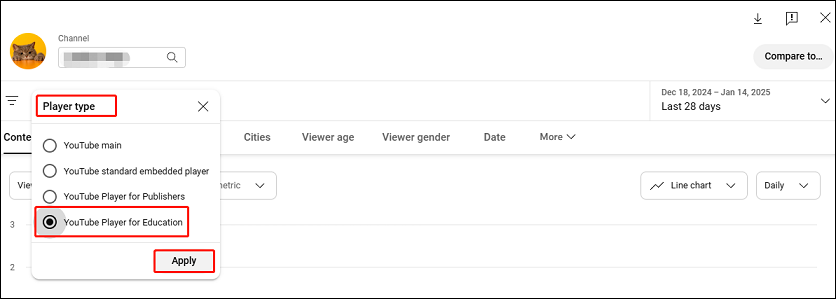
Bottom Line
YouTube Player for Education is an embedded player aimed at improving the way YouTube shows videos within educational tools. If you’re creating content for the Player for Education, you can learn how to sign the payment terms to start earning money, as well as how to monitor its performance by reading the post.