How to Change the YouTube Video Player Size on Your Computer?
When you watch a video on YouTube using your computer, YouTube can automatically adjust the size of the video player according to the available space in the web browser window. For example, when you change the size of the web browser you are using to watch a YouTube video, the size of the YouTube video player will change with it.
If you don’t want to use the default YouTube video player size, you can manually change it. YouTube gives you the chance to switch among four sizes: default view, miniplayer, theater mode, and full screen.
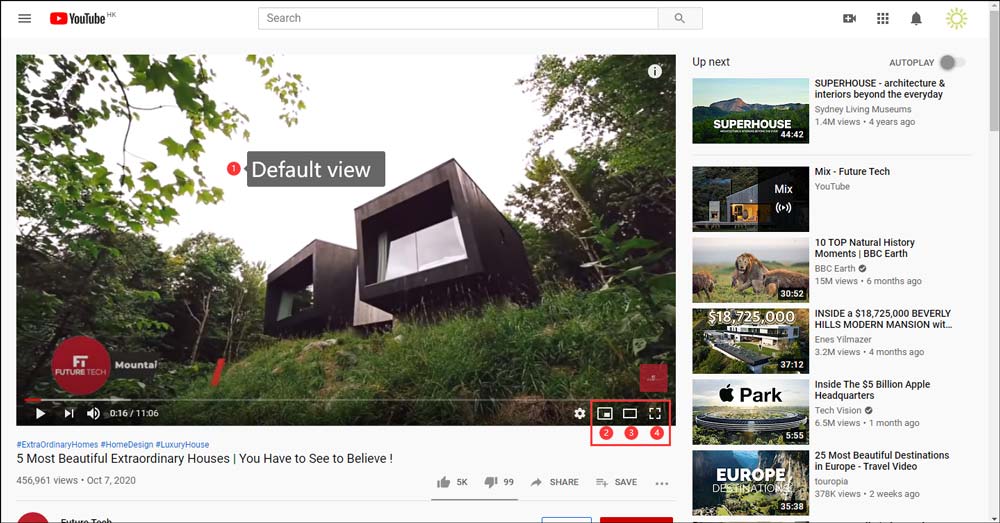
- Default view
- Miniplayer
- Theater mode
- Full Screen
Now, we will show you how to use these four YouTube video player sizes.
YouTube Video Player Sizes
Default view
When you open a YouTube video on your computer, the video size you see is just the default view.
Miniplayer
When you click the Miniplayer button on the media video player, the default view will disappear. You will go back to the Home page of your YouTube with the miniplayer on the bottom-right corner. Then, you can go to search for other videos while watching that video.
You can click the Expand button that is on the top-left side of the YouTube video player to go back to the default view.
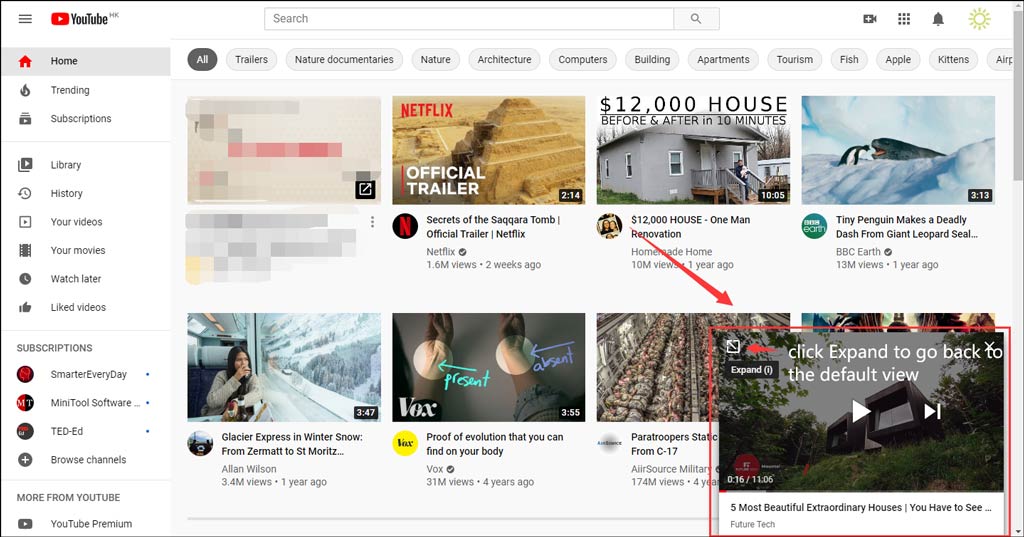
Theater mode
The theater mode allows you to watch a YouTube video with a larger screen, but you don’t need to use the full screen mode. In Theater mode, you can switch among miniplayer, default view, and full screen.
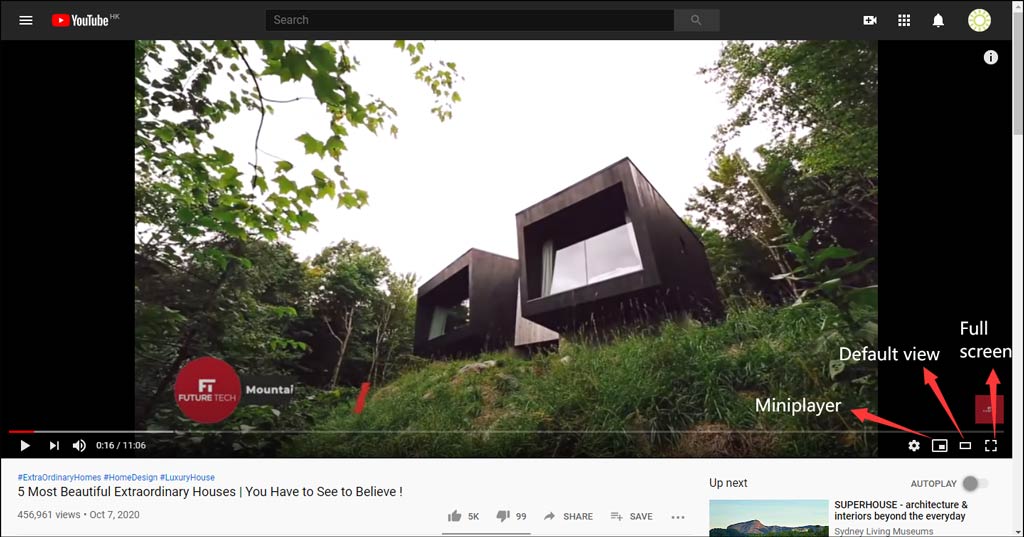
Full screen
A full screen will fill the whole screen of your computer. You can click the Exit full screen button to go back to the previous size you used.
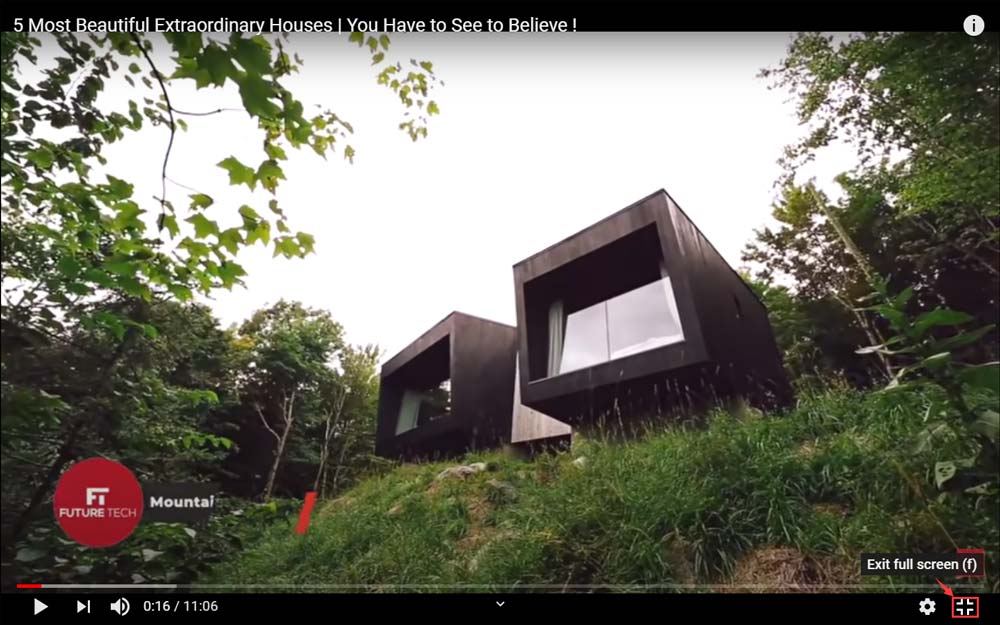
Bonus: Change the Browser Size to Change the YouTube Video Player Size
As mentioned in the beginning, the YouTube video player size will change when the browser size changes. If you want to use other applications on your computer while watching a YouTube video, you can shrink the size of your browser to change the size of the YouTube video player.
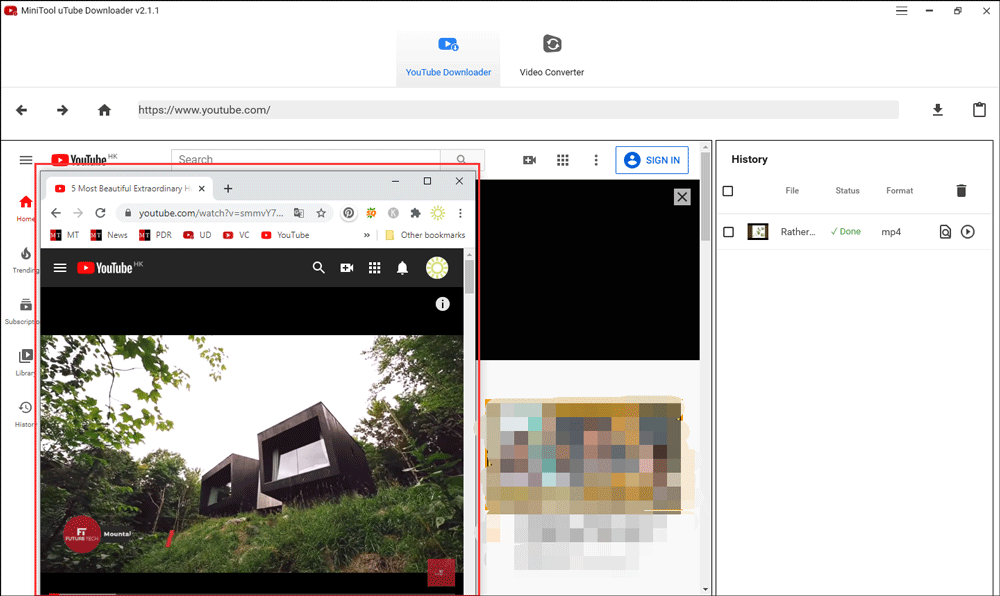
If You Want to Download YouTube Videos?
You can use a professional YouTube video downloader to download your needed YouTube videos to your computer. You can try MiniTool Video Converter.
This software is a professional tool, which is specially designed to download YouTube videos to MP3, MP4, WAV, and WebM. It supports high resolutions download. You can click the following button to get this software.
MiniTool Video ConverterClick to Download100%Clean & Safe
You can use this software to search for the video you want to download. That is, you can perform the YouTube download just using this software. If you have a YouTube account, you can even sign in to your account using this software and then open and download YouTube videos from your watch history, subscriptions, liked videos, and more.
Bottom Line
Now, you should know how to change the YouTube video player size. Besides, you should know how to download your needed videos from YouTube. Should have any related issues, you can let us know in the comment.

