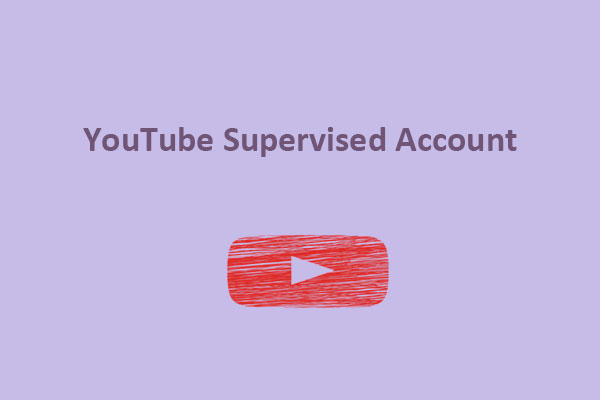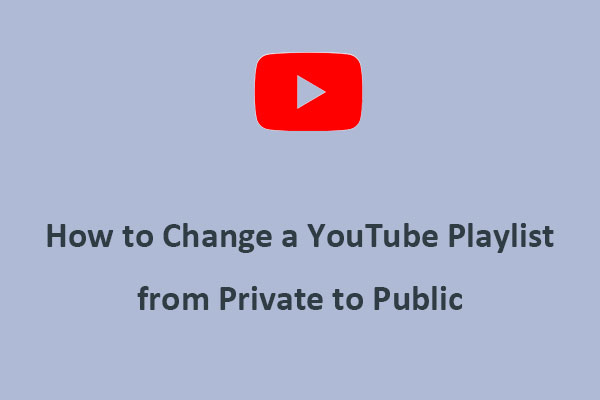How to set up a Google AdSense account for YouTube? Here’s a post on MiniTool about everything you want to know about Google AdSense for YouTube.
What Is Google AdSense
You may have noticed that there are several ads displayed in videos on various social media platforms. Recently, it’s been a nice way to get paid on YouTube. As part of the YouTube Partner Program, Google AdSense allows channel owners to earn money by displaying ads on their videos.
When you want to advertise, you can post ads on various media through Google AdSense. First, you should have a YouTube channel for yourself or your business and Google AdSense account. Then, just link them together. However, here are some specified requirements for Google AdSense for YouTube.
To view YouTube videos offline, try MiniTool uTube Downloader.
MiniTool uTube DownloaderClick to Download100%Clean & Safe
Google AdSense for YouTube Requirements
To use Google AdSense for YouTube videos, you need to become eligible to apply for the YouTube Partner Program and join it. Your YouTube channel must meet the following requirements.
- You must live in a country or region where the YouTube Partner program is available.
- Your account must follow all the YouTube channel monetization policies.
- Your channel must have at least 4,000 watch hours in the last 12 months.
- Your channel must have more than 1,000 subscribers.
- Your channel has no active Community Guidelines strikes.
- You must link your YouTube channel with a Google AdSense account.
Now, are you curious about how to create a Google AdSense account for YouTube? And how to link them together furtherly? Just refer to the next section.
Also read: How to Make YouTube Stories: A Guide for Beginners.
How to Set Up a Google AdSense Account for YouTube
Once you’re eligible for the YouTube Partner Program, you can create a new Google AdSense account and link it to your YouTube channel. Follow the below steps:
Step 1. Open YouTube in a browser and log in to your account.
Step 2. Tap on the profile picture in the upper right corner and click on YouTube Studio from the pop-up menu.
Step 3. Click the Earn tab to enter YouTube channel monetization in the left menu.
Step 4. Click on START on the Sign-up for Google AdSense card.
Note: When asked to enter your YouTube account password and re-authenticate if required.
Step 5. Select the Google Account you want to use for AdSense. Then, you will be directed to Google AdSense to complete this step. Verify if the email address at the top of the page is correct.
Step 6. Provide your contact information and submit your application for an AdSense account.
Step 7. Next, you will be taken back to YouTube Studio. Once your account has been approved, AdSense will notify you by email and a confirmation will appear in the Sign up for Google AdSense card that your AdSense account is approved and active.
How to Change a Linked Google AdSense Account on YouTube
If you’ve been accepted into the YouTube Partner Program, you can change the AdSense account linked with your YouTube channel. Check below:
Note: You can only change the associated AdSense account once every 32 days.
Step 1. Open YouTube and sign in to YouTube Studio.
Step 2. Select Earn and you’ll see details about the AdSense account currently linked to your YouTube channel under YouTube Partner Program Options.
Step 3. Tap Change to be redirected to AdSense to change a new Google AdSense account.
Step 4. Select Accept association to redirect back to YouTube.
After you change the linked AdSense account to your YouTube channel, it may take up to 24 hours to reflect the change.
Conclusion
Using Google AdSense is one of the best ways to make money on YouTube. We have offered detailed steps to set up a Google AdSense account for YouTube and change a linked one to another.