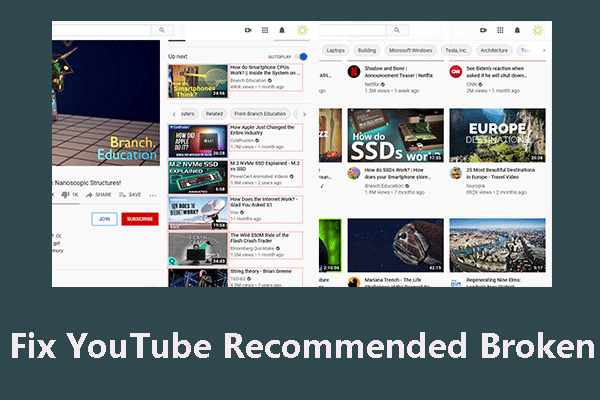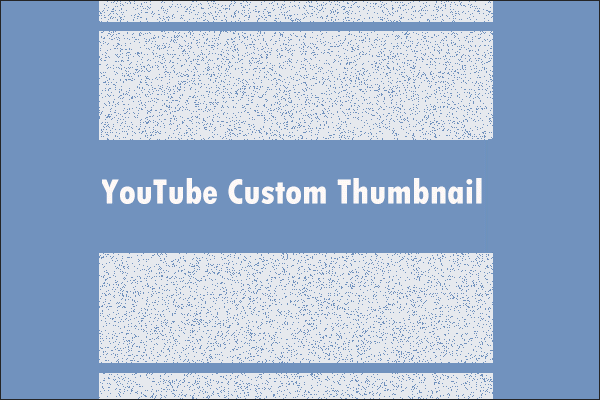If you’ve visited YouTube lately and thought, “Why are the thumbnails so huge on the homepage?” you’re not alone. Many users have noticed that YouTube’s homepage looks different, with video thumbnails appearing much larger than before.
Some find it helpful. Others find it frustrating, especially when it makes browsing slower or more cluttered.
This article will explain why is YouTube showing large thumbnails and what you can do if you prefer the old, smaller thumbnails.
Why Are YouTube Thumbnails So Big on the Homepage?
There are several reasons why YouTube homepage thumbnails too big:
1. YouTube Interface Experiments
YouTube occasionally runs A/B tests (small experiments) on different groups of users. One of the most noticeable changes from these tests is larger thumbnails, both on desktop and mobile. As a result, instead of seeing 5 or 6 smaller thumbnails, users may now view just 3 or 4 oversized ones.
In short:
- Video thumbnails appear bigger.
- Fewer videos fit on the screen.
- Requires more frequent scrolling.
2. Browser Zoom Settings
Sometimes, the reason is not YouTube, it’s your browser or operating system settings. By default, most browsers zoom to 100%. If your web browser is set to zoom in or your system display settings are adjusted for accessibility (larger text and apps), the thumbnails will also appear enlarged.
3. Device and Screen Resolution
Screen size and resolution also affect how thumbnails are displayed. Higher-resolution monitors and larger screens may cause YouTube’s layout to stretch elements slightly, making thumbnails appear bigger.
Pros and Cons of YouTube Thumbnails Too Big
While some users like larger thumbnails, others find them frustrating. Here’s a breakdown of the benefits and drawbacks:
Pros:
- Easier to see content: Larger thumbnails can make video previews more visible, particularly on higher-resolution displays or for users with visual impairments.
- Better showcase for creators: Creators spend a lot of time designing engaging thumbnails. A larger size gives their work more space and can highlight creative details.
- Faster decision making: With a bigger visual preview, users may find it quicker to decide whether they want to click on a video.
Cons:
- Less content on screen: One major complaint is that bigger thumbnails reduce the number of videos visible at once. You have to scroll more to browse through recommendations.
- Overwhelming visual clutter: Larger images can make the homepage feel visually overwhelming, especially when paired with flashy or clickbait-style thumbnails.
- Reduced Overview: Users who prefer to browse large amounts of content quickly may find the browsing experience slower and more cumbersome.
Can You Make YouTube Homepage Thumbnails Smaller Again?
Unfortunately, YouTube doesn’t offer an official setting to change thumbnail size back to the old style. However, there are a few tricks and tools that can help:
1. Adjust Browser Zoom
First, you can try manually decreasing the zoom level of your browser (Ctrl + minus key on Windows, Command + minus key on Mac) can shrink all elements on the page, including thumbnails. This isn’t a perfect solution, because it shrinks everything, not just thumbnails, but it allows for more videos to be displayed on the YouTube homepage at once.
2. Use Browser Extensions
Some third-party browser extensions, such as “YouTube Redux” or “Magic Actions for YouTube,” allow users to customize the appearance of YouTube, including adjusting thumbnail sizes. You can consider trying these extensions to reduce the size of thumbnails on the YouTube homepage. However, be cautious when using them, as not all extensions are trustworthy.
3. Use Alternative Frontends
If you still find YouTube thumbnails too big on the homepage and can’t reduce the size, you can use sites like Invidious and YouTube Vanced as an alternative way. These sites enable you to browse YouTube with different layouts (including smaller thumbnails).
4. Provide Feedback to YouTube
Finally, you can consider providing feedback to YouTube by clicking your profile picture in the top right corner and selecting Send feedback. Clearly explain and describe the problem in your report. If enough users complain about the same concerns, YouTube may consider adjusting the thumbnail size in the future.
MiniTool Video ConverterClick to Download100%Clean & Safe
Final Thoughts
Sometimes, YouTube makes changes to its layouts for a different browsing experience. If you’re not satisfied with the YouTube homepage thumbnails too big, you can try some tips in the post to see if they can make the thumbnails appear smaller on the homepage.