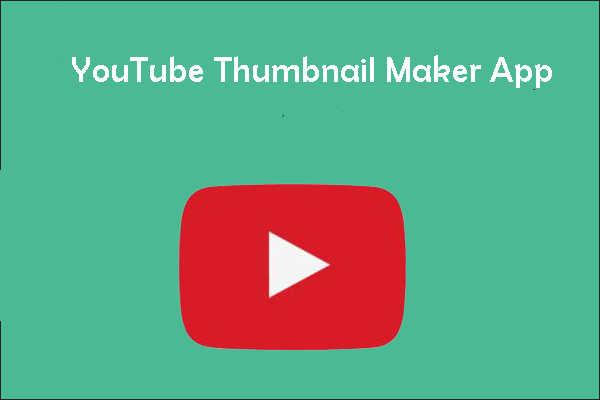The old saying that “a book is always judged by its cover” is true, and the same is true for viewers who judge a video by its thumbnail. So, make sure you enable custom thumbnails on your YouTube channel first. Then, you can upload your own images to the viewer when they try to get something interesting or entertaining to watch.
How to Enable Custom Thumbnails on YouTube?
In order to add a YouTube custom thumbnail to your video, you need to enable custom thumbnails on YouTube firstly. Standard YouTube accounts or channels have limited functionality, so you need to verify your YouTube account and become a YouTube partner to gain the ability to add thumbnails.
Verify Your Account
Step 1: Log into YouTube.
Step 2: Click your profile logo in the top right-hand corner and select Settings.
Step 3: On the right side, click Channel status and features under Your YouTube channel.
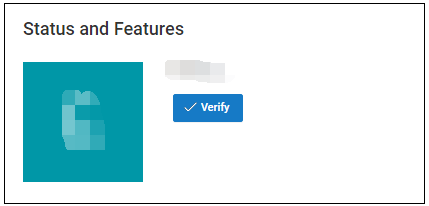
Step 4: Click Verify under your name.
Step 5: Choose your country and choose whether you want to get a phone call or text to get the verification code.
Step 6: If you choose the phone call option, you should click Confirm and input your phone number. Finally, click Submit. Then, you will be verified.
Step 7: Input the verification code you receive and click Submit.
Step 8: Click Continue to return to the Status and Features page of your account and you’ll see Verified below your name.
You should now have more channel features available for you. To add custom thumbnail YouTube, you will need to become a YouTube partner.
Become A YouTube Partner
You’re only allowed to become a partner when your channel is in good standing. How to become a YouTube partner? Here are the steps.
Step 1: Go to the Status and Features page following the steps mentioned above.
Step 2: Find the Monetization feature and click Enable.
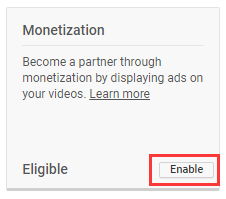
Step 3: Agree to the YouTube Partner Program terms.
Step 4: Choose your monetizing options and click Monetize.
Step 5: Click Monetize My Videos to confirm your enrollment in the program.
Step 6: Finally, just wait for program approval from YouTube.
Once you have done all the steps above, you should be able to add a YouTube custom thumbnail to your video now.
How to Add Custom Thumbnail to YouTube Video?
Now that you’ve enabled the feature, you can begin to add your thumbnails.
Step 1: Upload your video and you’ll see 3 thumbnail options. To choose one, simply click it.
Step 2: To add a YouTube custom thumbnail to this video, click your profile logo and choose YouTube Studio.
Step 3: In the pane on the left, click Videos.
Step 4: Choose this video by clicking on its title or thumbnail.
Step 5: Under Thumbnail, click Custom thumbnail.
Step 6: Pick the thumbnail you like and click Save to save your changes.
Further reading: The Best YouTube Thumbnail Size: 6 Things You Need to Know.
Bottom Line
To sum up, this article covers information about how to add custom thumbnail YouTube. If you are trying to do this, follow the instructions mentioned above.