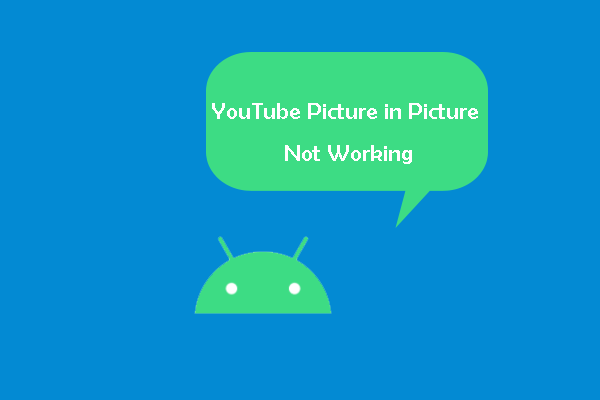The profile picture of your YouTube channel is taken from the profile picture of your Google account. Thus, if you update your YouTube profile picture, your Google photo, and vice versa will also change.
How to change YouTube profile picture? When you try to update your YouTube profile picture, you may have to do so through your Google account. The instructions vary whether you are using the desktop version of the site or the YouTube mobile app on your phone.
Read also: The Best YouTube Profile Picture Size for 2020.
How to Change YouTube Profile Picture on the Website?
How to change YouTube profile picture? This can be done via your Google account. You can also do this via logging into your YouTube account. For desktop and laptop users, here’s how to change it on the YouTube website.
Step 1: Go to youtube.com in a web browser and log into your account, if necessary.
Step 2: Click your current YouTube profile picture in the top-right corner of the screen.
Step 3: Click Your channel from the drop-down menu.
Step 4: Click your profile picture right now. Then, the Edit profile picture window will pop up. Click EDIT.
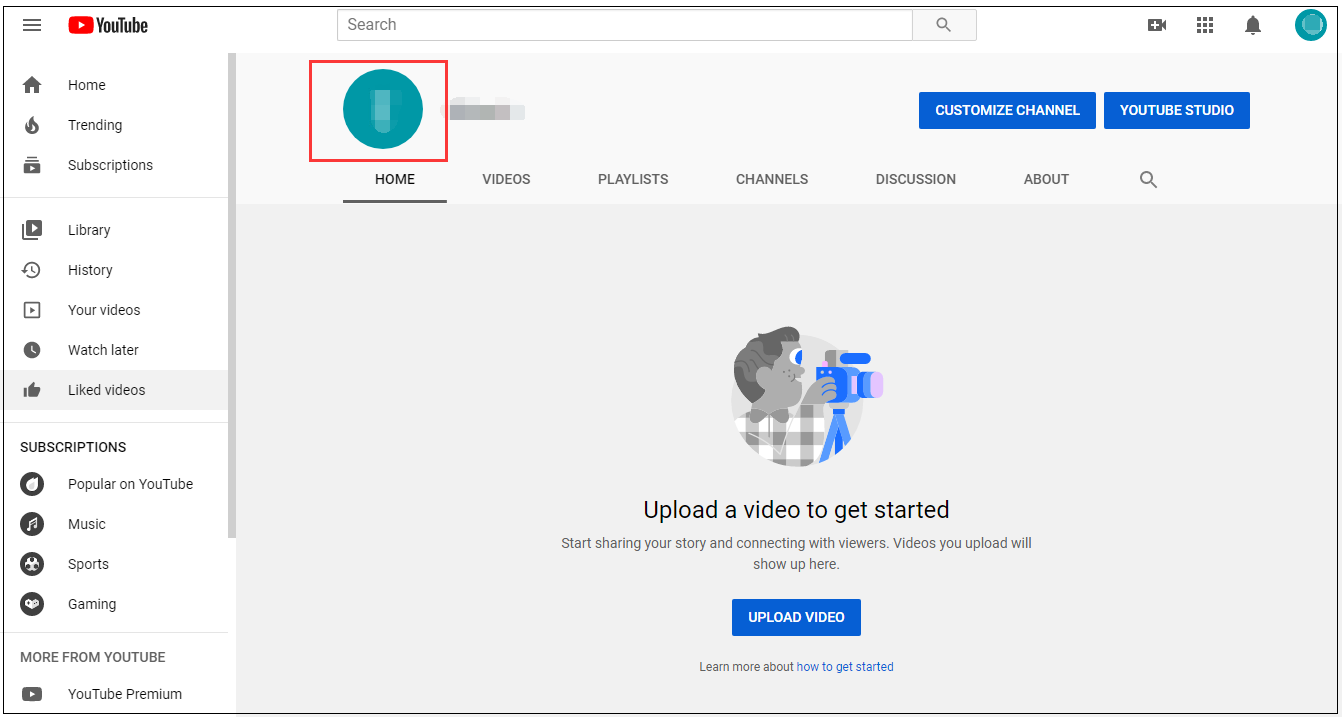
Step 5: Pick the image you’d like to use as your profile picture, or select Upload photo to choose a photo saved to your computer.
How long does it take for YouTube profile picture to change? Once you make changes to your photo, keep in mind that it can take a few minutes to several hours to register with all relevant accounts.
That’s all the information on how to change profile picture on YouTube via the YouTube website.
How to Change YouTube Profile Picture on a Mobile Device?
How to change YouTube profile picture if you don’t have a desktop or laptop on hand? You can use your smartphone or tablet to change your profile picture on YouTube. Whether you’re on iOS or Android, here’s what you can do if you’ve downloaded the YouTube app on your device.
Step 1: Open the YouTube app on your mobile device.
Step 2: Then, sign in to your YouTube account.
Step 3: Tap your current profile picture and tap Manage your Google Account.
Step 4: Tap your profile picture and tap Set Profile Photo.
Step 5: Now, tap Take photo or Choose photo.
Step 6: Now you can choose to take a photo and tap the check mark. Or you can pick a photo saved to your mobile device and then tap Accept.
After you finish all the steps given above, you should have changed YouTube profile picture successfully.
Bottom Line
How to change YouTube profile picture? This article has offered you 2 options. One is to change YouTube profile picture via the YouTube website. The other is to do so on a mobile device. Follow the instructions given above and you’ll successfully change YouTube profile picture.