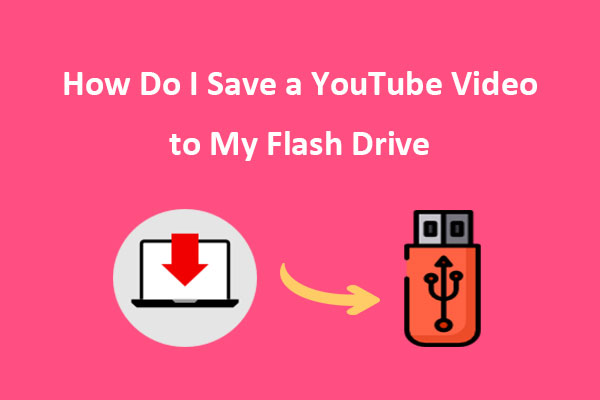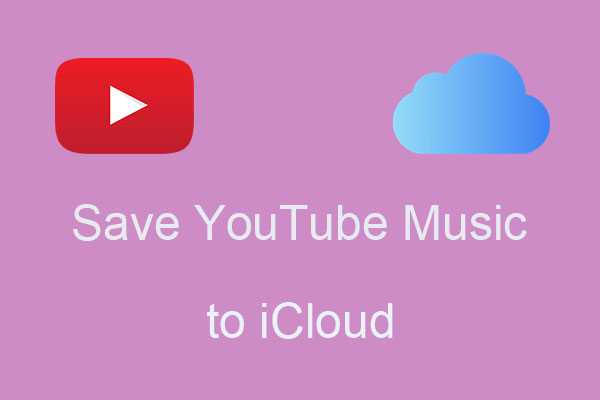What Is Apple Vision Pro
Apple Vision Pro is a VR headset from Apple. This device allows people to experience immersive entertainment such as watching movies, playing games, making calls, taking photos in space, recording videos, creating virtual avatars, and starting 3D meetings.
Apple Vision Pro is easy to use. It controls the program through eye and hand tracking, allowing users to manipulate the screen without the need for a controller. In addition, Apple Vision Pro has a long battery life and can be used for about 2 hours after a full charge.
Interestingly, Apple Vision Pro changes the display of the lens according to the user’s status. When the user is immersed in virtual reality, the lens appears black, just like a pair of sunglasses. When the user exits the virtual reality experience, the lens displays an eye pattern. This feature allows others to know the user’s status.
Can You Watch YouTube on Apple Vision Pro
Apple Vision Pro was originally announced to support over 600 applications. Unfortunately, YouTube is not on the list of supported devices for Apple Vision Pro. You won’t find the YouTube app in the Apple Vision Pro store, and you won’t be able to watch YouTube videos. However, there are a few ways you can watch YouTube.
How to Watch YouTube on Apple Vision Pro
Although you won’t find ways to download and install the YouTube app on Apple Vision Pro, there are other ways to watch YouTube videos on it.
Method 1: Access YouTube through Safari
Although you cannot download the YouTube app, you can watch YouTube videos in the browser. Safari is a browser supported by Apple Vision Pro. You can directly visit the YouTube URL in the browser and watch YouTube videos. Here’s how:
Step 1: Open Safari on your Apple Vision Pro.
Step 2: Access https://www.youtube.com and sign in to your Google account.
Step 3: Start to watch YouTube videos on your Apple Vision Pro.
Method 2: Watch Downloaded YouTube Videos from iCloud on Apple Vision Pro
Safari can only browse YouTube videos online. If you want to watch videos offline, you can download YouTube videos and store them in iCloud. Then you can turn on iCloud to watch the downloaded YouTube videos on Apple Vision Pro. Here are some instructions:
Step 1: Download YouTube Videos with MiniTool Video Converter
MiniTool Video Converter is a YouTube video and audio downloader. You can download YouTube long-form videos, YouTube Shorts, YouTube playlists, and YouTube Music on your Windows. This free YouTube downloader doesn’t have any watermarks. You can download YouTube videos in the highest resolution.
1. Download and install MiniTool Video Converter on your computer.
MiniTool Video ConverterClick to Download100%Clean & Safe
2. Choose the Video Download tab, paste the video URL into the address bar, and click the Download icon next to the address bar.
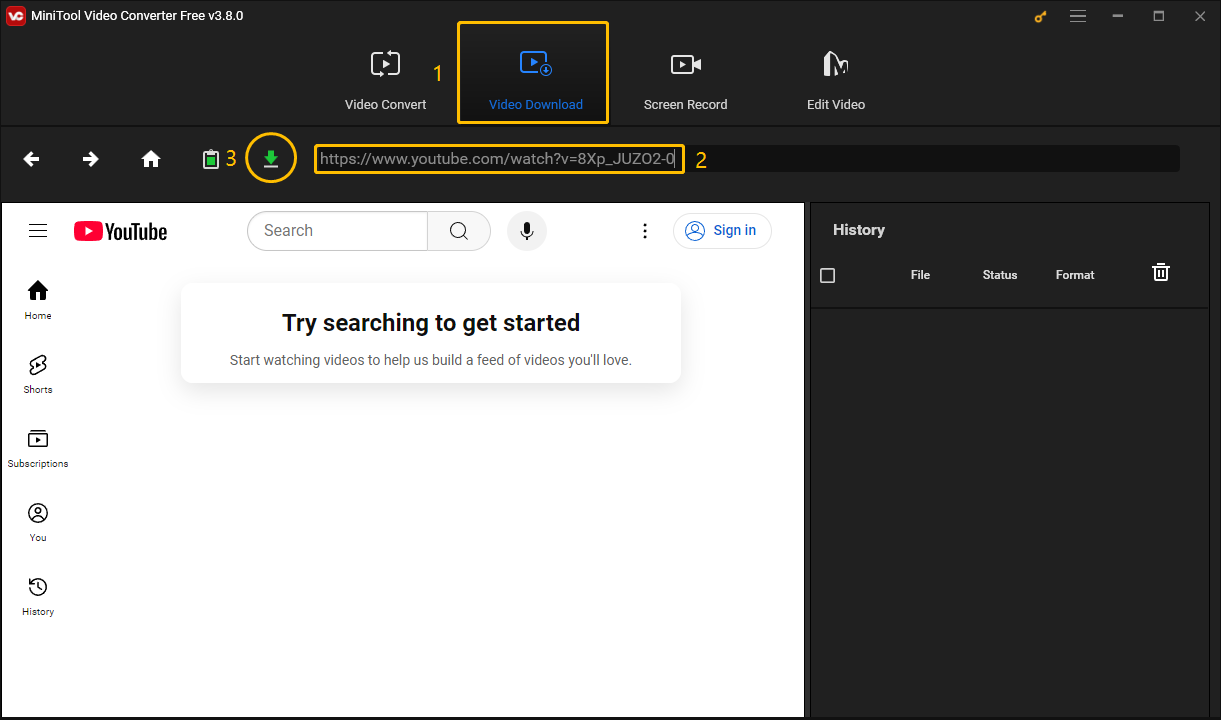
3. Once the Window pops up, choose an output format you want, choose whether to download the subtitles, and finally click the DOWNLOAD button.
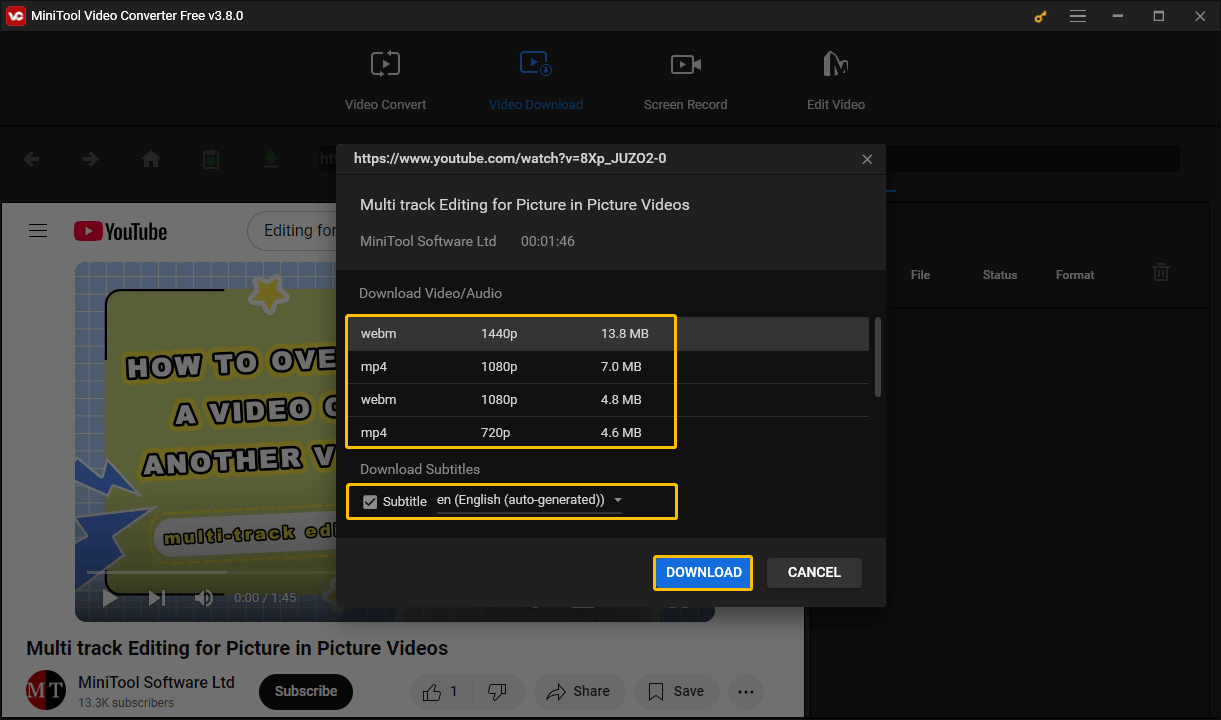
4. Once the video is downloaded, click the Navigate to file icon to locate the downloaded video or click the Play icon to play it.
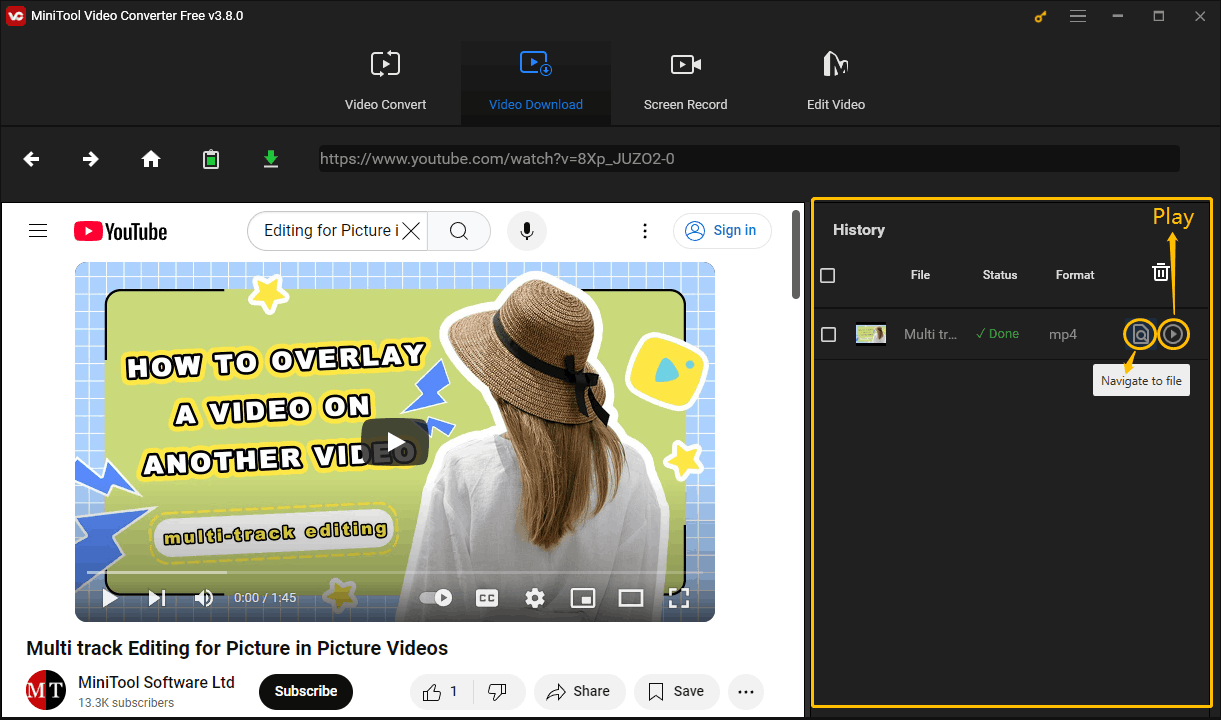
Step 2: Transfer the Downloaded YouTube Videos to Your iPhone with a USB Flash Drive
As MiniTool Video Converter is a Windows-based application, you will need to transfer the downloaded videos to your Mac or iPhone using a data cable or USB drive.
Step 3: Upload Downloaded YouTube Videos to iCloud on your iPhone
1. Find the downloaded YouTube videos on your iPhone, choose Open With Another App, and then select Save to Files.
2. When the interface jumps to iCloud, choose a folder to save the videos, and press the Save button at the top right of the interface.
Step 4: Download YouTube Videos from iCloud on Your Apple Vision Pro
Open iCloud on your Apple Vision Pro and download the YouTube videos you have stored on iCloud. Then you can watch YouTube videos offline on your Apple Vision Pro.
Conclusion
Apple Vision Pro doesn’t support downloading the YouTube app. You can go to the YouTube website in Safari and watch YouTube videos online. If you want to watch YouTube videos offline, you can also try downloading YouTube videos to your iCloud and then downloading videos from iCloud to Apple Vision Pro. Either method will allow you to watch YouTube videos on your Apple Vision Pro.