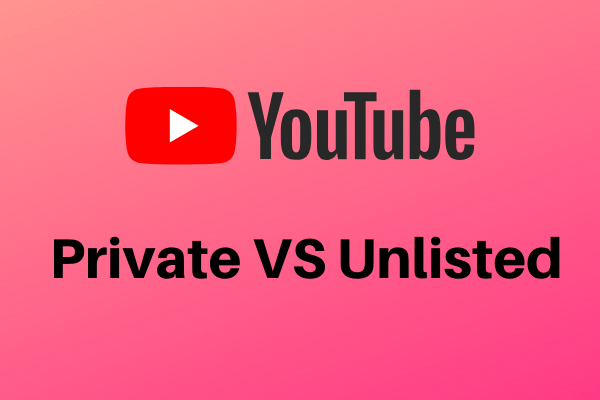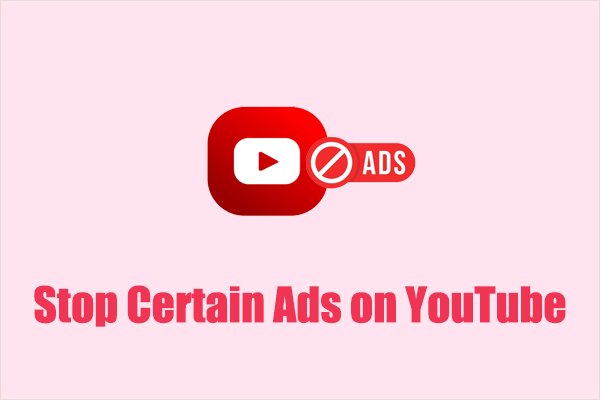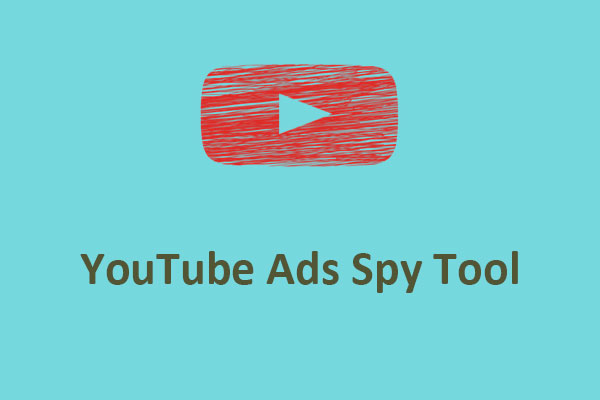There are different types of ads on YouTube. However, some ads may seem inappropriate. How to report these YouTube ads? Here is a step-by-step guide from MiniTool Video Converter.
Why Should You Report Ads on YouTube?
# Inappropriate Content
Sometimes inappropriate ads appear on YouTube that may contain offensive content or violate YouTube’s Community Guidelines. You can choose to report these ads, which helps maintain user safety and a good platform environment.
# Deceptive Data
Some ads may contain false or misleading information that could cause harm to viewers. These deceptive ads can also affect the credibility of the platform. Reporting such ads can help maintain a healthy Internet environment.
# Privacy Issues
If you find that some ads violate your privacy, for example by collecting your personal information without your consent, you should report them immediately to protect your private information and maintain your privacy rights.
# Fraudulent Content
Some ads may contain fraudulent content. It is extremely important to report ads that spread fraud. If you think an ad may contain fraudulent content, please report it to help protect other users from fraudulent activity.
# Provide Feedback
Actively reporting inappropriate ads can provide valuable and effective feedback to YouTube and advertisers, helping them to improve their ad content promptly.
How to Report YouTube Ads on a PC
Below are some common types of ads on YouTube. We will first explain the form of the ads and then provide you with instructions on how to report them.
Skippable in-stream ads
Skippable in-stream ads are the most common type of ad on YouTube. They typically appear before, during, or after a video. These ads can be closed, and you can usually click the skip button in the bottom right corner of the ad after watching it for 5 seconds.
How to report skippable in-stream ads on PC:
Step 1. When the skippable in-stream ads appear, click the My Ad Center icon in the lower-left corner of the video.
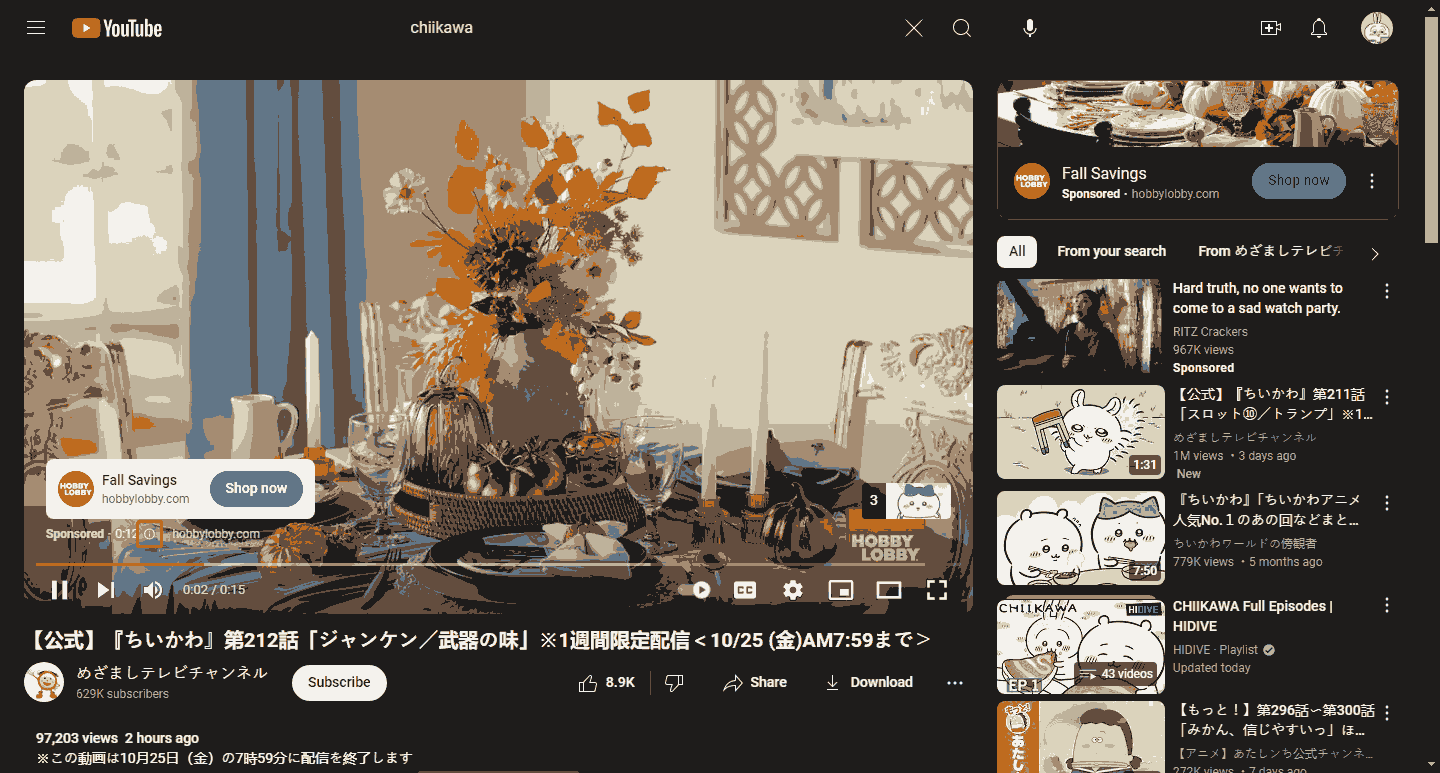
Step 2. Click the Report ad option.
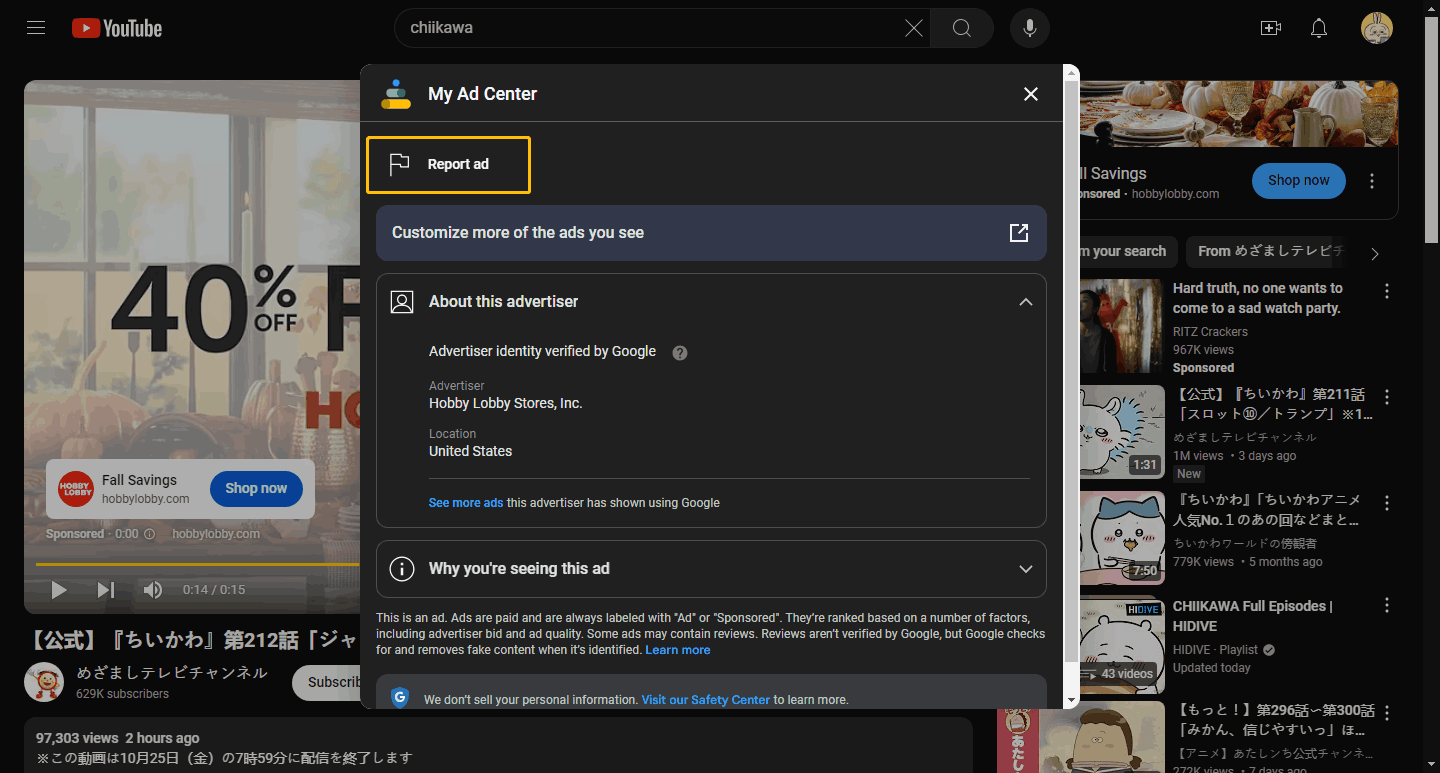
Step 3. You will then be taken to a new page where you can select the reason for reporting the ad.
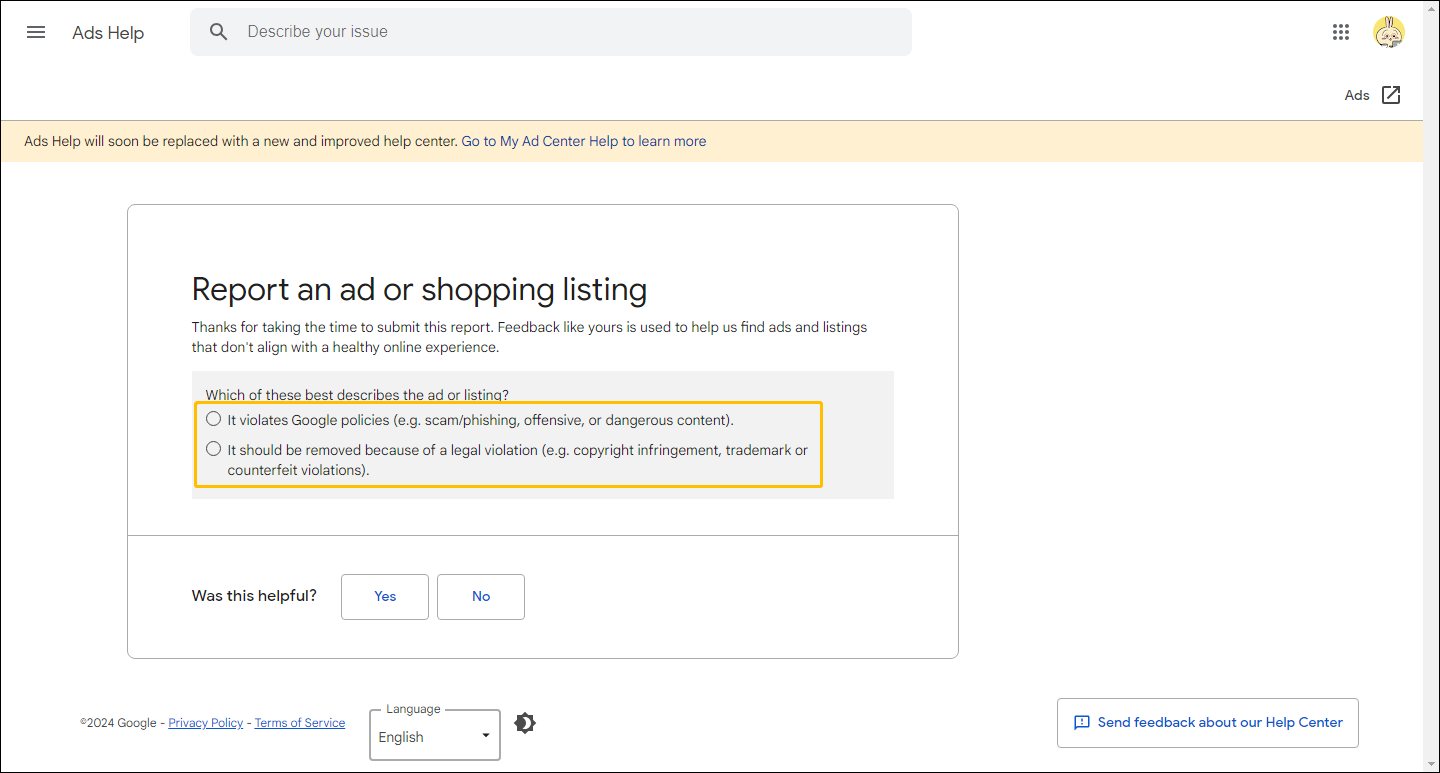
You can also choose to report the skippable in-stream ad from the top left of this page.
Step 1. Select the three-dot icon below the thumbnail of the ad.
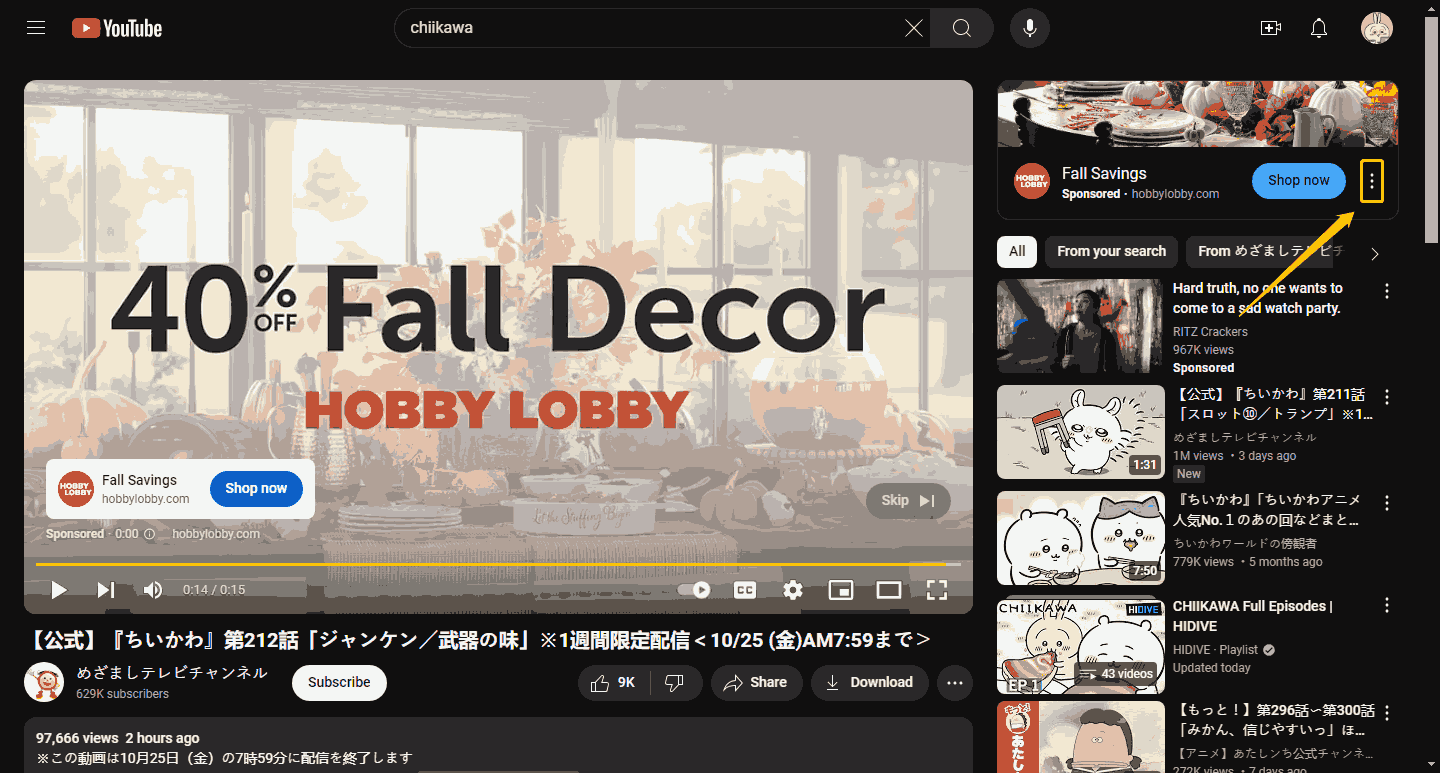
Step 2. Click the Report ad option.
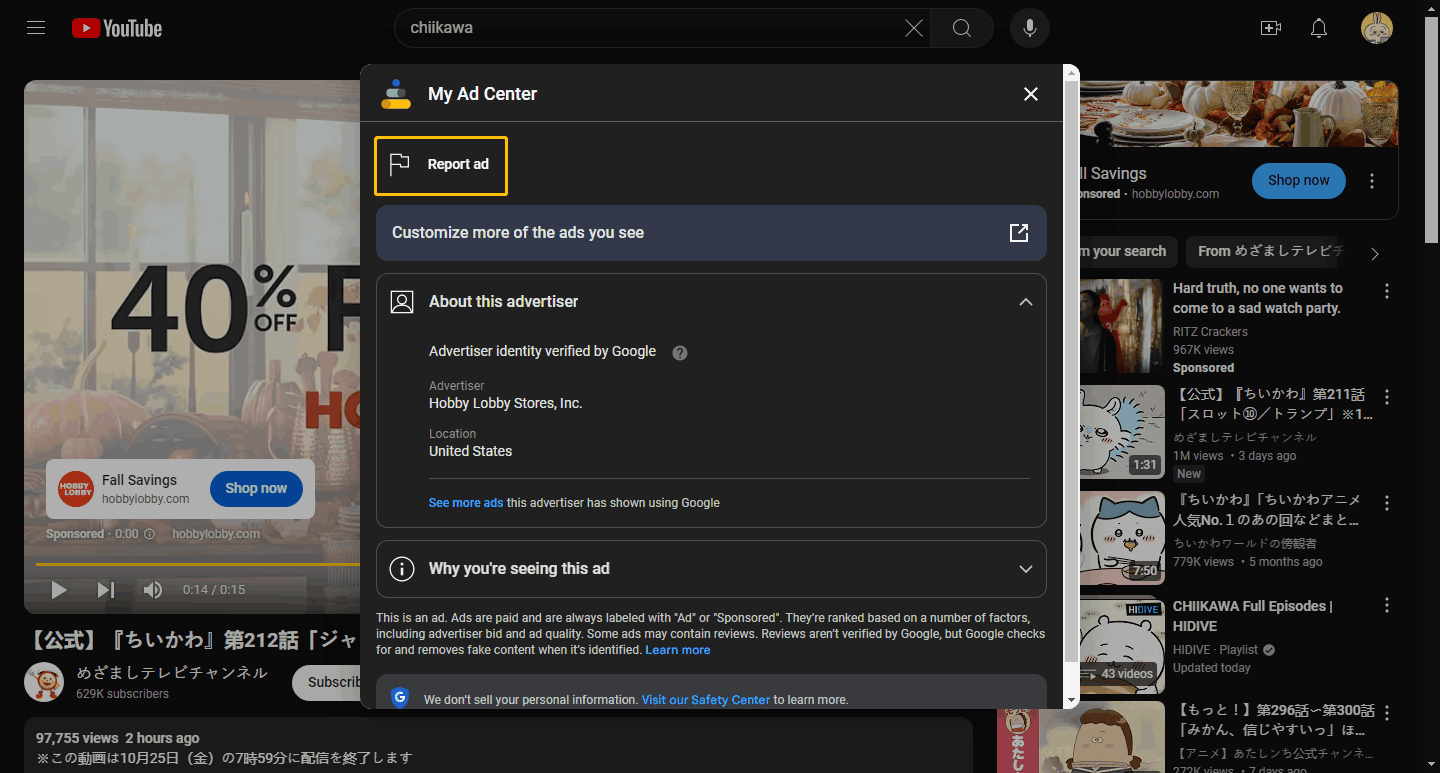
Non-skippable in-stream ads
Non-skippable in-stream ads typically appear before, during, or after YouTube videos. Non-skippable in-stream ads do not have a skip option. Therefore, they cannot be skipped and you must wait for the ad to end before watching the video. These ads affect the user’s video viewing experience. However, if you subscribe to YouTube Premium, you can avoid seeing these ads.
How to report non-skippable in-stream ads on PC:
Step 1. Click the i (My Ad Center) icon in the bottom left corner of the video.
Step 2. Select the Report ad option.
Bumper ads
Bumper ads look similar to non-skippable in-stream ads, but these ads can only play for a maximum of 6 seconds, whereas non-skippable in-stream ads have no length limit.
How to report bumper ads on PC:
Step 1. Select the i (My Ad Center) icon at the lower-left corner of the video.
Step 2. Choose the Report ad option.
In-feed video ads
In-feed video ads appear in YouTube search results, next to related YouTube videos, or on the YouTube homepage. They look like any other video, as they usually come with a thumbnail and video description. However, this type of ad is marked as Sponsored below the title.
How to report in-feed video ads on PC:
Situation 1. The in-feed video ads appear on the YouTube homepage
Step 1. Click on the three-dot icon below the thumbnail image of the ad.
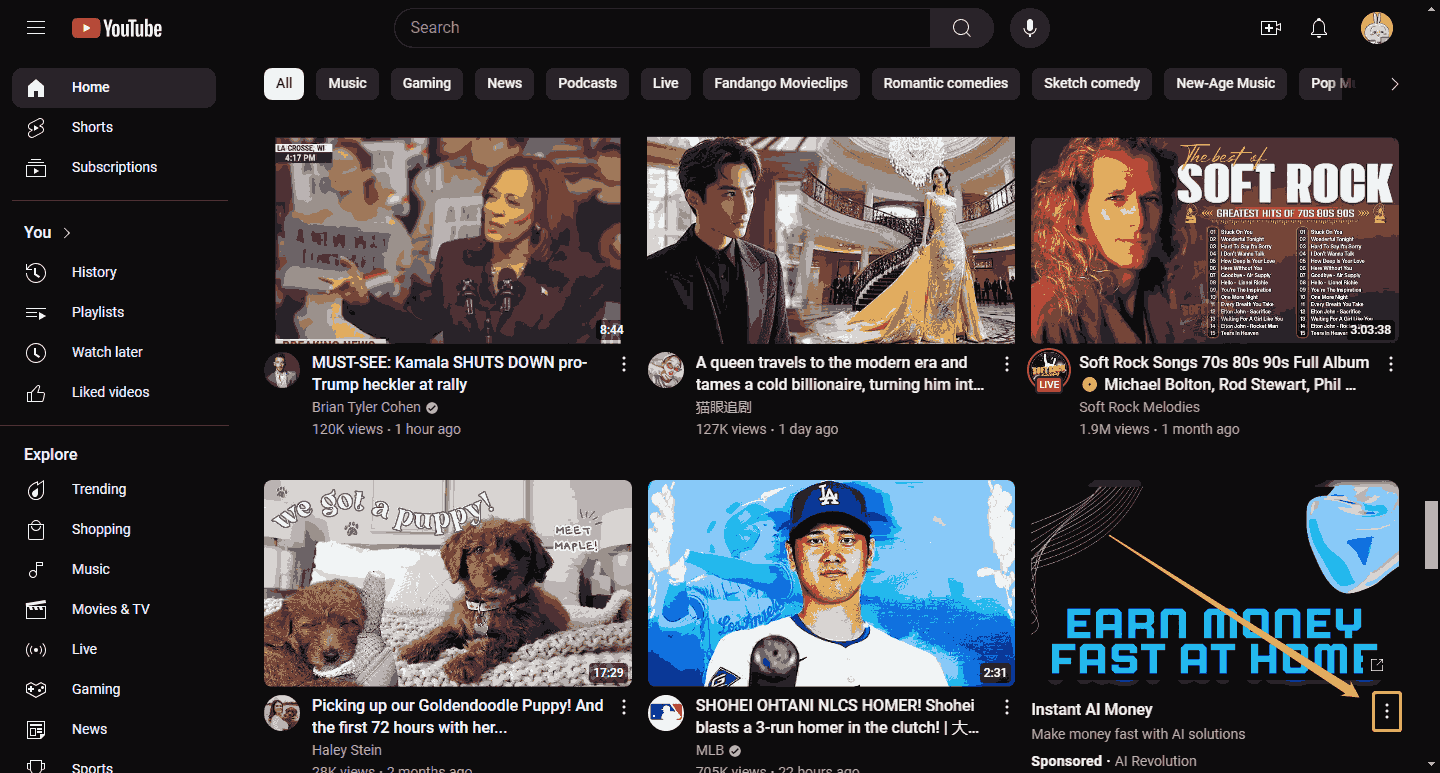
Step 2. Choose the Report ad option.
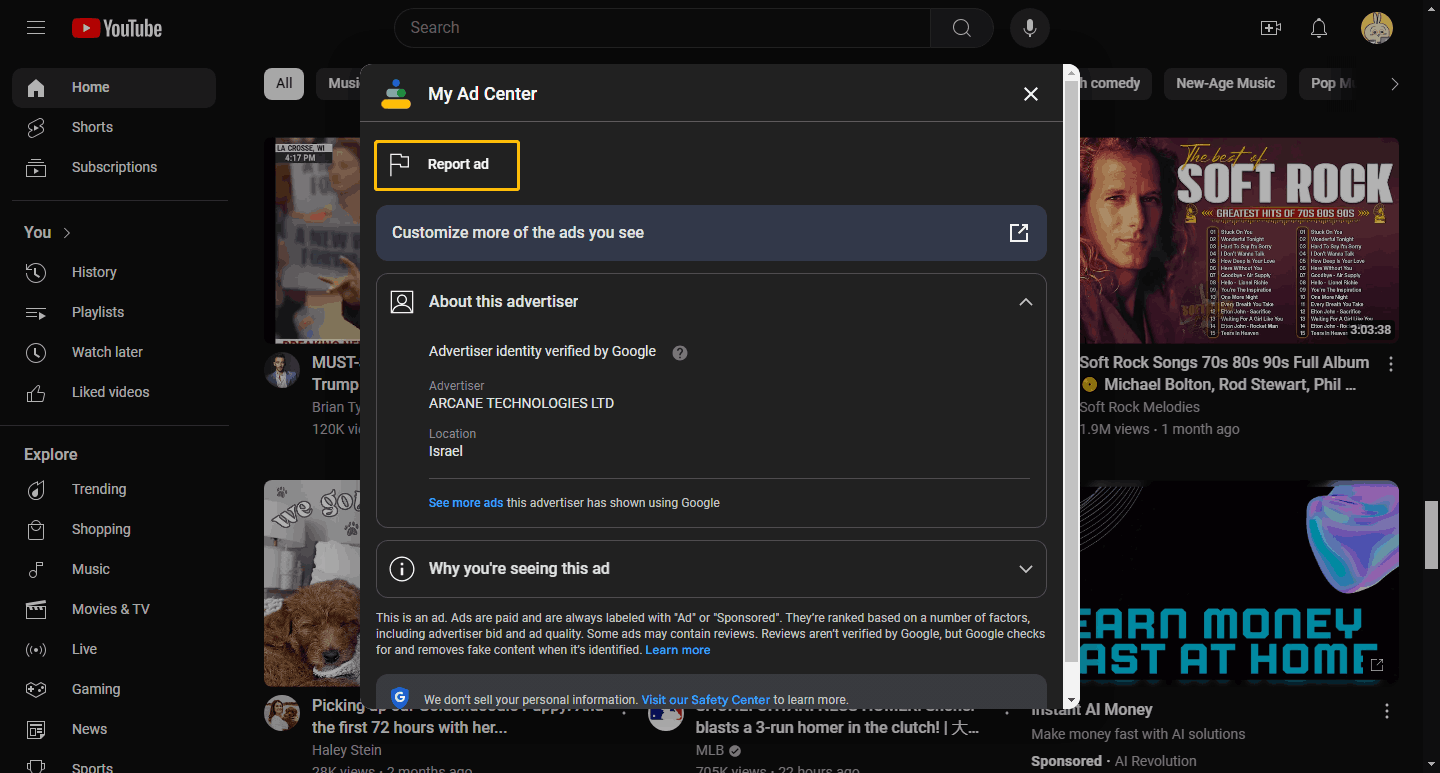
Situation 2. The in-feed video ads appear on the search page.
Step 1. Click the three-dot icon next to the ad title.
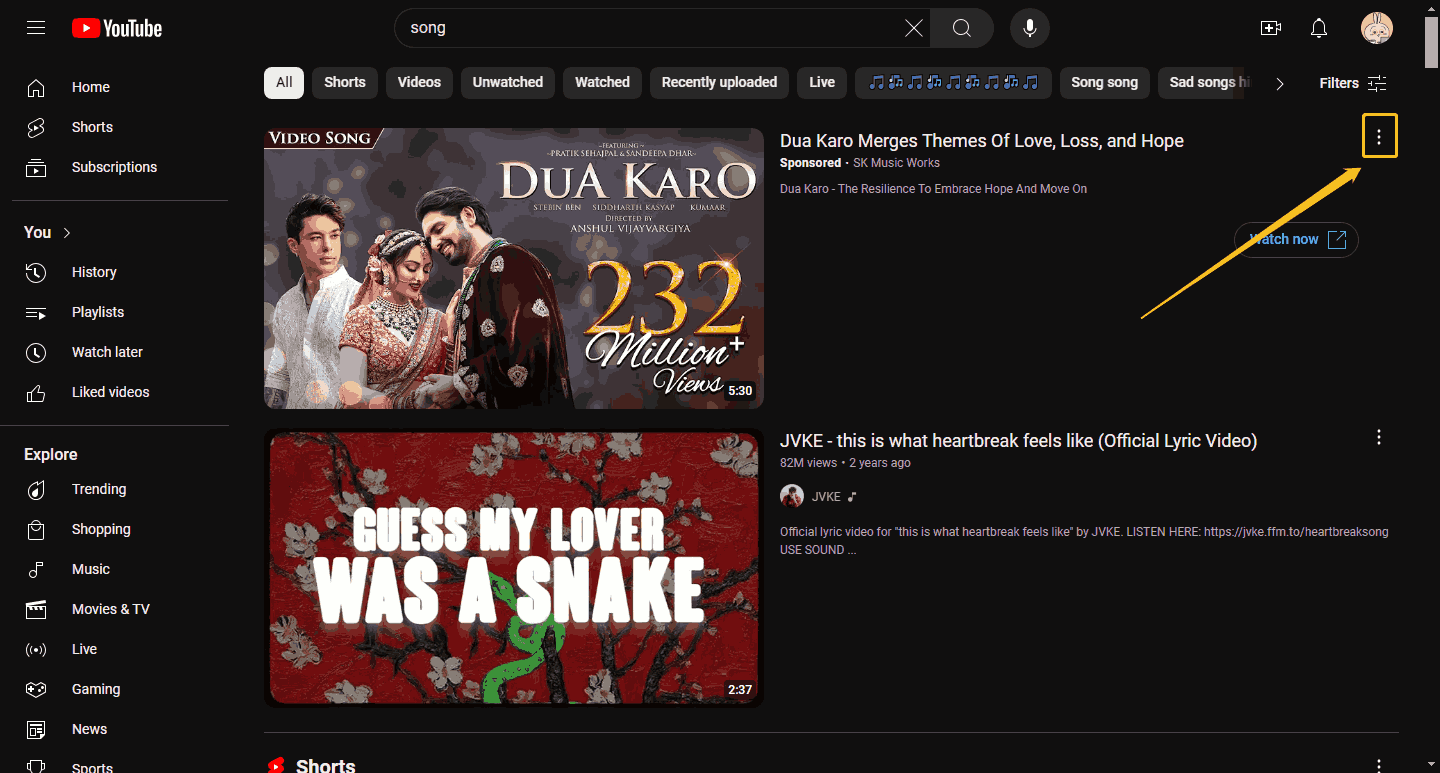
Step 2. Select the Report ad option.
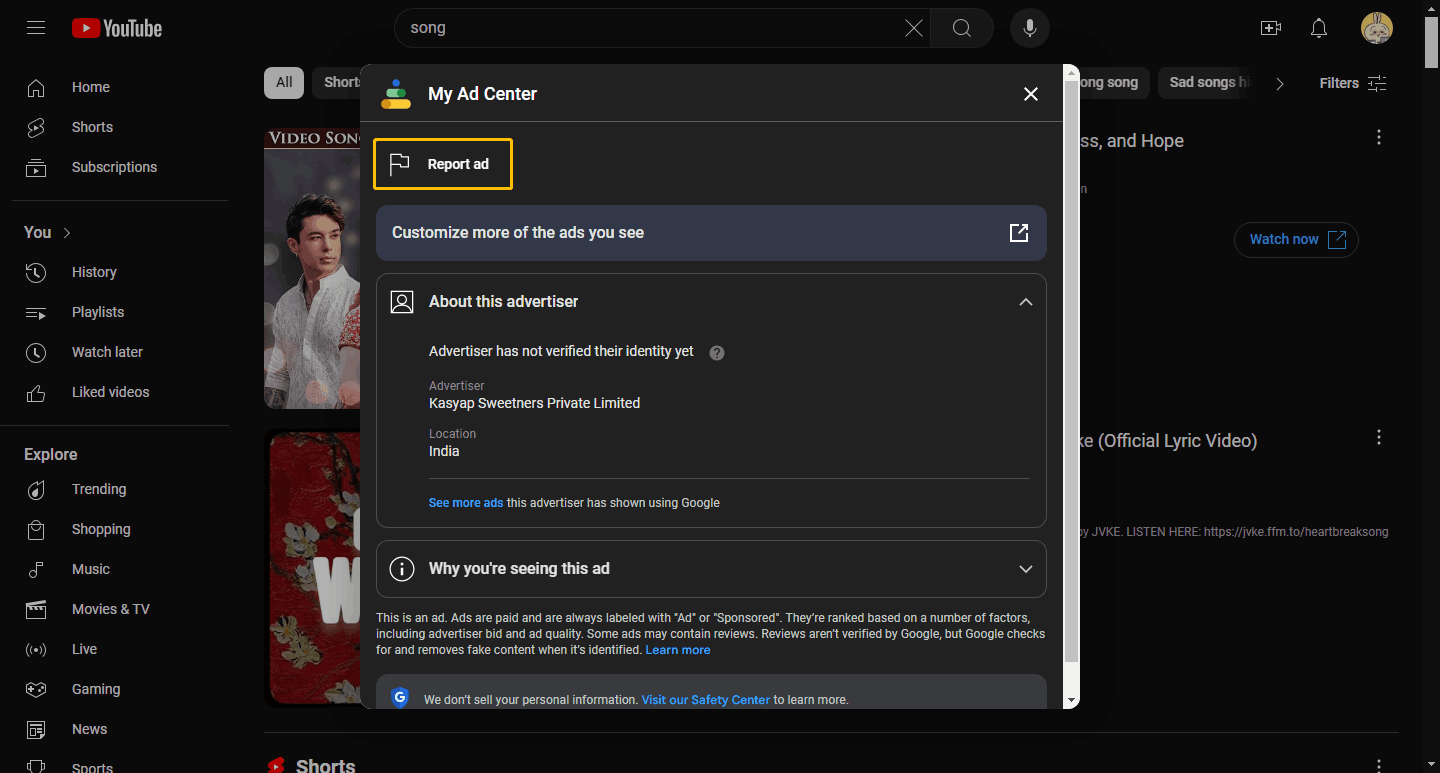
YouTube Shorts ads
YouTube Shorts ads can be viewed on computers, tablets, and mobile apps. If you’re watching YouTube Shorts on a phone, the ad will take up the entire screen when it appears. YouTube Shorts ads are limited to 60 seconds, but you can swipe to watch the next video.
How to YouTube Shorts ads on PC:
Step 1. Click the three-dot icon at the bottom of the column next to YouTube short videos.
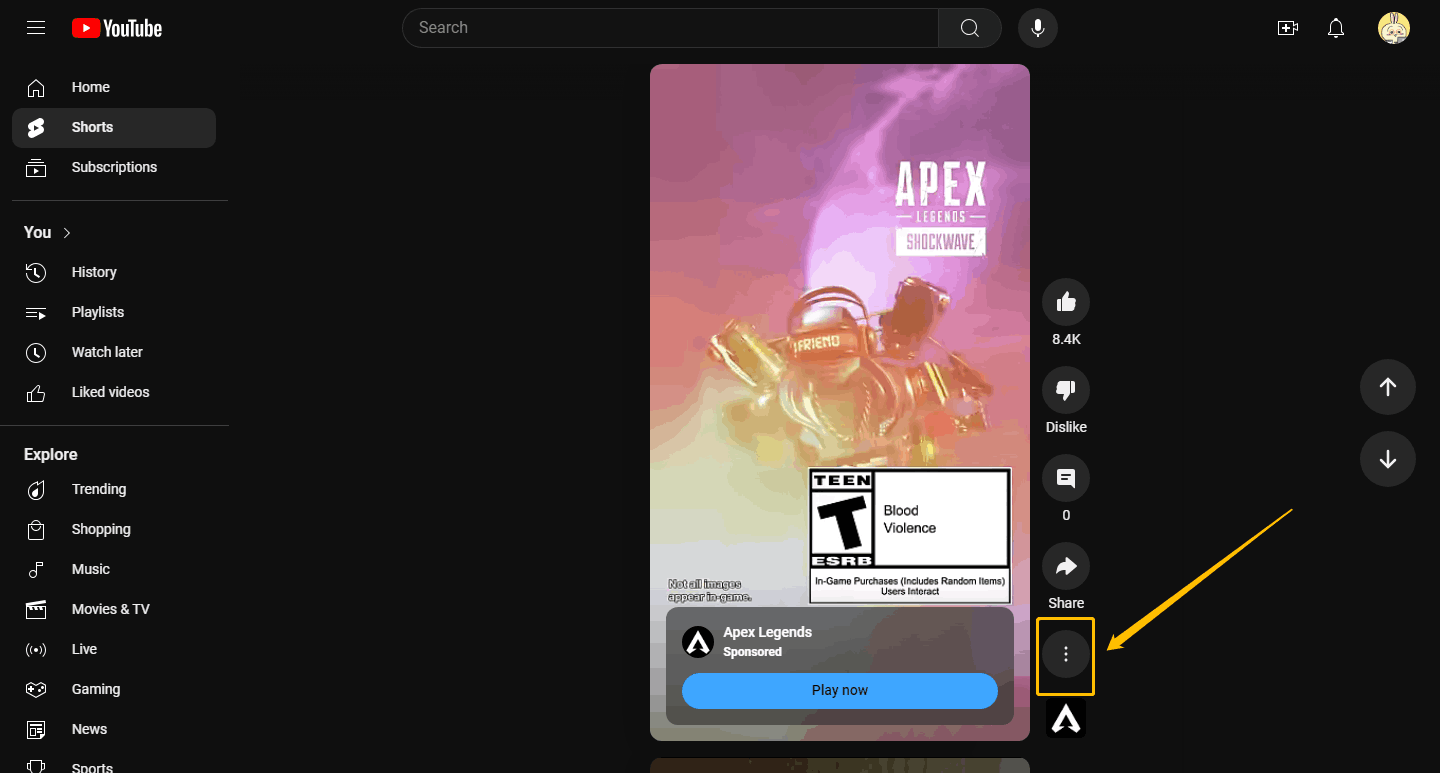
Step 2. Choose the Report ad option.
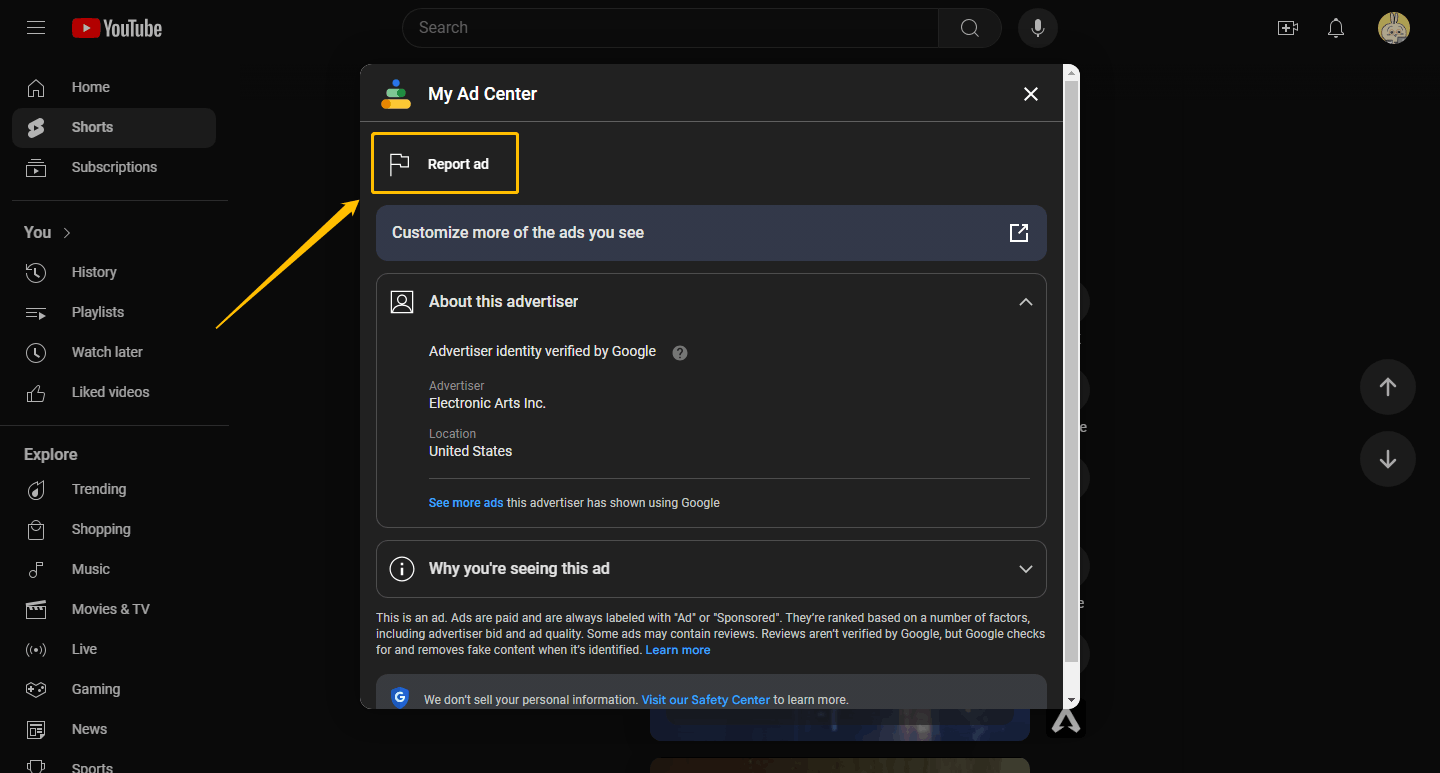
MiniTool Video ConverterClick to Download100%Clean & Safe
Conclusion
This post provides you with a detailed introduction to the types of ads on YouTube and how to report YouTube ads. If you encounter ads in the future, you can use the methods provided in this post to report ads on YouTube and maintain a good community environment.