Watching videos on YouTube with the same advert frequently can be annoying. Fortunately, you can block ads directly on YouTube. This post will show you how to limit certain ads on YouTube, as well as how to turn off personalized and sensitive ads.
Watching some YouTube videos may be preceded by ads. Although you can only block all ads by subscribing to YouTube Premium, you can limit certain ads on YouTube without it. Check out the detailed steps below.
Part 1: Block Specific Ads on YouTube
Whether you’re watching YouTube in a browser or the YouTube app, you can block specific ads in pretty much the same way. Here are the detailed steps to stop certain ads on YouTube.
Via Web Browser
When you watch a video and the ads appear again, do this:
Step 1: Click the i (My Ad Center) icon above the progress bar.
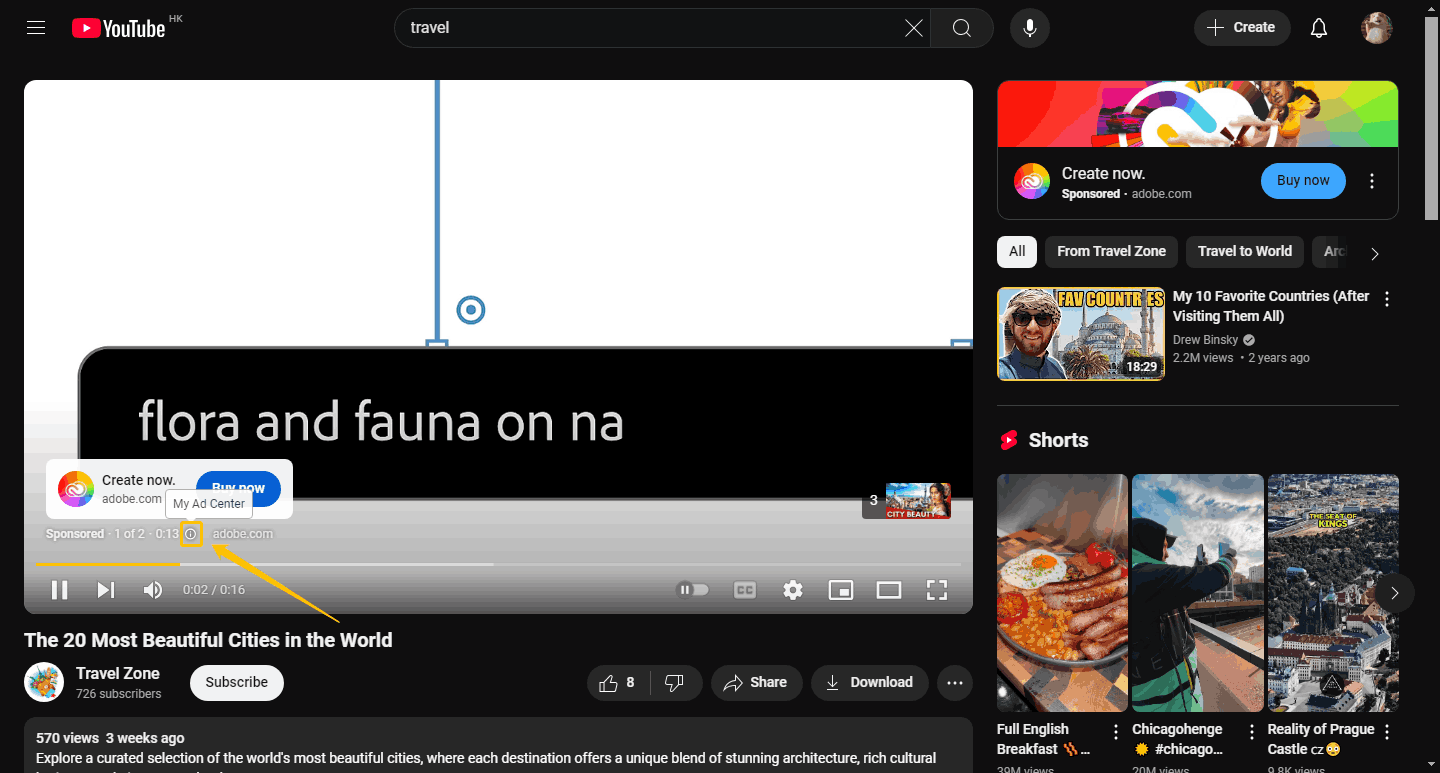
Step 2: Choose the Block ad option in the new window.
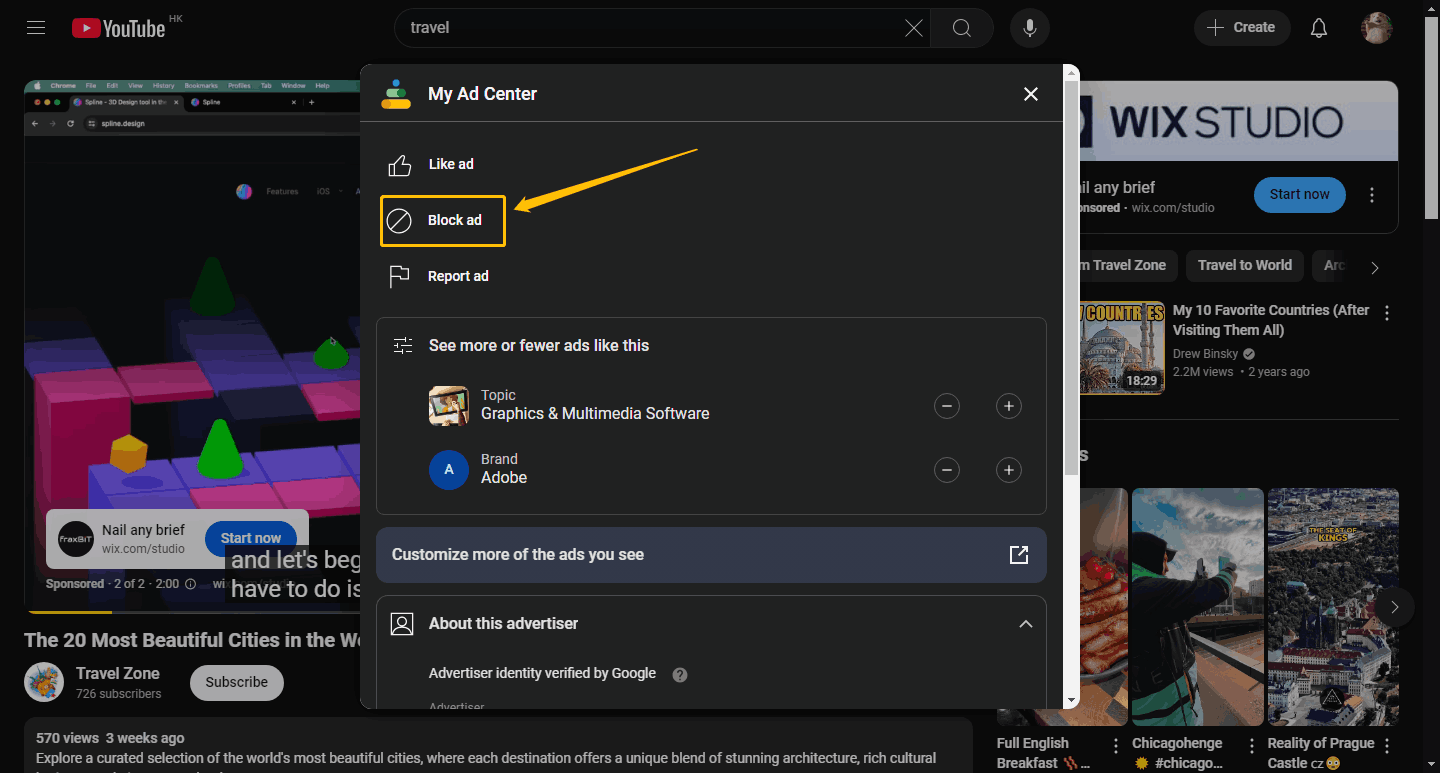
Step 3: Select CONTINUE in the pop-up message alert box.
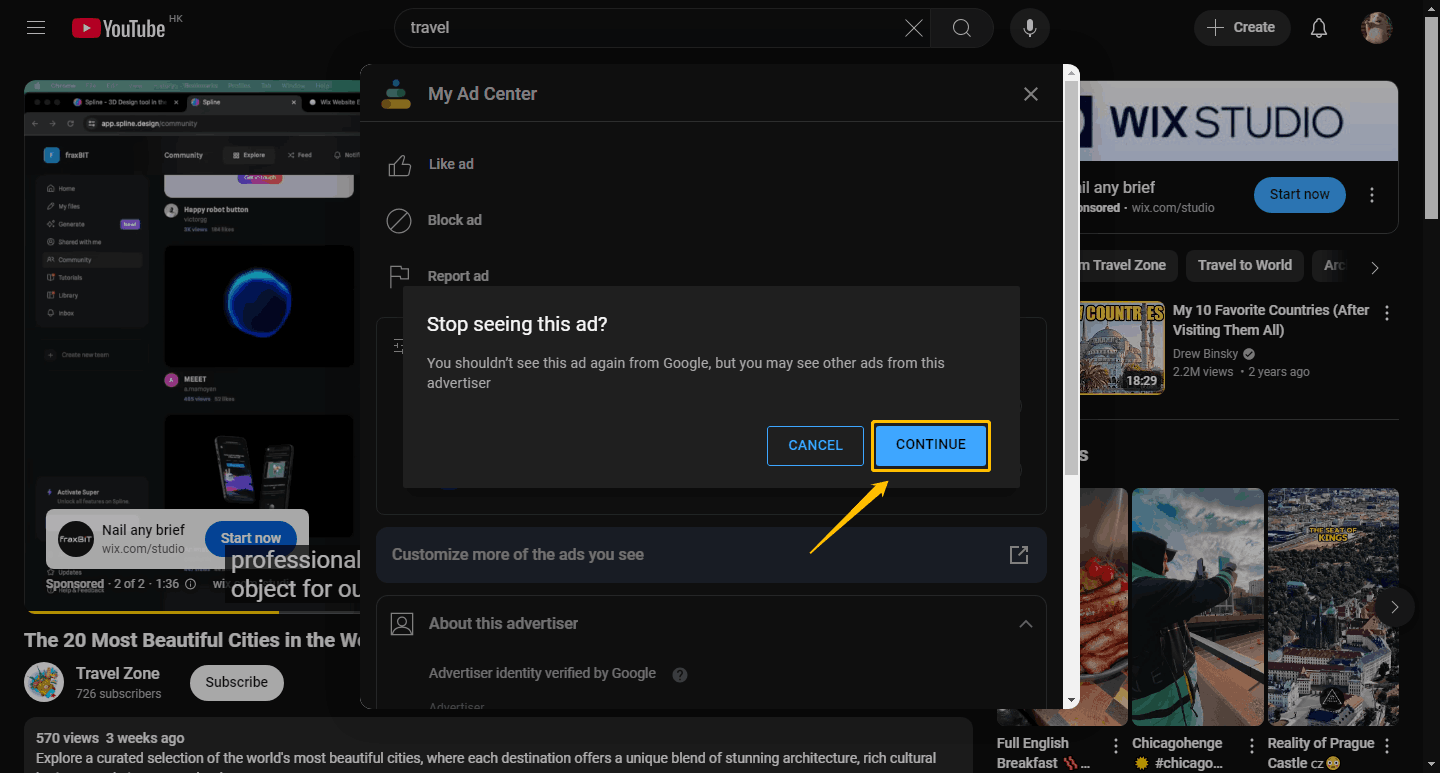
Now you can block specific ads on YouTube successfully.
Via YouTube App
You can limit certain ads on the YouTube app in the same way.
Step 1: Click the i icon at the bottom left of the video.
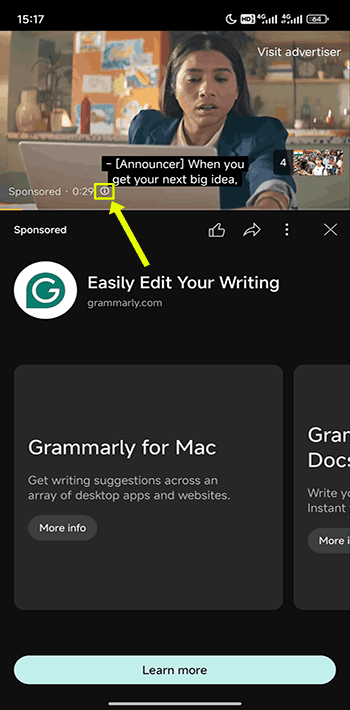
Step 2: Choose Block ad in My Ad Center.
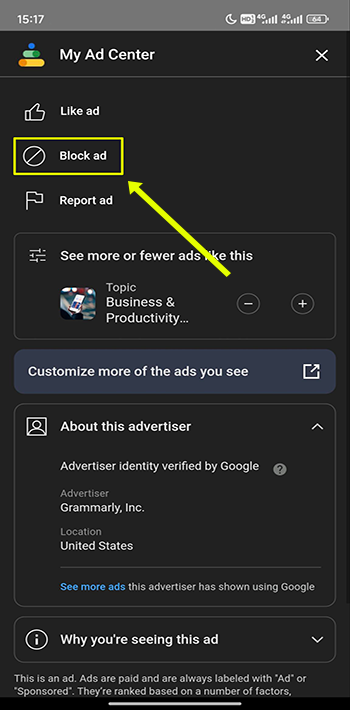
Step 3: Click the CONTINUE button in the new message box.
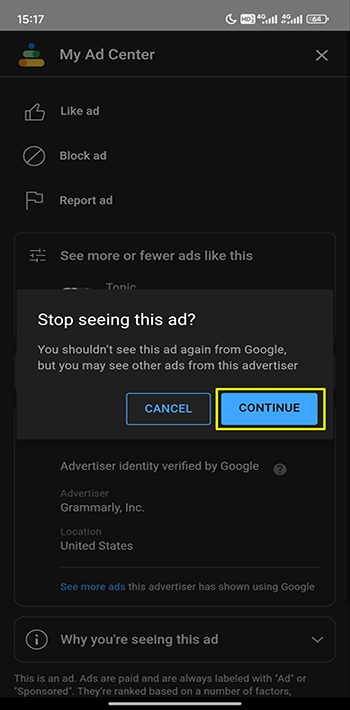
Now, you can block specific ads on YouTube. You will not see this advert again when you watch YouTube videos.
Part 2: Turn off Personalized Ads on YouTube
In addition to blocking certain ads, you can also turn off personalized ads on YouTube. The personalized ads feature pushes ads to users that they may like. If you don’t need this service, you can disable it by the following steps.
Via Web Browser
Step 1: Click your profile and choose Google Account.
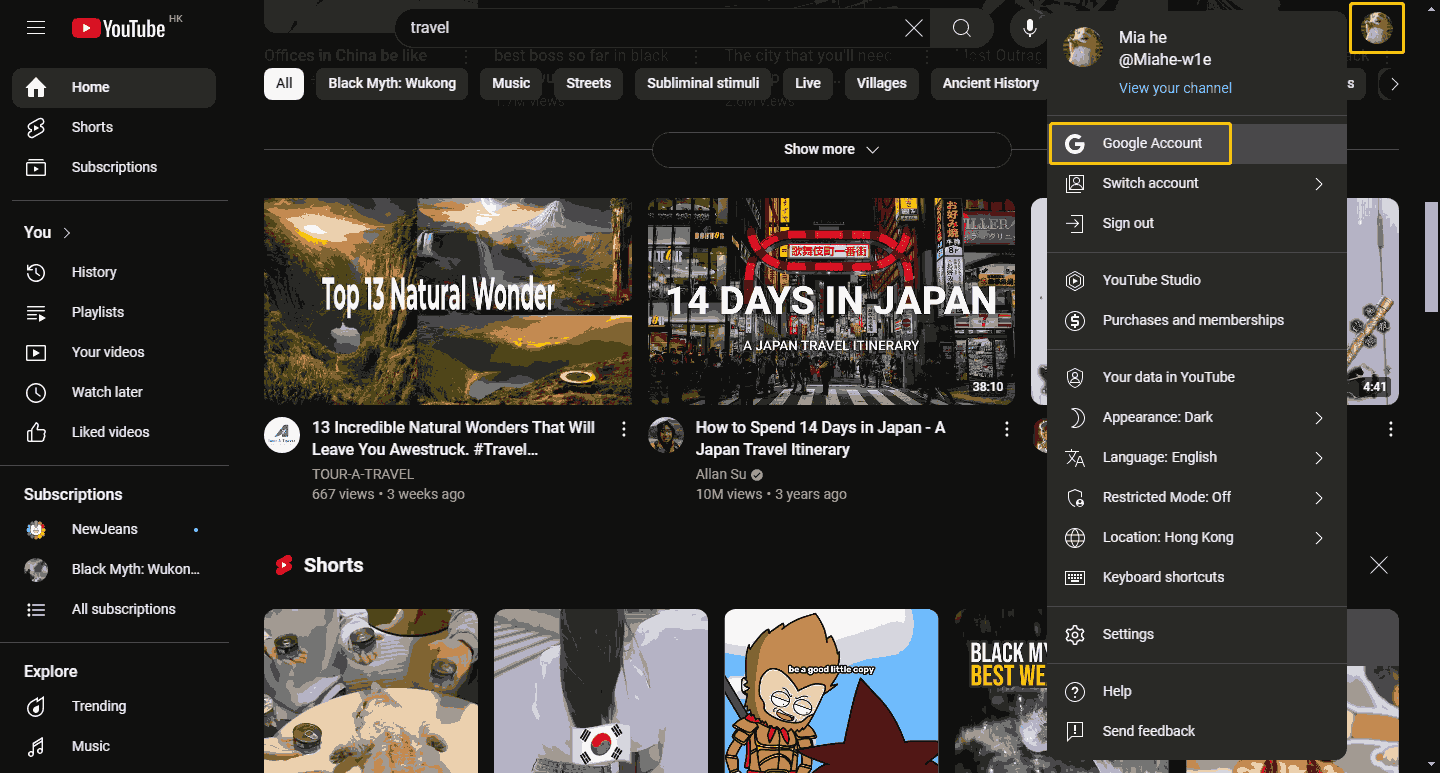
Step 2: Choose Data & privacy at the left panel and select My Ad Center.
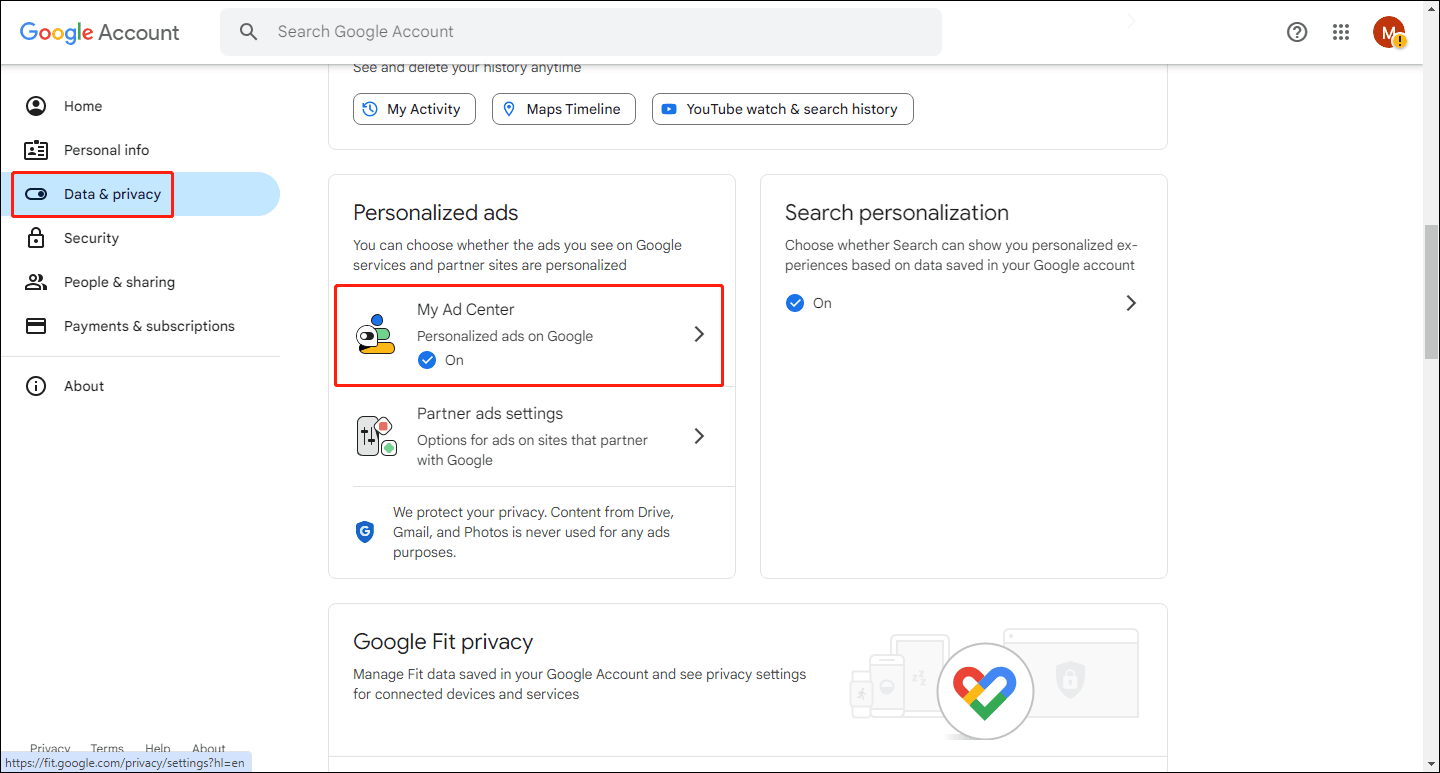
Step 3: Turn off the toggle of Personalized ads at the upper right corner.
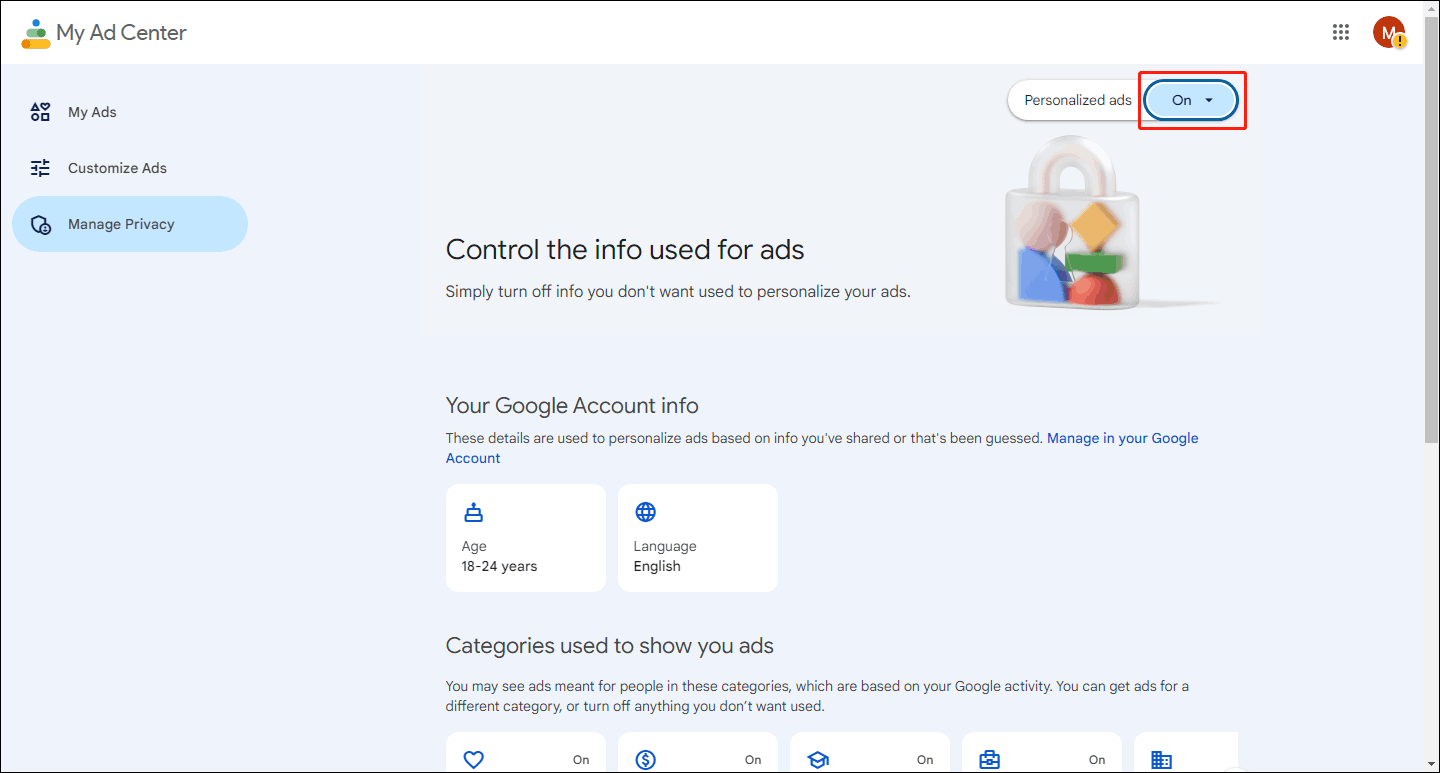
Step 4: Next, there will be a pop-up message box confirming whether or not to turn off the personalized ads option, select Turn off.
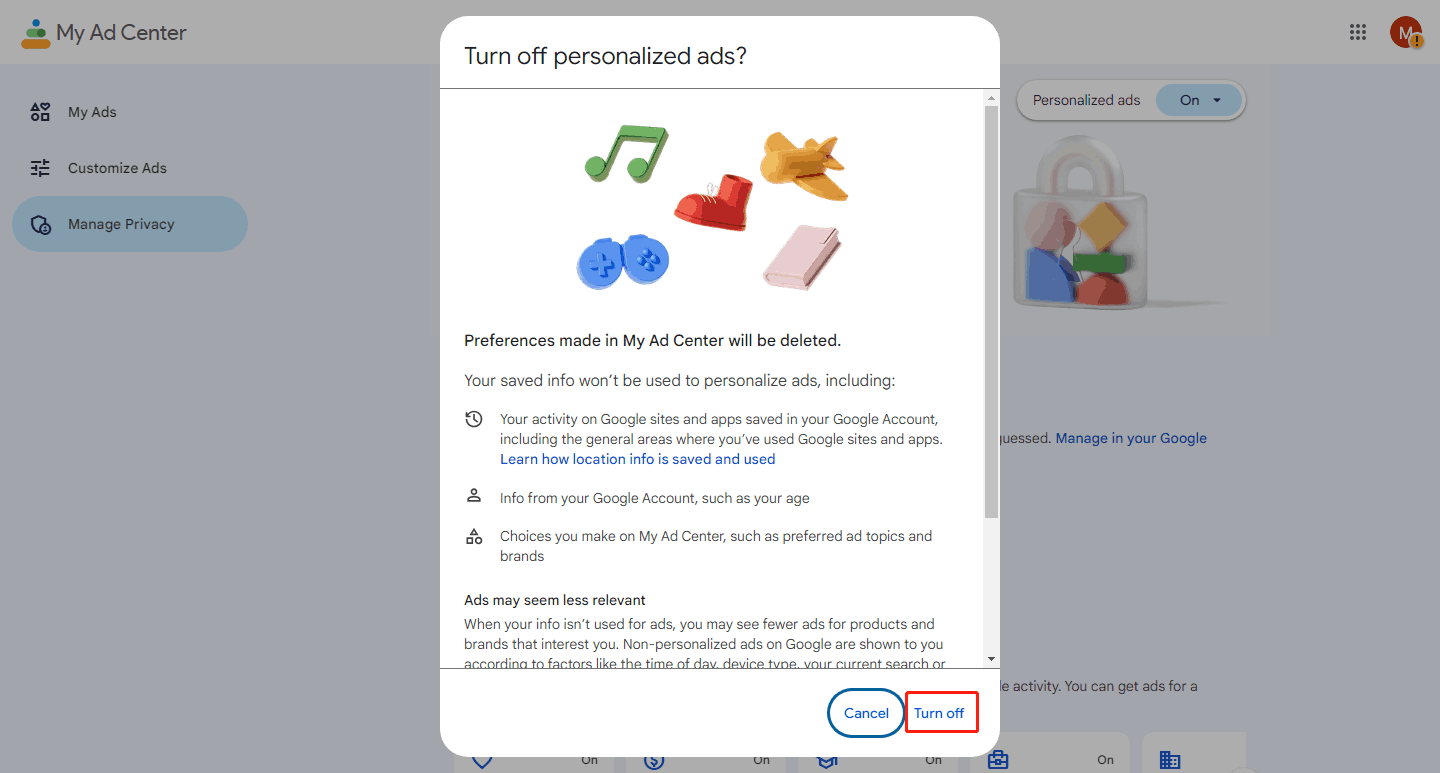
Step 5: Choose Got it when you see the message that the option is closed.
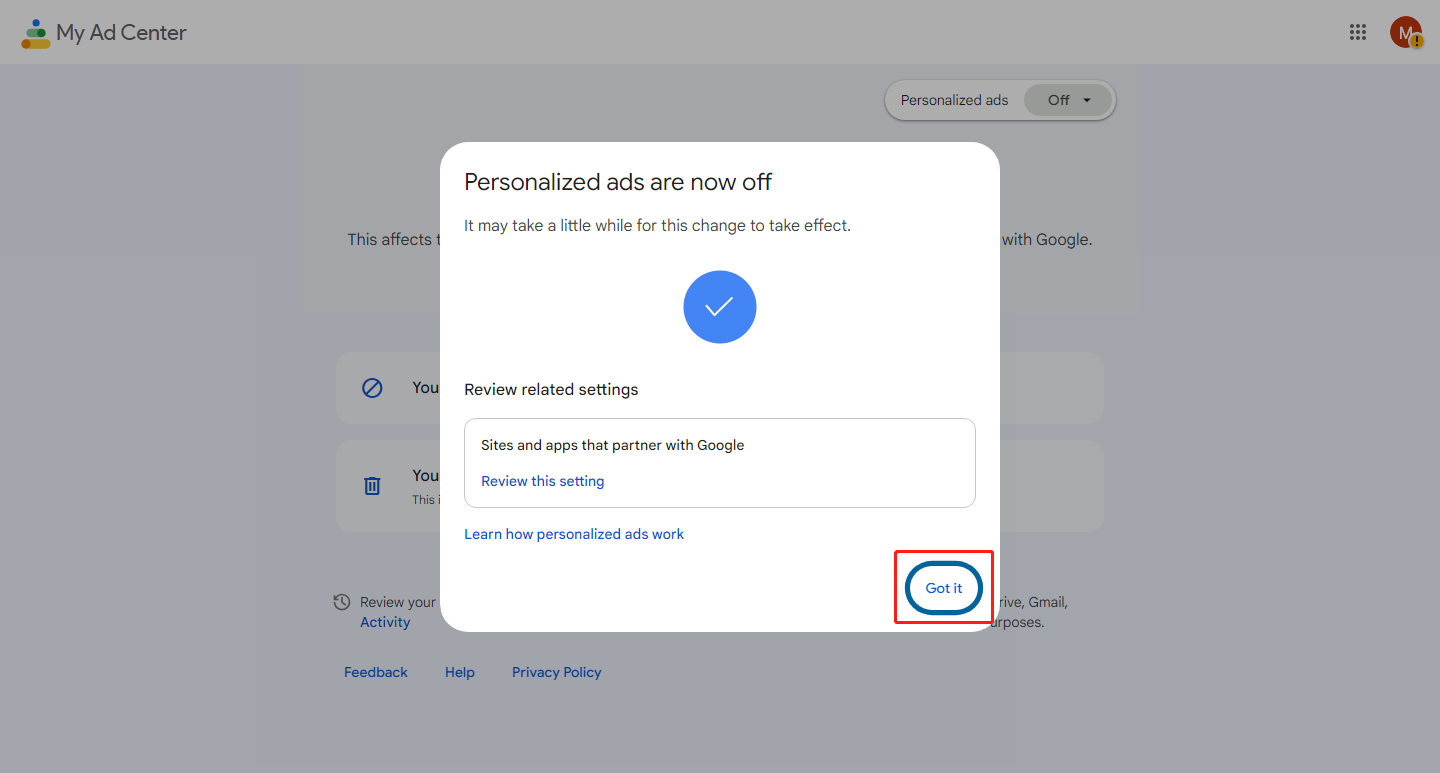
Via YouTube App
Step 1: Open your YouTube app. Navigate to the You tab and click Google Account.
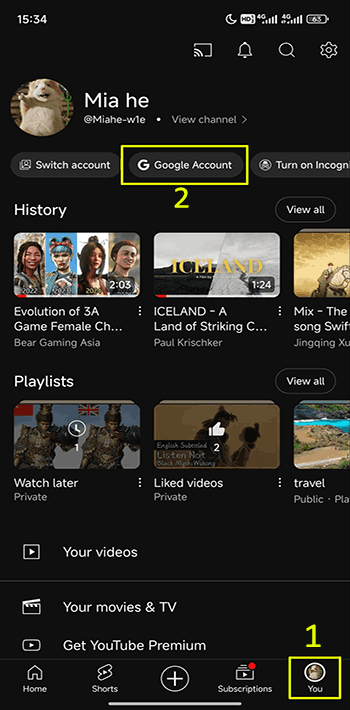
Step 2: Click My Ad Center under Date & privacy.
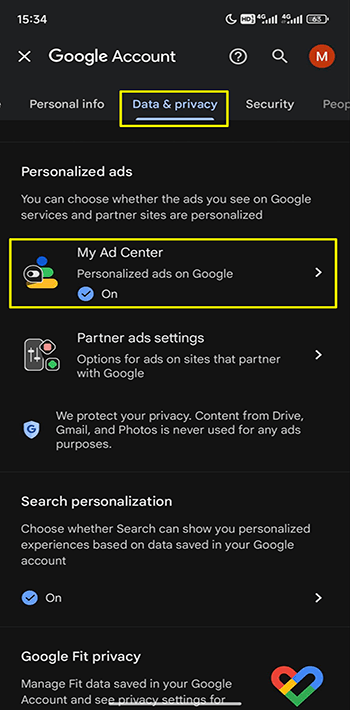
Step 3: Turn off the Personalized ads toggle.
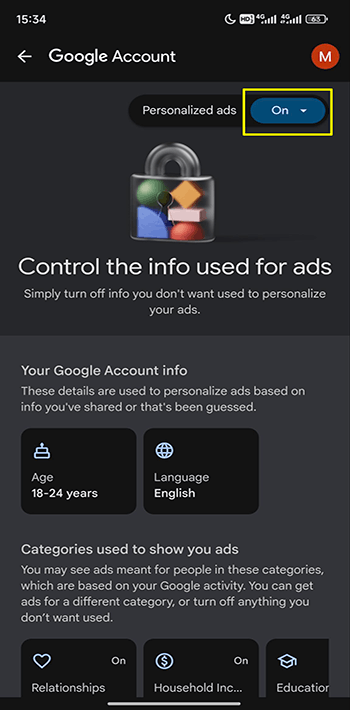
Step 4: Click Turn off to confirm that you want to disable personalized ads.
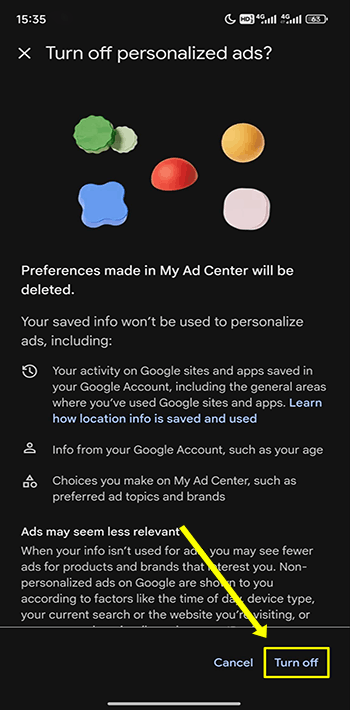
Step 5: Click Got it on the next page.
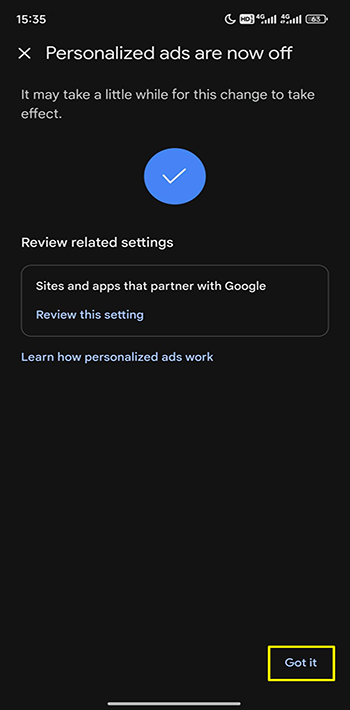
Part 3: Turn off Sensitive Ads on YouTube
If you have children, turning off sensitive ads on YouTube can help your kids avoid some inappropriate ads. You can try the following methods to turn off sensitive ads on YouTube.
Via Web Browser
Step 1: Click your profile and choose Google Account at the drop-down menu.
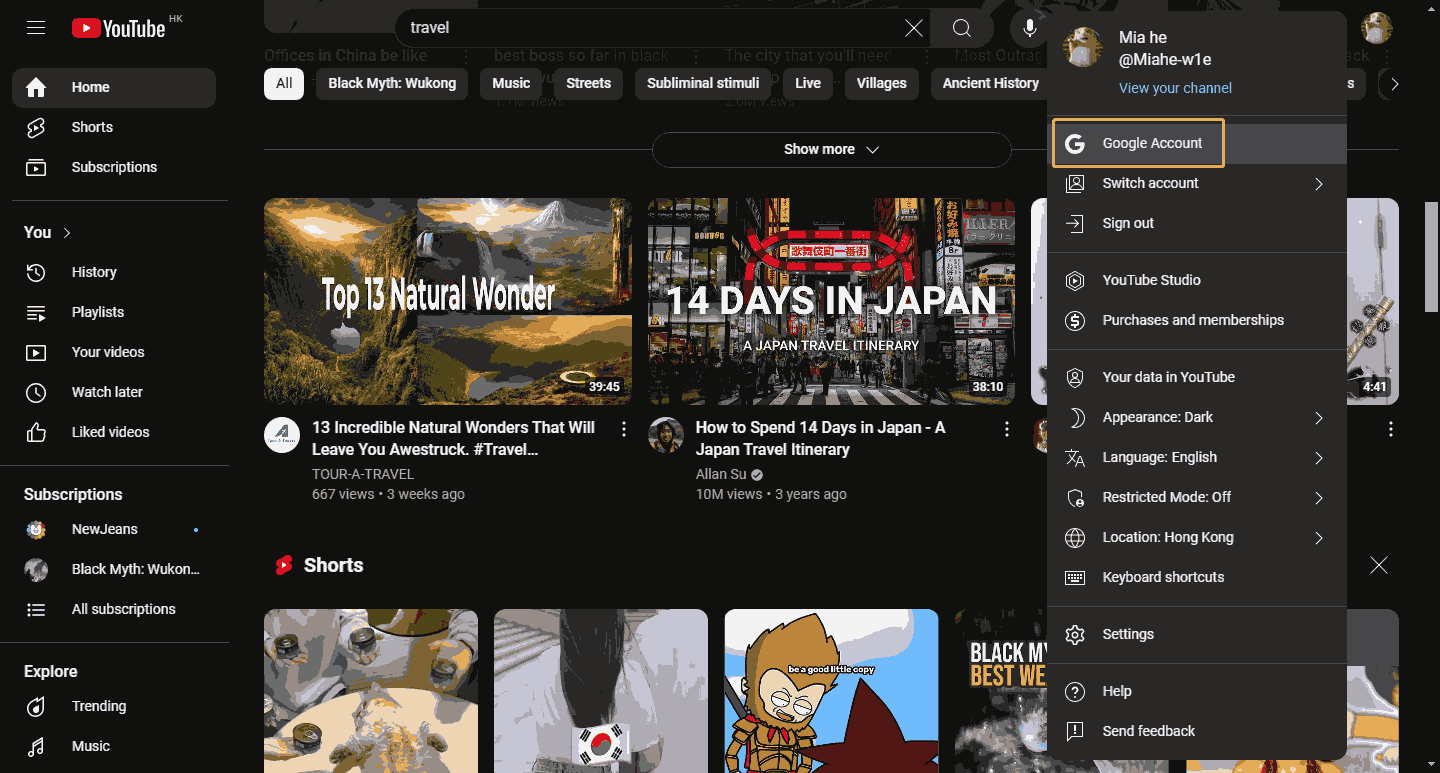
Step 2: Choose My Ad Center under the Data & privacy tab.
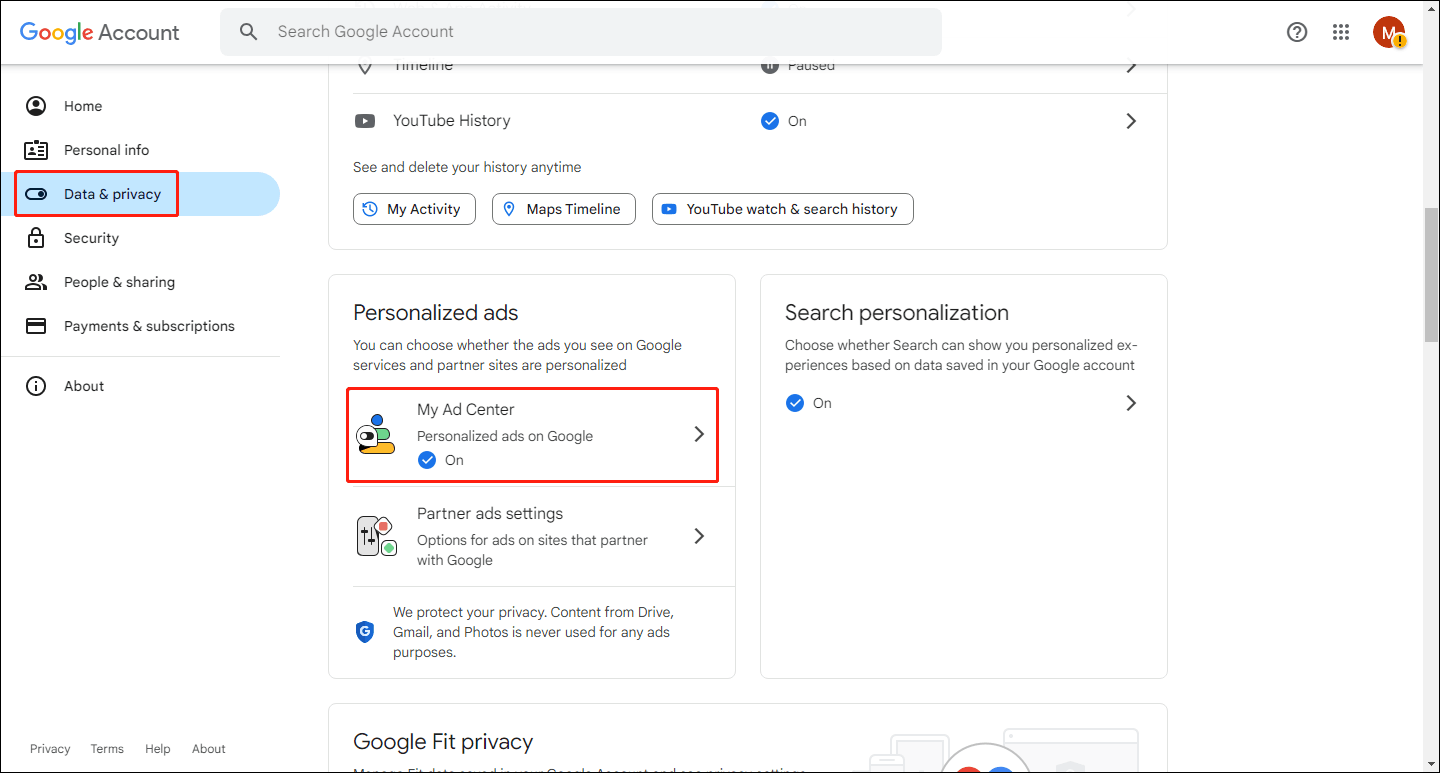
Step 3: Choose Customize Ads at the left panel. Click the Sensitive tab and you can turn off the toggle to block specific types of sensitive ads.
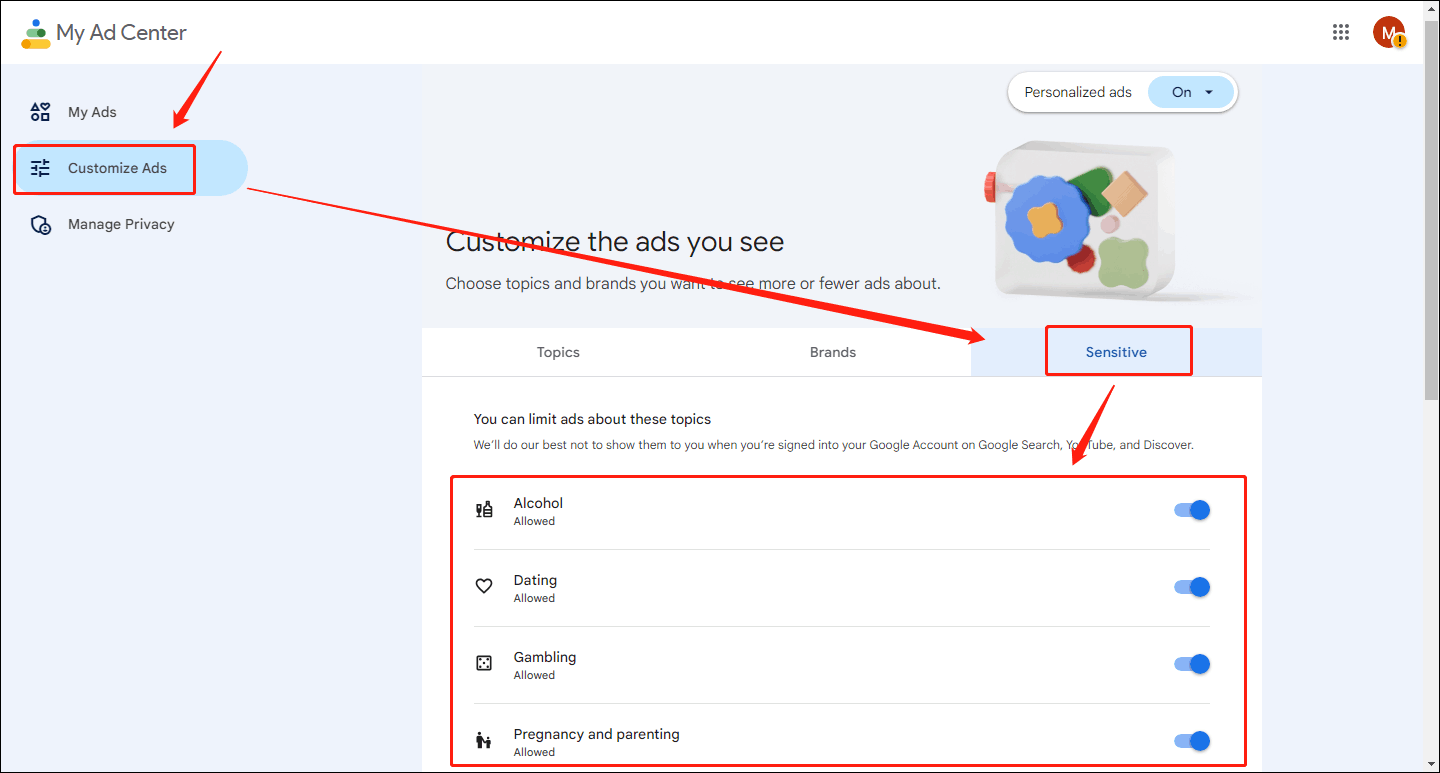
Via YouTube App
Step 1: Open your YouTube app and choose the You tab at the bottom row of the interface. Then click Google Account.
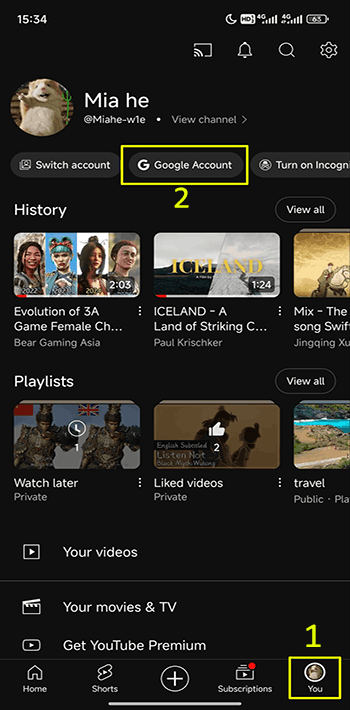
Step 2: Choose the Data & privacy tab and click My Ad Center. Make sure the Personalized ads toggle is on.
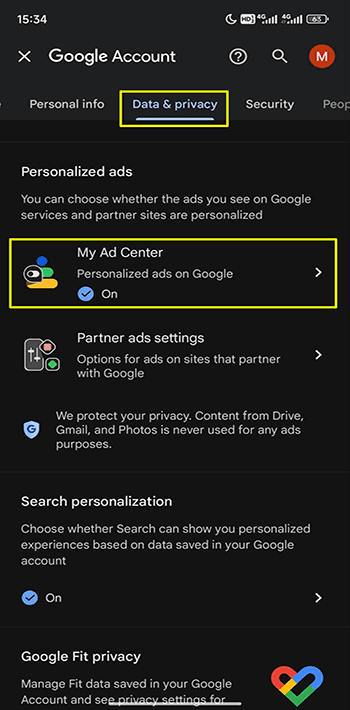
Step 3: Scroll to the end of the new page and click on Customize ads.
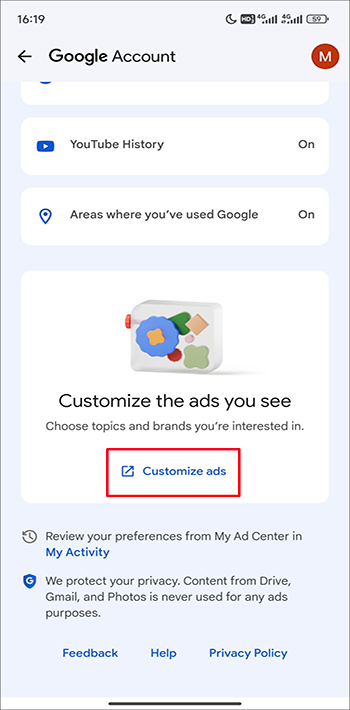
Step 4: Next, you will navigate to your browser. Click on the Customize Ads tab at the bottom, then select the type of ads you want to block under the sensitive option and close the corresponding button.
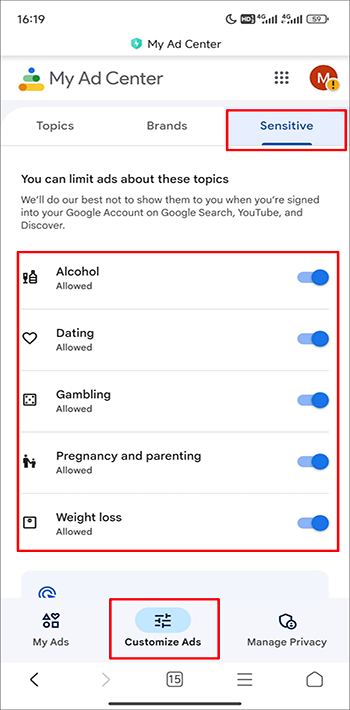
MiniTool Video ConverterClick to Download100%Clean & Safe
Conclusion
This post not only tells you how to stop certain ads on YouTube but also gives you steps to turn off personalized ads and sensitive ads. Use the methods above for a better viewing experience!

