What’s the difference between private and unlisted videos on YouTube? How do I create and share these videos? This post will give you the most detailed information.
YouTube Private VS Unlisted
There are three types of visibility you can choose when you upload a video on YouTube: Public, Private, and Unlisted. To learn the difference between private and unlisted videos, let’s first understand the definitions of these three types of videos.
Public Videos
Public is the default option on YouTube. These videos can be searched and viewed by anyone. If you want to increase your channel engagement, select this option.
Private Videos
Private means that no one can see your video except for the people you invite. These videos are not searchable. Neither Google search results nor YouTube search results will show your private videos. However, you can share your private videos with up to 50 specific people.
Unlisted Videos
Unlisted videos won’t appear in any search results. Only people with the link can view the video. You can share the link with anyone, including people who don’t have a YouTube account. The biggest difference between unlisted videos and private videos is that if someone has the link to an unlisted video, they can view and share the content or embed it on a website.
Now, let’s understand the characteristics of private and unlisted videos more clearly.
| Private | 1. You can’t share the URL with those who are not invited. 2. Private videos will not show up in any search results, your channel, or subscriber feed. 3. You can schedule a private YouTube video if you want to publish it as public at a specific time. The video you scheduled is private before publishing. |
| Unlisted | 1. You can share the URL with anybody. People who know the URL can view and share your video. 2. Unlisted videos are invisible in search results, your channel, and your subscriber feed. 3. You are not allowed to schedule the unlisted video. |
Both private videos and unlisted videos can be hidden from your channel list. So choose private or unlisted, it’s up to you.
How to Create Private and Unlisted YouTube Videos
As a YouTuber, you can choose to keep a video public, private, or unlisted. You can change the visibility of any video at any time. If you are publishing a video for the first time, you can set the visibility when you create the video.
Follow these steps to create a private YouTube video:
Step 1: Go to YouTube and sign in to your account.
Step 2: Click the Create button at the top-right corner and choose Upload video.
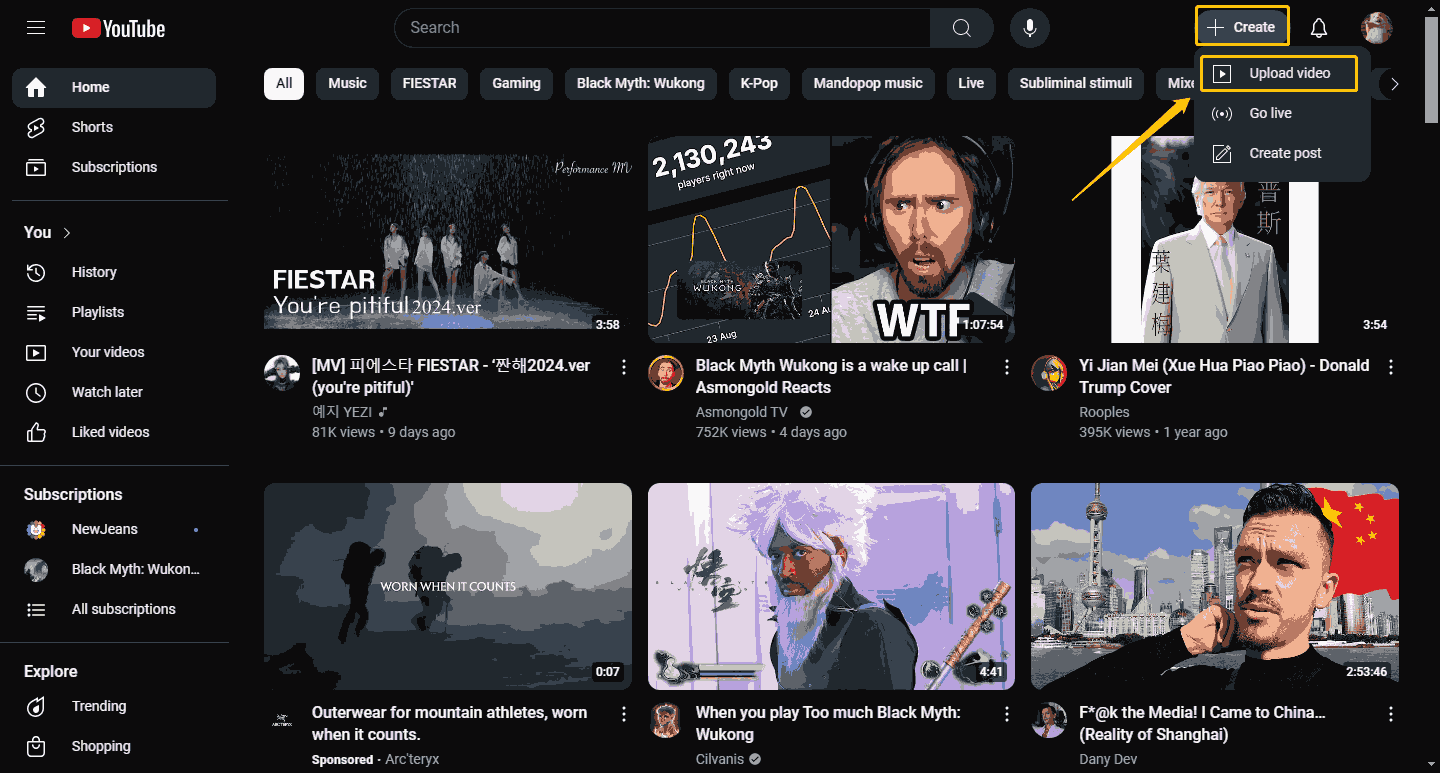
Step 3: Next, click the Select files button to upload your videos.
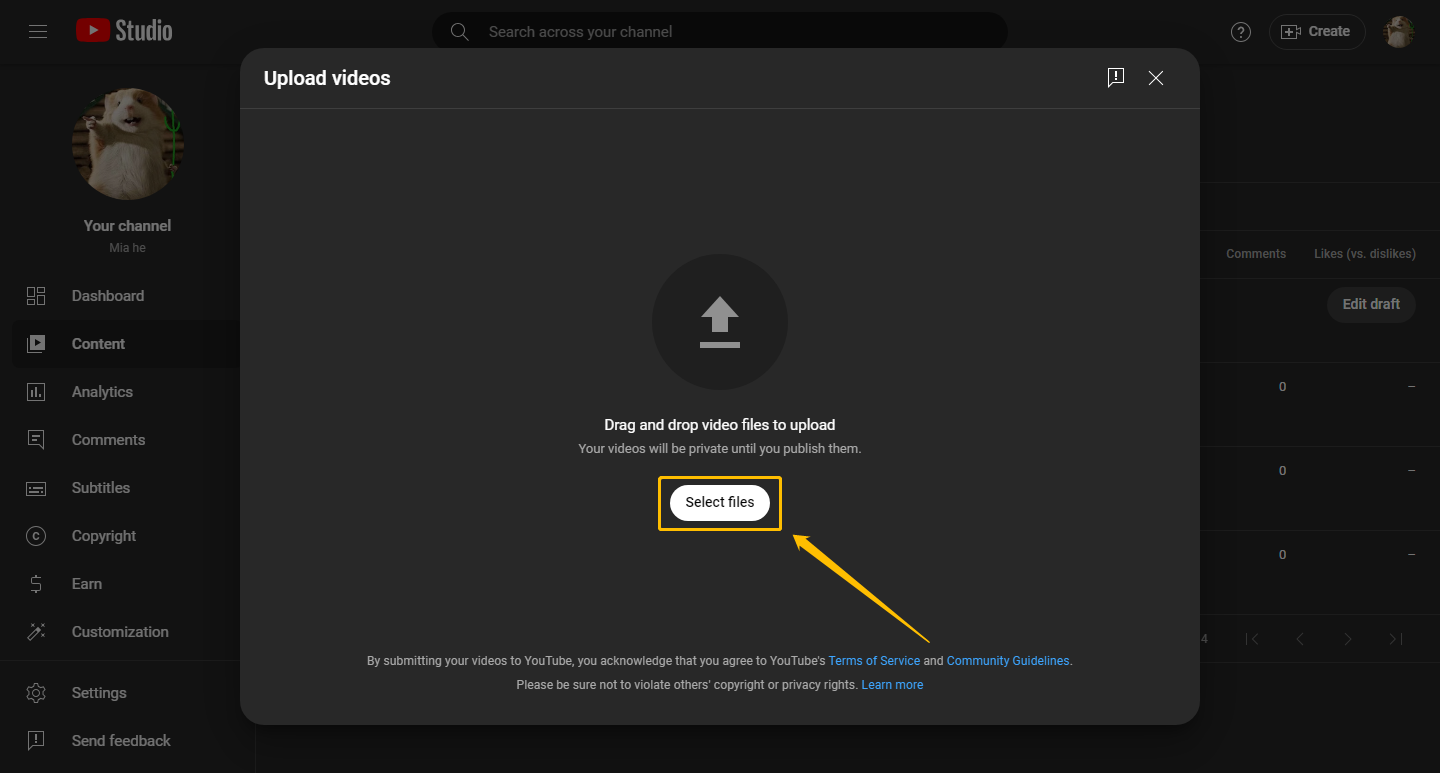
Step 4: Fill in the details and set the visibility of your video.
- You need to complete the Details, Video elements, and Checks sections. You can fill in only the necessary parts according to the prompts.
- Once you have completed the above three sections, you will come to Visibility.
- Choose to make your video Private.
- Click the Save button to save all changes and you can create a private YouTube video.
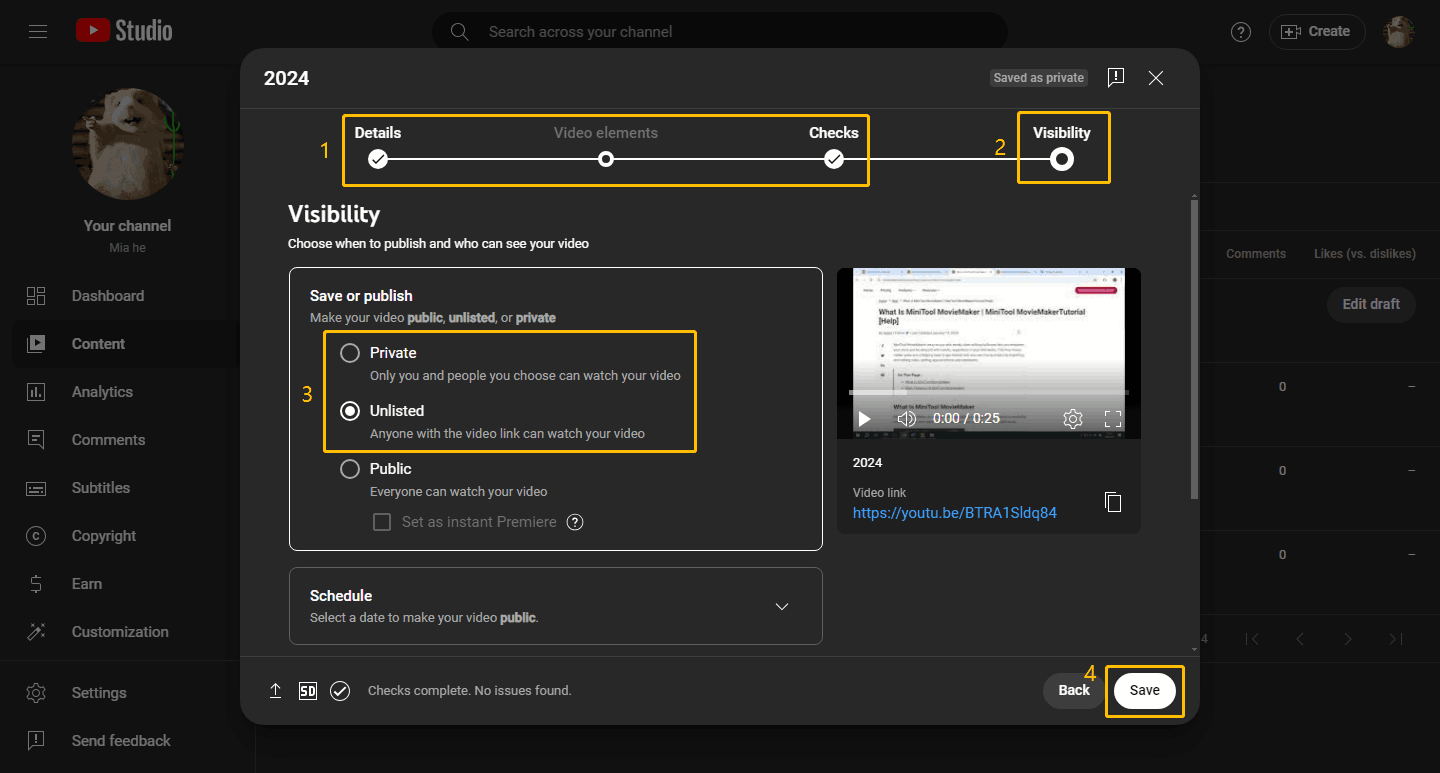
To create an unlisted YouTube video, just choose Unlisted when you set the visibility.
If you have already posted a public video but now want to make the YouTube video unlisted or private, you can do these steps:
Step 1: Go to YouTube Studio and choose the Content option in the left panel. Then click the Public button.
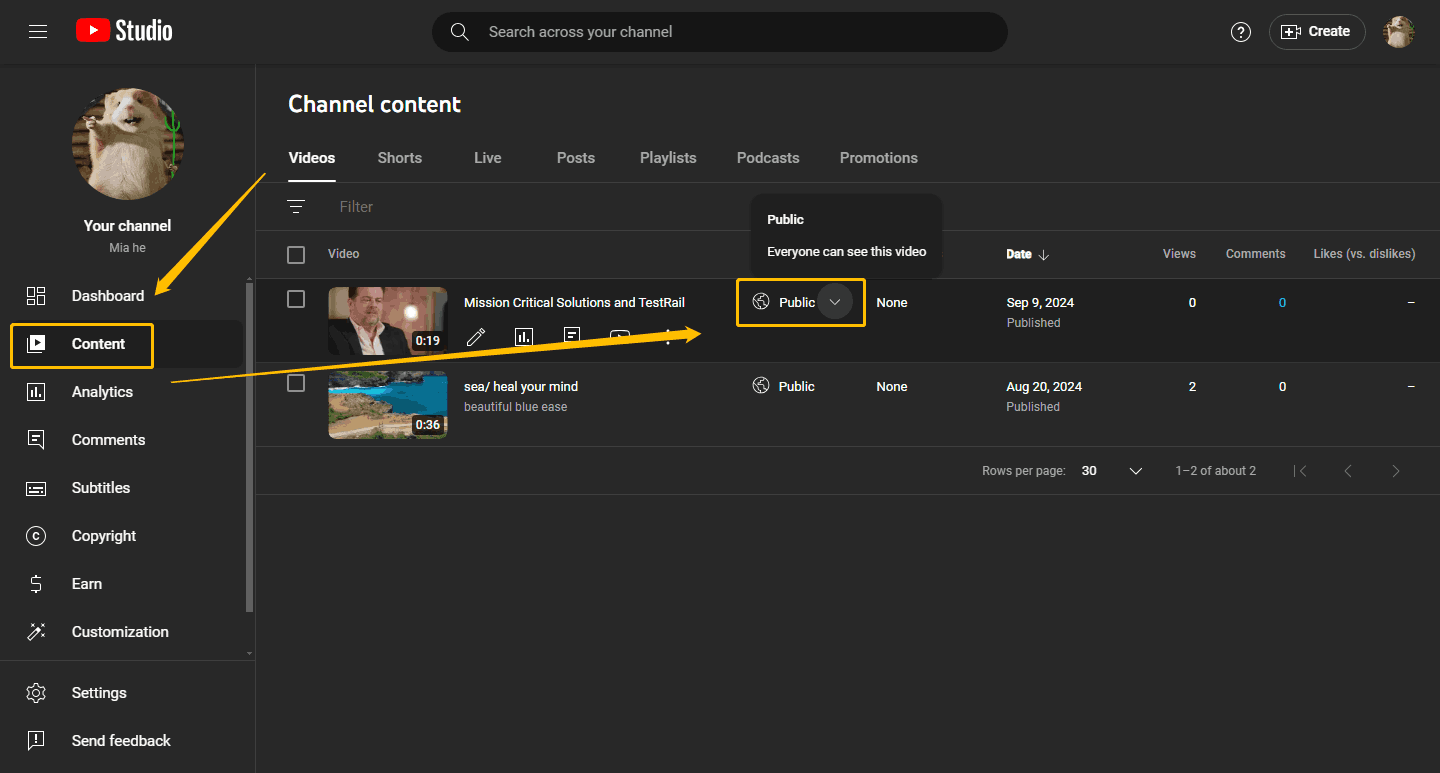
Step 2: Now, choose to make the YouTube video Unlisted or Private and click Save.
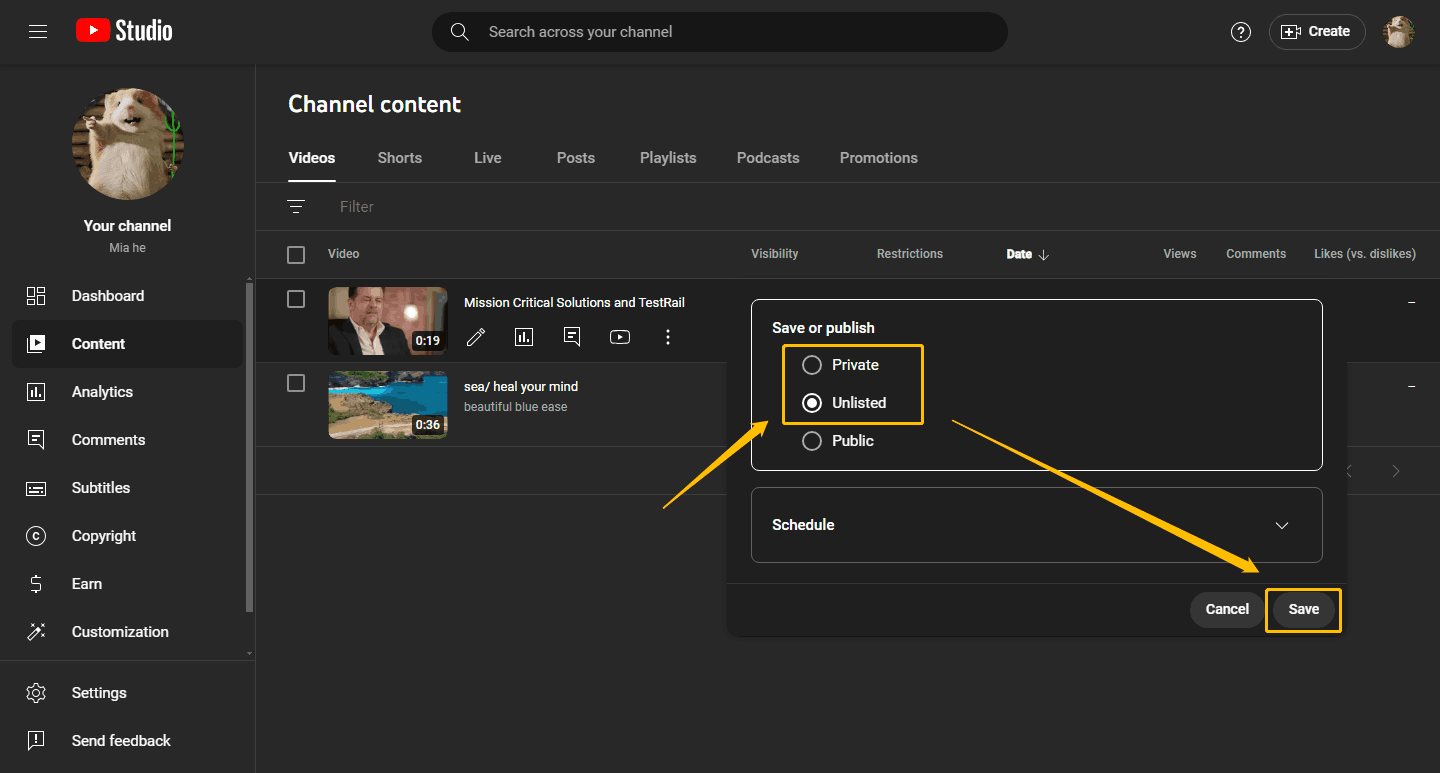
How to Share a Private YouTube Video
You can share a private YouTube video with a specific person. Follow the steps below:
Step 1: Navigate to YouTube and click the YouTube Studio option in the left panel.
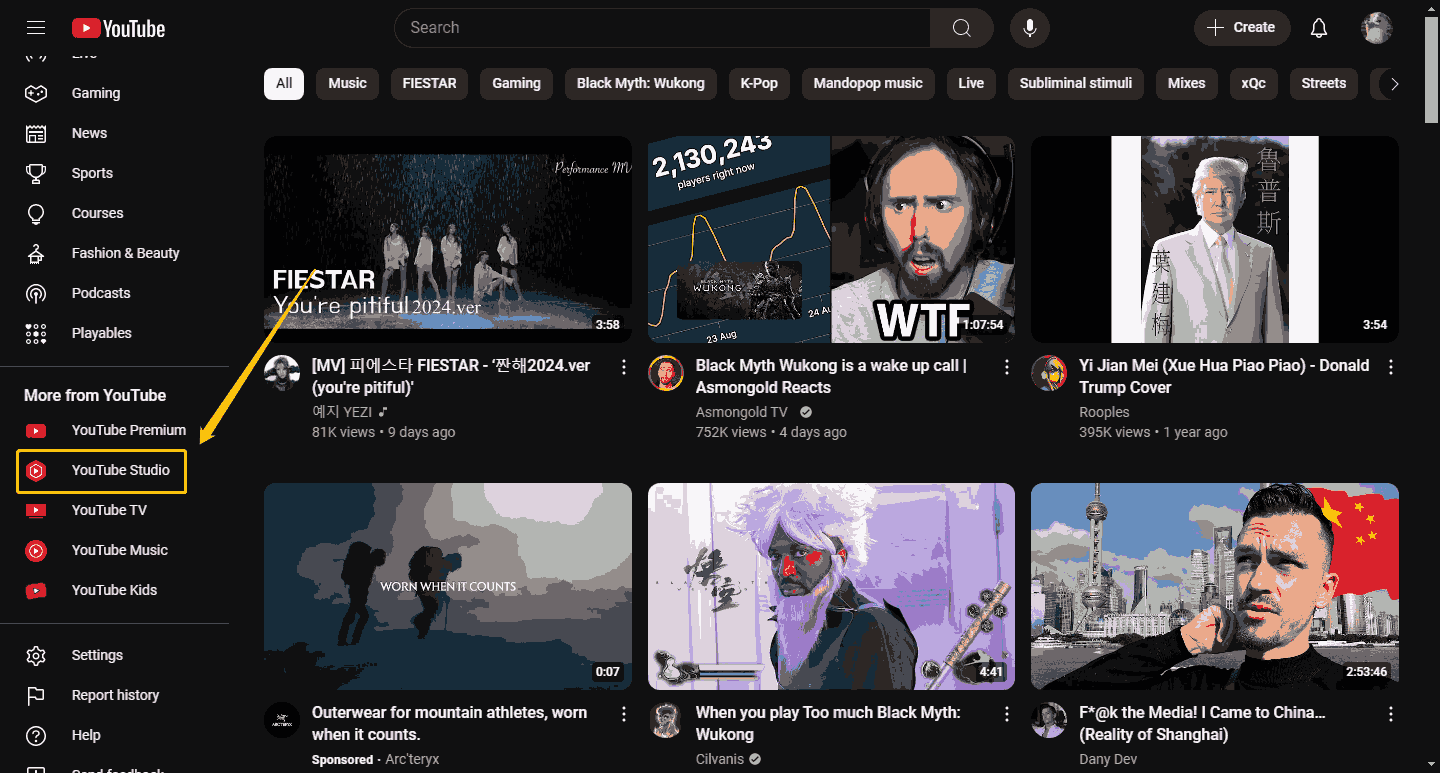
Step 2: Choose the Content option in the left column and find the private video you want to share with, then click the Private button.
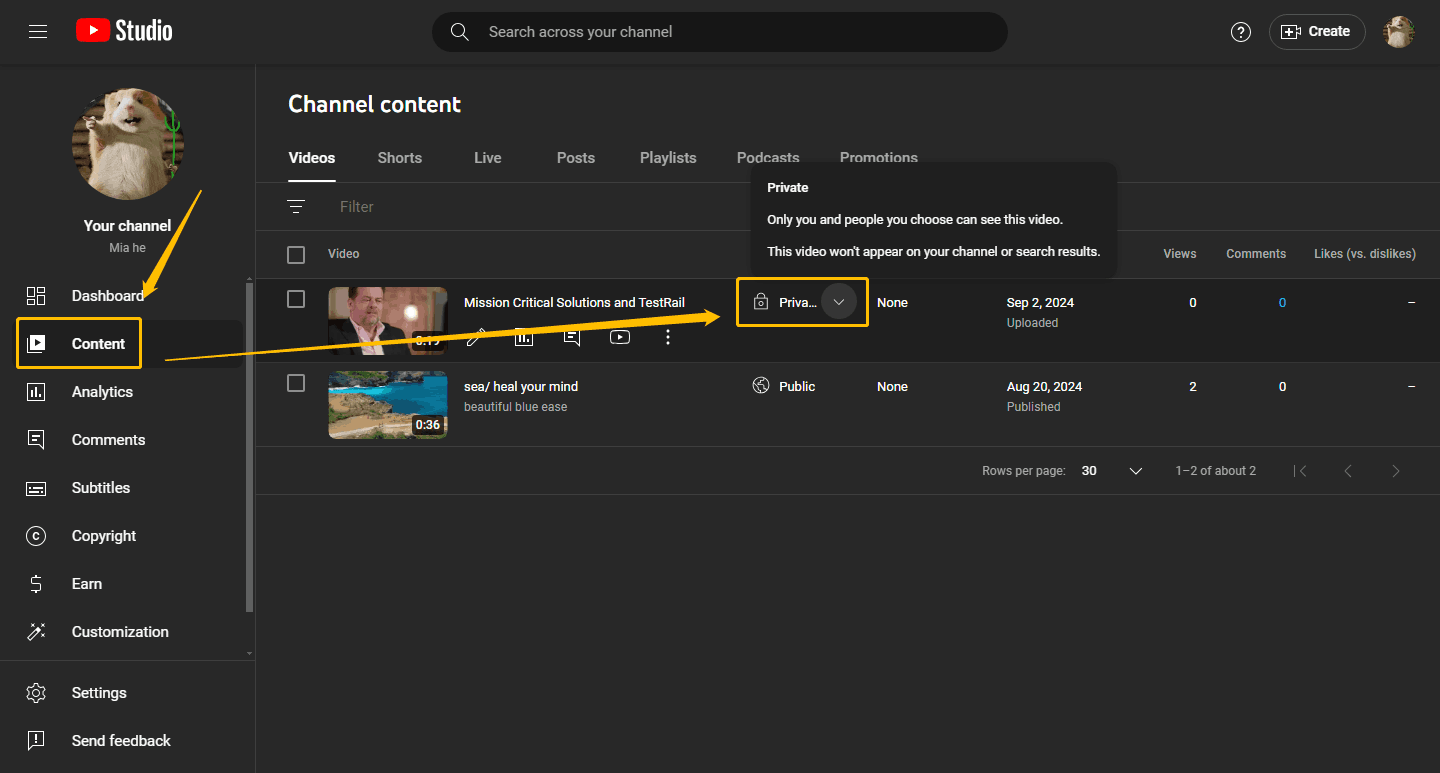
Step 3: Click the Share privately button.
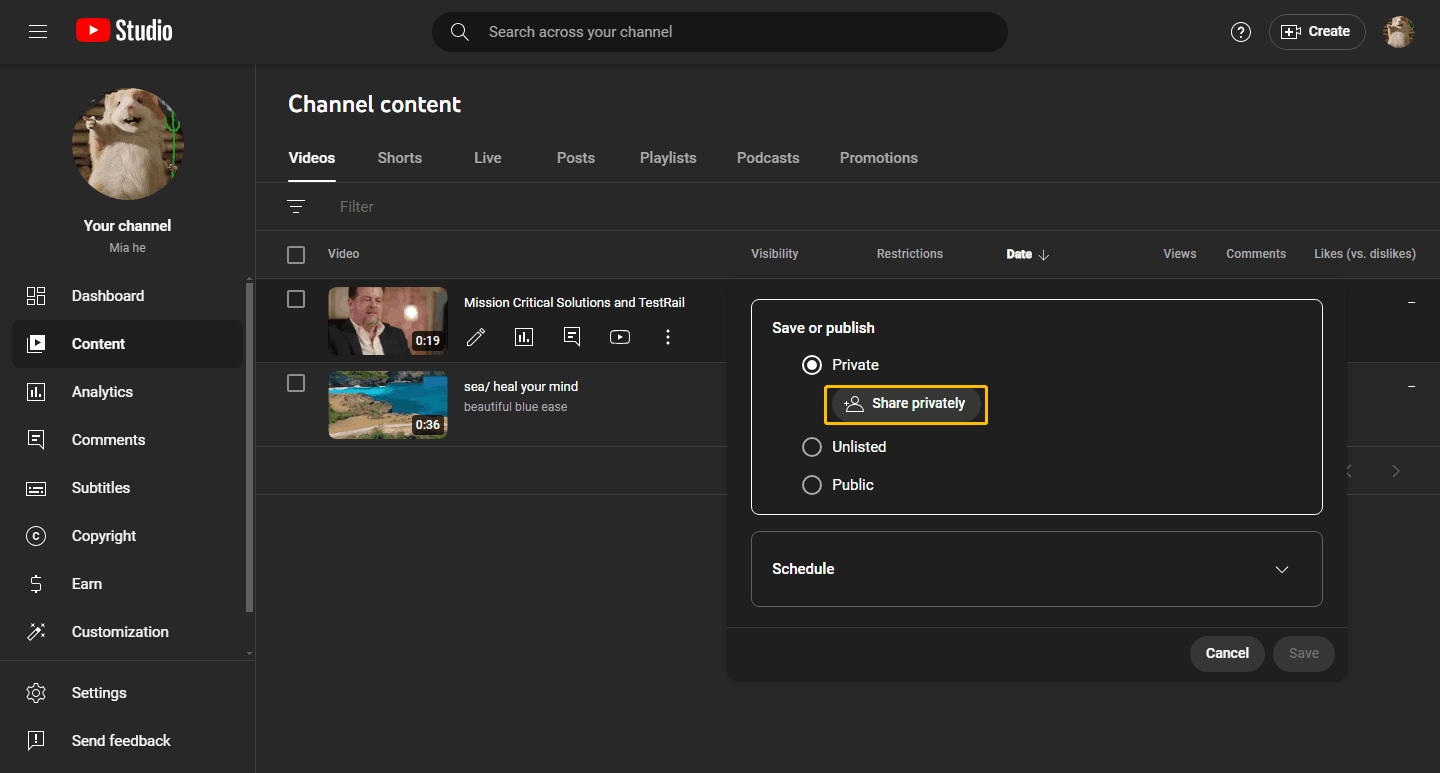
Step 4: Type the email address of the person you want to share with the private video. Then tick on Notify via email and click Done.
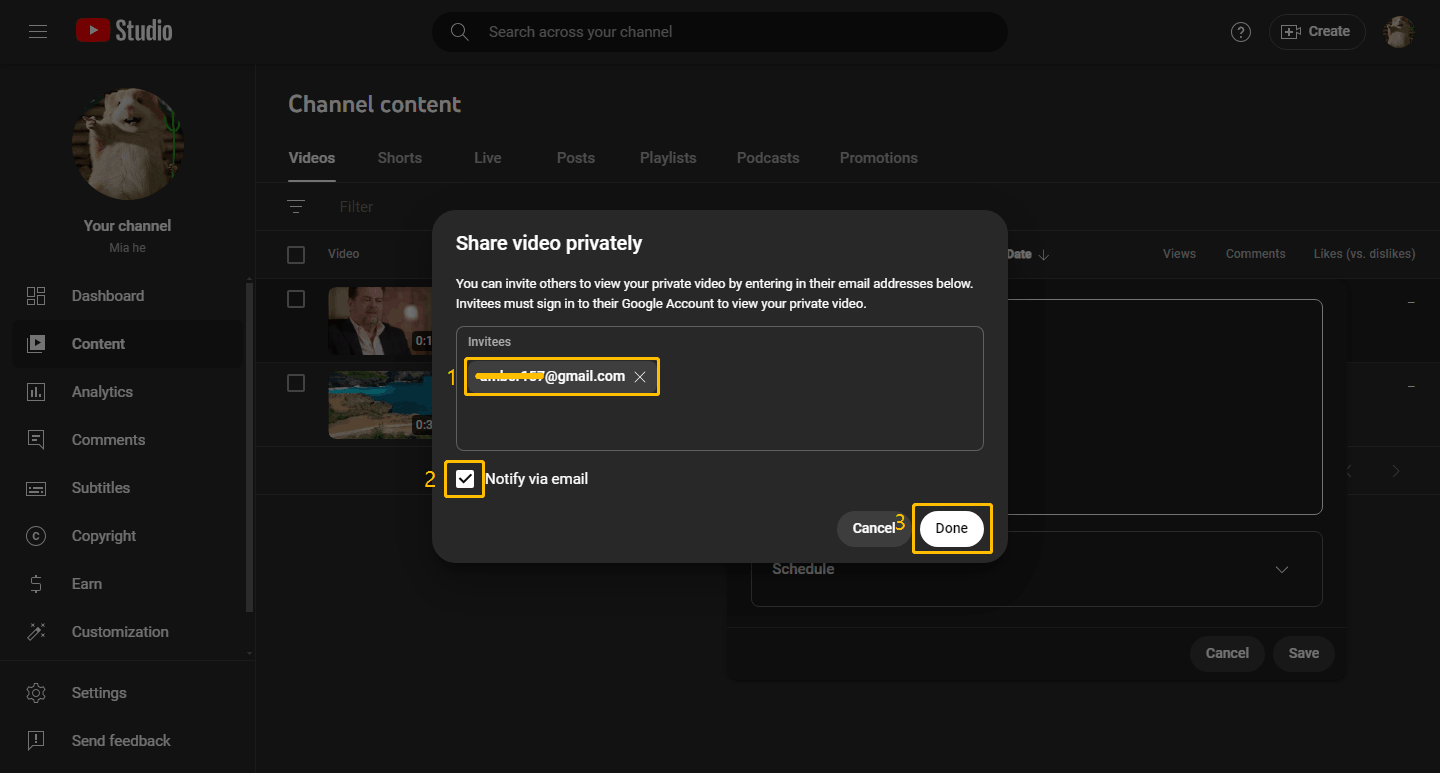
Step 5: Click the Save button.
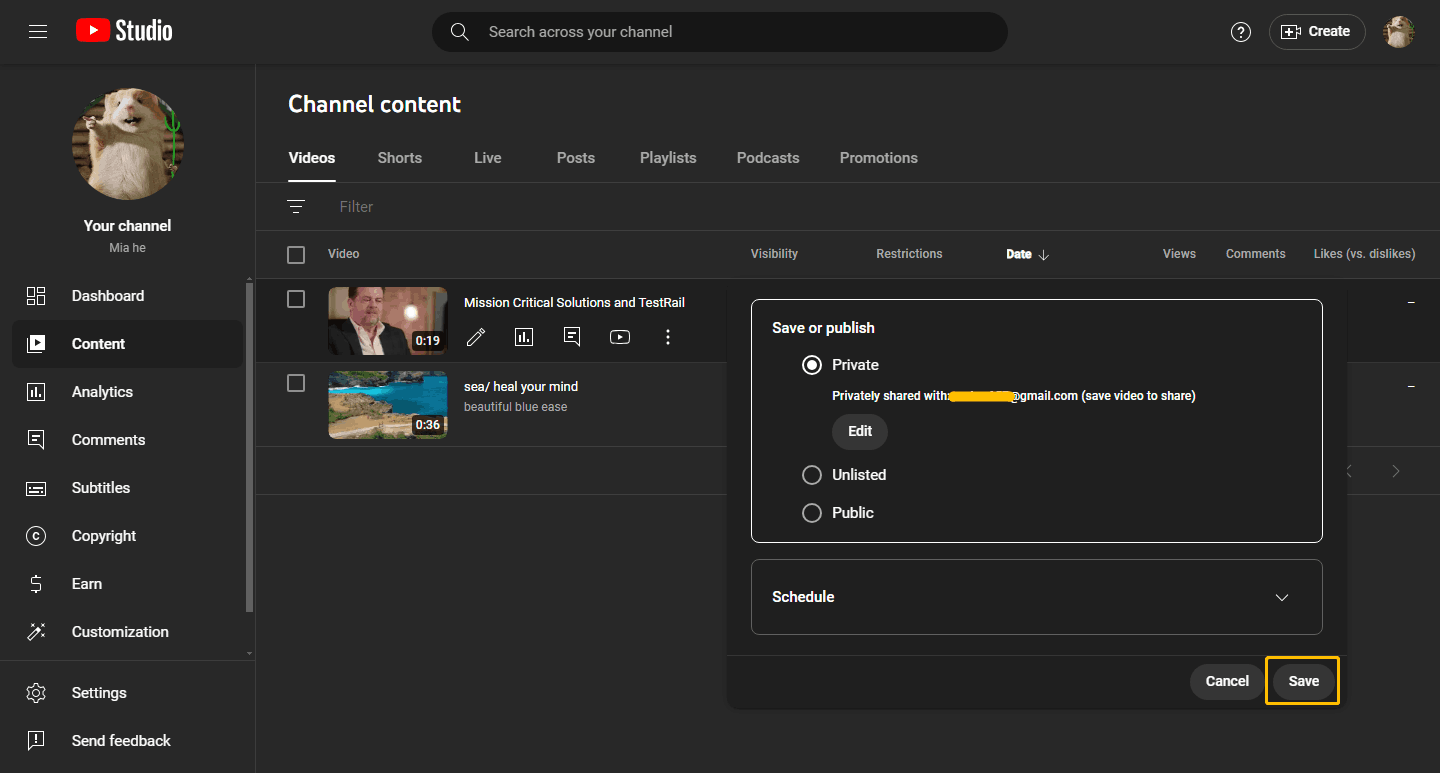
Now, you can share a private YouTube video with a specific person. You can also add multiple e-mail addresses to share private videos with multiple people.
How do you share unlisted YouTube videos? Read this post: How to Share Unlisted YouTube Videos Privately.
MiniTool Video ConverterClick to Download100%Clean & Safe
Conclusion
YouTube private vs unlisted, what’s the difference? We believe you already know the answer. Creating unlisted YouTube videos can not only free up your storage space but also protect your privacy. Moreover, when you are not willing to delete older YouTube videos or want the video to be seen only by your friends and family, you can choose to set the video to unlisted.

