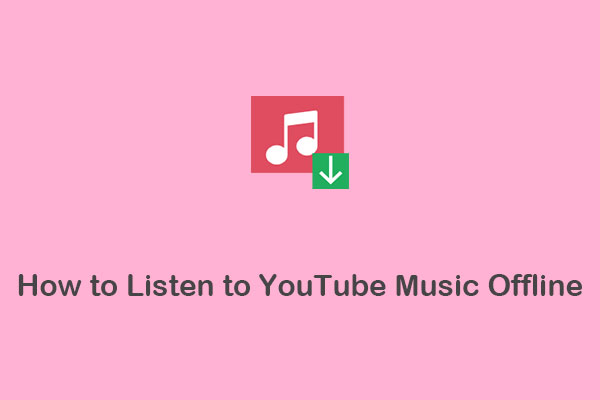Can you make YouTube videos on Xbox? Yes, it’s possible! In this post on MiniTool Video Converter, we will guide you on how to make YouTube videos on Xbox, including the recording, editing, and uploading process.
Creating YouTube videos on your Xbox is a fun and creative way to share your gaming experience with others. Whether you want to showcase your skills, entertain your audience, or teach something new, follow this guide on how to make YouTube videos on Xbox to get started today.
How to Make YouTube Videos on Xbox
How to make a YouTube video on Xbox? We will guide you through the process of recording, editing, and uploading your gameplay videos from Xbox to YouTube.
Recording Gameplay on Xbox for YouTube
The first step in creating YouTube videos on Xbox is recording your gameplay. Xbox consoles come with a built-in feature called Game DVR that allows you to capture video clips up to five minutes long. Here’s how you can record gameplay on Xbox for YouTube using the Game DVR feature:
Step 1. Start your game and play as you normally would.
Step 2. When you want to start recording, press the Xbox button on your controller to open the guide.
Step 3. Select Capture & Share, then Start recording.
Step 4. Once you’re done, press the Xbox button again, select Capture & Share, then Stop recording.
Then, your gameplay clip will be saved in the Capture & Share section of the guide.
MiniTool Video ConverterClick to Download100%Clean & Safe
Editing Your Gameplay Clips
After recording your gameplay, you might want to edit your clips to make them more engaging. You can trim, splice, merge, and add voiceovers, effects, transitions, and more to your clips directly on your Xbox using the Upload Studio app.
If you want to do more advanced editing, you can use video editing software like MiniTool MovieMaker to take your gameplay videos to the next level. It’s a free and feature-rich video editor that allows you to edit your recorded Xbox gameplay clips like a pro. With it, you can combine multiple gameplay clips into one video, trim unnecessary parts, change the video aspect ratio to fit YouTube’s requirements, add transitions between two clips, adjust video speed, and much more.
Uploading Videos to YouTube
Once you’ve edited your gameplay clips, it’s time to upload them to YouTube. Here’s how you can upload your Xbox gameplay clips to YouTube:
Step 1. Go to YouTube and sign in to your account.
Step 2. Click the Create button in the top right corner and select Upload video.
Step 3. To upload your video, drag and drop it from your device or click on SELECT FILES.
Step 4. You’ll need to enter the necessary information for your video, such as the title, description, tags, and more.
Step 5. Once you’ve filled out all the details, hit PUBLISH, and your video will be live on YouTube.
MiniTool Video ConverterClick to Download100%Clean & Safe
Wrap Up
Creating YouTube videos on Xbox is an enjoyable and rewarding process. You’ll know how to make YouTube videos on Xbox after reading this post. With the right tools and a bit of creativity, you can share your gaming adventures with viewers all over the world.
Read more:
How to Watch YouTube TV on Xbox: A Step-by-Step Guide
YouTube Not Working on Xbox One, How to Fix the Issue?
How Often Should You Post on YouTube? A Helpful Guide in 2023