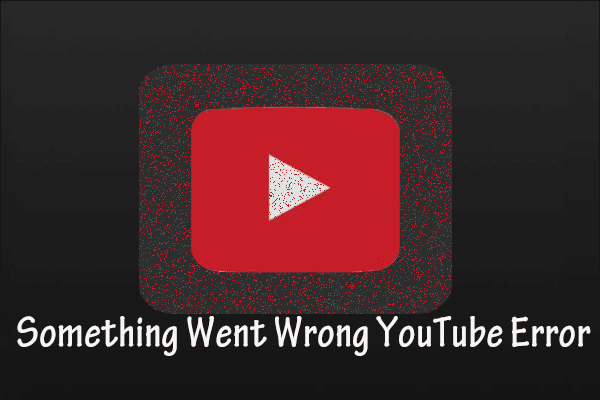YouTube is a famous video streaming service with different types of video content. For certain reasons, some users may want to download videos from the platform for offline playback, particularly if they do not have a YouTube Premium subscription. As a result, many choose to use third-party video downloaders, such as aTube Catcher.
However, like any software, it can encounter errors, and one of the most common is the aTube Catcher error 403. If you encounter the same error and look for fixes, read below to learn how to fix aTube Catcher error 403.
Understanding aTube Catcher Error 403
Error 403 in aTube Catcher is an HTTP status code that appears when users attempt to download videos that they are not authorized to access or when they attempt to access restricted resources. This error indicates that access to the requested resource is forbidden.
The aTube Catcher error 403 can be caused by several factors, such as incorrectly configured files in Windows, incomplete installation and uninstallation of a program, attacks by malware, adware, viruses, and more.
Whatever the reason may be, you can fix aTube Catcher error 403 using the methods in the next section.
How to Fix aTube Catcher Error 403
Here are some quick fixes to resolve the aTube Catcher error 430:
Fix 1: Update or Reinstall the Software
The first step you should take is to update or reinstall aTube Catcher. It’s recommended to go to the official website of aTube Catcher to get the latest version. Alternatively, you can completely uninstall aTube Catcher from your Windows and reinstall its latest version. Because developers may release new versions to fix bugs or address issues. Then, restart the software and try downloading videos again to see if the error is fixed.
Fix 2: Update Your Device Drivers
Sometimes, users may encounter the issue when they have an outdated version of drivers installed on their devices. Outdated drivers can cause issues with software performance. This process can be a little tedious, but in the long run, it’s beneficial to keep your computer in good condition. You can update all drivers in Device Manager or use an automated tool to update them.
Fix 3: Scan for Viruses
As we have already mentioned, another possible cause of 403 errors is a virus, adware, or malware infection. In this case, it can interfere with your system’s ability to access certain websites or services, resulting in restricted access. To fix the issue, you can perform a thorough scan of your computer using reliable antivirus software.
Fix 4: Contact Support
If none of the above fixes work for you, don’t hesitate to contact aTube Catcher’s support team for expert assistance. By contacting them, you can receive personalized guidance and troubleshooting tips that can help you effectively resolve any issues you may encounter while using the software.
Fix 5: Try an aTube Catcher Alternative
Lastly, you can try an alternative to aTube Catcher to download videos without any issues if the error still exists. A great option is MiniTool Video Converter, a free and feature-rich YouTube video downloader. Similar to aTube Catcher, it supports video downloading, video conversion, and screen recording, making it a perfect alternative.
MiniTool Video ConverterClick to Download100%Clean & Safe
To download videos with MiniTool Video Converter, you can copy and paste the video link into the software, or directly search for and download videos thanks to its in-app YouTube browser. Plus, it allows for batch downloading of multiple videos simultaneously.
Bottom line
In conclusion, while aTube Catcher error 403 is a frustrating issue, understanding its causes and applying the appropriate solutions can help fix the issue. Furthermore, if these methods don’t work, consider using a aTube Catcher’s alternative – MiniTool Video Converter, to download videos with ease.