How to fix oops something went wrong? You may have no idea but this post offered by MiniTool will help you. It will introduce 4 useful solutions to fix this error. You can try them one by one and check if the issue is resolved.
YouTube allows you to watch videos without logging in. However, you must be logged in to comment and like the video. Unfortunately, while trying to log in, you may encounter an error saying “Oops! Something went wrong”.
This error occurred while accessing the YouTube account through a web browser. It can be caused by a number of reasons, including outdated web browsers or Google account problems.
If you are experiencing this problem, here are some troubleshooting tips to help you fix something went wrong YouTube error.
MiniTool Video ConverterClick to Download100%Clean & Safe
How to Fix Something Went Wrong YouTube Error?
Fix 1: Update Your Browser
Chrome/Microsoft Edge
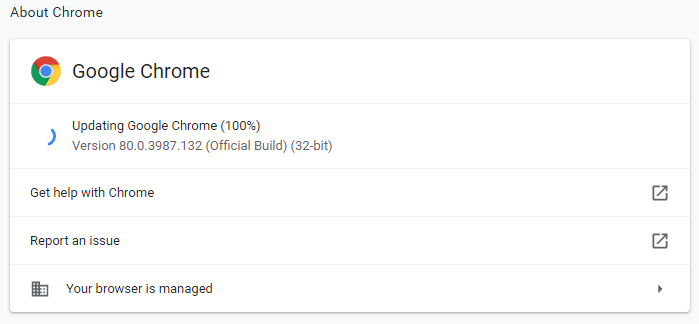
Step 1: Here take Chrome as an example. Open Chrome and click the menu icon in the upper right-hand corner.
Step 2: Go to Help > About Google Chrome. Now, Chrome will look for any pending updates automatically.
Step 3: Click Update if the update is not downloaded automatically.
Step 4: When all the updates are installed, restart Google Chrome.
Open YouTube again to check if something went wrong YouTube error is solved.
Firefox
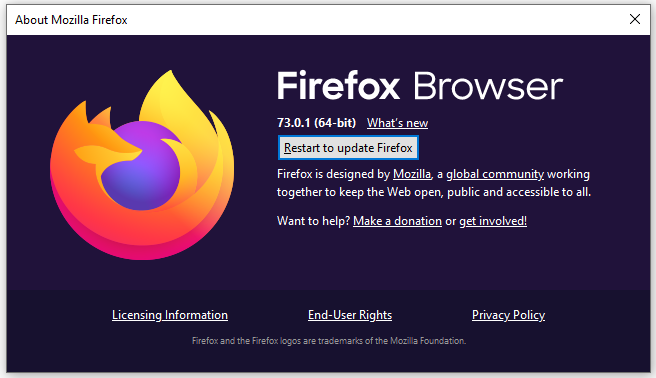
Step 1: Open Firefox and click the 3 horizontal bars in the upper right-hand corner.
Step 2: Go to Help > About Firefox. Now, Firefox will check for any pending updates automatically.
Step 3: After installing all updates, click Restart to update Firefox to make the changes take effect.
After that, relaunch Firefox and check if something went wrong YouTube error is fixed.
Fix 2: Remove Devices from Google Account
Check the Added Devices
Step 1: Open your Google Account and sign in with your Google account credentials.
Step 2: Go to the Security tab. Scroll down to Your devices and click Manager your devices.
Step 3: Now, check if multiple devices are added to your account. Remove any of the devices that do not belong to you. Also, remove any recognized device and add it again.
Remove the Device
Step 1: To remove a device, click the 3 dots button next to the device name and then select Sign out.
Step 2: In the pop-up window, click Sign out to confirm your action. This will logout the account for the device of your choice. Do this for all devices except your computer or the main device where the error occurred.
After that, open YouTube again and try to sign in to check if you still encounter something went wrong YouTube error.
Fix 3: Change Your Google Account Password
Step 1: Open your Google Account and sign in with your Google account credentials.
Step 2: Go to the Security tab.
Step 3: Under Signing in to Google, click Password.
Step 4: Enter your new password and confirm the password again. Click the Change Password button.
Open YouTube and sign in with your new password. Check for any improvements.
Fix 4: Reinstall Your Web Browser
Step 1: Open Control Panel.
Step 2: Set View by: Category. Go to Programs > Programs and Features.
Step 3: Select Google Chrome and click Uninstall.
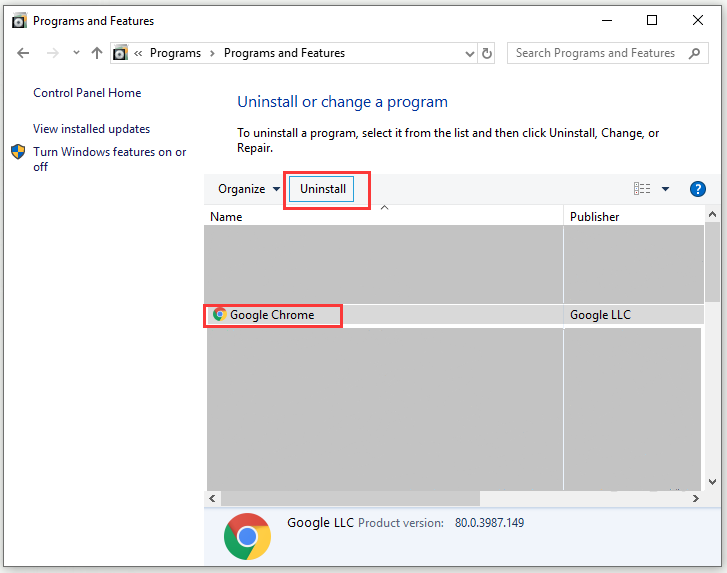
Step 4: When the User Account Control window pops up, click Yes to confirm the action.
Step 5: After uninstalling Google Chrome successfully, download and install the latest version of Google Chrome from the official website.
Read also: How to Fix YouTube Error 410? Try These Workable Solutions!
Bottom Line
After reading this post, you should have known how to fix something went wrong YouTube error. If you have any other questions or suggestions, leave them in the comments section below and we’ll check them out soon.


![[Solved!] YouTube Error Loading Tap to Retry on iPhone](https://images.minitool.com/youtubedownload.minitool.com/images/uploads/2020/10/fix-youtube-error-loading-tap-to-retry-thumbnail.png)