YouTube’s Video Player Has a New Look on Android and iOS
Play a video in full screen in the YouTube app on Android or iOS and you may find that there is something different than before.
YouTube is rolling out a new interface for its mobile app’s video player. The new interface of YouTube’s video player makes it easier to like and dislike a video, look through comments, and share the YouTube video that you are watching.
This is because the new interface puts these features front and center, relegating related videos to a button in the corner, while the old interface put most of those features behind a swipe-up gesture on the “more videos” section.
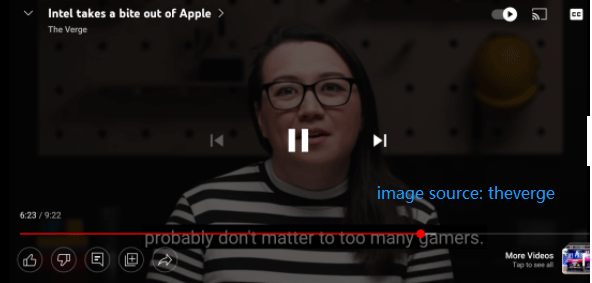
Here takes the way of seeing comments for example to see what convenience the new interface of YouTube’s video player brings. Before the new interface, to see comments, you had to tap on the comment section in portrait mode and then switch to the full-screen mode, while in the new interface, you can see comments alongside the video while in the landscape by just tapping the comment button in the left bottom corner.
Now launch the YouTube app on your Android or iOS device, and play a video in full-screen mode. Then, you can access the new interface of YouTube’s video player.
Well, that’s all about the new change: YouTube’s video player has a new look on Android and iOS. What’s your opinion of this new change? Please share it with us in the comment zone.
Bonus: How to Download a YouTube Video for Free?
Do you know how to download a YouTube video for free? If you have no clue, please do not miss this additional part.
It is also possible to download a YouTube video if you don’t want to pay for YouTube Premium. You can try a YouTube downloader that can help you download YouTube videos to different media file formats like MP3 and MP4, and MiniTool uTube Downloader is such one.
MiniTool uTube Downloader is a safe and free YouTube downloader for Windows. It allows you to download a or more YouTube videos at once and save the subtitles.
MiniTool uTube DownloaderClick to Download100%Clean & Safe
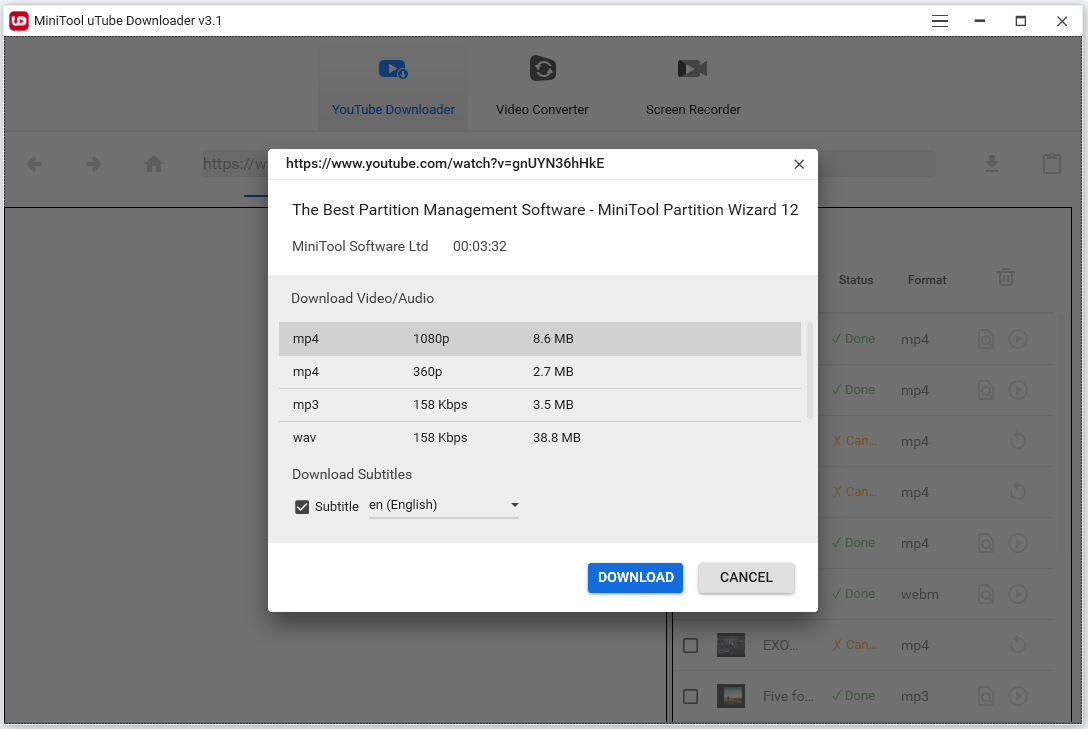
Here are steps to download a YouTube video using MiniTool uTube Downloader:
- Copy and paste the video link into the address bar on the MiniTool uTube Downloader interface.
- Click the download icon next to the address bar.
- Choose the media file format and then click the DOWNLOAD button.
- Wait for the YouTube downloader to complete its task.
Now give MiniTool uTube Downloader a tey. Note that do not use the download from YouTube for any commercial purposes.


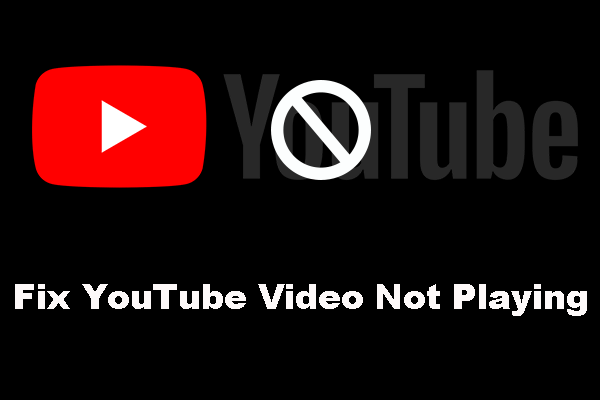
![[User Manual] How to Use MiniTool uTube Downloader?](https://images.minitool.com/youtubedownload.minitool.com/images/uploads/2020/05/minitool-utube-downloader-manual-thumbnail.jpg)