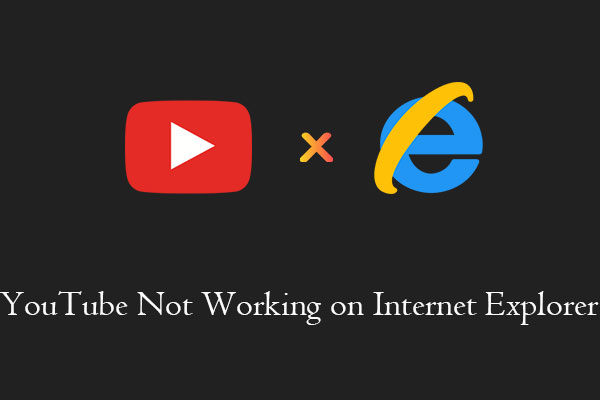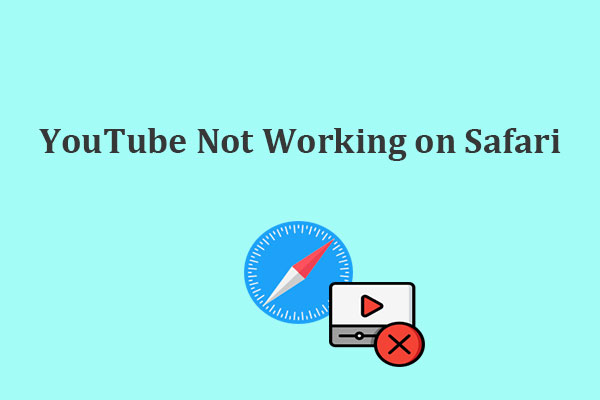How to set up family sharing on YouTube TV? Why is YouTube TV family sharing not working? This post from MiniTool has everything you want to know about it.
YouTube is the second most used search engine in the world after Google Search. We are all familiar with YouTube, it is a video gallery where people can watch various types of videos. And it has a premium version called YouTube TV on which you can watch movies and choose content from YouTube channels.
So, can you share YouTube TV with others? YouTube TV offers the Family Sharing feature that you can share your subscription with up to five other users. Next, we will share with you a guide on how to set up family sharing on YouTube TV.
How to Set Up Family Sharing on YouTube TV
Before you do it, make sure you have purchased a YouTube subscription first. Then, just follow the easy steps below:
Step 1. Go to YouTube in a browser and sign in to your YouTube account.
Step 2. Click on your profile icon and go to Settings.
Step 3. Select the Family Sharing option, then click Setup.
Step 4. Enter the email address or phone number of the people you want to invite to the YouTube TV family group.
Step 5. Click on Send and then wait for the one you invited to receive it.
How to Fix YouTube TV Family Sharing Not Working
However, sometimes you’ll find that the YouTube TV family sharing not working. Why is YouTube TV family sharing not working? You can refer to the following methods to fix this issue.
Method 1: Check account requirements
If you ask others to join the YouTube TV family group, there are some requirements for their accounts. Therefore, the first reason why YouTube TV family sharing isn’t working could be that their account doesn’t meet the following requirements:
- At least 13 years old.
- Must own a Google account.
- Must live in the same household as the family manager.
- Not be a member of another family group.
Method 2: Check the location
Being a member of a YouTube TV family group means that they must live in the same household and can share the same location information. You may not watch YouTube TV via family sharing if you’re not in the supported region or use a different connection. If this is the case, you will need to connect your device to the same home network as the family manager.
Method 3: Sign out of other family groups
As we mentioned in method 1, you can’t be a member of any other family group. If you already are, you need to sign out of other family groups. To do so, go to YouTube TV, click on Settings>Family sharing>Manage>leave family group, then confirm it by entering your password.
Method 4: Update the YouTube TV app
Another reason for YouTube TV family sharing not working is that an update to the YouTube TV app hasn’t been completed. To solve it, you can go to Google Play or Apple Store to check if there’s an update available. If so, update YouTube TV to the latest version.
Method 5: Restart your device
If the fixes described above still do not resolve this issue, please try restarting your mobile device. Restarting the device can clear the memory and browser cache of any running applications on your device.
MiniTool Video ConverterClick to Download100%Clean & Safe
Bottom Line
In this post, we provide several methods to fix YouTube TV family sharing not working. Did it solve your problem? Hope it will help you.