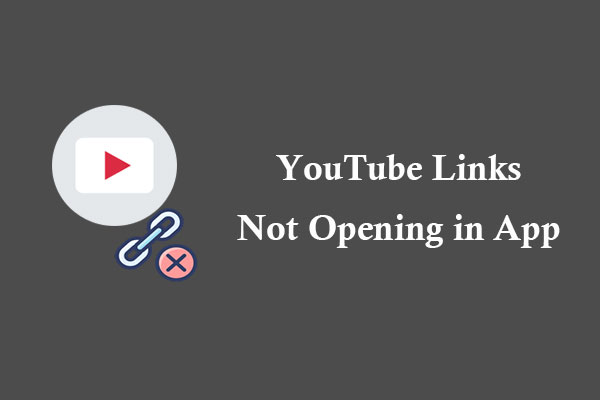Internet Explorer, once the go-to browser for many users, still has a dedicated following. Many people like to listen to music, watch videos, or even movies on YouTube through this browser. However, some users have reported experiencing issues with YouTube not working on Internet Explorer. This problem can manifest itself in several ways: the video may not load, it may show a black screen, or it may play audio but no video.
Why Is YouTube Not Working on Internet Explorer?
Before delving into fixes, let’s first understand the reasons why won’t YouTube videos play on Internet Explorer. Here are some of the potential causes:
- Internet connection issues: A slow or unstable Internet connection can prevent the smooth streaming of YouTube videos.
- Outdated browser: If your Internet Explorer is not updated to the latest version, it may cause compatibility issues with YouTube.
- Corrupt cookies and cache: Accumulated cookies and cache can sometimes become corrupted, which can interfere with the smooth functioning of YouTube on Internet Explorer or prevent it from running at all.
- Disabled add-ons: Essential multimedia add-ons like Flash or Java might be disabled, preventing YouTube video playback.
Solutions to Fix YouTube Not Working on Internet Explorer
If YouTube on Internet Explorer not working, there are several fixes you can try to resolve this problem. Try these methods below:
Way 1: Check Your Internet Connection
When you find your YouTube won’t play on Internet Explorer, the first step you should take is to check your Internet connection. A stable and fast Internet connection is essential for streaming videos. You can check your connection speed by performing a speed test on your device.
Way 2: Use the Latest Version of Internet Explorer
Using an outdated version of Internet Explorer can cause compatibility issues with websites like YouTube. To ensure that you have the best viewing experience of YouTube on Internet Explorer, make sure you have the latest version installed. You can check for updates under the Settings menu.
Way 3: Clear Internet Explorer’s Cache and Cookies
Besides, corrupted browser data could cause video playback problems on YouTube. Therefore, clearing the cache and cookies on your Internet Explorer will help remove any corrupted data, ensuring the smooth playback of YouTube videos.
Way 4: Enable Add-ons
Internet Explorer has numerous multimedia add-ons that enable it to play videos. If YouTube videos are still not playing, check that multimedia add-ons, such as Shockwave Flash Object and Java plug-ins, are enabled in Internet Explorer.
Way 5: Use Another Browser
If none of the above solutions work, consider switching to a more modern browser that is actively supported, such as Google Chrome or Mozilla Firefox. These browsers are optimized for video playback and may provide a better viewing experience.
MiniTool Video ConverterClick to Download100%Clean & Safe
Bottom Line
In conclusion, this post has provided a brief overview of the potential causes for YouTube videos not playing in Internet Explorer and offers some troubleshooting steps. By following the steps outlined above, you can ensure that you can enjoy uninterrupted access to YouTube on your Internet Explorer browser.