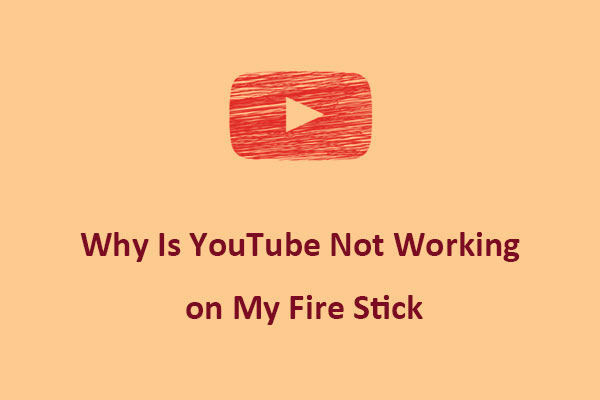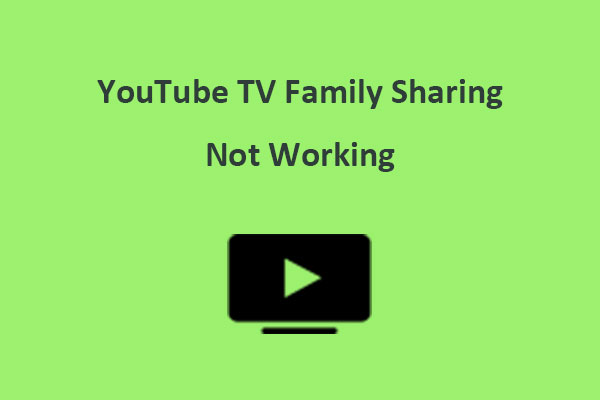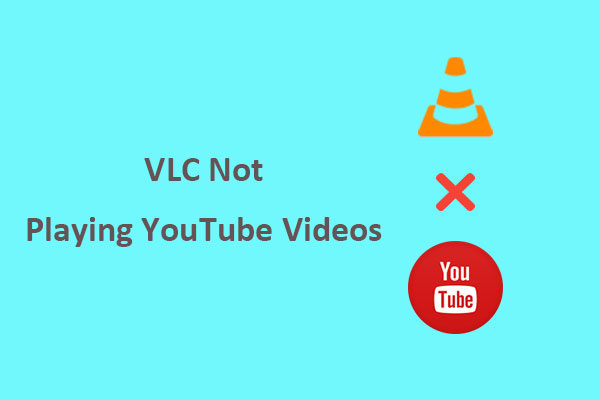If you have issues watching YouTube videos with Safari browser, you’re not alone. In this post from MiniTool Video Converter, we’ll focus on the problem of YouTube not working on Safari, including its possible causes and potential fixes.
YouTube is a widely used video-sharing platform that millions of people use every day. However, some users may encounter problems when trying to watch YouTube videos on Safari, the default browser app for Mac and iOS devices. Next, we will explore the possible reasons for this issue and provide solutions to fix it.
Why Is YouTube Not Working on Safari
When you watch YouTube videos on Safari, YouTube videos may not load, play, or display properly on Safari. Why is YouTube not working on my Mac Safari or iPhone Safari? It can be caused by various reasons, such as:
- YouTube server problem
- Browser settings
- Internet connection
- Device issues
How to Fix YouTube Not Working on Safari iPhone
After knowing why is YouTube not working on Safari, it’s more important to know how to solve the problem. If you do not want to play YouTube videos on another browser, you may follow the below solutions to fix YouTube on Safari not working.
Method 1: Check YouTube Server Status
Before trying any other solutions, you should first check if YouTube is down or not. Sometimes, YouTube may experience technical difficulties or maintenance issues that can affect its performance and availability. This can be done by using websites like Down for Everyone or Just Me. If YouTube is down, the problem is not with Safari and you have to wait until it’s fixed.
Method 2: Check the Internet Connection
A fast and stable Internet connection is essential for playing videos online smoothly. If your internet connection is slow, unstable, or interrupted, you may face problems with YouTube on Safari not working. You can check it by using a speed test tool. Alternatively, you can also try opening another website besides YouTube to see if your Internet connection is working or not.
Method 3: Restart/Reset/Update Safari Browser
A corrupted or outdated Safari browser may also cause YouTube not to work on Safari. Therefore, you can try restarting or resetting your Safari browser. Additionally, always keep your browser updated to the latest version, which can help fix bugs and improve website compatibility.
Method 4: Clear Safari Cache and Cookies
Cache and cookies are temporary files that Safari stores on your device to improve your browsing experience. However, these files can accumulate over time and cause issues with YouTube not functioning correctly on Safari. To fix this problem, try clearing the cache and cookies of Safari.
Method 5: Disable Safari Extensions and Plugins
Extensions and plugins are additional features that Safari users can install to enhance their browser functionality. However, some extensions and plugins may interfere with YouTube and prevent it from working properly on Safari.
Method 6: Enable JavaScript and Disable Content Blockers
JavaScript is a scripting language that enables interactive features on sites like YouTube. Content blockers are tools that block ads, trackers, and other unwanted content on websites. However, both JavaScript and content blockers can have an impact on YouTube’s performance on Safari.
To enable JavaScript on iPhone Safari, you can go to Settings, scroll to Safari, click it, and move to Advanced to ensure JavaScript is enabled. Besides, to disable Content Blockers, launch Safari, select Settings for This Website, and uncheck Enable content blockers.
Method 7: Try a Different Browser
If none of the methods work for you, you can also try using a different browser, such as Chrome or Firefox, to watch YouTube videos.
MiniTool Video ConverterClick to Download100%Clean & Safe
Wrapping Up
When YouTube fails to work on Safari, there are several solutions to resolve the issue. Try the solutions mentioned above to fix YouTube not working on Safari and enjoy your favorite videos without any interruption.