Whether you want to change your YouTube name for better recognition in video comments or more viewers to make money, trying to figure out the method by yourself can be time-consuming. Actually, the process would be relatively quick and simple once you read this post.
How to Change YouTube Name
Can you change your YouTube name? The answer is absolute Yes. This guide will show you how to change your YouTube name in just a few quick steps.
On YouTube
Step 1. Go to YouTube and make sure you’re signed into your account.
Step 2. Click on your profile icon in the top right corner of the screen.
Step 3. Hit Settings on the dropdown menu that appears.
Step 4. On the next page, you will see your current YouTube name, and then click Edit on Google beside your name.
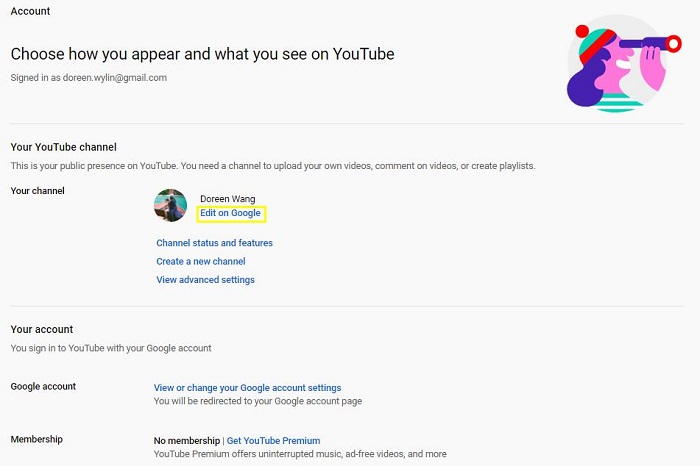
Step 5. Replace your current name with your new name, then click OK.
Step 6. Once you hit the OK button, Google will ask if you’re sure you want to change your account name. Click Change Name to confirm it.
On Your Google Account
The alternative method on how to change YouTube name is to do it through your Google account page. Most other settings for the various Google services you’re signed up to can be tweaked there and name changing is no exception.
Step 1: Navigate to the Google account homepage and sign in using the blue button in the top right corner.
Step 2: Click on Personal info and privacy.
Step 3: Scroll down to the Personal info section and click on your Name on the right side.
Step 4: Click your account name, type in your new name and then click Done.
Step 5. Google will bring up a notification asking if you do want to change your account name. Just click the Confirm button.
After these operations, you have a new YouTube username. And it will appear on your YouTube channel, any videos you post on the platform, and any comments you make on other videos.
Changing a YouTube Name – 4 Do Not
Here are some important points you should consider before you use the above instructions to change your YouTube name.
- Don’t change your YouTube name before you are ready – you can only change your account up to three times in 90 days.
- Don’t create a YouTube name too far from your brand – while it’s common for companies to rebrand, it’s rare to change the name too far from the original company name.
- Don’t make your new YouTube channel name complicated – when you change your YouTube name, it should not only be related to your brand, it also needs to be short and unforgettable.
- Don’t use a YouTube name that only applies to video – a name change on YouTube will be reflected across all Google accounts.
Bottom Line
It’s not a tough task to change your YouTube name. Hope you can finish it successfully. If you have any question or suggestion about it, please let us know via [email protected] or share it in the comments section below.

