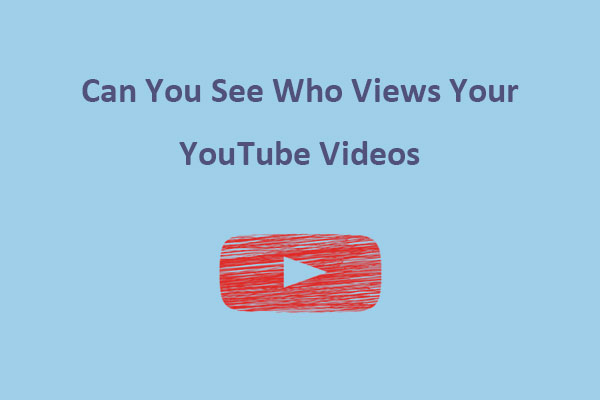What is a YouTube supervised account? This post on MiniTool will tell you what it is and how it works. In addition, you will know how to set up YouTube supervised account after reading this guide.
What Is a YouTube Supervised Account
There are all kinds of information on YouTube, some of which are not suitable for kids to watch. It’s hard for parents to regulate what kind of information a child will receive. Based on this, YouTube announces that teens can now access YouTube with supervised accounts.
A YouTube supervised account is a parent-managed version of regular YouTube so that parents can easily control what kind of content their kids can access and interact with. It’s a great way to offer a relatively safe online environment for children.
Also read: How to Change a YouTube Playlist from Private to Public.
How Does YouTube Supervised Account Work
Now, the question is how supervised accounts on YouTube work. When you set up a supervised YouTube account for your child, the content policy varies with the different content settings available. It allows parents to choose between the following three different content settings:
Explore: It is for families who are ready to leave YouTube Kids and start exploring the wider world of content on YouTube. This setting is generally suitable for audiences of the age of 9+. Videos always include gaming videos, vlogs, tutorials, music videos, educational content, DIY, dance, and more.
Explore More: This option is more suitable for viewers of ages 13+. It includes everything in Explore and offers a wider range of videos, as well as live streams.
Most of YouTube: This setting contains nearly all videos on YouTube, except for age-restricted content and other videos that may not be suitable for viewers who use a supervised experience. Videos include live streams, vlogs, tutorials, gameplay videos, news, educational videos, DIY, arts and crafts, dance, and more.
To enjoy YouTube videos you like offline, have a try on MiniTool uTube Downloader.
MiniTool uTube DownloaderClick to Download100%Clean & Safe
How to Set Up YouTube Supervised Account
If you want to protect your kids from inappropriate content on YouTube, then you need to make sure your supervised YouTube account is set up properly. Here are three options to create supervised account on YouTube.
Option 1. From YouTube or YouTube Music
1. Sign in to one of the following:
- YouTube app or its website
- YouTube Music app or its website
- YouTube app on smart TV or streaming device
2. Tap on your profile picture.
3. Go to Settings, and select Parent Settings.
4. Choose your child’s profile, click on YouTube (parent supervised), and click Next.
5. Make a choice between content settings: Explore, Explore more, or Most of YouTube.
6. Click on Finish Setup.
Option 2. From families.youtube.com on the web
1. Go to families.youtube.com.
2. Sign in to the Google Account you’re using as the parent administrator for your child’s account.
3. Choose a child from your family group you’d like to create supervised account on YouTube.
4. Follow the next steps to finish it.
Option 3. From the Family Link app
1. Download and install the Family Link app on your phone.
2. Open Family Link and sign in to your account.
3. Select a child you want to supervise.
4. Click on Controls, tap Content Restrictions, and select YouTube.
5. Choose YouTube & YouTube Music.
6. Follow the on-screen instructions.
After finishing these above steps, your child now has a YouTube supervised account, and the YouTube app will refresh and all displayed content will be appropriately restricted based on your selected content settings.
Bottom Line
A YouTube supervised account commits to offering a wider collection of content for your kids while maintaining age-appropriate content. It’s pretty simple to set up if you follow this post. Go and then choose from its content settings.