YouTube Video Settings
Whether you are uploading your new video to YouTube, you may have noticed that there are some video settings that you can adjust to improve the uploading experience.
While uploading:
When you upload videos to YouTube, you will see this platform has a number of specific settings for the highest quality videos. You can try the following suggested encoding settings:
- MP4 file type;
- Stereo or Stereo + 5.1, 96khz or 48khz;
- 16:9 aspect ratio.
Then you need to consider video privacy. YouTube offers you three different privacy settings:
- Unlisted video;
- Private video;
- Public video.
What’re the differences among the three options? Put it simply, unlisted videos can be shared via URL or added to a channel but they are unavailable for viewing; unlisted videos are not available for viewing by anyone but the creator; public videos can be viewed by everyone and can be commented, shared, and added to channels.
If you still have some doubts about unlisted videos and private videos, you can read the post where the differences between the two options are elaborated in detail.
If you do not want to spend your time on selecting the settings during the next video upload, you can adjust the default settings for YouTube uploads.
Step 1: Click your avatar and then choose the Settings option.
Step 2: Select Channel settings and then click the Defaults option.
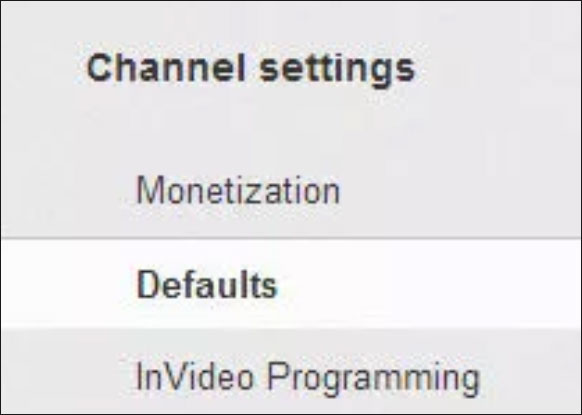
Step 3: Fill the information that you will likely apply to most of your uploads. After that, do not hit the Save button.
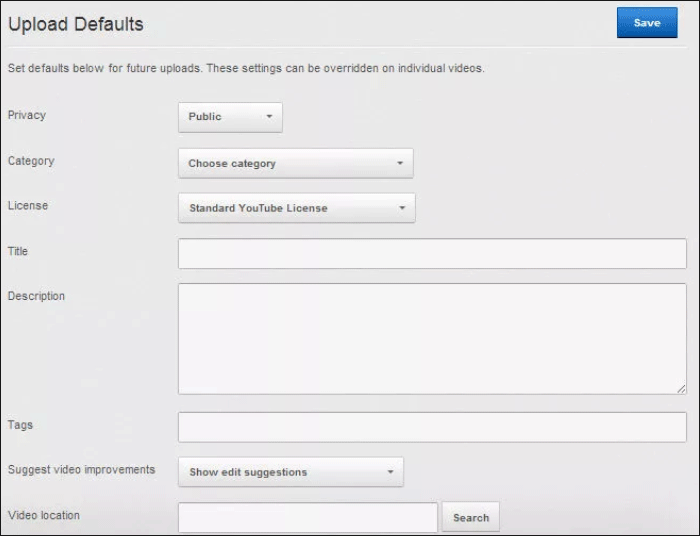
After uploading:
The above settings are carried by creators but there is one YouTube setting for viewers. Depending on the resolution of the video, viewers can adjust the quality while watching a video on YouTube. The platform offers the following video resolution options:
- 144s;
- 240s;
- 360s;
- 480s;
- 720s;
- 1,080s;
- 1,440s;
- 2,160s;
Higher resolution means a clearer image and a longer video load time.
How to change the video resolution you are watching? Locate on the Settings icon at the bottom of the video, click it and you will see a list of options.
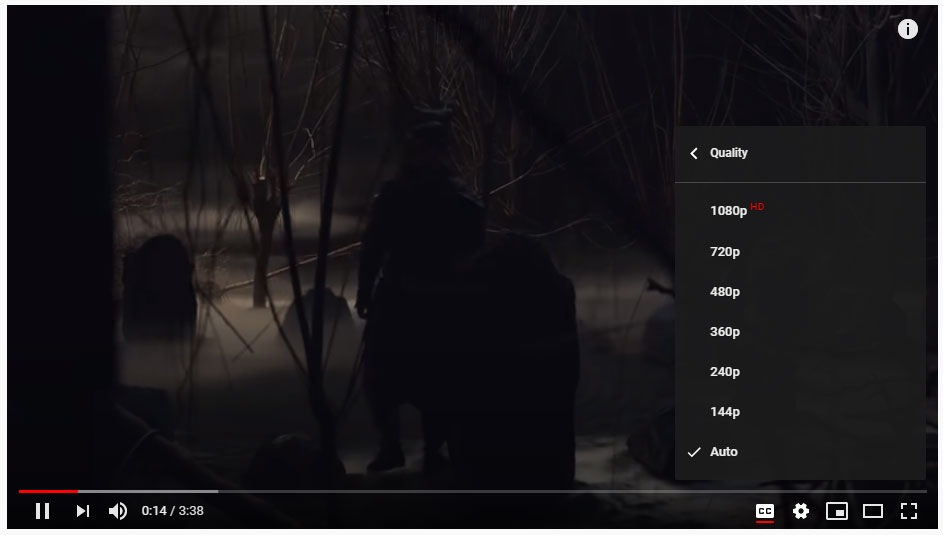
If you like this video and want to watch it offline, you can save it to your device.
YouTube Advanced Settings
YouTube advanced settings allow you to manage your channel and give you options such as adding channel keywords and changing your country. How to open YouTube advanced settings? Follow the tutorial below.
Step 1: Click your avatar after you open the YouTube page. Then select Creator Studio.
Step 2: Locate CHANNEL from the left panel.
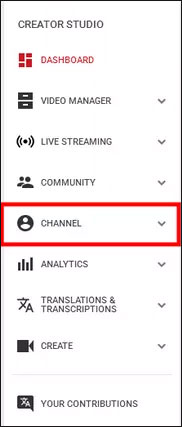
Step 3: Click the Advanced option.
Now, you should have opened YouTube advanced settings. You can tick the listed options according to your own preference. You can do what you want to do.
Here I would like to talk about Channel keywords. Near the top of the page is a text box for Channel Keywords. Write down the keywords, scroll to the bottom of the page, and hit Save. The whole process is quite easy. But you need to pay attention to the following suggestion:
Do not go overboard, just write down one to three keywords, using commas to separate them.



![How to Become Successful YouTuber? [6 Steps]](https://images.minitool.com/youtubedownload.minitool.com/images/uploads/2020/03/how-to-become-a-youtuber-thumbnail.jpg)