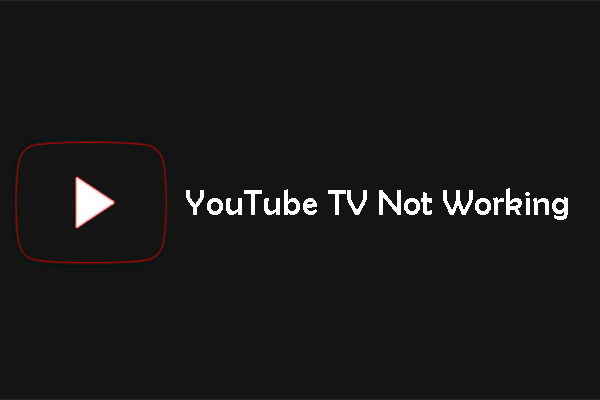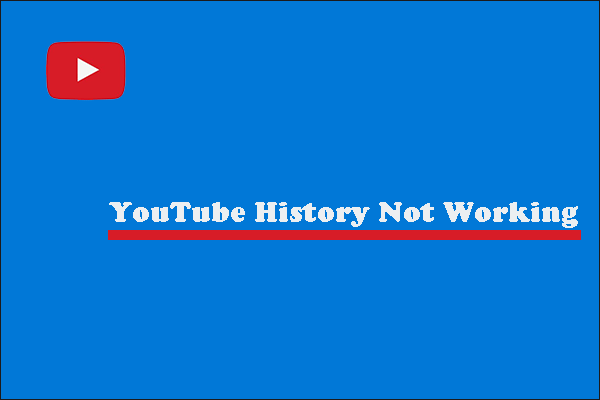Have you ever had a situation where picture-in-picture stopped working for YouTube? If the answer is yes, this post from MiniTool is what you need. You can get detailed information about YouTube picture in picture and the fixes about YouTube picture in picture not working.
If you are interested in the picture in picture YouTube and you experience YouTube picture in picture not working while using YouTube, you need to read this post. It will explain the YouTube picture in picture in detail and show you how to fix YouTube picture in picture not working.
Read Also: Top Fix to YouTube Profile Picture Not Changing.
YouTube Picture in Picture Explained
In terms of multitasking, desktops have an advantage over mobile phones. But that is changing fast. Smartphones are catching up as desktop alternatives, especially for entertainment and watching YouTube videos.
The battle for desktops computing began in a split screen mode on Android phones, and then in Picture-in-picture (PIP). The latter, introduced in the Android 8.0 Oreo, allows you to view other apps while continuing to play videos in a small floating window.
YouTube also supports the Picture-in-picture mode. However, the PIP may not work for you. Here the following part will show you how to repair this issue. But before you do that, let’s take a look at the compatibility of the PIP mode.
Your phone needs to meet some criteria to enable the YouTube PIP mode. First, your Android device should run Android 8.0 Oreo or above.
Second, the PIP mode is currently available only in the United States. The feature was previously limited to YouTube Premium/Red subscription, but was available to all U.S. users in 2018. Only premium YouTube members can use it for videos containing copyrighted music.
YouTube Picture in Picture Not Working
If you still encounter YouTube picture in picture not working after meeting the above requirements, be sure to update your YouTube application. Then you can try to clear the YouTube app’s cache and check the picture-in-picture settings. Here are the steps for these two methods.
Method 1: Clear YouTube App Cache
To clear YouTube app cache, you can follow the instructions below.
Step 1: Go to Settings > Apps & notifications/Application Manager/Installed apps. The operational details may vary from device to device. Choose what is available on your phone.
Step 2: All apps installed will show up. Then tap YouTube > Storage.
Step 3: Tap Clear cache and restart your phone.
After that, YouTube picture in picture mode should start working now.
Do not tap Clear data/storage, which will cause you to exit the YouTube app and delete all downloaded YouTube videos. Clearing cache removes only temporary files and does not involve any critical data.
Method 2: Enable Picture-In-Picture Mode
YouTube picture-in-picture settings can be used in two places: device settings and the app. Although PIP is enabled by default, it can sometimes be accidentally disabled. You need to verify that it is enabled. You can follow the instructions below to do that.
Device Settings
Step 1: Go to Settings > Apps & notifications. The operational details may vary from device to device. Choose what is available on your phone.
Step 2: Tap Advanced > Special app access > Picture-in-picture.
Step 3: Here tap YouTube and toggle Allow picture-in-picture on next to it.
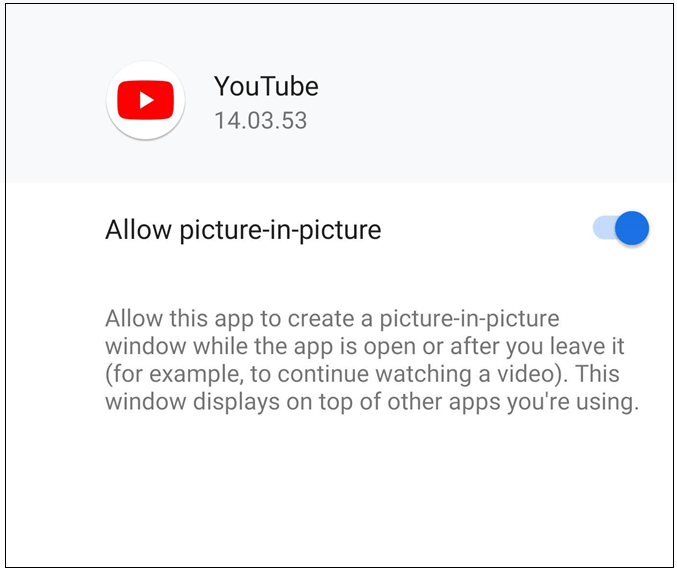
YouTube App
Step 1: Launch YouTube and tap the profile picture icon.
Step 2: Go to Settings > General.
Step 3: Verify that Picture-in-picture is disabled. If it’s disabled, turn it on.
MiniTool Video ConverterClick to Download100%Clean & Safe
Picture in Picture YouTube Is Not Available in Your Country
Unfortunately, Google limited this amazing feature to U.S. users. However, if you’re in another world, there are two ways to enjoy all the glory of this mode on your phone.
Method 1: Use Mobile Browser
Google Chrome supports PIP for all videos. You can play YouTube videos in PIP mode in the same way. For that, you need to do this.
Step 1: Launch Google Chrome on the Android device and then open YouTube.com.
Step 2: Tap the 3 dots icon and enable Desktop site. After that, the page will refresh and the desktop version will open.
Step 3: Play a video and tap the full-screen icon to go to the full screen mode.
Step 3: When the video starts playing in the full screen mode, tap the Home button.
After that, the YouTube video will begin to play outside the browser, just like the picture-in-picture mode. You can watch videos while opening other apps, playing games, or scrolling through your Twitter timeline. YouTube PIP also works on PCs.
Further Reading: YouTube Full Screen Not Working? Follow These Solutions.
Method 2: Use VPN
This doesn’t apply to the YouTube app because you have to rely on its website. But with VPN, this feature can work on the YouTube app. All you need to do is install a good VPN Android app in the Play Store, set the location in the U.S., and use the YouTube app.
Then tap the home button while the video is playing, and the video will play in a floating video as expected. You should not encounter this problem of YouTube picture in picture not working.
Bottom Line
Hope that the above solution will fix YouTube picture in picture not working on your Android phone. For people outside the U.S., the workarounds allow us to use the PIP mode, but a native feature would be nice. Hope it will be launched in other parts of the world soon.