When you are using YouTube, you may find YouTube full screen not working. What causes YouTube not to go full screen? This issue may relate to the update of the browser, bad cache/cookies, hardware acceleration, etc.
Fortunately, here are 4 workable methods for you to fix this issue.
Related article: 2 Tips about Watching YouTube Videos on A Larger Screen
Solution 1: Check Content Settings in Chrome
You may experience YouTube videos not going full screen Chrome if you don’t have correct content settings. To fix this error, refer to the following steps.
Step 1: Open your Chrome browser, click the 3 dots button and then select Settings.
Step 2: Scroll down to the bottom and click Advanced.
Step 3: Navigate to Privacy and security and click Site Settings.
Alternatively, you can simply paste chrome://settings/content in your Chrome browser and press Enter to open Site Settings.
Step 4: Then, select Protected content. There are two toggles here and make sure that both of them are turned on.
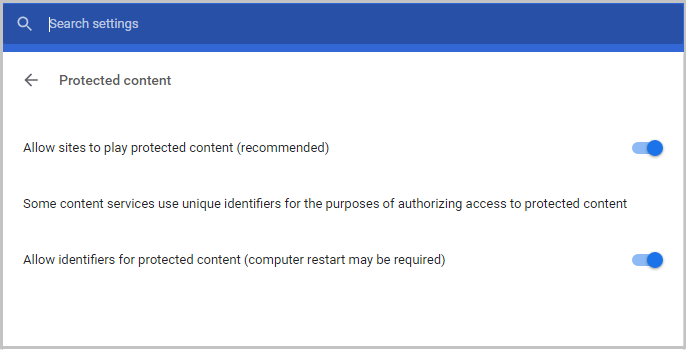
Step 5: Finally, restart your Chrome.
Check if the full screen not working YouTube issue is solved.
Solution 2: Check Full Screen API in Firefox
If you are a Firefox user, you can try to fix this issue by enabling the full-screen-api.enabled option in the browser’s settings. This option could be disabled without knowing it, either through automatic scripts or preferences you set earlier.
Step 1: Type about:config in the browser’s address box and press Enter.
Step 2: In the search bar present at the top, search for the entry: full-screen.
Step 3: Make sure that full-screen-api.enabled is checked as true.
Step 4: Save your changes and restart your browser.
See if this solves the YouTube full screen not working problem.
Solution 3: Clear Browser Data
The YouTube full screen not working problem may be associated with your browser’s data and not the browser. Thus, you can try to check in incognito mode and clear browser data.
Step 1: Open your Chrome browser, click the 3 dots button and then select.
Step 2: Select More tools > Clear browsing data….
Step 3: A new window will pop up.
Step 4: Select All time from the drop-up menu of Time range, check all options, and click Clear data.
Step 5: Now restart your Chrome browser.
Try launching a YouTube video again to check if the YouTube full screen not working issue is solved.
Solution 4: Reinstall Chrome
If all the methods above don’t help you fix this issue, you can try reinstalling Chrome. In this way, all the current files and folders of the application will be removed and Chrome will force to install new files when you install the whole package. Thus, backup all your bookmarks and important data before proceeding with this solution.
Step 1: Press the Win key + R key, type appwiz.cpl in the dialogue box and press Enter.
Step 2: Find Google Chrome in the list, right-click it and select Uninstall.
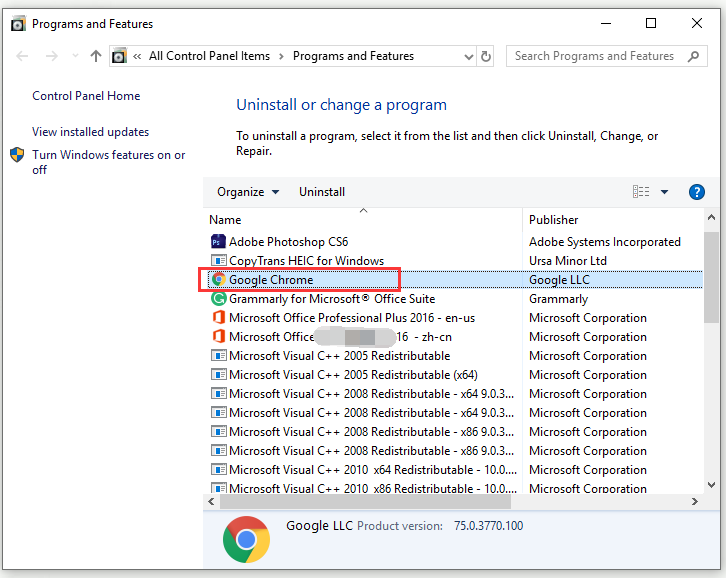
Step 3: Now, download the latest installation file of Google Chrome by navigating to the official website.
Step 4: Launch the executable and install it.
Now, check if the YouTube full screen not working issue is solved.
As a YouTube user, this post could be helpful to you: 8 Hidden YouTube Tricks You Need to Know.
Bottom Line
In conclusion, this post has shown you how to fix the YouTube full screen not working issue with 4 workable methods. If you encounter the same issue, try the solutions mentioned in this post.

