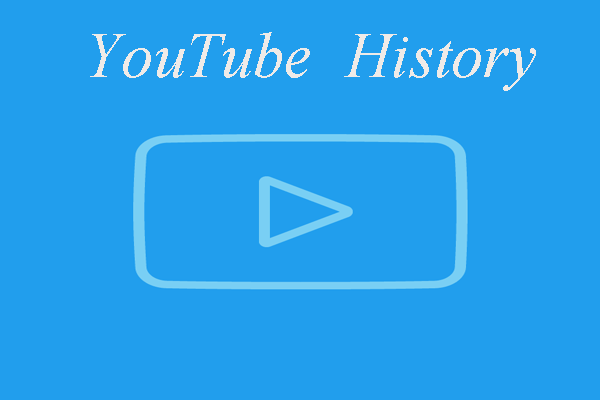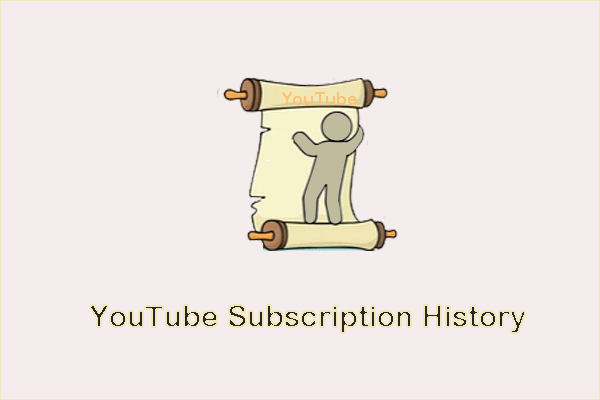Many YouTube users are bothered by the issue “YouTube history not working”. If you are wondering how to fix the issue, here is all you need. This post from MiniTool details 4 solutions to the issues.
Thanks to the YouTube watch history feature, we can find videos we watched easily and see many recommendations for new videos on YouTube. However, many users complained about the issue “YouTube watch history not working”.
Why does the feature stop working? How to make it work properly again? All these are discussed in the following content.
Fix 1: Check If Watch History Is On
When you find YouTube history updating, please first check if the Pause Watch History setting has been activated.
If you are using the YouTube website, follow the tutorial below:
- Switch to the YouTube website.
- Click the History option from the left pane on the website.
- If you see PAUSE WATCH HISTORY, it means that you have turned on watch history; if you see TURN ON WATCH HISTORY, it means have turned off watch history. and you should click it and then click TURN ON.
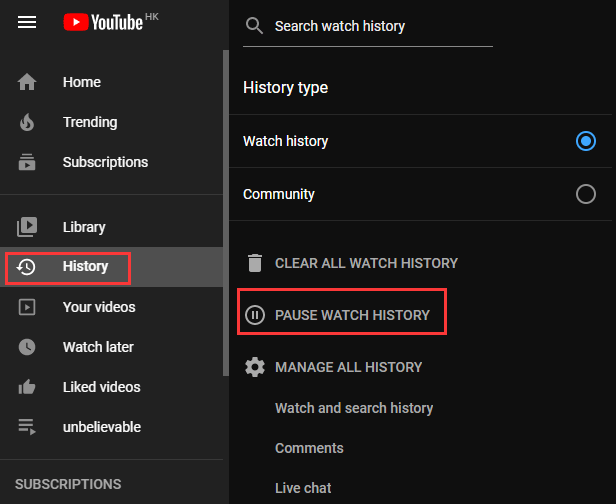
If you are using the YouTube app, please follow the tutorial below:
- Go to the YouTube app.
- Go to the YouTube app setting and then choose History.
- Head to the Privacy section and then choose it.
- You will see the Pause History option. If it is turned on, please turn it off.
If the setting has never been turned on, please move to the following fixes.
Fix 2: Reopen the YouTube Website or App
Have you tried reopening the YouTube website or app? To kill all the uncertain culprits behind the issue, please close YouTube and all other apps or programs in the background.
Then, reopen the YouTube website or app and see if YouTube watch history still does not work.
Fix 3: Clear YouTube Cache and Data
Then, you can try clearing YouTube cache and data. This way will remove temporary files to help free up needed space.
Follow the tutorial detailed in the recommended article below to clear YouTube cache and data on PC or phones.
Fix 4: Update the YouTube App
Try updating the YouTube app. Updating to the most up-to-date version of the app brings you the best experience with the app.
To update the YouTube app, you need to:
- Open the Google Play Store app.
- Tap Menu and then move to My apps & games and tap it.
- Check if the YouTube app is labeled Update. If yes, tap Update to update the app.
If you still have the YouTube history not working issue, please try reinstalling the YouTube app.
Bottom Line
Has the YouTube history not working been fixed? If you have any doubts about the above fixes, please leave them in the below comment zone and we will reply to you as soon as possible.
If you have other solutions to the issue, please share them with us in the below comment zone. Thanks in advance.