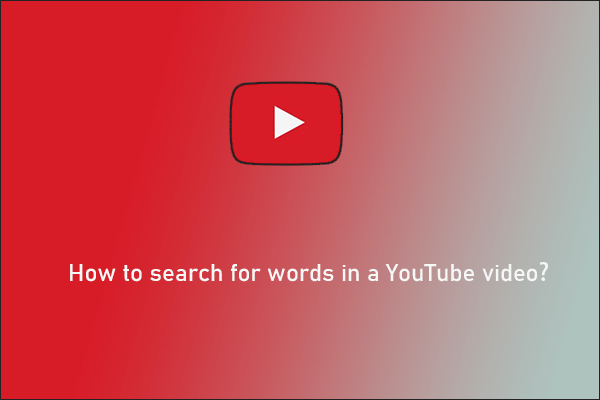Watching YouTube videos offline means no ads or worries about network issues. However, some issues are in the way like YouTube offline videos not working or YouTube downloaded videos not playing on a computer or mobile phone. If you are also stuck in this issue, you can try the solutions displayed below.
The issue of YouTube videos not playing is so annoying, and here we are going to talk about a special issue “YouTube offline videos not working”. Why are downloaded videos not playing on mobile or computer? How to fix “YouTube downloaded videos not playing”? Explore these two questions with us.
MiniTool Video ConverterClick to Download100%Clean & Safe
Reasons for YouTube Offline Videos Not Working
When YouTube online videos are unplayable, the reason seems to be obvious, such as poor network connection, YouTube bugs, and so on. But why is YouTube downloaded videos not playing on mobile or computer?
The reason behind this issue “YouTube offline videos not working” might be a little bit complicated. It might be outdated or corrupted display drivers, outdated operating systems, video file corruption, incompatible video file format, and so forth.
How to Fix “YouTube Offline Videos Not Working”?
As aforementioned, there are many causes of the issue “YouTube downloaded videos not playing” and it might be hard to figure out the real culprit in your case. So, to fix the issue, we recommend you try the following solutions one by one.
Update Display Drivers
If the downloaded videos become unplayable on your computer, please try to update your display drivers. To do so, you need to perform the following steps:
- Right-click the Windows icon on the taskbar and choose the Device Manager option from the menu.
- Expand the Display adapter category on the Device Manager window.
- Right-click the listed item and choose the Update driver
- Choose the Search automatically for updated driver software option on the new window.
- Follow the on-screen instructions to finish the driver update.
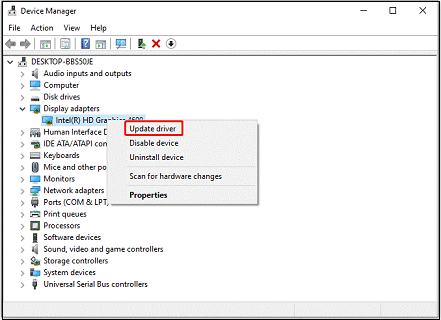
When this is done, check if the YouTube downloaded videos are playable now. If not, try the next solution.
Update Operating System
Then, try to update the operating system of your mobile phone or computer to the latest version.
Update the operating system on a phone
- Tap the Settings app on your phone.
- Scroll down to the bottom and tap the System & updates option.
- Tap the Software update option. After that, your phone starts checking for updates.
- If there are new updates available, follow the onscreen instructions to update your system to the latest version.
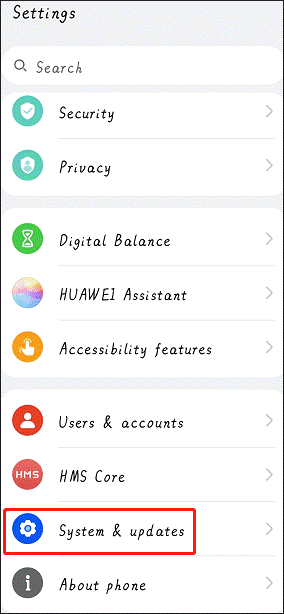
Update the operating system on a computer (Windows)
- Type Check for updates into the Windows search bar and then hit the Enter key.
- Click the Check for updates button on the right side of the Settings window.
- Wait for Windows to detect whether new updates are available. If one is available, Windows will download it automatically.
After finishing the system update, check if you can enjoy the YouTube offline videos now.
If the above two solutions are helpless, it means that the external factors might not be responsible for the issue “YouTube offline videos not working”, and in contrast, something might go wrong with the YouTube downloaded video itself. So, try the following solutions to figure that out.
Convert the Video File Format
This is to solve the incompatibility issues between the video and the video player. For example, if you tried to play the MKV or FLV video with Windows Media Player, the playback would fail. Therefore, make sure the file format of the video is supported by the video player. If an incompatibility issue does exist, try to use a video converter to convert the file format of the video to a compatible one.
Repair the Video
First, try to repair the unplayable video. You can do that with MiniTool Video Repair:
- Add the problematic video(s) into the repair tool.
- Click the Repair button to start to repair the added video(s) and wait for the repair process to end.
- Click the Preview button to see if this video runs well. If everything is OK, click the Save button to save the repaired videos to a location you prefer.
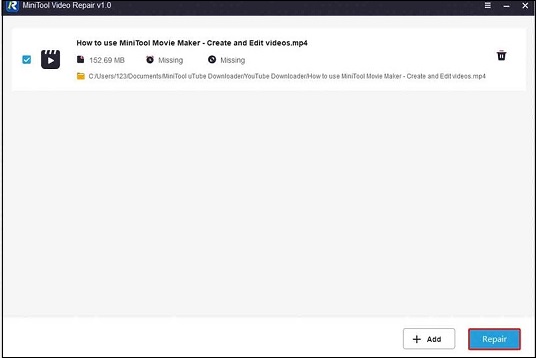
Redownload the Video
If you have tried all solutions but the issue “YouTube offline videos not working” still persists, it is recommended that you redownload this video from YouTube. To do that, you can give MiniTool Video Converter a try. With this download tool, you just need to copy and paste the video link into the program, click the download icon, choose the file format, and click the DOWNLOAD button.
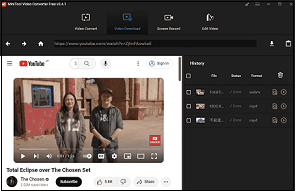
That’s all about “YouTube offline videos not working”. Hope this solution guide is helpful for you. If you have other insights into the issue, it is pleasure to see them in the comment zone.