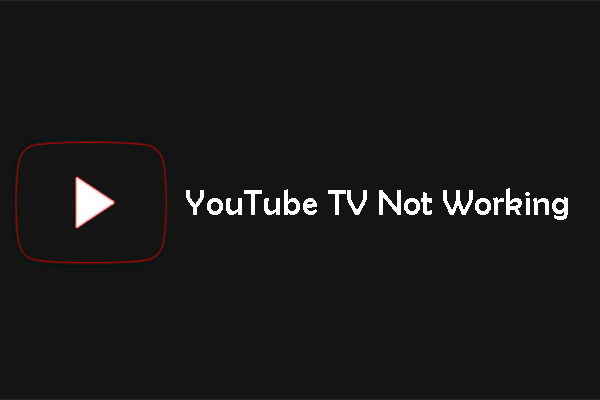YouTube Not Working on Roku
Over a decade later, YouTube now has trillions of fans worldwide and now it is available on Roku (watch YouTube TV on Roku) and other platforms. However, lots of users reported “YouTube on Roku not working”:
For the past few days, when I try to launch YouTube it gives me a can’t run channel error “YouTube could not be run because there is not enough space. Please remove one or more of your installed channels and try again.”
Why is YouTube not working on Roku? The possible reasons are as follows:
- Storage space is insufficient;
- There is a temporary glitch in YouTube;
- The system version is outdated;
- …
Now, try the following fixes to get rid of “YouTube on Roku not working”.
MiniTool uTube DownloaderClick to Download100%Clean & Safe
Fix 1: Restart Your Roku Device
When running into YouTube not working on Roku, please restart your Roku device first as a reboot could help you remove the temporary issues that might prevent YouTube from loading on Roku.
Step 1: Find your Roku remote and press the Power button on it.
Step 2: Unplug the TV and wait 30 seconds.
Step 3: Power on your Roku device again and check any improvements.
This fix has worked for some users who have the same issue. So, how about you? If the fix is not helpful, please try the following fixes.
Fix 2: Reinstall the YouTube Application
Step 1: Press the Home button on the Roku remote and then highlight the YouTube channel.
Step 2: Press the * button on your Roku remote and then select the Remove option and the Yes option.

Step 3: Once the YouTube application is uninstalled, restart your Roku device by going Settings à System à System Restart.
Step 4: After the Roku device restarts, reinstall the YouTube channel on your Roku device.
- Press the Home button on the Roku remote.
- Select the Streaming Channels
- Find the YouTube channel in the Channel Store and then select the Add Chanel
- Wait for the YouTube application to be installed on the Roku device.
When the YouTube application gets installed, check if the issue “YouTube not working on Roku” gets solved.
Fix 3: Perform a System Update
Step 1: Press the Home button on the Roku remote.
Step 2: Follow the path: Settings à System Update à Check Now.
Step 3: If there are any pending updates available, choose the Download/Install option to download and install them.
Your Roku device will reboot once the updates get installed. When the device restarts, please check if YouTube works.
Bottom Line
Have you gotten rid of “YouTube not working on Roku” after trying these fixes? Hope all the mentioned fixes are helpful.