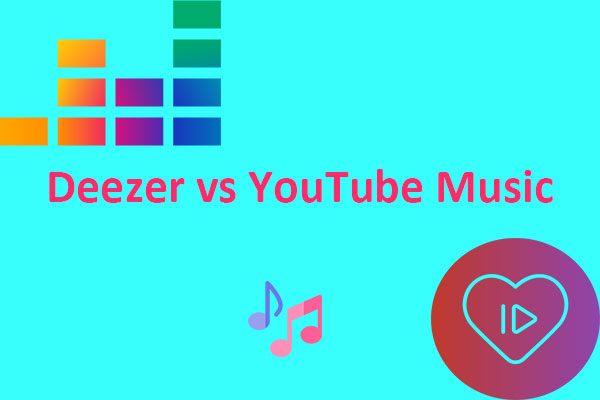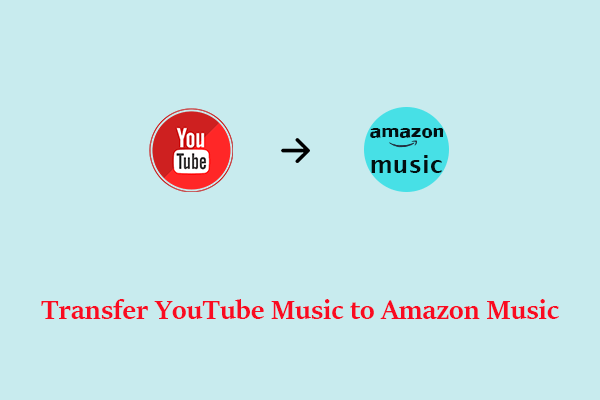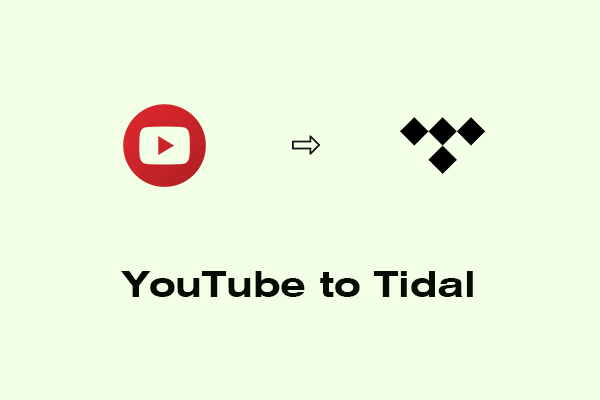Want to transfer your playlist from YouTube Music to Deezer? In this article, we provide simple-to-use third-party apps, including TuneMyMusic and Soundiiz, to achieve this. There are also additional tips on how to download the YouTube playlist to MP3s through MiniTool Video Converter and then upload them to Deezer. Check out below!
YouTube Music, a popular music streaming service, offers a customized interface for the service that is geared for music streaming, letting users browse music videos on YouTube according to playlists, genres, and recommendations.
Deezer, a subscription-based music streaming service, provides its users with personalized lyrics, recommendations, and exclusive content. It also lets users upload their personal music collection (MP3s only) to the service, so they can listen to music that is not available on Deezer itself.
Today, we will walk you through the methods of transferring your YouTube playlist to Deezer using two convenient third-party apps. In the meantime, you can try an all-in-one video audio download app, to download your YouTube playlist to MP3s and then easily upload them to Deezer. Let’s go deeper!
How to Transfer Playlist from YouTube Music to Deezer via Third-Party Apps?
TuneMyMusic
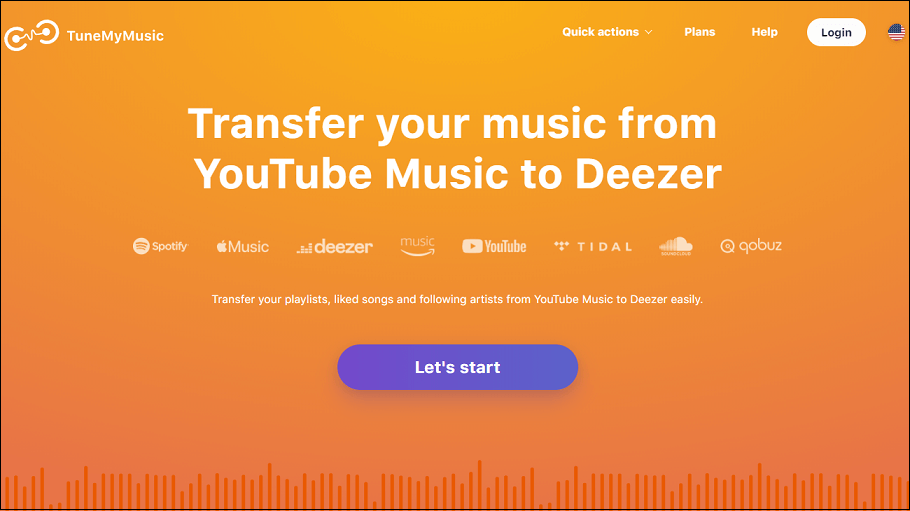
TuneMyMusic is a YouTube Music to Deezer app that can assist you in transferring your following artists, playlists, and liked songs from YouTube Music to Deezer with ease. Besides that, it also allows you to move your entire music library from YouTube Music to other music streaming services, like Amazon Music, SoundCloud, Tidal, Spotify, Apple Music, iTunes, etc.
Here’s a quick guide on how to transfer playlist from YouTube Music to Deezer using TuneMyMusic.
Step 1: Visit the official TuneMyMusic website and click the Let’s start button.
Step 2: Make YouTube Music your source service, click the Load from YouTube Music account button to let TuneMyMusic manage your YouTube Music account.
Step 3: Choose the playlist you wish to transfer to Deezer and click the Choose Destination button to make Deezer your destination service and connect your Deezer account.
Step 4: Click the Start Transfer button to start transferring the playlist from YouTube Music to Deezer.
Step 5: After that, you can click on the Share my music or Convert again button to share or continue moving other music content.
Soundiiz
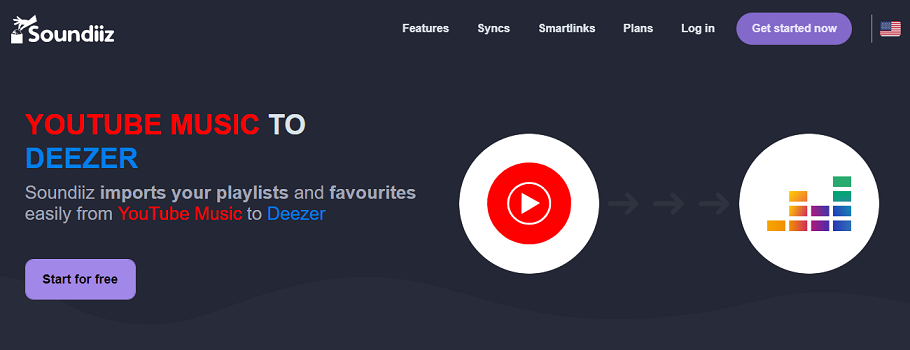
Soundiiz is another YouTube Music to Deezer app that allows you to transfer your favorites and playlists effortlessly from YouTube Music to Deezer. Aside from that, it can be used to convert albums, artists, or tracks between many music streaming services, such as Apple Music, iTunes, Spotify, SoundCloud, Amazon Music, Tidal, etc.
Here’s a quick guide on how to transfer playlist from YouTube Music to Deezer using Soundiiz.
Step 1: Visit the official Soundiiz website and click the Start for free button to sign up for an account or log in to your account.
Step 2: Under the left Tools area, click Transfer and make YouTube Music the source service and Deezer the destination service.
Step 3: Click the Start button to pick the playlist you want to transfer from YouTube Music to Deezer.
Step 4: Click the Confirm my selection button to customize your playlist.
Step 5: Click the Save configuration button to pick the tracks you would like to move.
Step 6: Click on Confirm to start transferring the playlist from YouTube Music to Deezer.
How to Download the YouTube Playlist to MP3s and Upload Them to Deezer?
What You Should Know Before Uploading MP3s to Deezer
- A Premium account to Deezer is needed if you desire to upload your own local music.
- You won’t be able to upload music to Deezer from mobile devices, you’ll need to use Deezer’s web version.
- You can’t upload whole folders, however, only files can be added.
- Only MP3s (320Kbps and 45MB file size) are permitted to be uploaded to Deezer.
- The MP3 files you upload can’t be shared between different Deezer accounts.
- You are limited to uploading your local songs to Deezer with 2,000 songs and the MP3 files should be less than 200MB in size.
How to Download the YouTube Playlist to MP3s
MiniTool Video Converter is an ideal choice for users to convert YouTube Music to Deezer free. This video audio download app enables you to download videos from YouTube and download songs from YouTube Music on your computer for offline enjoyment.
Moreover, you can use it to convert video to video and video to audio at the same time. MiniTool Video Converter is also a free, handy screen recorder that can assist you in capturing any activity on your PC screen using system audio, microphone, or both.
MiniTool Video ConverterClick to Download100%Clean & Safe
Here’s a quick guide on how to download the YouTube playlist to MP3s using MiniTool Video Converter.
Step 1: Click the download button above to download and install MiniTool Video Converter.
Step 2: Launch it and click the Video Download section.
Step 3: Go to YouTube Music, find the playlist you want to download, and copy the URL of the playlist.
Step 4: Go back to MiniTool Video Converter, paste its URL into the search bar, and click the Download button.
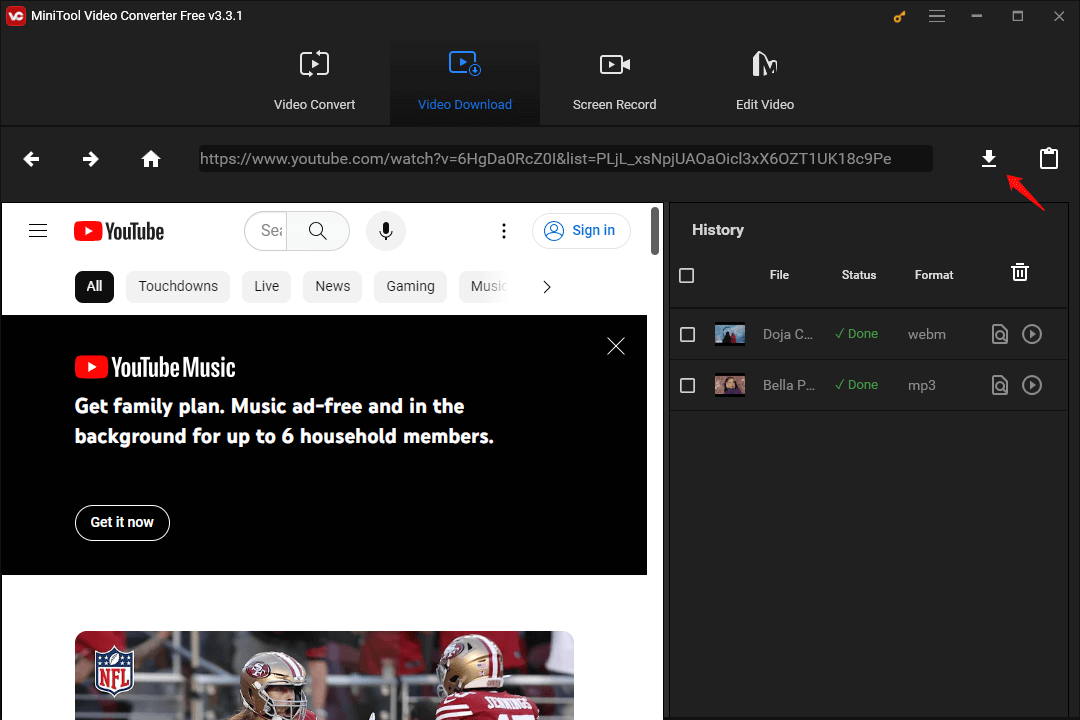
Step 5: From the new pop-up window, select MP3 as the output format and click the DOWNLOAD button to download the whole playlist to your local drive.
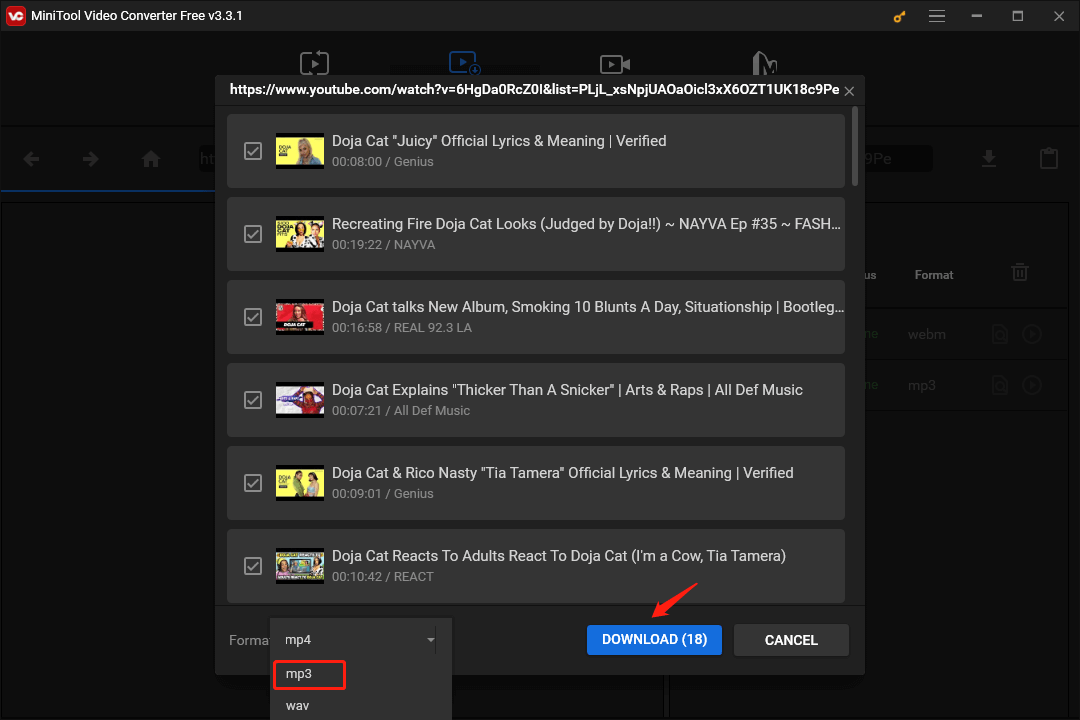
Step 6: After waiting for the download status of the whole playlist to change to Done, you can click the Navigate to file or Play icon to view or listen to the songs.
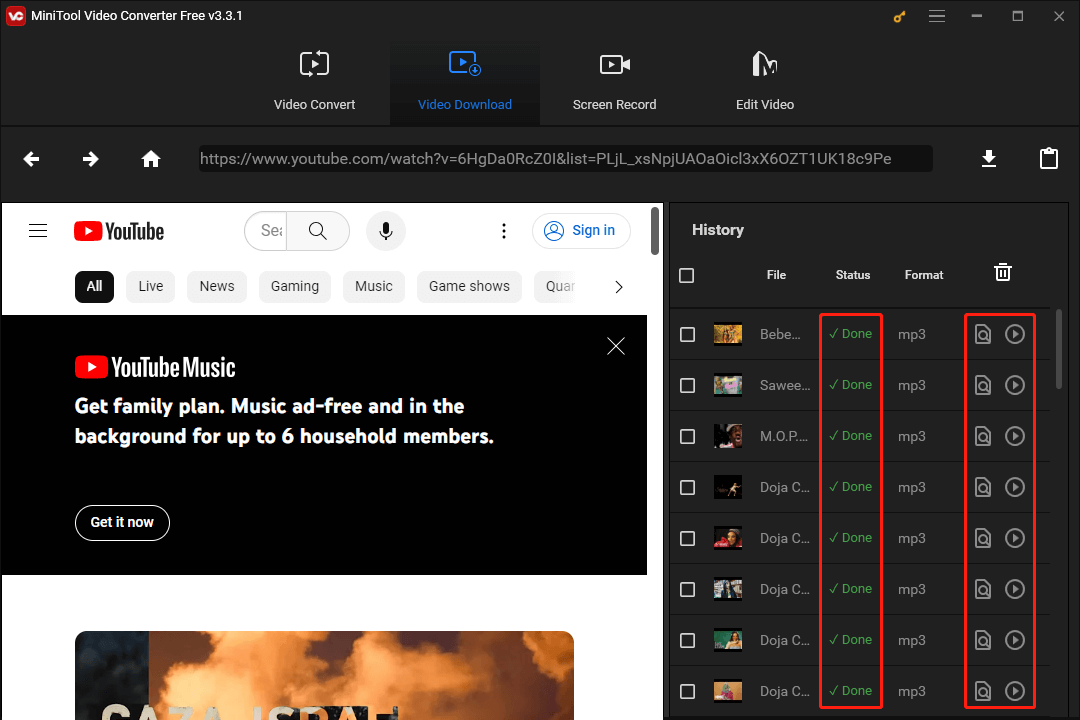
How to Upload the Local MP3s to Deezer
Follow the quick guide to upload your downloaded MP3 files to Deezer:
Step 1: Open the Deezer desktop app or go to its web page and sign in to your Deezer account.
Step 2: Click on the user name in the left panel to access the profile page.
Step 3: Go to the More tab and select My MP3s.
Step 4: Click the Select MP3s button and choose the local MP3s you want to upload to Deezer.
Conclusion
To sum up, you can not only transfer playlists from YouTube Music to Deezer using simple third-party apps, but you can also save playlists to your computer and then upload them directly to Deezer.
If you have any questions or suggestions when using MiniTool Video Converter, please feel free to contact us by sending an email to [email protected].