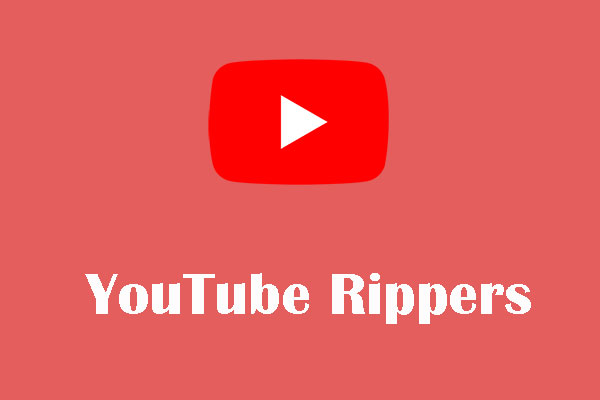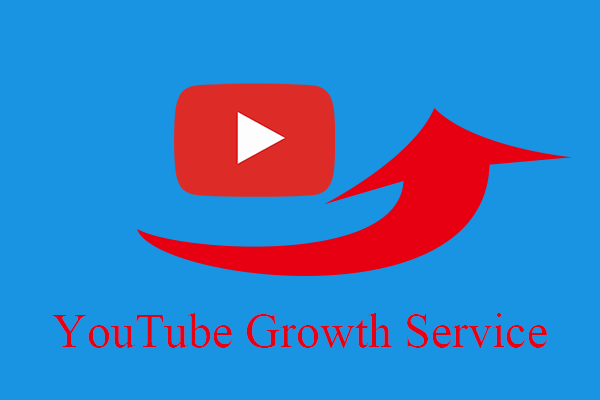What Is Enhancer for YouTube
Enhancer for YouTube is a customizable and ease-of-use extension. It has hundreds of thousands of users in the world and extremely improves their experience on YouTube.
Not only that, but this tool also has tons of features, which allows you control volume level block YouTube ads, detach video player (To create YouTube video ads, you can use MiniTool Movie Maker released by MiniTool).

Block YouTube ads
Turning to YouTube ads are the most efficient way to promote the creator’s channel or products. However, YouTube ads may distract you when you watch videos. Enhancer for YouTube featured with YouTube ad blocker.
With it, you can remove overlay ads and in-stream video ads (they are less than three minutes in length and allow you to skip ads after watching a video for 5 seconds) quickly. Even non-skippable ads can be removed automatically.
Whitelist channel
Lots of YouTube creators earn money by advertising. YouTube ads are a part of their source of revenues. So if you want to block YouTube ads automatically, you can whitelist your favorite YouTube channels.
By using whitelisted channels, you can still watch ads in your favorite YouTube creator’s video. And they also can benefit from ads.
As a YouTube creator, want to earn revenues from ads? You may interest in 7 Tips to Create More Effective YouTube Video Ads Easily.
Enable cinema mode
When you watch videos on YouTube, you may be tired of click theater mode or full screen. To automatically watch YouTube videos on a larger screen, you can enable the cinema mode feature. This tool will enlarge video player at any time as long as you enable cinema mode.
Control playback speed
Sometimes, changing playback speed on YouTube will hide a small part of the screen. If you want to control playback speed without distraction, Enhancer for YouTube will be a great choice. With it, you can speed up or slow down YouTube video playback with 19 options.
Detach video player
Detaching video player brings much convenience to YouTube users. If you’d like to shop online, chatting with friends and watching YouTube videos at the same time, you can enable detach video player feature.
This feature separates YouTube videos from their web page. Then you can watch them independently.
How to Use Enhancer for YouTube
Since Enhancer for YouTube has so many advantages, you need to know how it works.
Follow the steps below.
Step 1: Install Enhancer for YouTube chrome extension.
Step 2: After installing the extension, you need to access its main interface to configure it, such as changing toolbar color or enabling YouTube ad blocker, the cinema mode, volume booster and more.
Step 3: After that, when you watch YouTube videos, you will see a toolbar at the bottom of the screen.
Step 4: If you want to detach video on YouTube or remove ads, just click the appropriate button in the toolbar.
Of course, you can also use keyboard shortcuts to execute the relevant operations.
Spacebar: Play and pause the video.
Up and down arrow keys: Increase and decrease volume by 5%.
Left and right arrow keys: Fast forward and backward by 5 seconds.
Shift + , : Decrease playback speed.
Shift + . : Increase playback speed.
M: Enable mute and unmute.
F: Enable full-screen mode.
T: Toggle theater mode.
I: Toggle miniplayer mode.
Escape: Close miniplayer/exit full-screen mode.
If you want to learn more keyboard shortcuts for YouTube, please watch this post: Keyboard shortcuts for YouTube™.
Conclusion
All in all, Enhancer for YouTube is an excellent extension. With it, you can block YouTube ads, control playback speed and detach video player and more. Have a try! It will definitely offer you a better experience on YouTube.
If you have any question about Enhancer for YouTube, please leave a comment below.