Slowing down the speed of a particularly fast-talking vlogger’s video or a song you’ve been wanting to hear at a more moderate tempo is easy and it can be done in just a few steps without leaving the playing page.
The methods to slow down YouTube videos discussed here involve no third-party tools, no downloads and no utilities.
How to Slow Down YouTube Videos
The demand for changing video playback speed is very common among YouTubers. Slowing down videos on YouTube is as important as speeding up videos. So let’s do it.
On Desktops
Before you slow down YouTube videos, please make sure you’re in HTML5 mode and your browser supports HTML5 video. If you are still playing videos using Adobe Flash Player, you should turn on HTML5 video first.
1. Go to YouTube website.
2. Search and play the video you want to slow down.
3. Hover your mouse over the center of the playing video and click on the Settings icon, which resembles a gear.
4. In the menu, scroll to find Speed and click it.
5. YouTube gives you several options for play speed and it should be on Normal by default. Remember the smaller the number is, the slower the video plays.
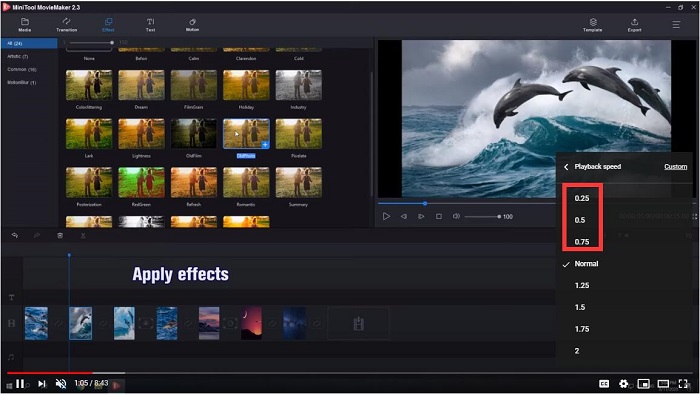
The speed options are in multiples. Therefore, if you want to speed up YouTube videos, you could choose 1.25x, 1.50x, or 2x. If you want to slow down a YouTube video, you would pick 0.25x, 0.50x, or 0.75x, depending on how fast or slow you want the playback to be.
6. Once you select your desired speed, play the video again. The video has already been slowed down.
On Mobiles
Since the YouTube app got an update in late August 2017, it allows you to change the play speed on mobiles as well. Slow down YouTube videos by the following steps.
- Launch your YouTube app or visit YouTube website.
- Find and play any video you wish to slow down.
- At the top of the screen, tap the three vertical lines to access the Settings menu.
- In the pop-up menu, tap Playback Settings.
- Under Speed, tap the drop-down arrow to access the video play rate options.
- Toggle to find the desired video speed rate.
- Tap Ok.
YouTube playback adjustments appear to include some sort of algorithmic adjustment to voice pitch, so if you’re slowing or speeding up a song you won’t get nearly as severe of a slurred drawl for slower playback or the super-chipmunk sound of a faster sped-up song.
There are multiple other hidden options available if you poke around on YouTube, including the ability to loop a YouTube video, adjust HD video quality, disable auto-play, and much more. Explore and have fun, enjoy your YouTube!
Bottom Line
I hope this post can help you master how to slow down YouTube videos. If you have any question or suggestion about slowing down YouTube videos, please let us know via [email protected] or share it in the comments section below.

