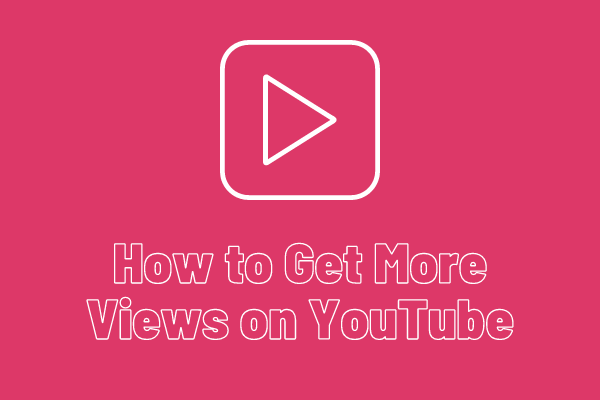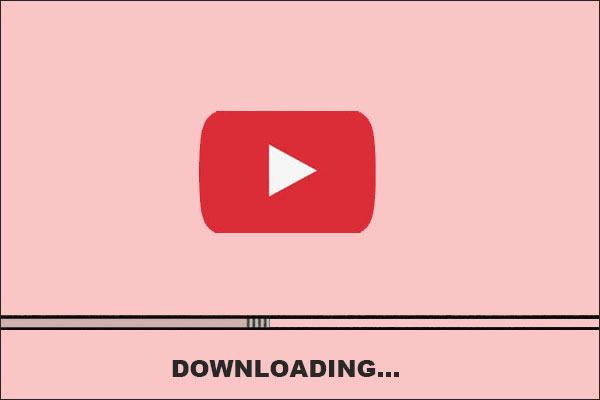Where Are My Uploaded Videos on YouTube?
You may love to upload videos to YouTube for sharing something interesting with 2 billion YouTube users worldwide. Do you still remember what videos you have uploaded to YouTube?
Whether you remember or no, you can view what videos you have uploaded to YouTube using the following two ways.
MiniTool uTube DownloaderClick to Download100%Clean & Safe
Way 1: Find Your Uploaded Videos on YouTube
Steps to find your uploaded videos on YouTube:
Step 1: Open the YouTube page. Sign in to your YouTube account if you haven’t.
Step 2: After seeing the YouTube homepage, click your avatar at the top right corner.
Step 3: Choose the YouTube Studio from the menu.
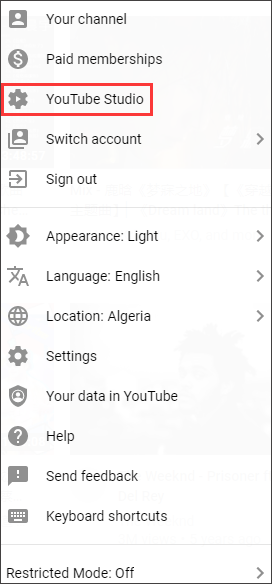
Step 4: Move to the Videos tab.
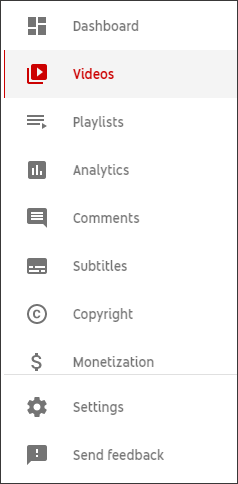
Way 2: Find Your Uploaded Videos on YouTube
The second way is also quite easy. The steps are:
- Open the YouTube page. Sign in your YouTube account if you haven’t.
- Click your avatar on the YouTube homepage.
- Choose the Your channel option from the menu.
- Switch to the VIDEOS tab on the right page.

What Can You Continue to Do?
All your uploaded videos should be listed on the right page. What can you continue to do? There are some suggestions.
Check How Your Videos Perform
If you want to wonder in-depth analytical data for your uploaded videos, please continue to follow the instructions below.
- Click your video title.
- Move to the Analytics tab.
- Check how your video performs on the right page.
- After finishing checking, you can click the arrow next to the video title at the top of the screen. This will take you back to your uploaded video list.
Re-edit Your Video Settings
You can re-edit your video settings if necessary.
Rename a video: click the video title and then write a new title down in the Title box. You can also change the original description of the video to a new one.
Add video tags: adding some tags for your video in the Tags box. This can help viewers find the video so that you can get more views.

Change visibility setting: click the edit option for the Visibility setting and choose a different setting such as Public, Private, and Unlisted. Click YouTube Private VS Unlisted if you don’t know the differences between the last two options.
Bottom Line
Have you found your uploaded videos on YouTube? How many videos you have uploaded to YouTube?
If there is something unclear, please point it out in the following comment zone and I will get back to you as soon as possible.