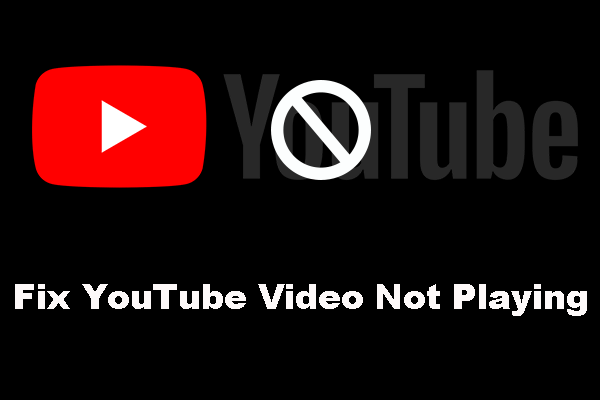It’s depressing for you to face “processing abandoned on YouTube” error when uploading videos on YouTube. We write this post to tell you how to solve this issue. Besides, if you want to download YouTube videos, you can try MiniTool Video Converter.
Processing Abandoned on YouTube.
When you upload videos to YouTube, you may encounter an annoying issue – YouTube processing abandoned video failed to upload. If you were in this condition, what would you do? Even if you don’t know about it, don’t worry! Now, let’s see how to solve this issue.
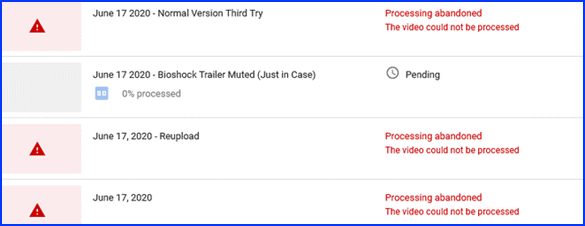
How to Fix Processing Abandoned on YouTube?
Solution 1. Restart your operating system and YouTube web app
Occasionally, the operating system and YouTube web app you are using will create certain temporary files or clip files, and those files will get your YouTube web app or even your computer into trouble. Under the circumstances, you can’t upload videos to YouTube successfully. If you don’t know how to solve this issue, I recommend you to reboot your operating system and restart your YouTube web app.
The first solution is the most common way to solve such kinds of issues. If this way doesn’t work, you can try the next solution.
Solution 2. Adjust the length of your uploading videos
This issue can be caused by the length of your uploading video too. If your uploading video is too long, you can adjust the length of your uploading video to make YouTube allow your uploading request. If you were a common YouTube user who own a basic account, you would not be allowed to upload videos larger than 2GB or longer than 15 minutes. So if your uploading video is longer than 15 minutes, what can you do? You can verify your YouTube account to increase the length of your uploading video. If you do, your mobile phone will receive a one-time code, this code is a good helper for you to verify your YouTube account and increase the length of your uploading video.
The error – processing abandoned YouTube video failed to upload may disappear after you try the second solution. If this solution doesn’t work either, I advise you to choose the third solution.
Solution 3. Activate your uploading video to get it published
Activating your uploading video is another way to solve this problem, and it’s very effective most of the time. Here are four steps:
Step 1. Sign in to your YouTube account, then click your profile picture.
Step 2. After a small menu appears, you should click the YouTube Studio option.
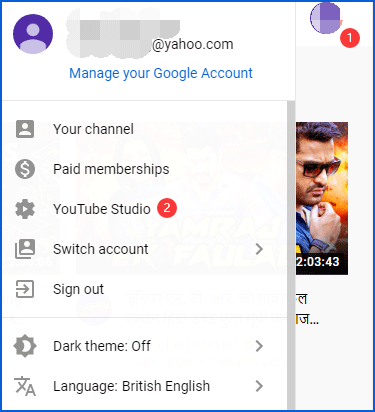
Step 3. After a new interface pop up, enter the name of your processing abandoned video in the search bar, and then click Enter.

Step 4. After that, click the Other features option which is on the left menu. There you will see the activate button on the right side. You should click it to activate your processing abandoned video.
After you follow these four steps, this issue will probably be solved. If the third way can’t still help you to solve this issue, you can try the fourth solution.
Solution 4. Delete the same video you uploaded before
If your uploading video is the same as the video you uploaded before, you are likely to encounter this issue. So the only thing you need to do is remove the same video you uploaded before. However, if you don’t want to remove it, you can try to edit that video to make YouTube believe that you upload a different one. Finally, try uploading it again.
MiniTool Video ConverterClick to Download100%Clean & Safe
Bottom Line
After you read our post, you may know how to solve YouTube processing abandoned upload aborted. If you have related issues or some suggestions, you can let us know in the comment.