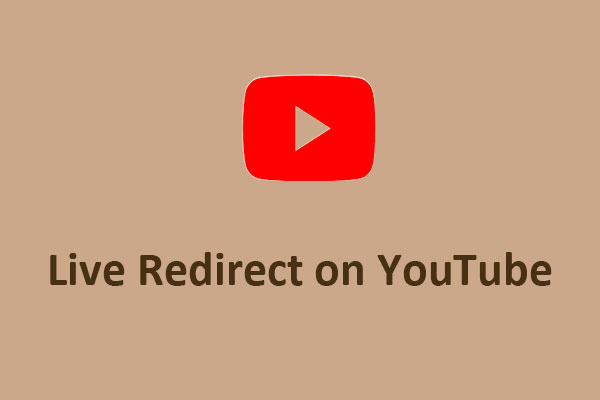The Benefits of Linking YouTube to Google Ads
We’re going to mainly talk about how to link YouTube to Google Ads today. But before we start you may be wondering why should you do this. So, let’s have a look at why it’s exactly so important.
Google Ads is an online platform for advertisers developed by Google, a place helping you promote your business, help sell products or services, and raise popularity. Linking your YouTube channel to Google Ads will help you gain a lot.
With Google Ads, you can control where your ad appears, who sees it, and how long it runs. If you’re a YouTuber, you can promote your videos with ads to get more subscribers. If you’re a businessman, you can add ads on YouTube to gain more customers.
Additionally, you can check out many important metrics worth paying attention to on YouTube, such as views, view rate, clicks, engagements, the average cost per view (CPV), and others. Meanwhile, linked Google Ads accounts can optionally be provided with the following features:
View counts: Organic viewing metrics for your video ads will be shared with the linked Google Ads account.
Remarketing: The linked Google Ads account will be able to show ads to users who visit and interact with your channel.
Engagement: Insights on how people engage with your channel after viewing your ads will be shared with the linked Google Ads account.
How to Link YouTube Channel to Google Ads
Now, let’s check how to link your YouTube channel to Google Ads. Follow these steps:
1. Go to youtube.com and sign in to your YouTube Studio.
2. Click on Settings and select Channel.
3. Choose the Advanced settings tab.
4. Scroll down to look for Google Ads account linking, and click on LINK ACCOUNT.
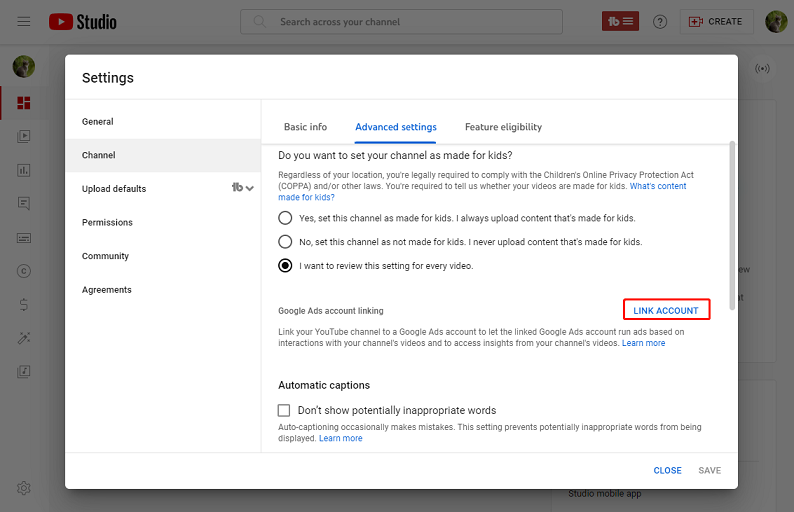
5. Enter a link name and a Google Ads customer ID.
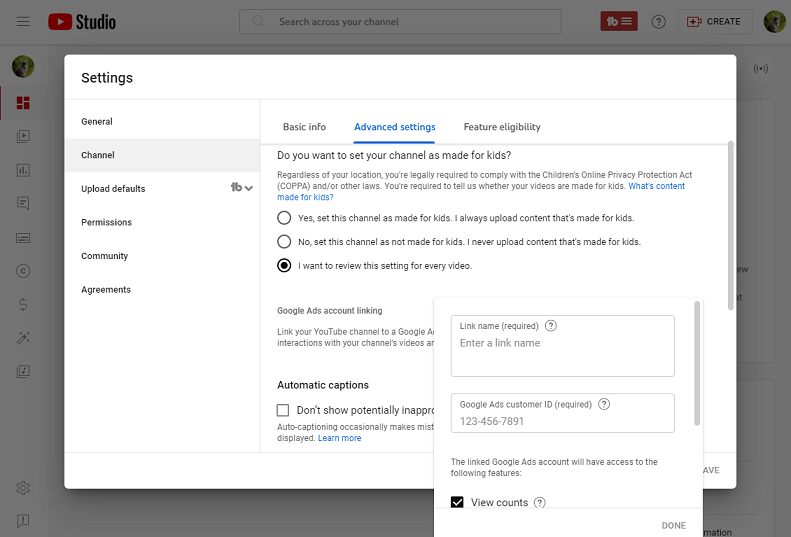
You can check your customer ID in your Google Ads account, click the help icon with a question mark, then you’ll see the customer ID at the bottom.
6. Tap on Done, then click on Save.
After the Google Ads account accepts the link request, your YouTube channel and Google Ads have linked successfully.
You can link up to 10,000 YouTube channels to one Google Ads account.
How to Accept the Link Request in Google Ads
Then, it’s time to approve the YouTube link request in Google Ads.
1. Go to Google Ads and log in to your Google Ads account.
2. Click on Tool and Settings at the top right corner.
3. Tap on Linked accounts under the Setup tab.
4. Find YouTube under Your linked accounts and products.
5. Then, click on Manage and link, under the Link request tab, click View request.
6. To accept the request, tap on Approve; to reject the request, tap on Reject.
At this time, it’s been done to link the YouTube channel and Google Ads account.
How to Unlink the YouTube and Google Ads
Once you don’t want to link YouTube to your Google Ads account, you can choose to unlink them.
1. Visit YouTube’s site and go to the YouTube Studio.
2. Click on Settings and choose the Channel option.
3. Tap on the Advanced settings tab.
4. Next to the account that you’d like to unlink, tap on Unlink.
5. Click on Unlink in the new window, and click Save.
If you need to watch YouTube videos offline on your desktop, use MiniTool Video Converter.
MiniTool Video ConverterClick to Download100%Clean & Safe
Conclusion
Here, you must have known how to link YouTube to your Google Ads account, and the steps to disconnect them. Linking now to boost your YouTube channel growth and get more audiences.