It is easy to link time in YouTube comment on desktop and mobile and the process of that on the two devices is similar. Now follow the guides below to see how easy it is.
Link Time in YouTube Comment on Desktop
If you are using the web version of YouTube, please follow the guide below.
Step 1: Open the YouTube site and check if you have logged in to your YouTube account. If you aren’t already signed into YouTube, please click the Sign in button and follow the on-screen wizard to complete the login.
Step 2: Type the keywords in the YouTube search bar to find the video you want to link in YouTube comment.
Step 3: Play the video, select a point, and pause here.
Step 4: Look at the bottom-left corner of the video and you will find timestamp in the format: hours/minutes/seconds.

Step 5: Scroll down to the comment zone and then click the Add a public comment section.
Step 6: Create a link to that point in the video.
- Type in the current timestamp as it shows up on the video.
- Click the Comment button to post the comment.
The timestamp will automatically turn blue and link to the time you specified.
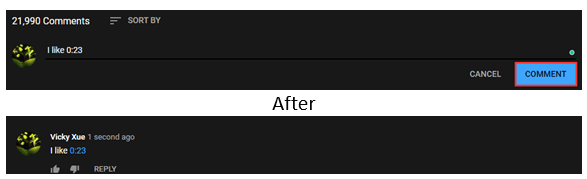
Link Time in YouTube Comment on Mobile
This part shows how to link time in YouTube comment on mobile. If you are using the YouTube app, the following guide is what you need.
Step 1: Open the YouTube app on your mobile and check if you have logged in to your YouTube account. If you aren’t already signed into YouTube, please click the Sign in button and follow the on-screen wizard to complete the login.
Step 2: Find the video you want to link in the YouTube comment.
Step 3: Play the video and click it to pause at the point you need.
Step 4: Scroll down to the comment zone and tap the Add a public comment box
Step 5: Create a link to the YouTube comment.
- Type the timestamp in the comment box like check out 0:23.
- Tap the Post icon.
The timestamp will appear as a blue link.
As you can see, the whole process on mobile is similar to that on desktop.
Bottom Line
Now the two guides on how to link in YouTube comment have been displayed. Have you successfully added a link in YouTube comment on your computer or mobile phone? Please tell us the result in the comment zone below.


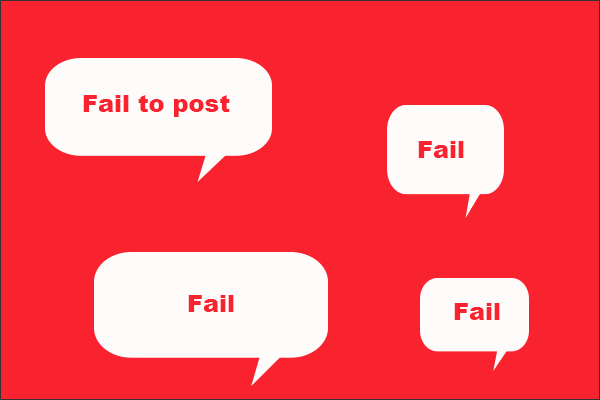
![YouTube Comments Not Loading, How to Fix? [Solved]](https://images.minitool.com/youtubedownload.minitool.com/images/uploads/2020/02/youtube-comments-not-loading-thumbnail.jpg)