Get a red texted error “Comment failed to post” when you tried to comment on a YouTube video? The issue YouTube comment failed to post also happens to other YouTube users. Why does it appear? How to fix it? You can find the answers in this post.
YouTube Comment Failed to Post
As the most popular video-sharing platform, YouTube offers different kinds of videos from funny and humorous videos to objective and true documentaries. However, some users reported that they received “YouTube comment failed to post” when they posted a comment for interaction with other audiences or the video creator.
Why failed to post a comment on YouTube? There are many reasons for “comment failed to post YouTube” including browser issues, spam detection, server issues, ad blockers, etc.
Now, follow the fixes below to get rid of the issue and figure out the culprit behind the issue as well.
MiniTool Video ConverterClick to Download100%Clean & Safe
Fix 1: Refresh Page / Relaunch or Update Browser
When you run into “YouTube comment failed to post”, please first refresh the page continuously 5 to 6 times and then try to post a comment.
If this is not helpful, relaunch your browser and then try to comment on the video. If relaunching the browser is also not useful, please make sure that the browser you are using is the updated version.
If you are using Google, please update it to its latest version: choose the Help option from Google’s menu and then choose About Chrome option.
If you are using Firefox, please update it to its latest version: choose the Help option from Firefox’s menu and then choose the About Firefox option.
If all the three tricks fail to work, please try the following fixes one by one.
Fix 2: Post the Comment After Playing the Video for Some Time
YouTube will stop the user from posting a comment to it if he just plays the video for a few seconds. Therefore, it is recommended that you play the video for at least 60 seconds and then post a comment. If this fails to work, please pause the video exactly at the time when you want to make a comment and then try to post a comment again.
Fix 3: Disable the Ad-blocking Extensions
Have you used an extension for blocking advertisements? Most YouTube users do not like ads on YouTube. However, YouTube benefits from the ads and that is why adblocking extensions are not welcomed by YouTube. If you have such one extension, please disable it and then try to post.
Here is the tutorial on how to disable ad-blocking extensions on Google.
Step 1: Open Google and choose the More tools option from Google’s menu.
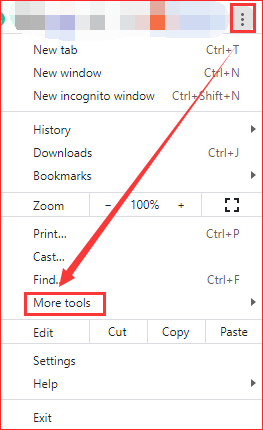
Step 2: Choose the Extensions from the sub-menu.
Step 3: Locate the ad-blocking extension and then switch off the bar for it.

Go to the YouTube website and see if you can post a comment now.
Fix 4: Disable Proxies on Your Computer
“YouTube comment failed to post” may happen when you are using proxies. Why? YouTube and other online streaming websites like Netflix have location restricted content and discourage using proxies. So, disabling proxies on your computer could be helpful.
Here is the tutorial on how to disable proxies on Windows 10.
Step 1: Click the Windows icon on the taskbar and then click the Settings icon.
Step 2: Navigate to the Network & Internet option.
Step 3: Click Proxy and then switch off Use a proxy server.
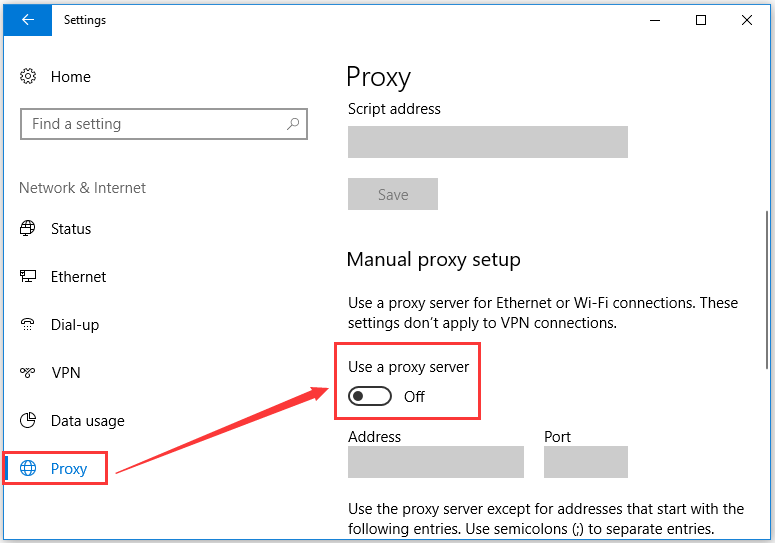
Fix 5: Resign in to YouTube
Resigning in to YouTube may be helpful in this situation. Have a try.
Step 1: Go to the YouTube website and then click your avatar.
Step 2: Click the Sign out option from the menu.
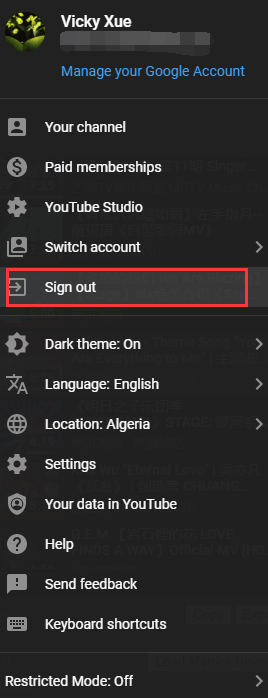
Step 3: Close the browser and then restart your computer.
Step 4: Once the computer restarts, please launch a browser, go to YouTube and log back into YouTube.
Fix 6: Change Your User Name
If your username is auto-generated by YouTube or your email ID is being used as the username, then “YouTube comment failed to post” happens. In this case, you can try to change your username.
Read the following recommended article that shows how to change your YouTube name and what you should notice when doing the task.


![[Solved] How to Find YouTube Comments by YouTube Comment Finder?](https://images.minitool.com/youtubedownload.minitool.com/images/uploads/2022/07/youtube-comment-finder-thumbnail.png)