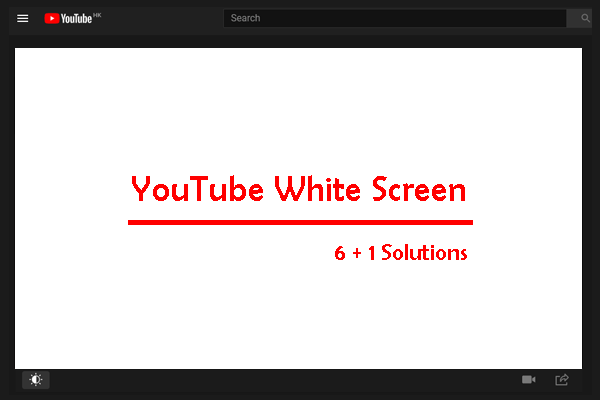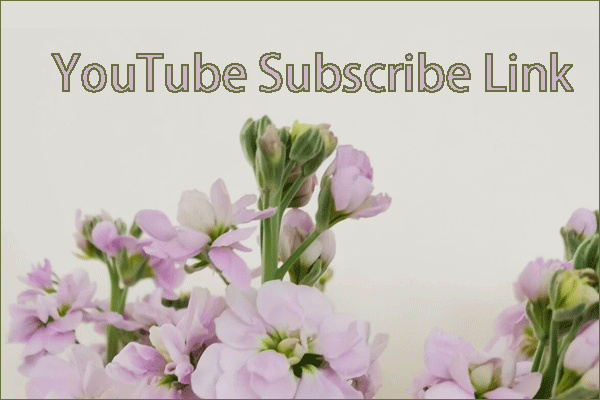Once you enable long videos on YouTube, you can upload a video that is up to 12 hours or 128GB in size. Well, how to enable long videos on YouTube? Follow the tutorials below.
Enable Longer YouTube Videos Using a Computer
Here is the tutorial on how to enable long videos on YouTube using a computer.
Step 1: Go to the YouTube account verification page through a web browser.
Step 2: Log in to your YouTube account if you are required to do that.
Step 3: Get the verification mode.
- Choose Text me the verification codeor Call me with an authorized voice message.
- Select your country.
- Type your phone number.
- Hit the GET CODE
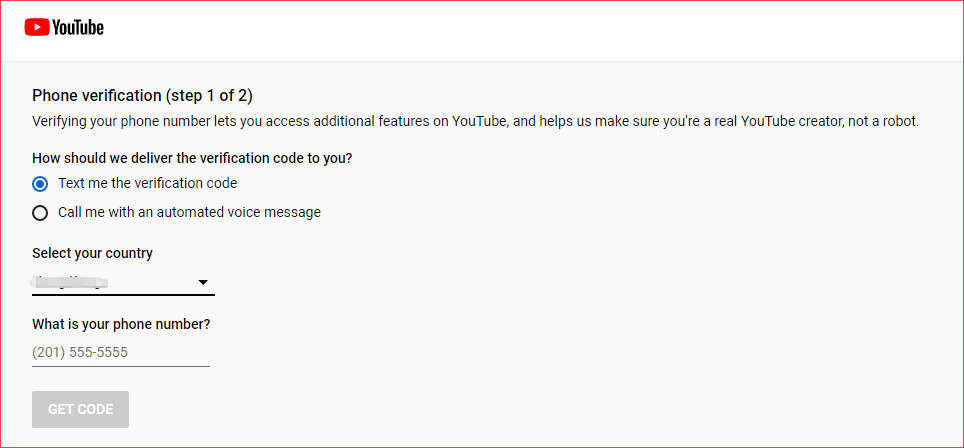
Step 4: Follow the on-screen instructions to complete the verification.
After verifying your YouTube account, you can upload a video longer than 15 minutes to YouTube.
Enable Longer YouTube Videos Using a Mobile Phone
You can also verify your YouTube account on a mobile phone to enable long videos on YouTube. You can directly go to the YouTube account verification page or perform the following steps.
Step 1: Open the YouTube app on your mobile phone.
Step 2: Tap the plus icon at the bottom of your computer screen and then tap the Upload a video option from the pop-up menu.
Step 3: Choose a video that is longer than 15 minutes, then give a name to the video and enter other details, and finally tap the Next button.
Step 4: Once inside the Select Audience page, answer the question about whether the video is for kids and then tap the Upload button. If nothing happens, tap the back button on the left top corner.
Step 5: Follow the on-screen instructions to complete the verification.
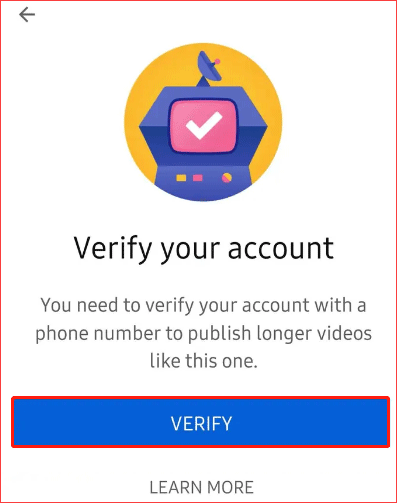
Bonus: How to Download Long Videos
Do you know how to download long videos that are longer than one hour or even two hours?
To download a long YouTube video, you can try MiniTool uTube Downloader. It is a free and safe desktop YouTube downloader: converting a YouTube video to MP4/WebM/MP3/WAV is its forte.
MiniTool uTube DownloaderClick to Download100%Clean & Safe
How to download long videos through the YouTube downloader? Please refer to How to Download Long YouTube Videos? [2021 Update].
Bottom Line
After reading, you should know how to enable long videos on YouTube. If you still have some questions about enabling long videos on YouTube, please leave them in the comment zone and we will answer them as soon as possible.