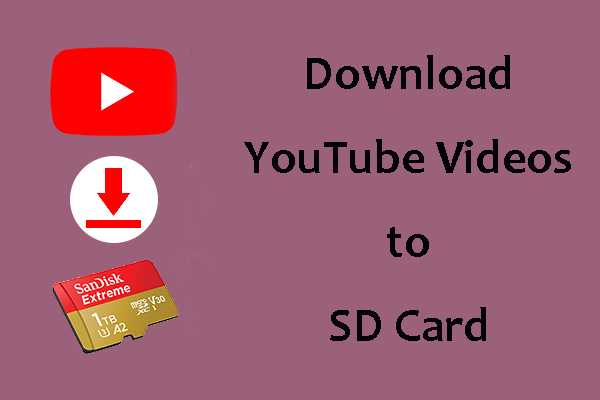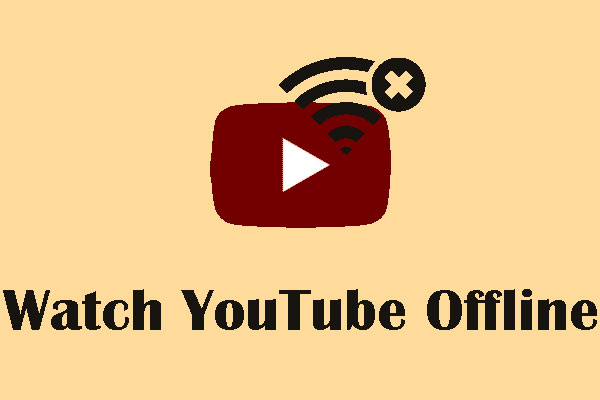In this post, we will show you how to download YouTube Go videos to your SD card or your phone’s internal memory.
Where Are YouTube Go Videos Saved?
If you want to download videos from YouTube Go to SD Card, you need to install an SD card on your phone. Besides, you need to first turn on Use SD card memory. Otherwise, the downloaded YouTube Go videos will be saved to your phone’s internal memory.
How to Download YouTube Go Videos to SD Card?
How to Download YouTube Go Videos to SD Card?
- Step 1: Set to Use SD Card Memory
- Step 2: Download YouTube Go Videos to SD Card
Step 1: Set to Use SD Card Memory
- Open YouTube Go.
- Tap your profile picture at the top of the screen.
- Tap Settings.
- Tap SD Card under Video Storage.
- Choose Use SD card memory.
Now, the settings for downloading YouTube videos to your SD card are done. Here, you need to make sure that there is enough free space on the SD card to save the videos you want to download from YouTube Go.
Step 2: Download YouTube Go Videos to SD Card
- Open the YouTube Go app.
- Find the video you want to download to your SD card.
- Tap the target video once.
- Choose the video quality like Data Saver, Standard, or High Quality to continue.
- Tap Download.
You can see the video downloading process on the Home screen in the YouTube Go app or in the Downloads tab. When the download ends, you can watch the download videos using the YouTube apps offline.
Attentions
After you download videos from YouTube Go to your SD card, you need to pay attention to these things:
- The downloaded videos can only be played on the current phone on the SD card. If you switch to another SD card, the downloaded videos will not be played.
- If you insert the SD card that contains the downloaded YouTube Go videos into another phone, these videos in the SD card will not play.
- The downloaded YouTube Go videos will be saved as .yt files. This means you can only play these videos using the YouTube apps.
- It is impossible to transfer the downloaded YouTube Go videos from your phone’s internal memory to your SD card. The only thing you can do is to delete the downloaded videos from the internal memory, set the downloads to use SD card memory in the YouTube Go app, and then download the videos again.
- It is impossible to transfer the downloaded YouTube Go videos from your SD card to your phone’s internal memory. The only thing you can do is to delete the downloaded videos from the SD card, set not to use SD card memory in the YouTube Go app, and download the videos again.
Reading here, you should know how to download YouTube Go videos to your SD card on your phone. Besides, if you want to download YouTube videos to your computer, you can try the professional YouTube video downloader: MiniTool Video Converter. It is free software. You can press the following button to get it.
MiniTool Video ConverterClick to Download100%Clean & Safe
With this software, you can download YouTube videos to MP3, MP4, WAV, and WebM. These articles are useful to you:
- Convert YouTube to MP3 Free In Seconds
- Free Convert YouTube to MP4 without Losing Quality
- YouTube to WAV: How to Convert YouTube to WAV
- YouTube to WebM – How to Convert YouTube to WebM
We hope this post can help you solve your issue. Should you have any related issues, you can let us know in the comment.