You may in a situation that you regret uploading a video to YouTube and want to remove the video from your YouTube channel. Or you find you forget to add music to video you uploaded to YouTube.
To solve this, you can delete the YouTube video and use the best free video editor – MiniTool Movie Maker released by MiniTool to edit the video and re-upload the video to YouTube.
Can’t find royalty-free music for a YouTube video? You can get free music from YouTube audio library.
How to Delete YouTube Video on PC
To delete videos on YouTube from PC, follow the steps below.
Step 1: Go to the YouTube official site in the web browser and log in to your YouTube account.
Step 2: Click on the profile picture in the top right corner of the screen.
Step 3: Select the YouTube Studio (beta) option when the drop-down menu appears.
Step 4: Choose Videos on the left side of the screen and all videos you uploaded are listed here including Private and Unlisted video.
Related article: How to Share Unlisted Videos Privately.
Step 5: Hover the mouse on the video you wish to delete it. Then a play button and three dots will show. Click on three dots and choose the last option Delete from the drop-down list.
Step 6: A pop-up window shows up, and asks you if you want to permanently delete the video. After reading the note, choose the checkbox and click on DELETE VIDEO to execute the operation.
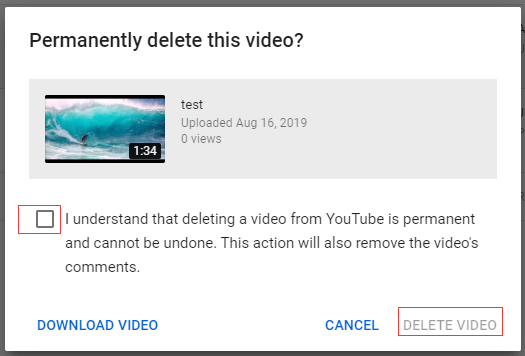
1. If you want to save this video, choose the DOWNLOAD VIDEO option to download it to your computer.
2. If you forget to save the video you deleted, this post may help you: How to Find Deleted YouTube Videos Easily.
How to Delete YouTube Video on Phone
If you are using your phone to remove a video from YouTube, take the following steps to delete it quickly.
Step 1: Open your phone, launch the YouTube app and sign in to your YouTube account to get its homepage.
Step 2: Tap on the Library in the lower right corner of the screen.
Step 3: Choose the second option My Videos to open up all of the uploaded videos.
Step 4: Find the video you’d like to delete it and click on three dots.
Step 5: Then select the Delete option from the drop-down list and tap OK to confirm the operation.
To save the YouTube video you wish to delete on computer, you may interest in How to Easily and Quickly Download YouTube Video Free.
Conclusion
All in all, learning how to delete YouTube video is very simple. But before remove a video from YouTube, you’d better save the video on your device in case you want to watch it in the future.
If you have any question about how to delete YouTube video on PC and phone, please let us know by leaving a comment below or contact us [email protected].

