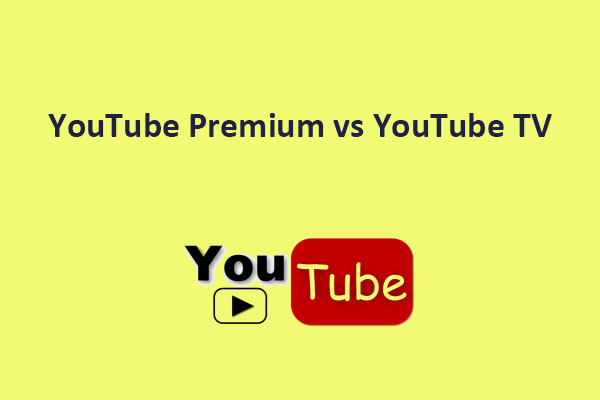Can I get YouTube Music with YouTube TV? Is it possible to get ad-free YouTube Music with a YouTube TV subscription? Many people are not clear about the relationship between the various platforms of YouTube. This article will tell you the most reliable methods. Keep reading and select the right one.
Are you confused about the relationship between the premiums of various YouTube platforms? In fact, many people have a vague understanding of this. Some people think that they should be able to enjoy all the features of YouTube after subscribing to YouTube TV at a high price. Is this really possible? This article will explain to you whether you can listen to ad-free YouTube Music with a YouTube TV subscription.
Also read: Does YouTube Premium Include YouTube Music?
What Is YouTube TV and YouTube Music?
# YouTube TV
To understand whether you can get YouTube Music with YouTube TV, you need to understand what YouTube TV is first.
YouTube TV is an Internet Protocol television service operated by YouTube and is only available in the United States. As of 2024, YouTube TV has more than 8 million subscribers. YouTube TV is also a paid membership service that gives you access to some of YouTube’s most popular videos, live TV from major broadcast networks, popular cable networks, and premium networks.
Compared to competitors like Twitch, Vimeo, Instagram, etc., YouTube TV has a very rich selection of channels. It gives more than 100 channels for you to choose from. In addition to local channels, all major networks such as ABC, CBS, and FOX are available. Moreover, you can enjoy YouTube TV’s service on multiple devices. Beyond its dedicated website, you can stream content using mobile apps, smart TVs, and digital media players.
# YouTube Music
YouTube Music is a music streaming service developed by YouTube. YouTube Music is a standalone app that you can use on desktop and mobile devices. YouTube Music allows users to watch trending music videos and gives recommended playlists to users.
YouTube Music contains an extensive music catalog where you can find music from a wide range of genres. According to Google, there are currently more than 80 million official tracks. YouTube Music’s song count is about the same as Spotify and Amazon Music. However, compared to other music apps, many songs on YouTube Music cannot be found elsewhere. Therefore, people who like niche music may prefer YouTube Music.
Can I get YouTube Music with YouTube TV Premium?
No, you can’t use YouTube TV Premium to get YouTube ad-free songs.
Users who subscribe to YouTube TV can watch live broadcasts from major networks such as ABC, CBS, FOX, NBC, and local PBS channels. You can also watch news channels such as BBC America, CNBC, CNN, FOX News, and MSNBC. However, the privileges of YouTube Music Premium are completely different from YouTube TV Premium. YouTube Music Premium allows you to download songs for free and listen to songs without ads.
As you can see, YouTube TV and YouTube Music serve different audiences and offer distinct features. Their Premiums are also completely different. You can’t enjoy the features and privileges of YouTube Music by subscribing to YouTube TV alone. If you need to listen to YouTube Music with YouTube TV, you need to subscribe to YouTube Music Premium or YouTube Premium.
Get YouTube Music with YouTube TV – Official Method
There is only one legal way to download YouTube songs – subscribe to YouTube’s membership service.
With a YouTube Music Premium subscription, you can download your favorite songs or listen to them without ads. YouTube Premium is a paid streaming subscription service. It allows subscribers to download all YouTube videos and play the YouTube video in the background. What’s more, YouTube Premium includes YouTube Music as part of the subscription cost so you can listen to all the tracks on YouTube Music without any ads.
Get YouTube Music with YouTube TV – 3 Free Ways
Both YouTube Premium and YouTube Music Premium require a paid subscription. Is there any way to save YouTube Music with YouTube TV for free? The answer is active. If you have not purchased YouTube Premium or YouTube Music Premium before, you can get 1-month free trial provided by YouTube. Here are the steps to get the YouTube Premium and YouTube Music Premium free trial.
Method 1: Get YouTube Music Premium Free Trial
YouTube Music Premium is the ad-free option. If you want to save YouTube Music via YouTube, you need to subscribe to YouTube Music Premium. Here are steps to get its free trial:
Step 1: Log in to your YouTube account. Click on the YouTube Music option on the left side of the YouTube homepage.
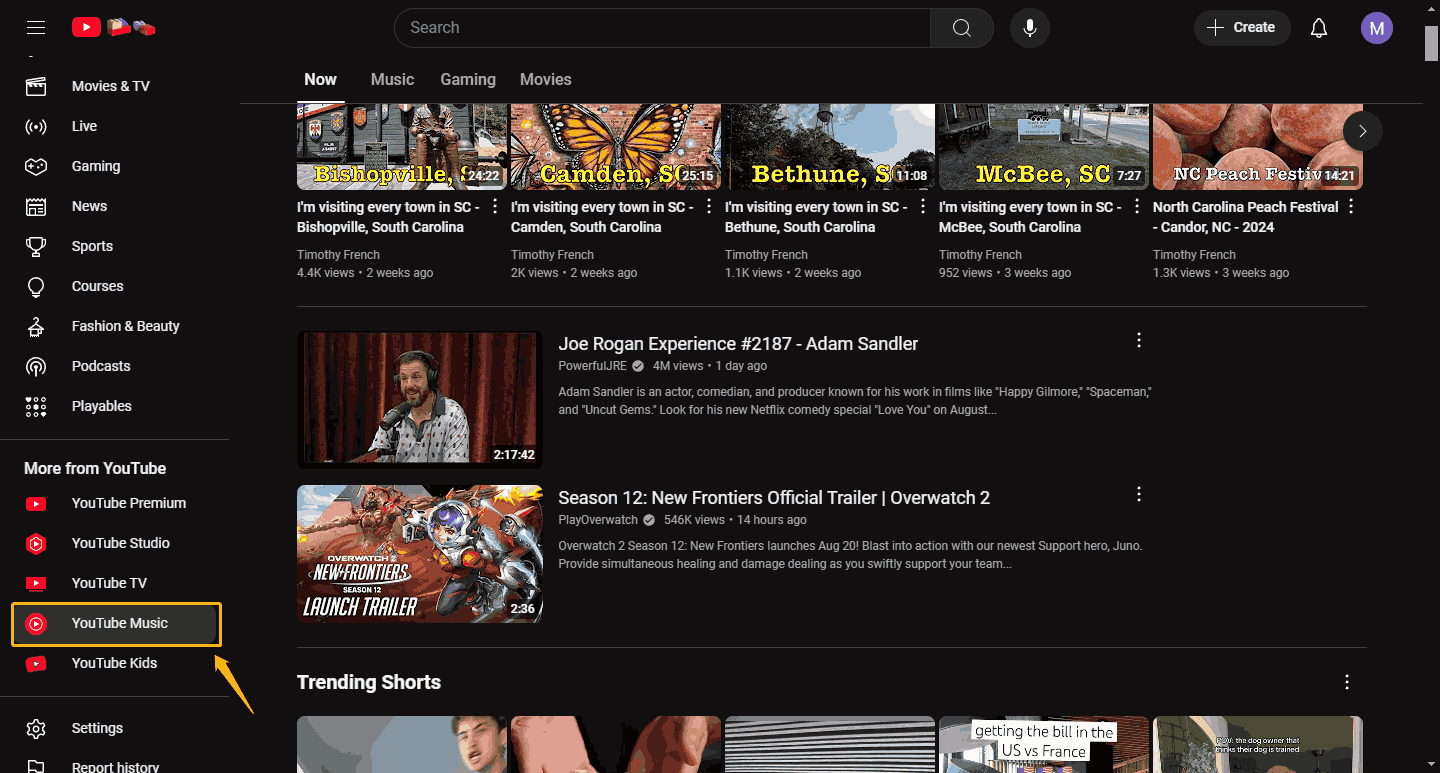
Step 2: After jumping to the YouTube Music homepage, click the Upgrade option in the menu.
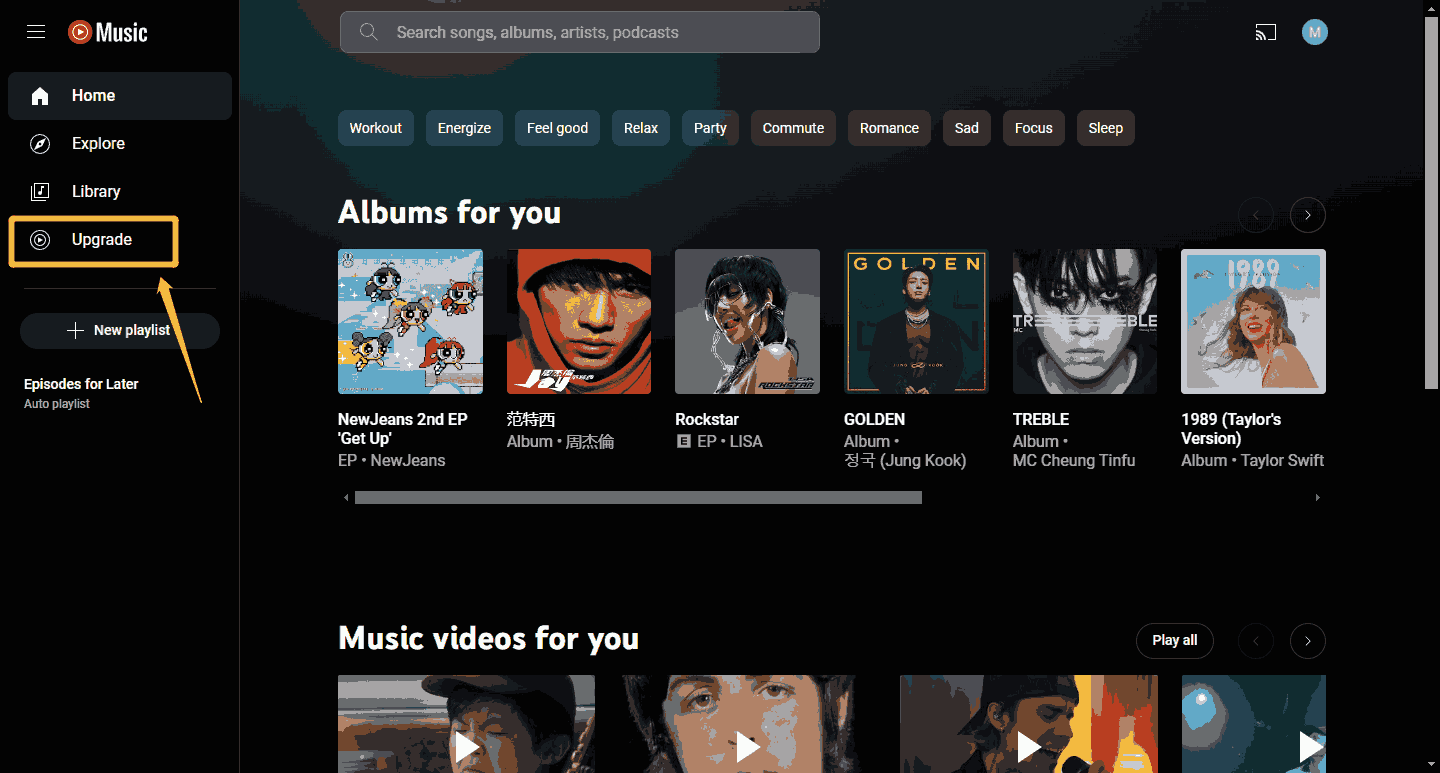
Step 3: Next, you will go to the YouTube Music Premium purchase page. If you’re a first-time subscriber, the blue button will show that you can pay only $0 for your first month. Now, click this blue button.
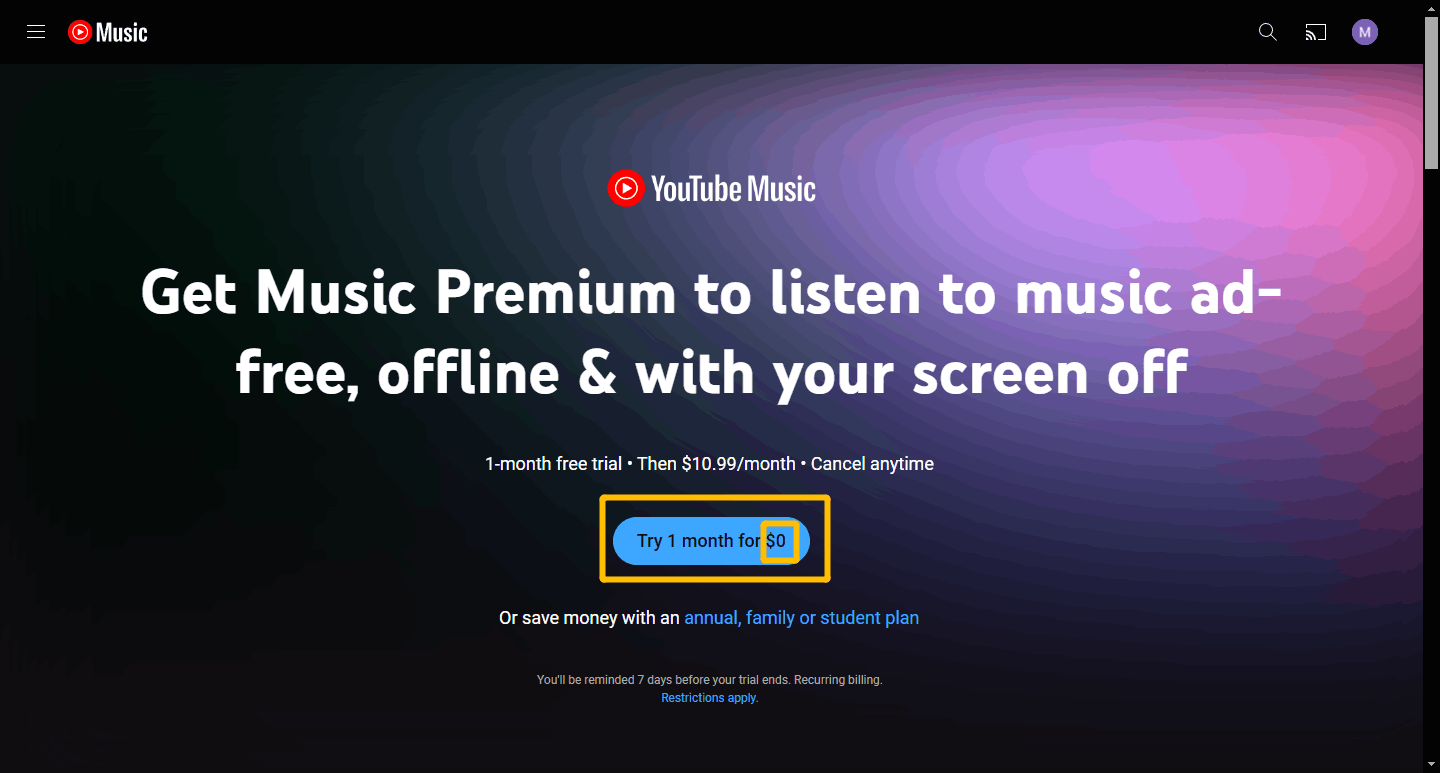
Step 4: Select a service you want and click the Confirm button in the pop-up window.
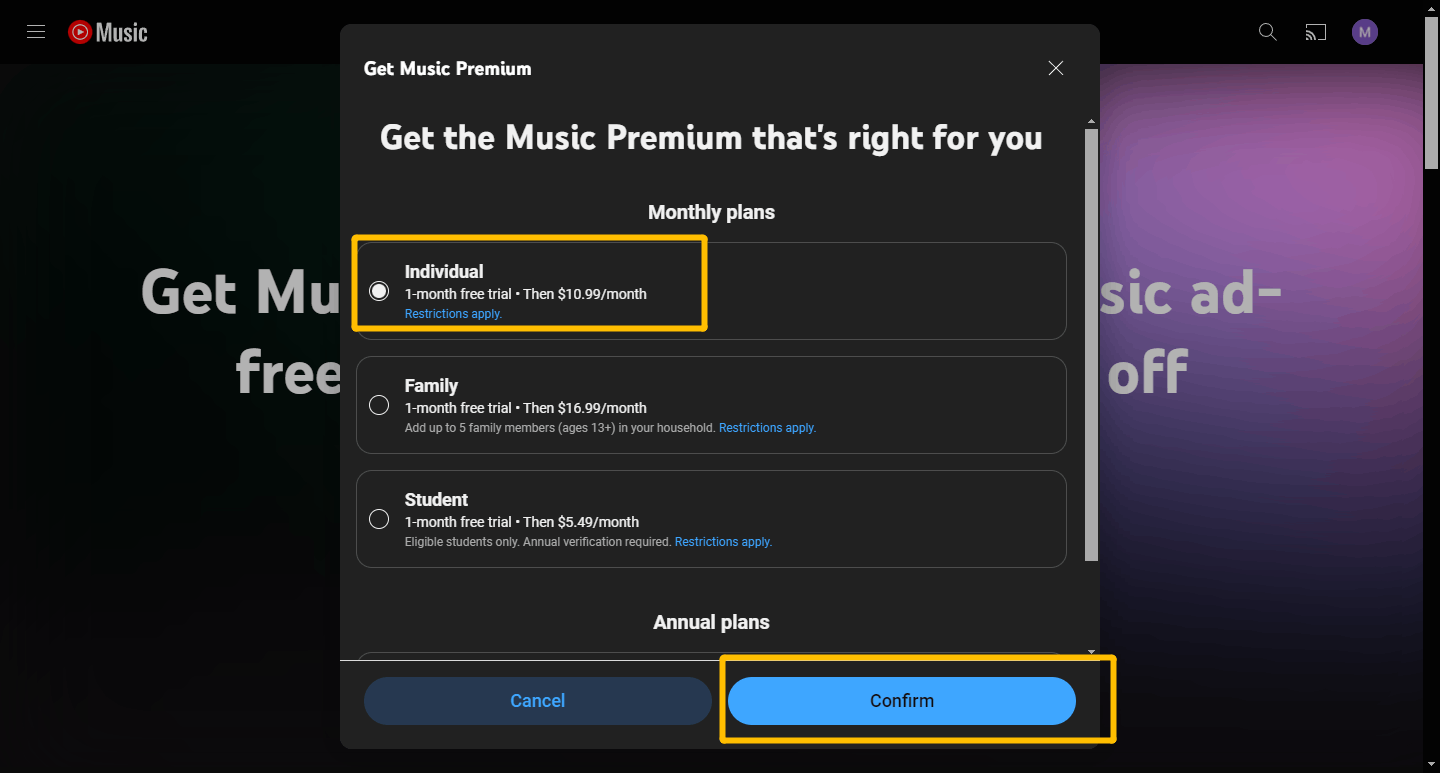
Step 5: In the new window, you can see that the current purchase only costs $0. Select a payment method and click START 1-MONTH TRIAL. Now, you have successfully subscribed to YouTube Music Premium Free Trial and you can save YouTube Music with YouTube TV for free in the first month.
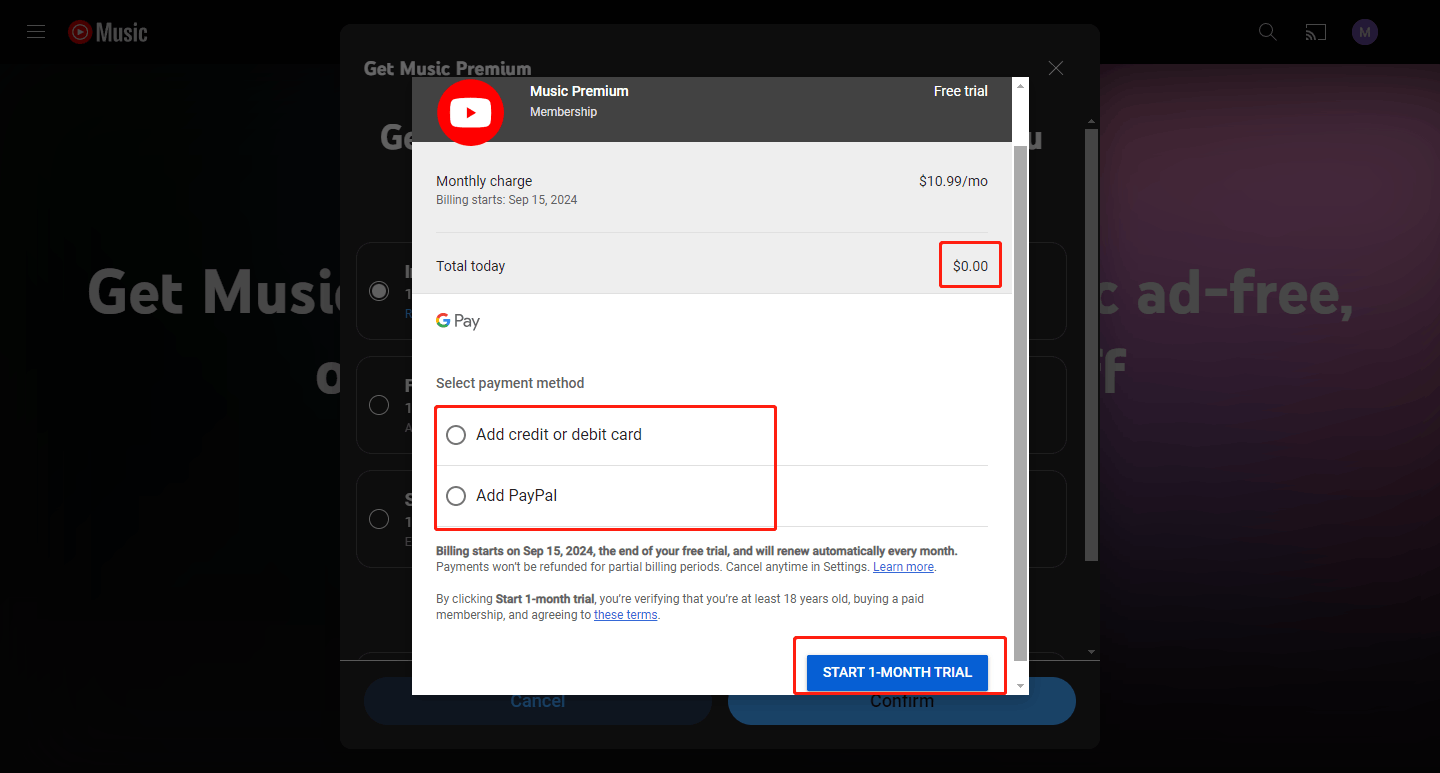
Method 2: Get YouTube Premium Free Trial
Get YouTube Premium Free Trial and you can also save YouTube Music with YouTube TV for free. The method of subscribing to the YouTube Premium Free Trial is very similar to the YouTube Music Premium Free Trial. Here are the detailed steps:
Step 1: Go to the YouTube homepage and click the YouTube Premium option in the left menu bar.
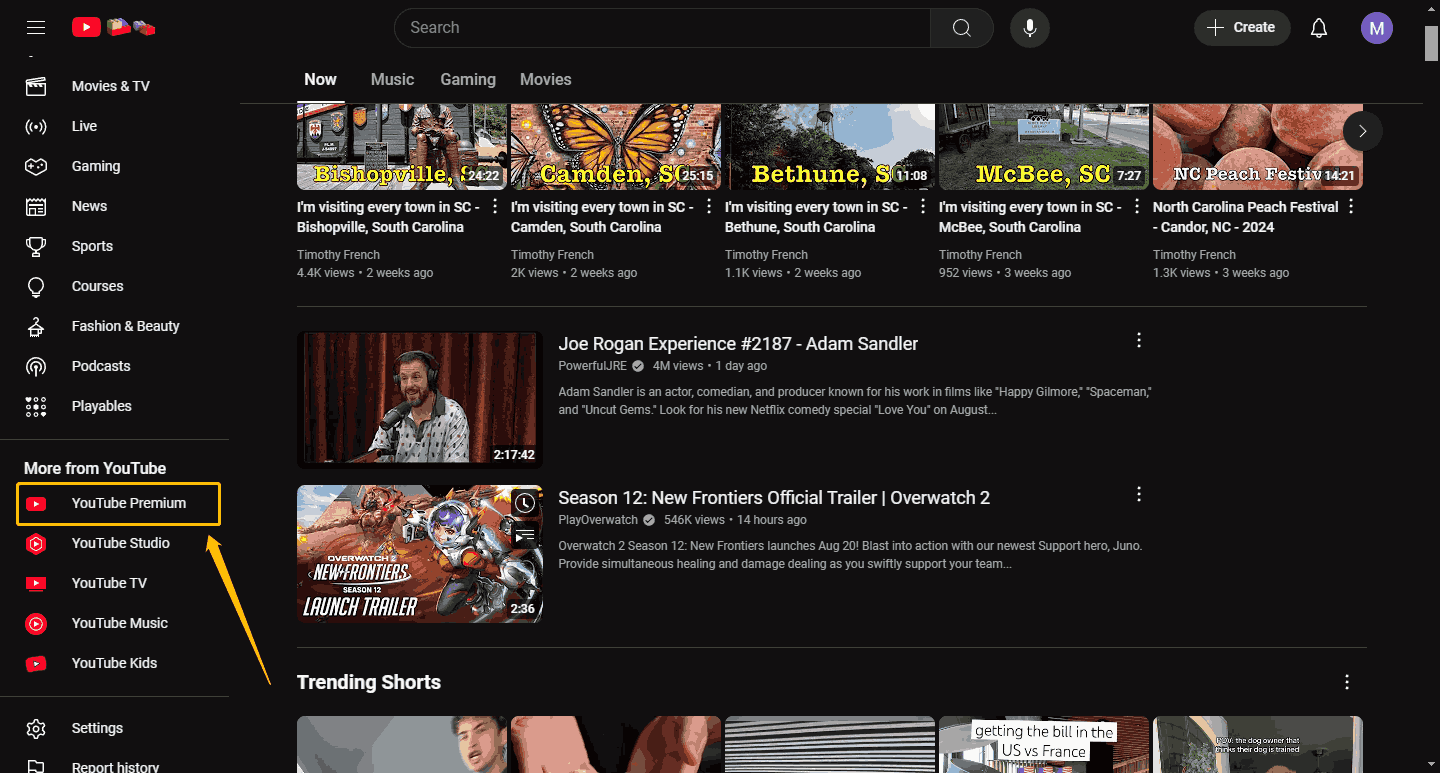
Step 2: Click Try 1 month for $0 on the new page.
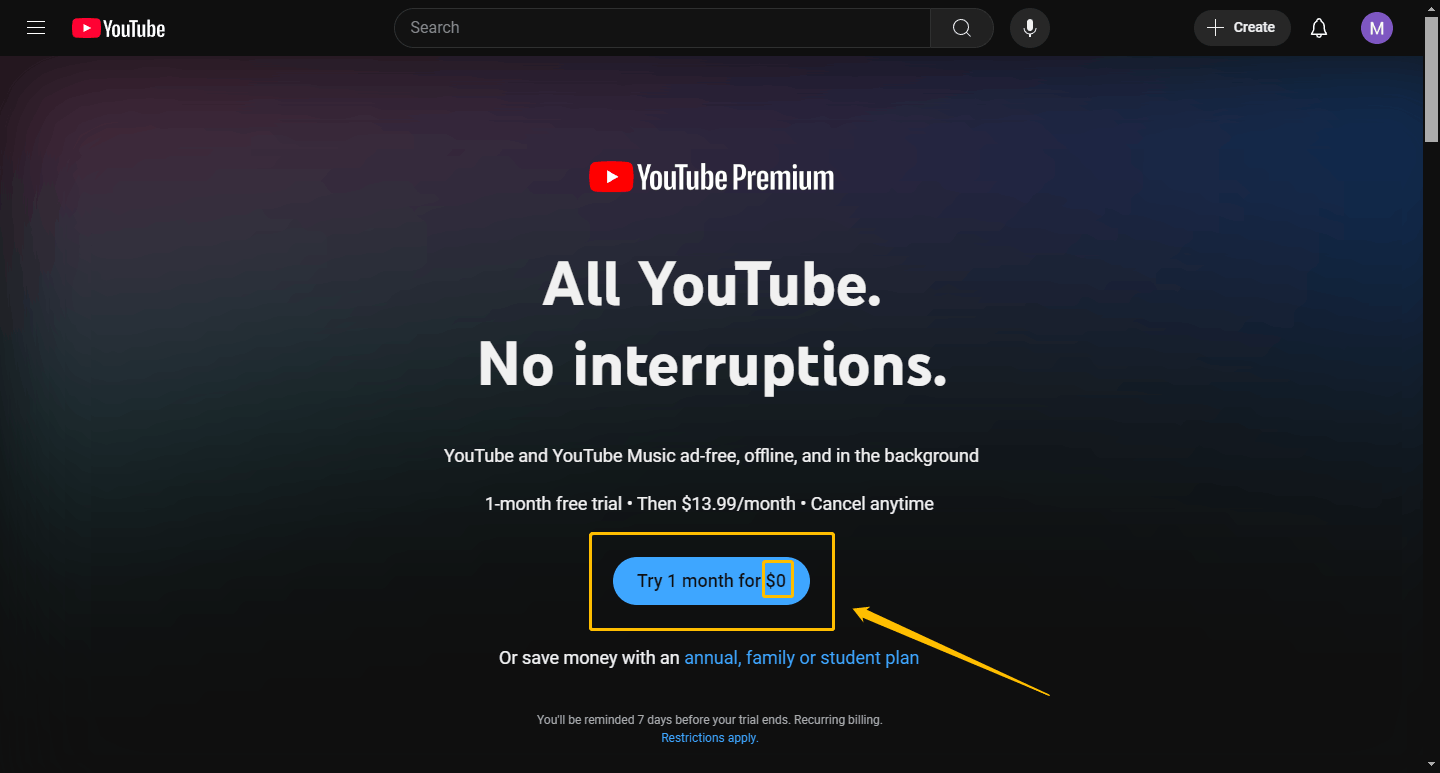
Step 3: Select a plan and click Confirm in the pop-up window.
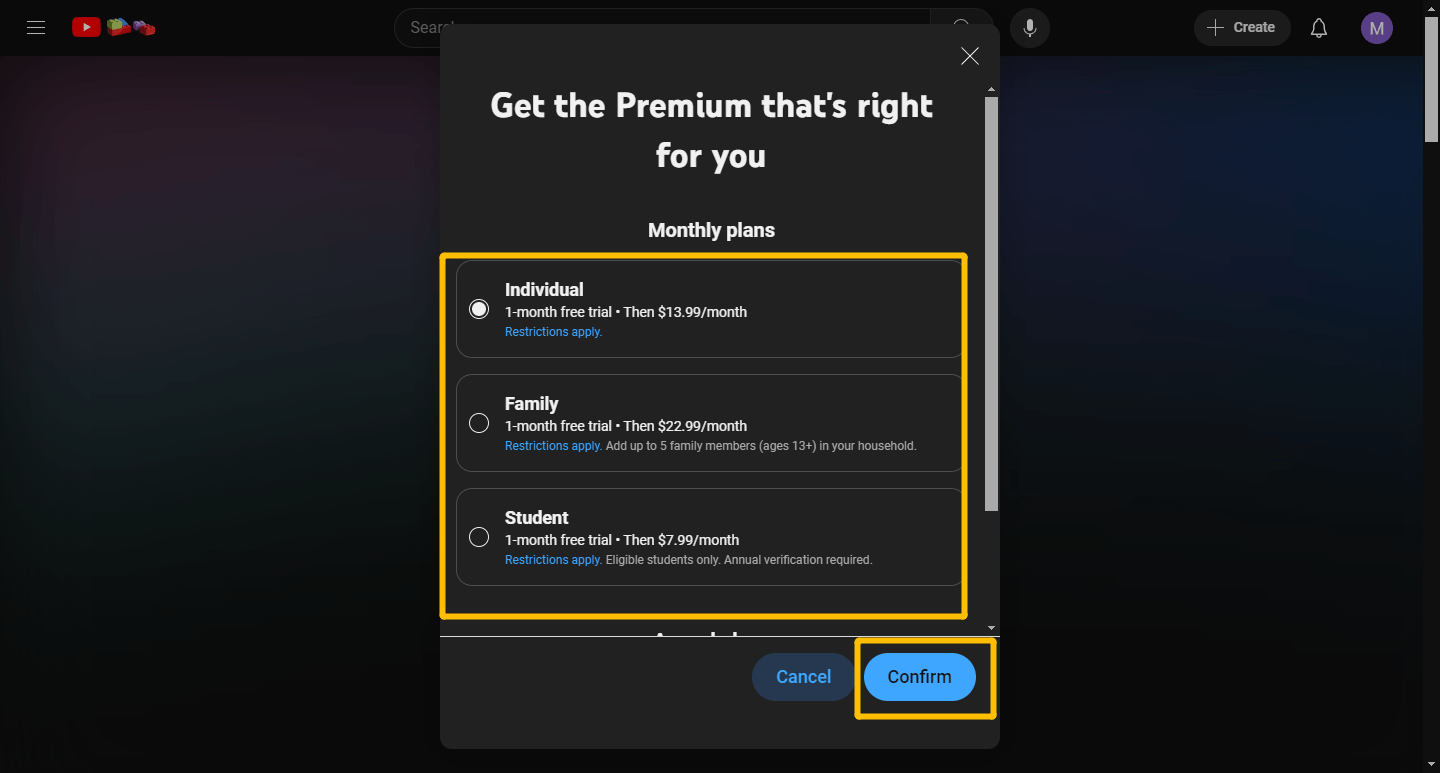
Step 4: Next, select a payment method and click the START 1-MONTH TRIAL button and you can save YouTube Music with YouTube TV for free now.
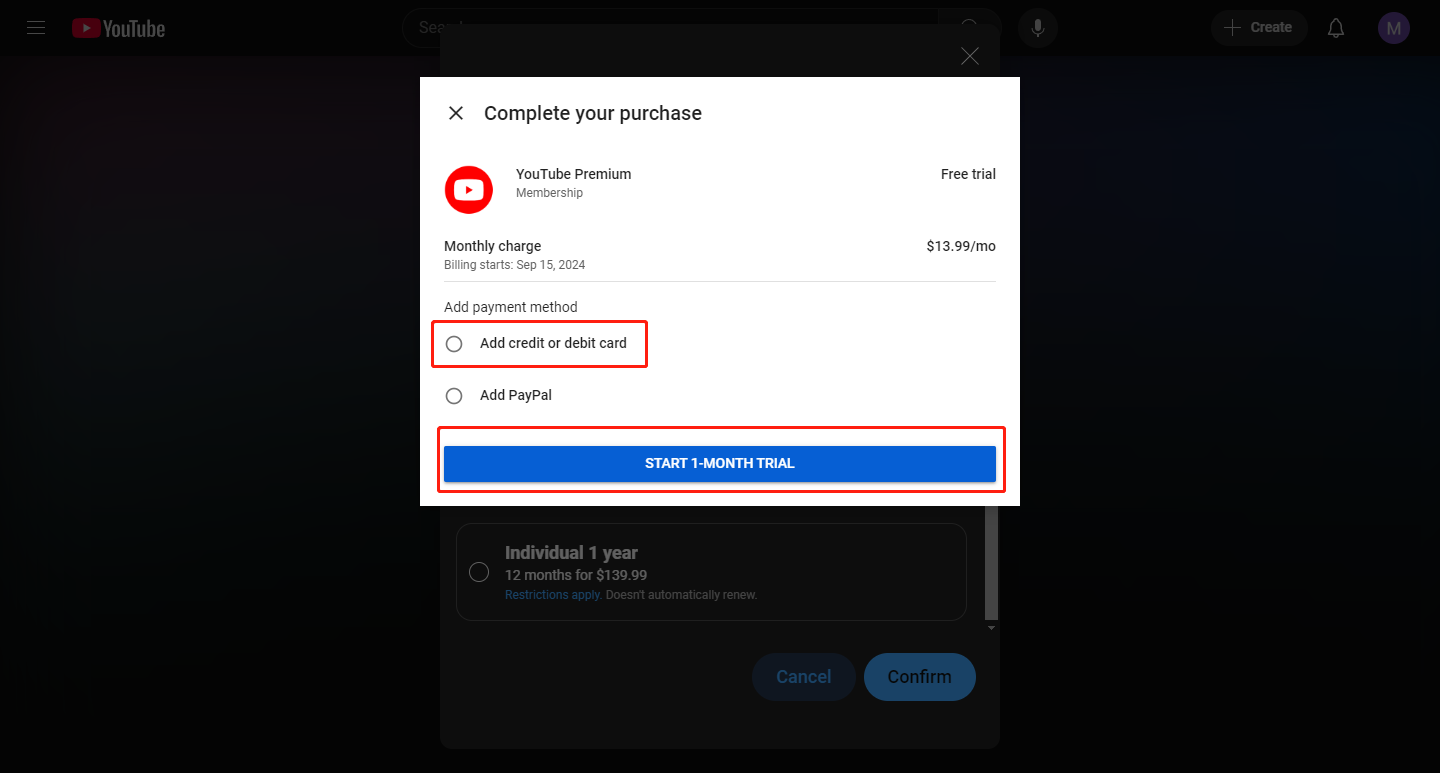
Both YouTube Premium and YouTube Music Premium offer free trials. However, after the first month, you will be charged the standard fee.
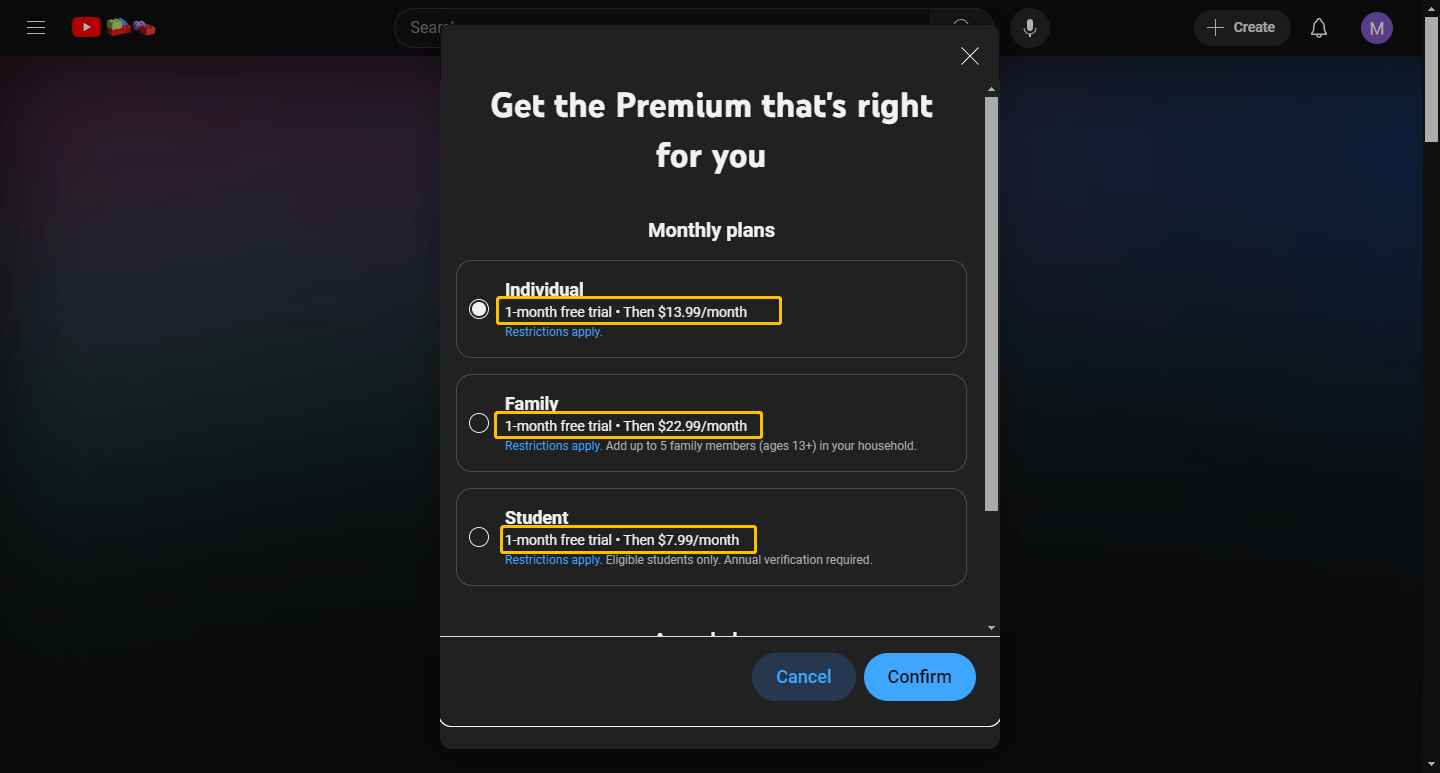
If you find that YouTube Premium or YouTube Music Premium is not worth buying during use, how can you cancel the subscription? Please read the following steps:
Step 1: Click on your profile at the top right corner of the YouTube homepage and then select Purchases and memberships in the menu.
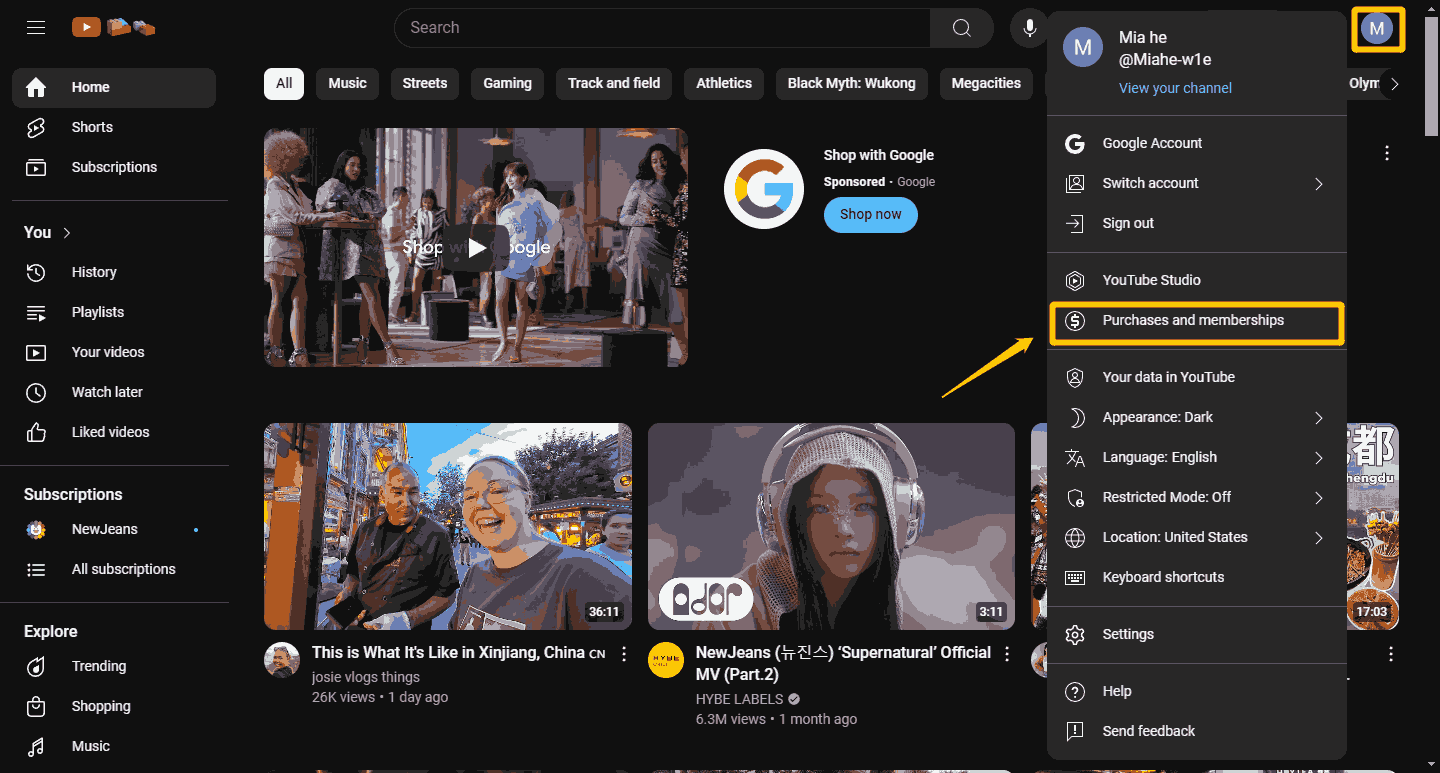
Step 2: You will see a list of your purchases. Click the Memberships section and find your YouTube Premium Free Trial or YouTube Music Premium Free Trial.
Step 3: Find the date your free trial ends and then click Deactivate next to it.
Step 4: A window will pop up and click CONTINUE TO CANCEL.
Step 5: There will pop a new window to ask why you are canceling YouTube Premium. Just select one and click NEXT.
Step 6: The next window asks if you are sure to cancel YouTube Premium. Click YES, CANCEL.
Step 7: A new window will tell you that you have canceled your YouTube Premium. Now, click CLOSE.
Method 3: Download YouTube Music as MP3 Files
Since you can’t listen to YouTube music with YouTube TV, you can only choose to subscribe to YouTube Premium or YouTube Music Premium, or their free trials. However, music downloaded with YouTube Premium or YouTube Music Premium can only be listened to within the app and you cannot transfer the downloaded songs to other devices.
If you want to download music from YouTube to your device and keep them permanently, you can download them in audio format like MP3. This requires you to choose a reliable download tool. Here are two of the best downloaders we have carefully selected for you.
MiniTool Video Converter
MiniTool Video Converter is an excellent YouTube downloader. It is a Windows-based application that allows you to download YouTube videos and audio on your computer and export them in MP3, MP4, WebM, or WAV. MiniTool Video Converter is free and 100% safe. It will not cause any adverse effects on your computer. MiniTool Video Converter’s high-speed download feature can save you a lot of time.
Next, we will tell you how to use MiniTool Video Converter to download YouTube Music:
Step 1: Download and install the latest version of MiniTool Video Converter.
MiniTool Video ConverterClick to Download100%Clean & Safe
Step 2: After launching MiniTool Video Converter, click the Video Download option on the top row.
Step 3: Copy the music link you want to download and paste it into the address bar of MiniTool Video Converter, then click the Download button next to the address bar.
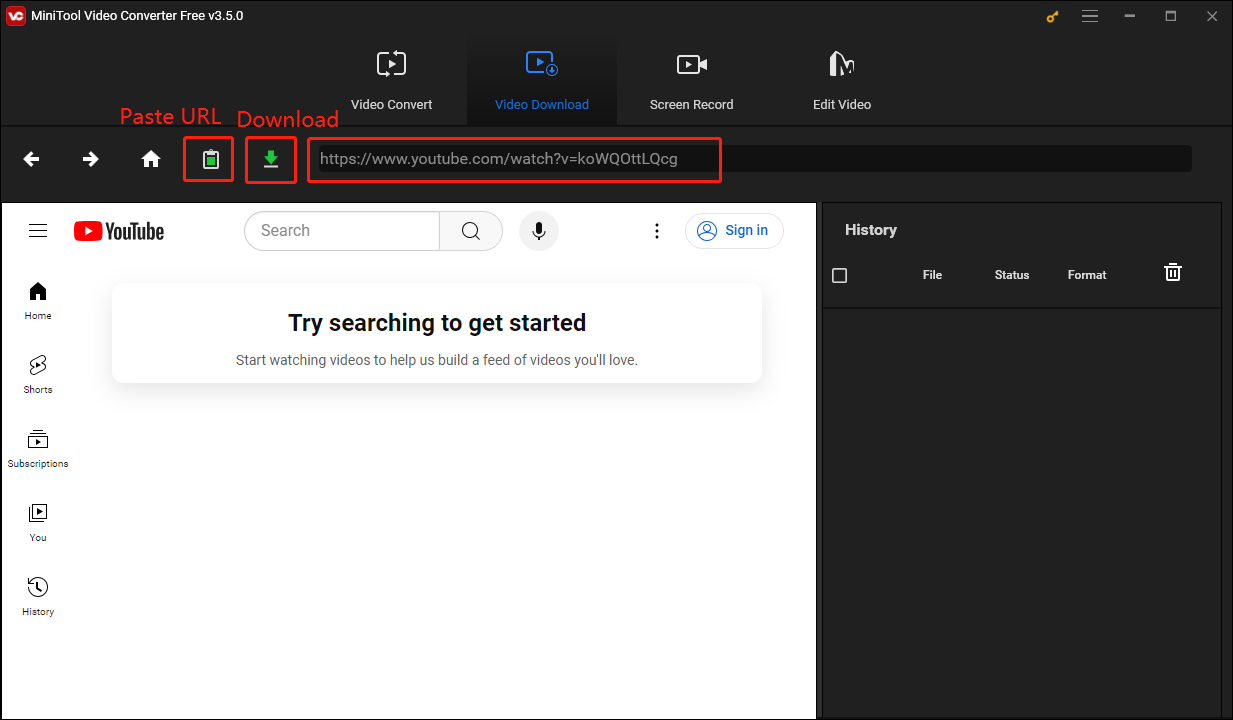
Step 4: Wait for the MiniTool Video Converter to analyze the file.
Step 5: Select the format you want to export. We need to download YouTube Music in MP3 format, so click the mp3 option and then click DOWNLOAD.
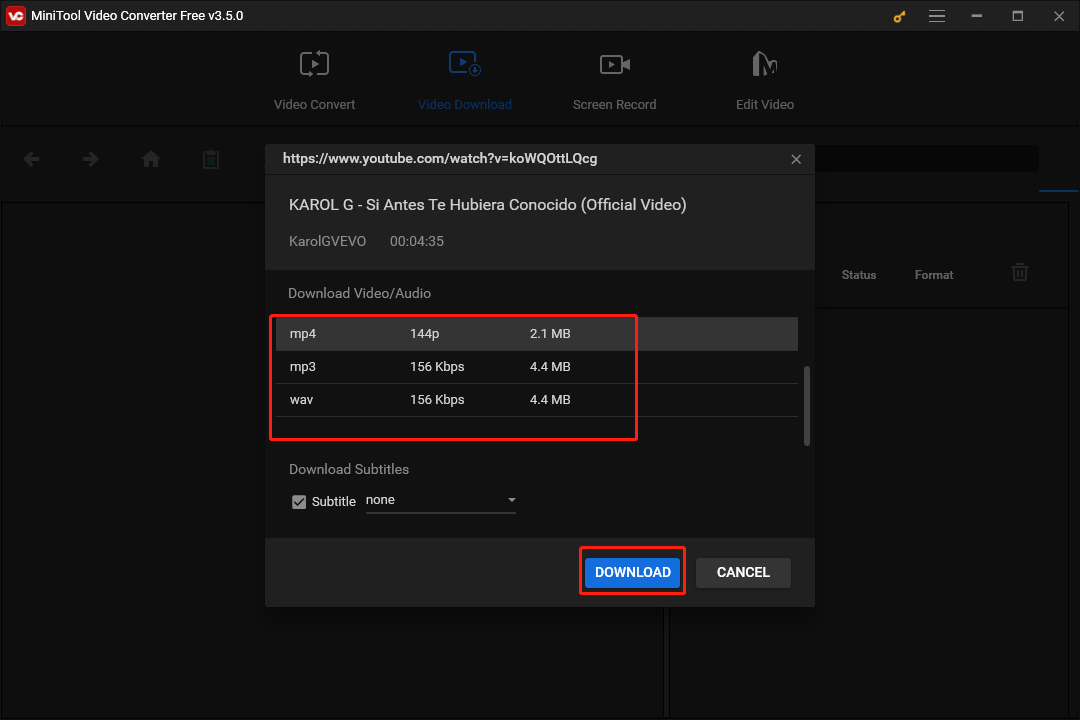
Step 6: MiniTool Video Converter will start downloading the file at high speed.
Step 7: After the download is complete, you can click the Play button to preview it and click Navigate to file to view the folder where the file is saved.
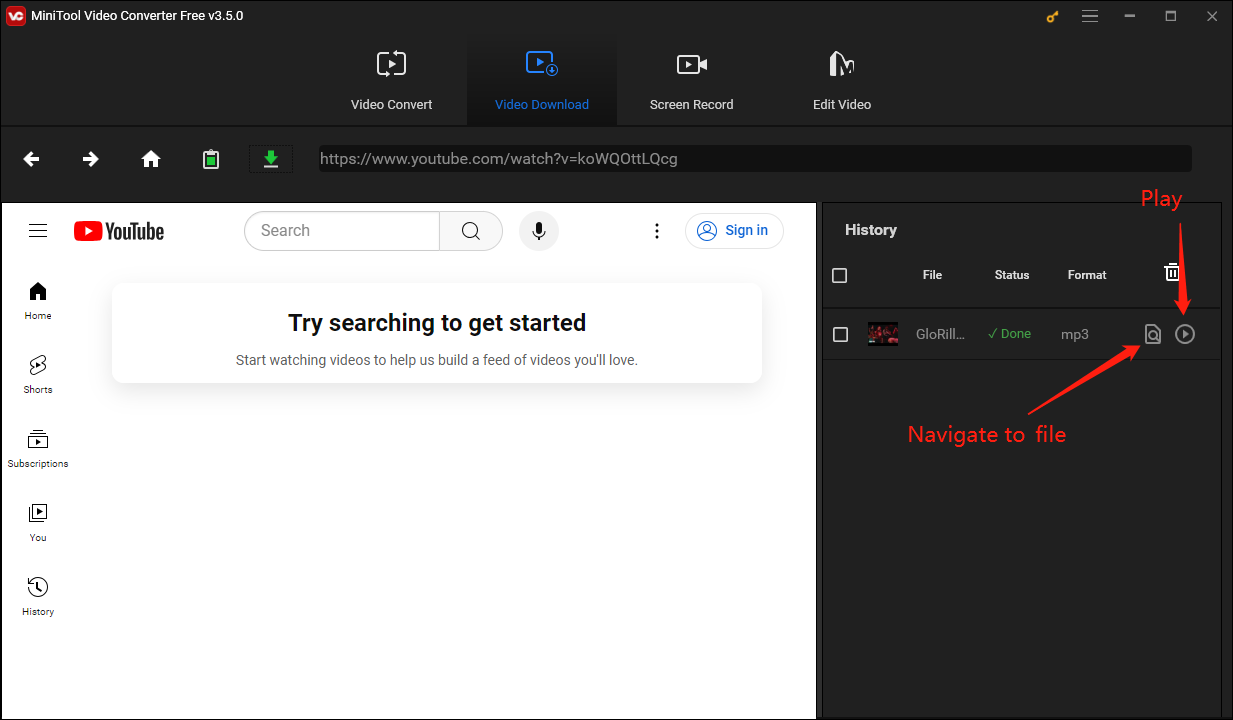
In addition to being able to download videos, MiniTool Video Converter also supports video and audio format conversion and screen recording. It supports converting videos and audio in more than 1,000 formats.
You can use MiniTool Video Converter to convert videos between various formats, switch between different audio formats, and even convert between audio and video formats.
If you want to convert the downloaded MP3 files to other audio formats, you can continue to use the audio conversion function of MiniTool Video Converter.
TubeRipper
TubeRipper is a completely free online video download tool that allows you to download videos or audio from many streaming sites, such as YouTube, Vimeo, TikTok, VK, SoundCloud, Pinterest, Twitter, Facebook, Instagram, Odnoklassniki, and Dailymotion.
Unlike other similar services, TubeRipper does not require registration or downloading any apps. You can extract the video or audio you want in just a few clicks. TubeRipper supports MP3, MP4, OGG, FLAC, WAV, OPUS, M4A, FLV, 3GP, WEBM, and other formats.
Here are steps to download YouTube songs using TubeRipper:
Step 1: Go to the YouTube website and find the music you want to download, then copy the link. You can copy the link of the video in the address bar at the top of the webpage or click the Share button below the video and then click the Copy button.
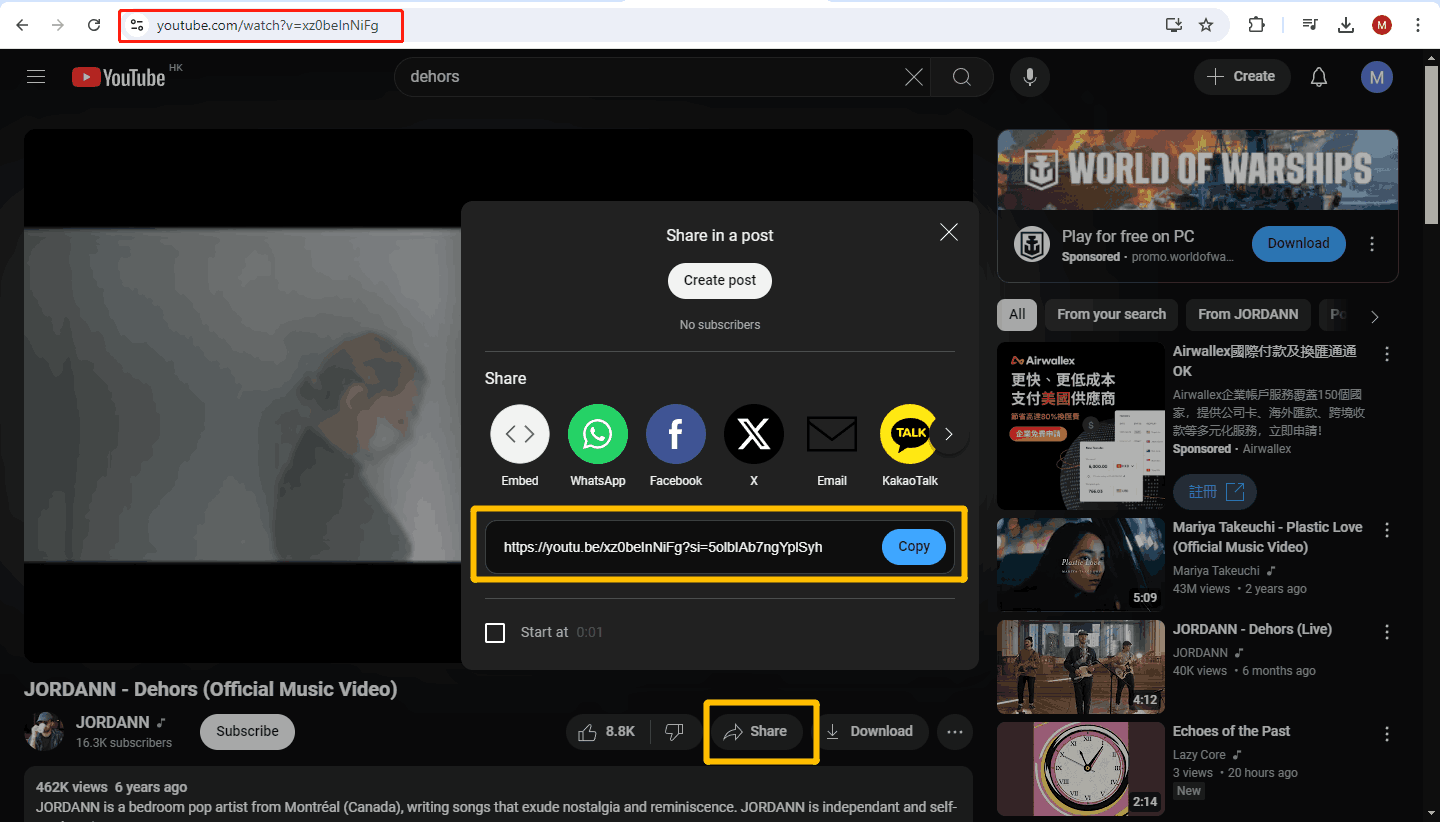
Step 2: Go to the TubeRipper website, paste the copied link into the address bar, and press the > icon on the right or hit the Enter key on your keyboard.
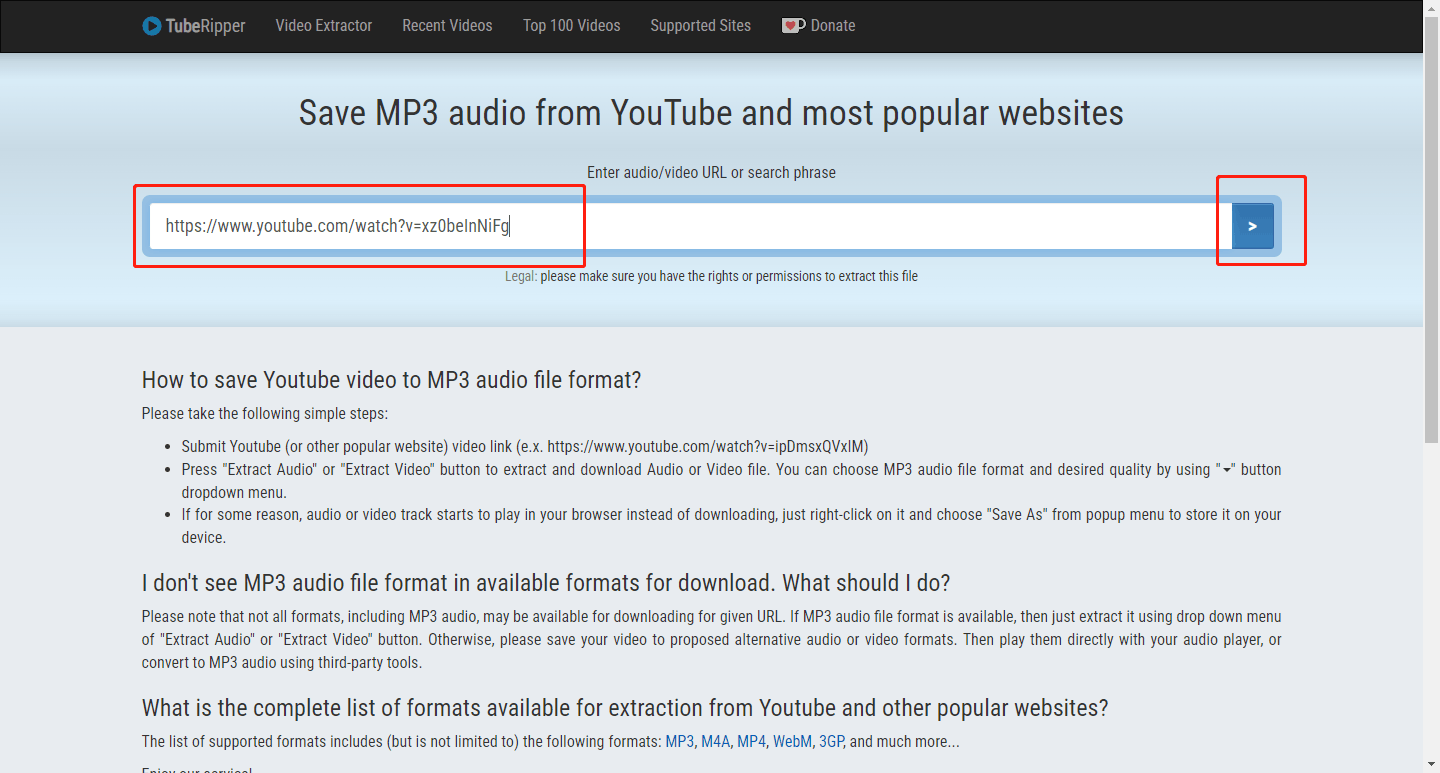
Step 3: You can see that after the video is automatically analyzed successfully. Three options appear: Extract Audio, Extract Video, and Extract Muted Video.
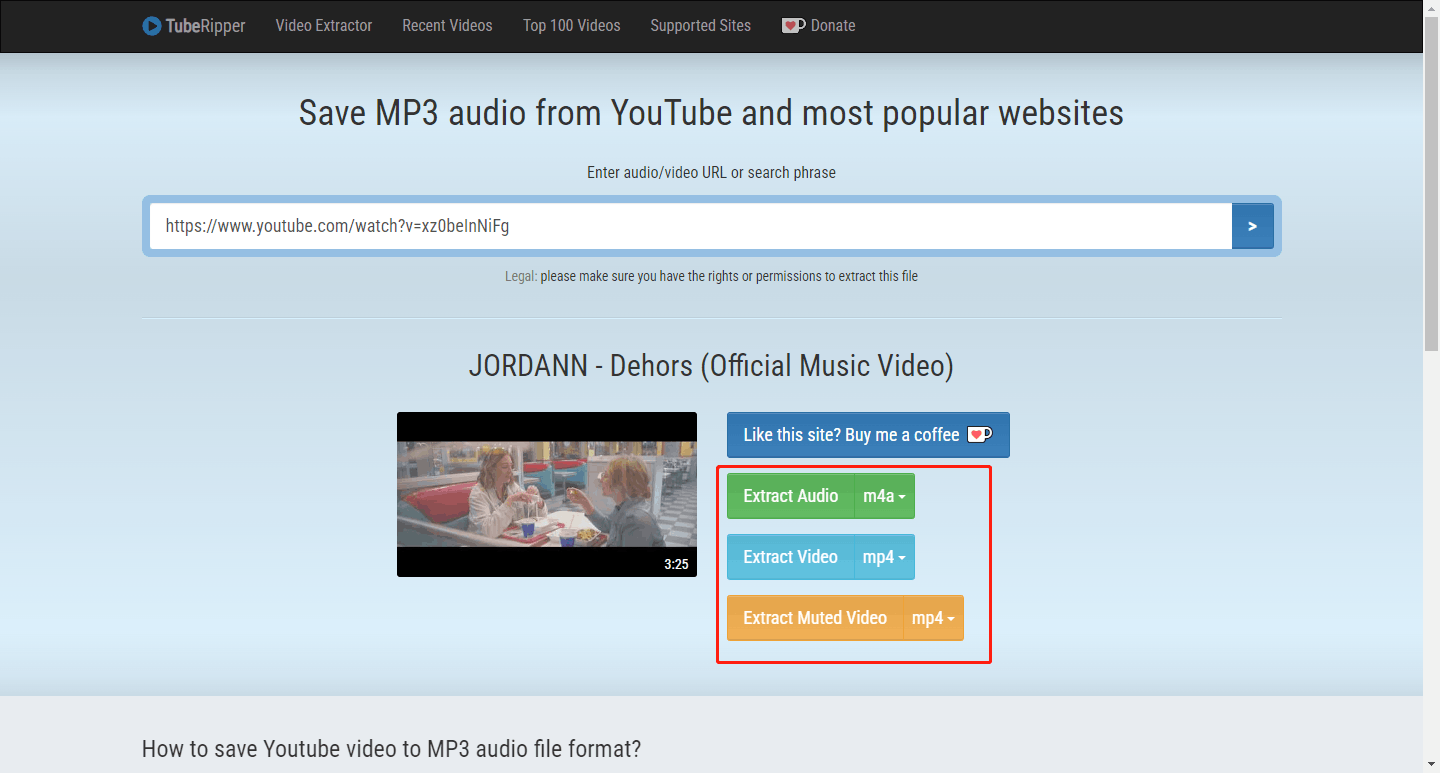
Step 4: We need to download YouTube Music in MP3 format, so click the format button next to Extract Audio and select mp3.
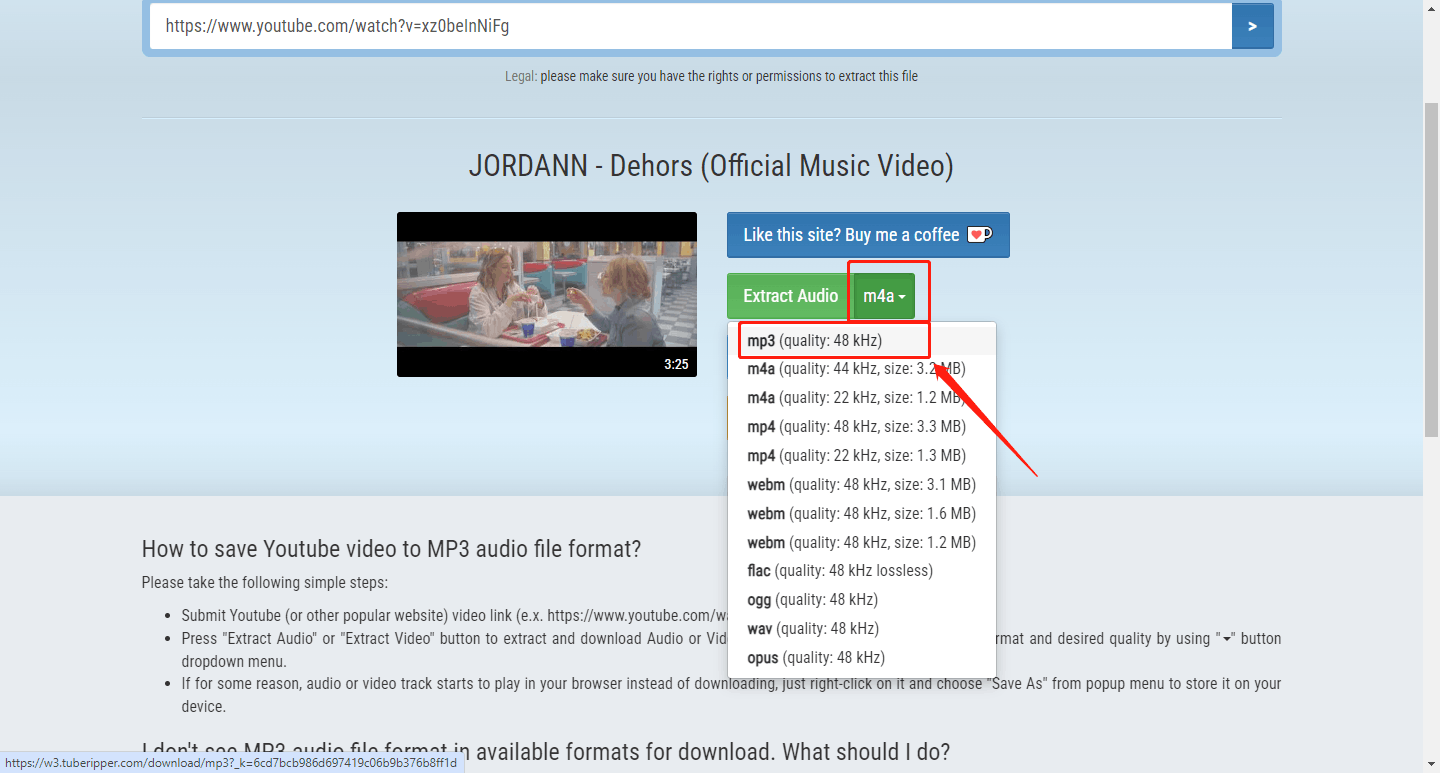
Step 5: After clicking, the audio will automatically start downloading. Wait patiently until the audio is downloaded. A prompt window will pop up in the upper right corner indicating that the audio has downloaded. Now you can enjoy the music anytime and anywhere.
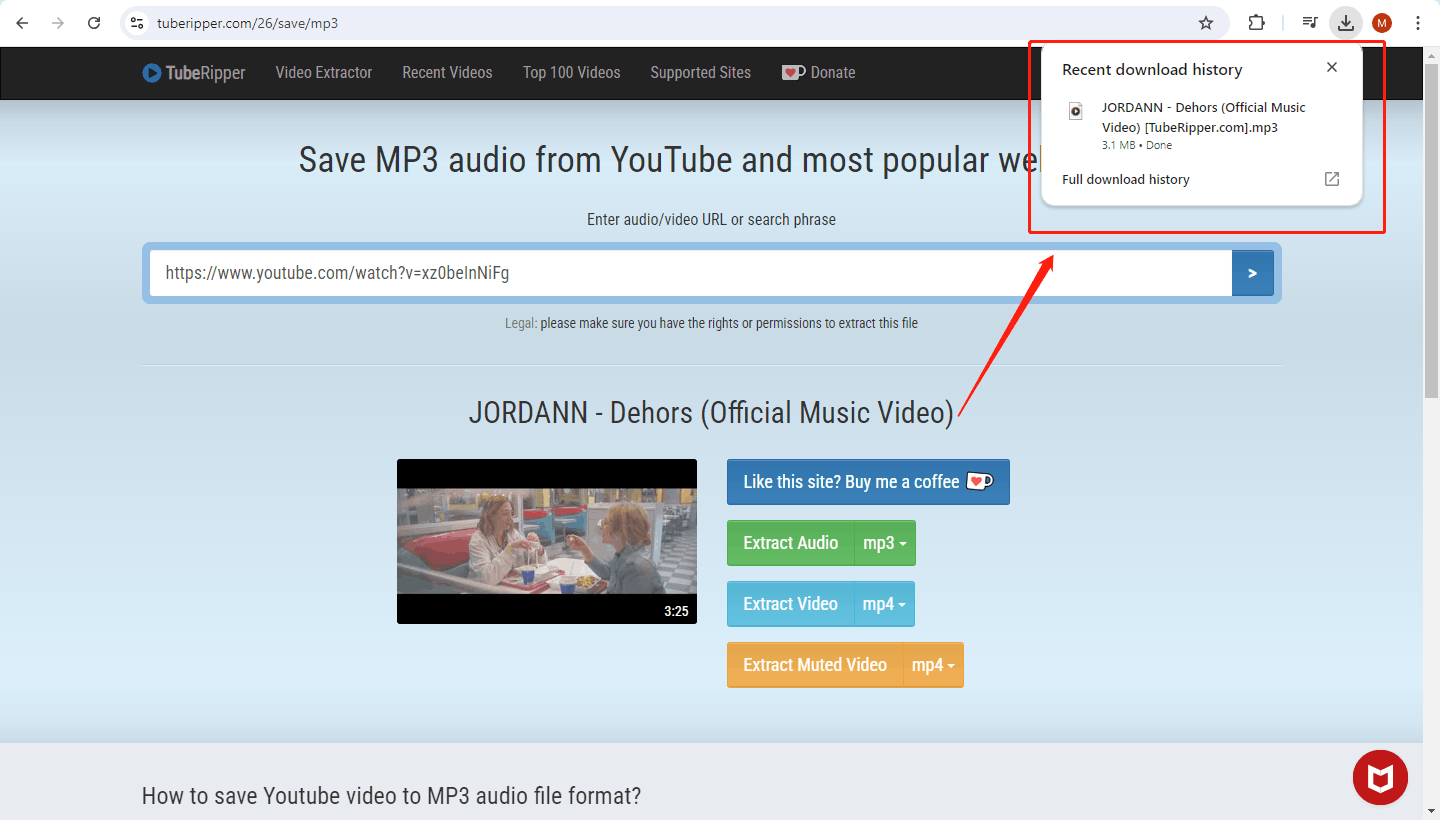
Now, even if you can’t listen to YouTube Music with YouTube TV, you can still download your favorite YouTube songs for free using these two tools.
Final Words
Can I listen to YouTube Music with YouTube TV? The answer is no. You can only listen to ads-free songs or download songs on YouTube by subscribing to YouTube Premium and YouTube Music Premium.
If you don’t want to spend money, this article also introduces three free ways. You can try YouTube Premium and YouTube Music Premium Free Trial and then cancel the subscription before the free trial expires.
In addition, this article also recommends MiniTool Video Converter to download YouTube Music so that you can listen to it offline.
If you have any questions about MiniTool Video Converter, please feel free to contact us at: [email protected]