MiniTool Video Converter is a free YouTube video download tool. With it, you can download YouTube videos to MP3, MP4, WebM, and WAV with different resolutions.
MiniTool Video ConverterClick to Download100%Clean & Safe
What Is YouTube Watch Later?
Watch later on YouTube is a very useful feature. If you don’t want to watch a video right away, you can save the video to the list of Watch Later. After that, you can open Watch later to watch the videos in it one by one.
Well then, how to add a YouTube video to Watch later?
Way 1: From the Home Page of YouTube
You can click the 3-dot menu next to the video and select Save to Watch later.
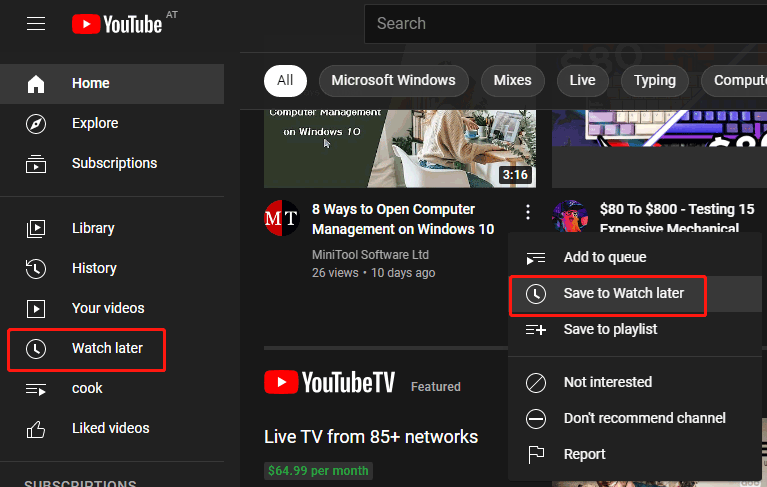
Way 2: From the Video Playing Page
When the video is playing, you can click the SAVE button under the YouTube player and check Watch later.
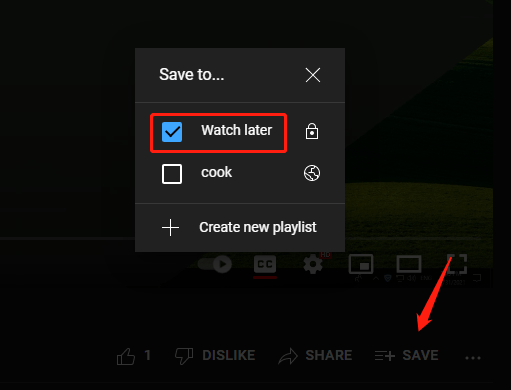
Way 3: From the Side YouTube Recommendation
If the target video is in the YouTube recommendation list, you can click the 3-dot menu next to the video and select Save to Watch later.

If you want to watch the videos in Watch later, you can click Watch later from the left-side menu of YouTube’s Home page.
Unfortunately, some users discover that their YouTube Watch later not updating or YouTube Watch later videos disappeared. So, what can you do when YouTube Watch later not working on your device? You can find the things you can try in the next part.
What to Do if YouTube Watch Later Not Working on Your Device?
If You Are Using the YouTube App
If Watch later is not working on the YouTube app, you can try these things to solve the issue:
- Restart the YouTube app.
- Re-sign into your Google account.
- Re-install the YouTube app.
- Check if your network connection works well.
- Update the YouTube app.
- Update Android/iOS to the latest version.
- Clear cache and data on the YouTube app.
- Restart your Android or iPhone/iPad.
If You Are Using a Web Browser
If Watch later is not working on your web browser, you can try these things to solve the issue:
- Try another web browser on your device.
- Re-sign into your Google account.
- Check your network connection.
- Clear cache and cookies on the web browser.
- Restart your device.
How to Remove Videos from Watch Later on YouTube?
Remove Watched Videos
If you want to remove the watched video from the list of Watch later, you can go to Watch later, click the 3-dot menu under the thumbnail of Watch later, and then click Remove watched videos.
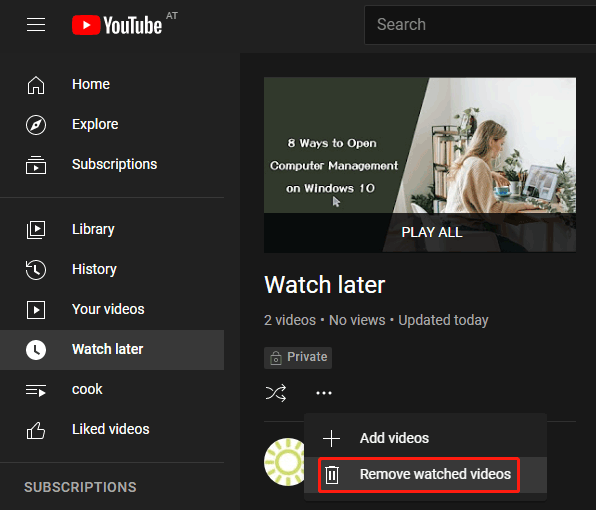
Remove Specific Videos
If you want to remove certain videos from YouTube Watch later, you can click the 3-dot menu next to the target video and select Remove from Watch later.
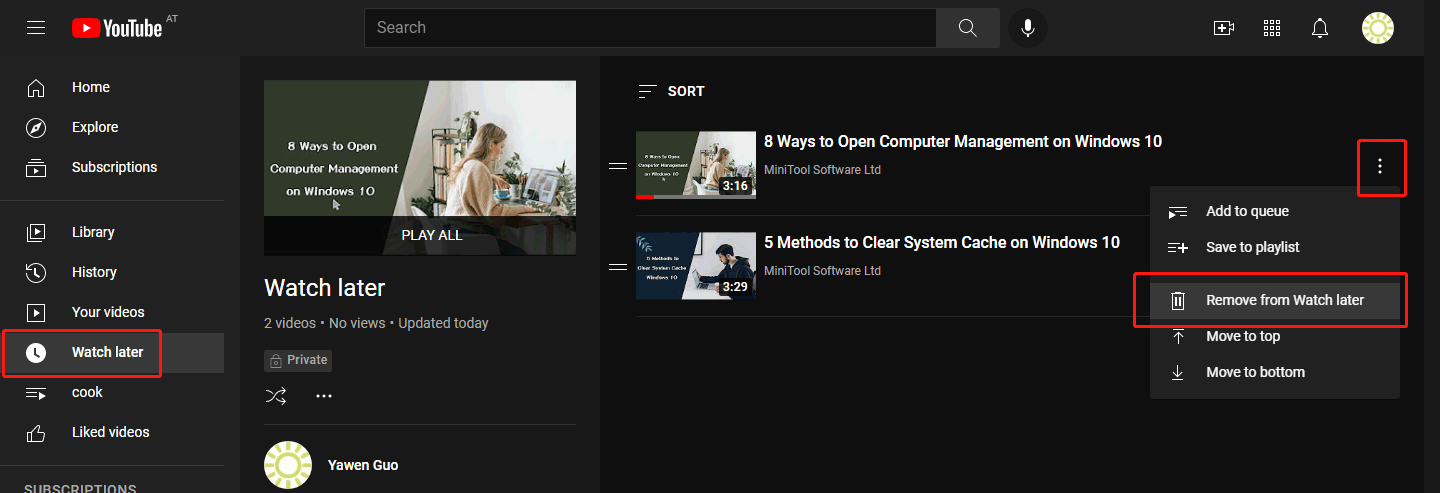
Bottom Line
Reading here, you should know what YouTube Watch later is and how to fix the issue if YouTube Watch later not working on your device. We hope these solutions are the ones you want. If you want to solve some other related issues, you can let us know in the comments.

