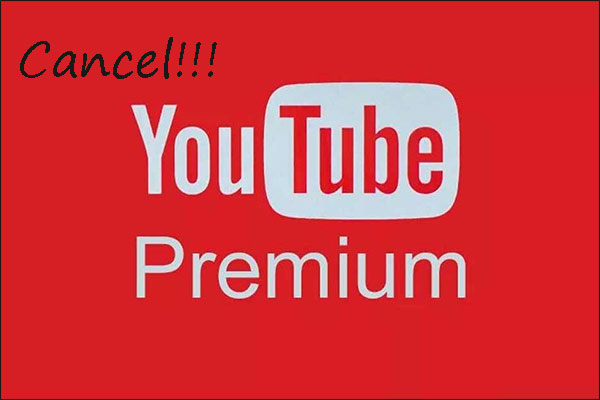Have you noticed the Watch Later feature on YouTube? What’s the function of this feature? MiniTool answers this question. Apart from that, MiniTool also shows you how to use this feature on web and Mobile devices.
MiniTool Video ConverterClick to Download100%Clean & Safe
What Is YouTube Watch Later?
For the name “Watch Later”, you may have guessed the function of this feature. YouTube Watch Later is designed for people who spot a video that they want but they do not have time to watch it at that time. In other words, with this feature, you can save videos you want and then watch them later.
Denoted by a clock icon, YouTube Watch Later lays in the left side of the YouTube home page.
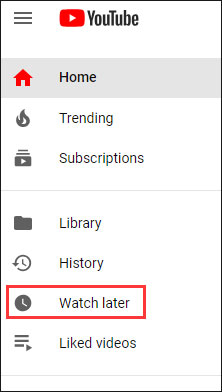
You can also find the icon of YouTube Watch Later at the top-right corner of a video thumbnail.
Now, let’s see how to use Watch Later on YouTube so that you can watch videos you want when your time is available.
The steps of using YouTube Watch Later on web and mobile devices are different. The corresponding tutorials are displayed below.
How to Use YouTube Watch Later on Web?
The tutorial is quite simple. The steps are:
Step 1: Move your cursor on the video thumbnail and then click the Watch Later icon on the thumbnail. After that, the video should be added to your Watch Later queue.
Step 2: Click the Library tab from the left pane of the YouTube home page.
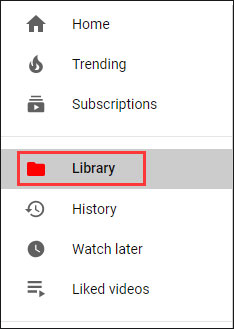
Step 3: Scroll down the current page until you see Watch Later. You will see the video you want to watch later is in the Watch Later section.
To watch this video, you just need to give it a click and the video starts playing.
If you add more than one video and you want to see them one after the other, you can click See All.
All the added videos will be listed in the playlist and they will be played one after the other. If you want to remove one video from the playlist, click the three vertical dots and then choose Remove from Watch later.
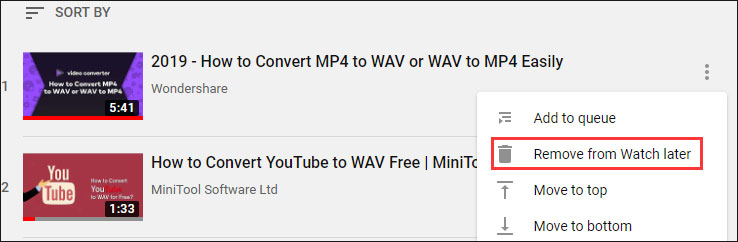
You can also click Move to top or Move to bottom to see one video first or last.
How to Use YouTube Watch Later on Mobile Devices?
In this part, you will know how to see the videos later you want on iOS devices and Android devices.
Here is the tutorial.
Step 1: Open your mobile device and then click the Menu button of the video you want to watch later.
Step 2: In the menu, click the Save to Watch Later option.
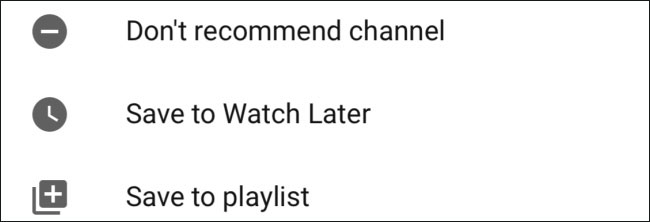
Step 3: Click the Library icon from the bottom toolbar and then scroll down the page until you see Watch Later.
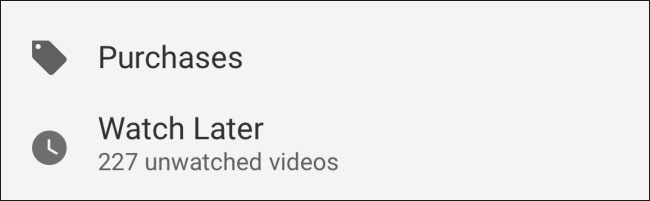
Step 4: Click Watch Later and you will see the list of the playlist. Now, you can choose one video to start the playback.