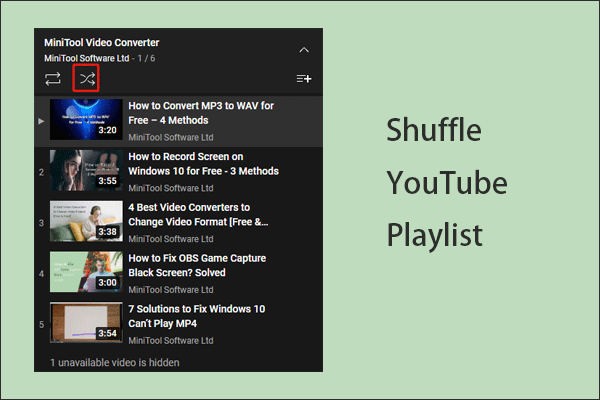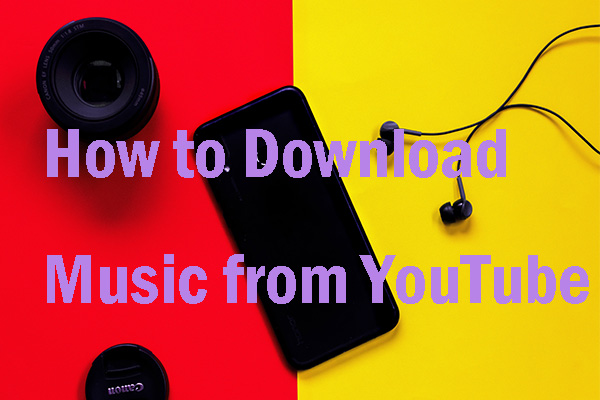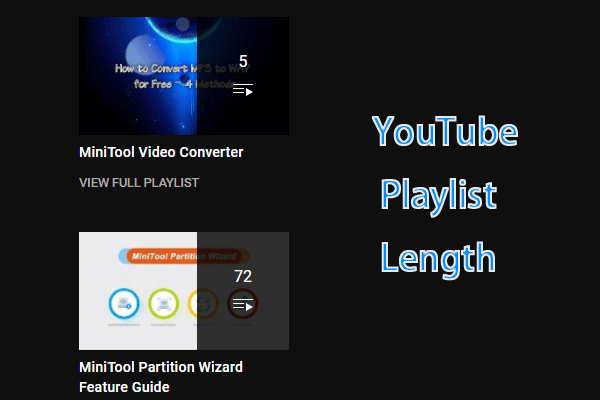YouTube Playlist
After several steps, a playlist will be created on YouTube. then, you can share it with a group, conduct research for a project based on it, etc. After a while, you may need to make some changes to your playlist on YouTube, for example, change its name and description, remove videos, change the playlist order, and so on.
Luckily, YouTube allows you to make such changes to your playlist, and the tutorial on how to make these changes are displayed below.
How to Edit YouTube Playlist on Computers?
It is easy to edit playlist on YouTube using a computer as you just need to perform the steps below:
Step 1: Open the YouTube webpage through a browser.
Step 2: Make sure you have logged into your YouTube account.
Step 3: Choose the playlist that you want to edit on the left-side screen.
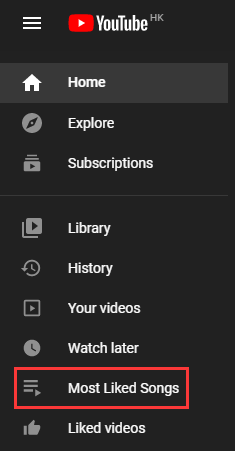
Step 4: Now the content of the selected YouTube playlist should be displayed on the right-side screen, and you can start to edit the playlist.
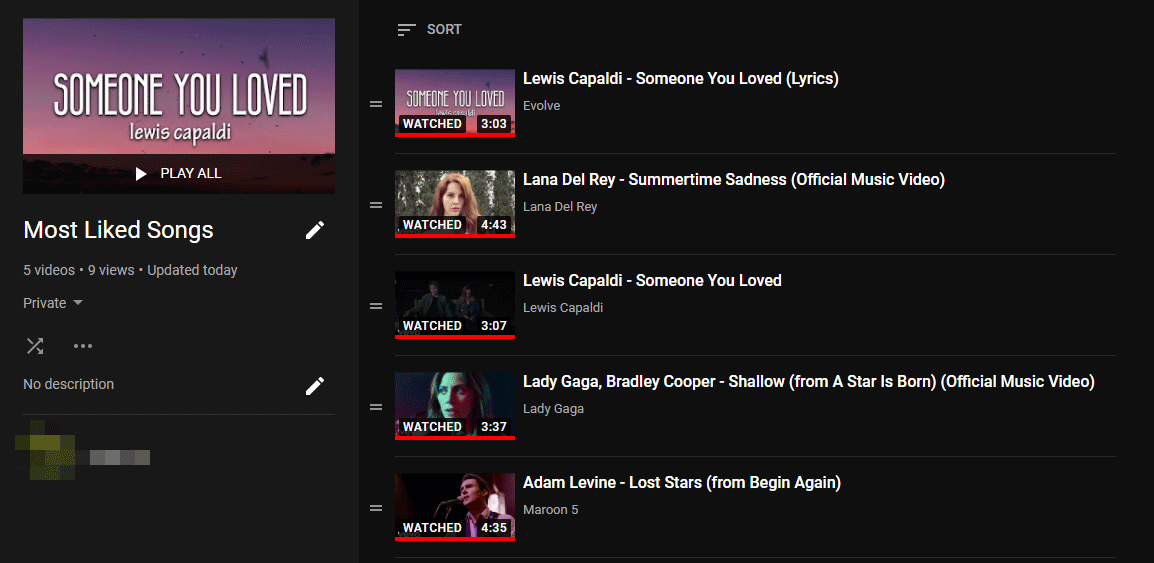
To change the name and description of the playlist, click the Edit icons next to the original name and description of the playlist. Then, type the new name and description. Finally, do not forget to click the SAVE option to save the changes.
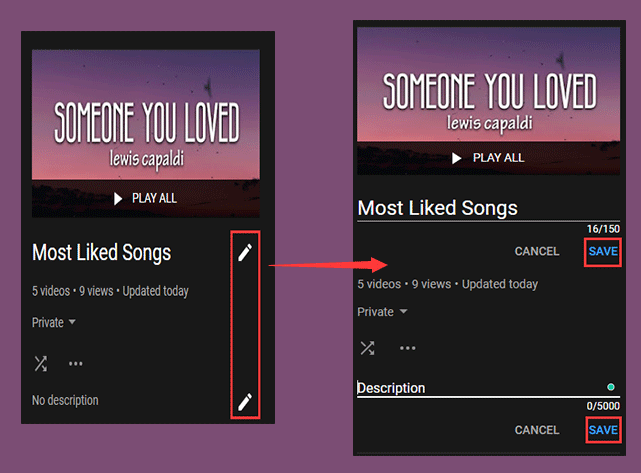
To order a video in the playlist, there are two ways.
One way: move your mouse cursor over the video, then click the three dots, and choose the Move to top option or the Move to bottom option.
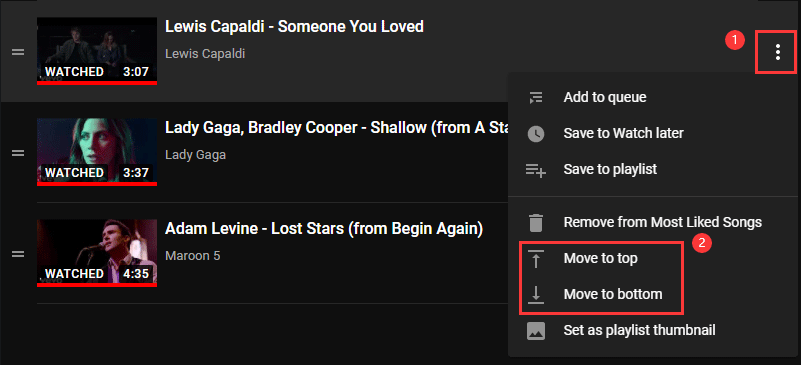
The other way: move the mouse cursor over the two lines at the left of the video, and drag it up or down to reorder the video.

For “how do you remove things from YouTube playlist”, you just need to complete three steps:
- Move your mouse cursor over the video that you want to remove from the playlist.
- Click the three dots.
- Choose the Remove from xxx option (xxx refer to the name of your playlist).
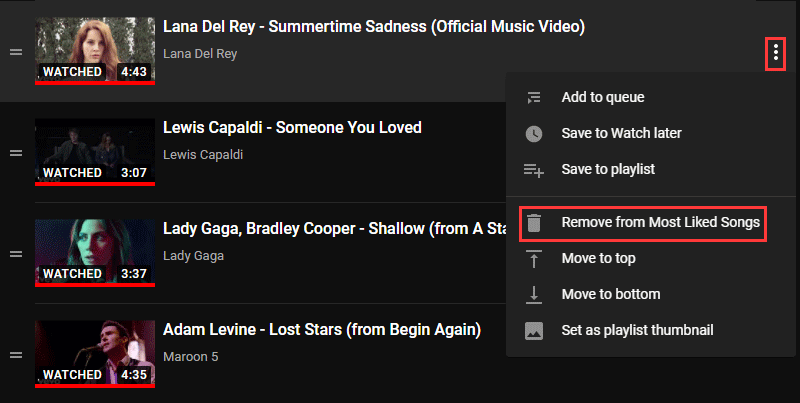
This all about how to edit YouTube playlist on computers. If you are using YouTube through a phone, please scroll down to the next part.
How to Edit YouTube Playlist on Phones?
Editing playlist on YouTube through phones is as easy as that on computers. Let’s see how to edit YouTube playlist on phones.
Step 1: Open the YouTube app on your phone.
Step 2: Tap the Library option on the left panel.
Step 3: Find the playlist that you want to edit under the Playlist section and tap it.
Step 4: Start to edit your playlist.
To edit the name and description, tap the pencil icon near the top of the app.
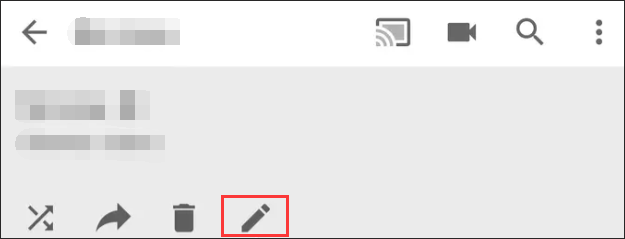
To reorder the video in the playlist, tap, hold, and drag the two lines at the left of the video.
To delete the video in the playlist, tap the three dots at the right of the video and tap the Remove option.
Bottom Line
As you see, it is easy to edit playlist on YouTube using a phone, so how about try that right now?
If you have some questions about “edit YouTube playlist”, please leave them in the comment zone below and we will try to answer them for you.