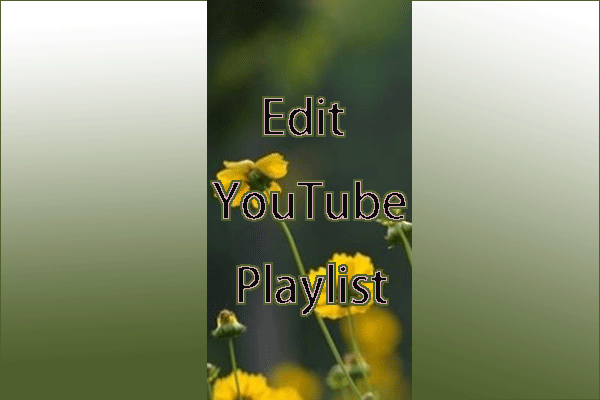YouTube allows you to shuffle your playlist for better entertainment. But how to shuffle YouTube playlist? This post from MiniTool walks you through the process of shuffling YouTube on different devices.
How to shuffle YouTube playlists on different devices like PCs and phones? The tutorials are provided below.
Shuffle YouTube Playlist on PCs
It is easy to shuffle your YouTube playlist on your PC as you just need to click the shuffle icon. Where is the shuffle icon? It is on different corners before and during the playlist playback. Now follow the tutorials below to locate it:
Find the Shuffle Icon Before Playlist Playback
Step 1: Open YouTube through a browser.
Step 2: Select your playlist from the playlist menu that is placed on the left side of the YouTube homepage.
Step 3: Now you can see the shuffle icon is under the playlist thumbnail, and you can click it to shuffle the playlist.
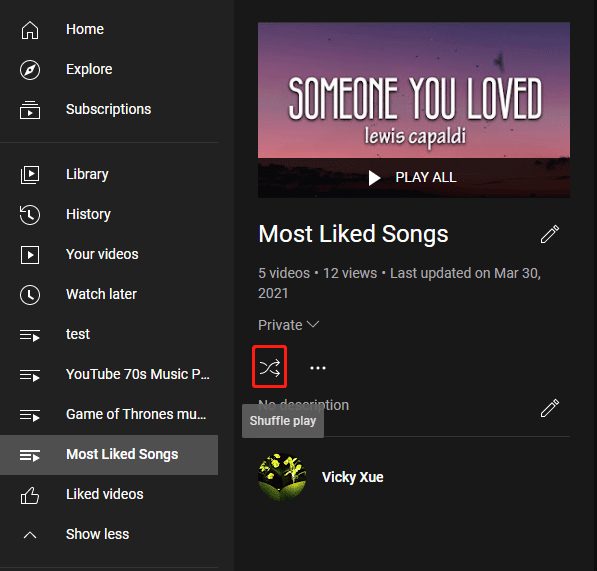
After clicking, although the video order is not changed, these videos will do play randomly.
Find the Shuffle Icon During Playlist Playback
In this case, the shuffle icon is next to the playback screen or above the playlist. If you are playing the playlist in the full screen mode, you need to exit this mode and then click the shuffle icon in the top right corner to shuffle the playlist.
After that, a message appears in the lower-left corner, saying Shuffle is on. Press the next video on the playback screen, and you will find the playing video is not the one that follows the video that played a few seconds ago.
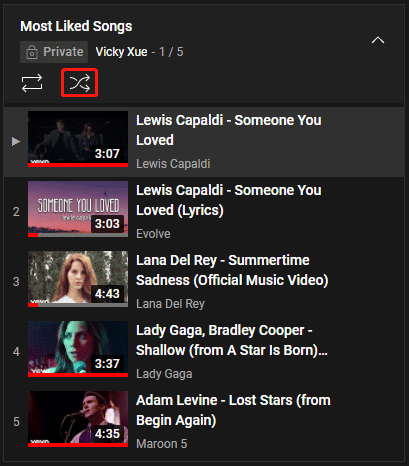
That’s all about how to shuffle a YouTube playlist on PC. Scroll down to see how to shuffle a YouTube playlist on phones.
Shuffle YouTube Playlist on Phones
It might be some complicated to shuffle YouTube playlist on phones than that on PCs. To shuffle a YouTube playlist on your phone, you need to:
- Launch the YouTube app on your phone.
- Search for the playlist you want to watch and shuffle.
- Once find it, play it.
- Expand the menu under the playback screen and click the shuffle icon on the menu.
Shuffle YouTube Playlist on TVs
The YouTube app is also available on TVs, and many people find the benefits from watching YouTube videos on a large TV screen. And for better enjoyment, TV users want to shuffle a YouTube playlist on their TVs and ask the question: how to shuffle YouTube playlist on TVs?
I recently link my YouTube account to my Sony smart TV (Android). I have made a playlist of a bunch of videos. When I use YouTube on my laptop and go into my playlist, there is an option to shuffle all of the videos. However, when I go into my playlist on my TV, there is just an option in the top right corner to play all. Is there a way to shuffle all of the videos when watching them on TV?
https://www.reddit.com/r/youtube/comments/g2b09p/tv_fd_how_can_i_shuffle_a_youtube_playlist_on_my/
It seems that there is no icon for shuffling a YouTube playlist on TVs. But there is still a trick to shuffle a YouTube playlist on your TV, as the following netizen shared below.
Only way I’ve been able to do this is by using the shuffle feature on the phone app, and then casting to the TV app (at least the ad-free Smart TV app).
https://www.reddit.com/r/fireTV/comments/ijzl52/need_to_play_a_shuffled_autoplay_youtube_playlist/