YouTube Studio beta lets you edit YouTube videos in very basic ways, such as trimming the start and end points of a video as well as blurring faces and other objects. If you need more editing features, try MiniTool MovieMaker, a free YouTube editor released by MiniTool.
With about 300 hours of new video content uploaded to YouTube every minute, it’s hard to stand out if your video doesn’t have characteristics. So how to make a compelling video? Use a video editor.
If you don’t own a video editing program, you can do some simple editing in YouTube’s own video editor, called YouTube Studio. It offers a few simple video editing tools, like video trimming.
MiniTool Video ConverterClick to Download100%Clean & Safe
What Is YouTube Studio
YouTube Studio is the new home for creators. Here, you manage your channel, get insights that help you grow, and keep up to date with the latest news. YouTube Studio is replacing Creator Studio and brings many changes and new features, which are divided into the following six sections.
- Dashboard: Get a high-level overview of recent activity on your channel, along with what’s new on YouTube.
- Videos: Show an overview of your videos and livestreams.
- Analytics: Monitor the performance of your channel and videos with metrics and reports.
- Comments: View and reply to comments on your videos.
- Monetization: (If eligible) Update merchandise and memberships settings.
- Other features: Find other channel-level features that are still being redesigned in YouTube Studio.
How to Open YouTube Studio
1. Navigate to YouTube in a browser and log in to your YouTube account.
2. Click your profile at the top right of the screen and choose YouTube Studio.
3. Click Videos in the left pane.
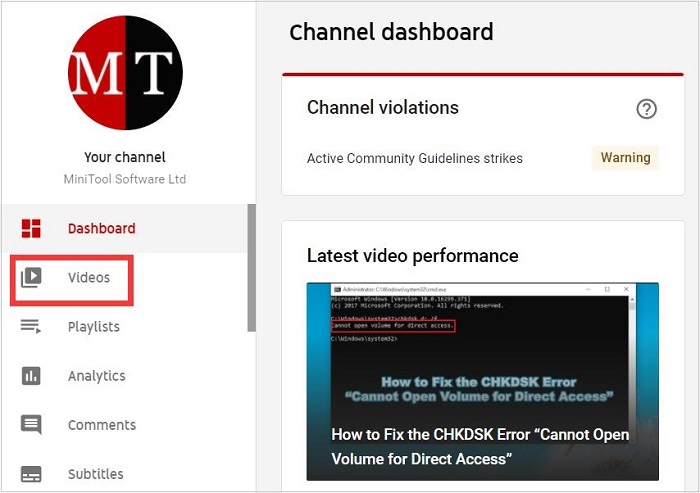
How to Trim a Video
After finishing the above steps, it’s time to edit your video.
- Click the title of the video you want to edit.
- Tap on Editor on the left menu bar.
- Click Trim under the preview video.
- Drag the blue bars to the right and left edge of the video timeline to set the start and endpoint of the video.
- In the bar at the bottom of the screen, click Preview to see the change.
- Click Save at the top of the screen.
How to Blur a Person or Object in the Video
You can also use YouTube Studio to blur elements in the video like faces or license plates.
1. Open the video you want to edit in the YouTube Studio.
2. Click Add Blur in the timeline. YouTube will open the old Video Manager, since this feature hasn’t yet been implemented in YouTube Studio.
3. Click Edit beside Blur faces or Custom blurring.
Blur Faces: The app will scan for faces and add blur automatically.
Custom blurring: You choose area to blur, and YouTube will move the boxes around the screen to continue to cover the object even if it moves within the video.
4. When you’re done, click Save and then click Return to YouTube Studio.
Unfortunately, YouTube used to provide other video editing features in the past, such as rotating video, editing colors, adjusting lighting, etc., but these features have been terminated. If you need these video editing features, you may need MiniTool MovieMaker, which is your best choice.
Bottom Line
There are many features in YouTube Studio that are being developed. If you have any questions or suggestions about it, please let us know via [email protected] or share it in the comments section below.


![[Solved] How to Find YouTube Comments by YouTube Comment Finder?](https://images.minitool.com/youtubedownload.minitool.com/images/uploads/2022/07/youtube-comment-finder-thumbnail.png)
