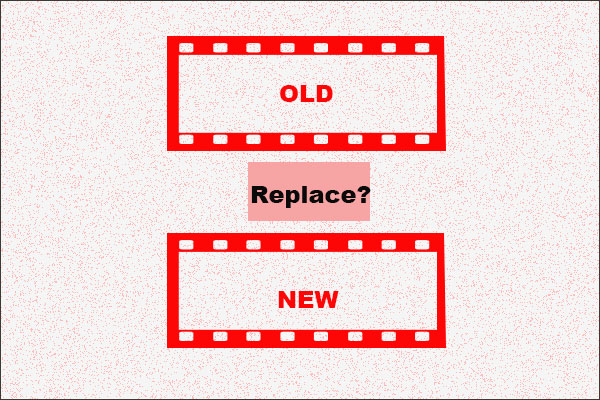Can You Edit Your Videos on YouTube?
Do you want to make some changes to your videos that have uploaded to YouTube? You can edit uploaded videos on YouTube by using the YouTube Studio feature.
YouTube Studio replaces Creator Studio and becomes the new home for creators. Here, you can manage your channels, keep up to date with the latest news, and edit your uploaded videos.
However, YouTube Studio just offers basic editing tools like trimming and blurring in comparison with professional video editors. If you just need to make some small changes like removing unwanted frames, the YouTube Studio can do a good service to you. If you add more elements to your videos, it is better to download them from YouTube and then use a video editor.
How to Edit Your Videos on YouTube?
You can use the YouTube Studio feature to edit your uploaded videos. The detailed operations are below.
Steps to edit your videos on YouTube:
Step 1: Open the YouTube website. If you have not signed in, please sign-in with your Google account.
Step 2: Click your avatar at the top right corner and then choose the YouTube Studio feature from the menu.
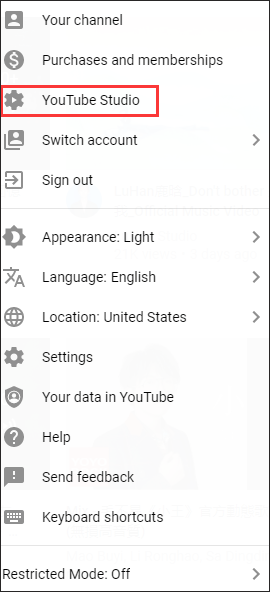
Step 3: Click the Videos option from the left pane.
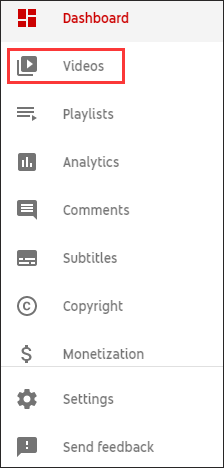
Step 4: You will see all your uploaded videos. Select the video you want to edit.
Step 5: Choose the Editor option on the left side and you will see the YouTube video editor’s interface.
Now, you can make some changes to the selected video.
To trim the video, you should click the Trim option under the video preview. Then, drag the blue bars on the bars on both edges of the video timeline. Click the Preview button at the bottom to view the change. Finally, click the Save button at the top to save the change.
To blur some objects in this video, you should click Add Blur in the timeline. Then, click Edit beside Blur Faces or Custom Blurring.
- If you click Edit beside Blur Face, YouTube Studio will automatically scan for faces and blur them.
- If you click Edit beside Custom Blurring, you need to draw boxes to mark the objects you want to blur and YouTube will cover the marked objects even if they move within the video.
Click Preview to view the change, and save the change if no more changes are needed.
This is all about “how to edit videos on YouTube”. If you want to edit your YouTube videos on your iPhone, you can see the guide How to Edit YouTube Videos on iPhone Before and After Uploading.
Bottom Line
After reading the post, you should have a clear answer to the question “can you edit videos on YouTube” and known how to edit videos on YouTube. If there is something unclear in this post, please point it out in the following comment zone and we will contact you as soon as possible.