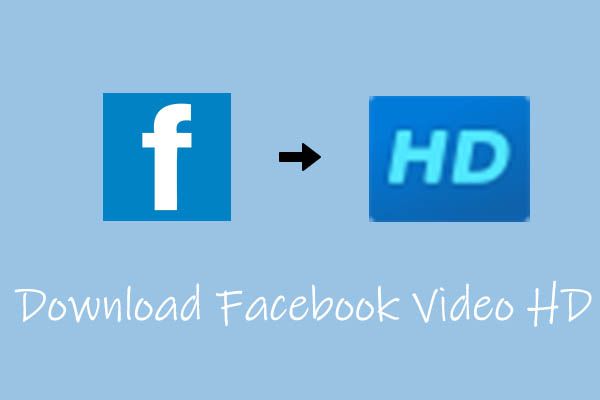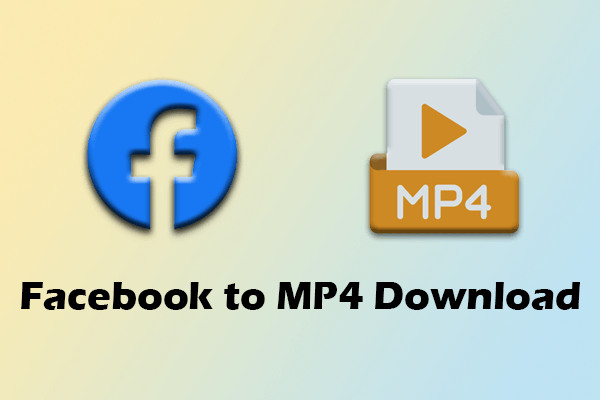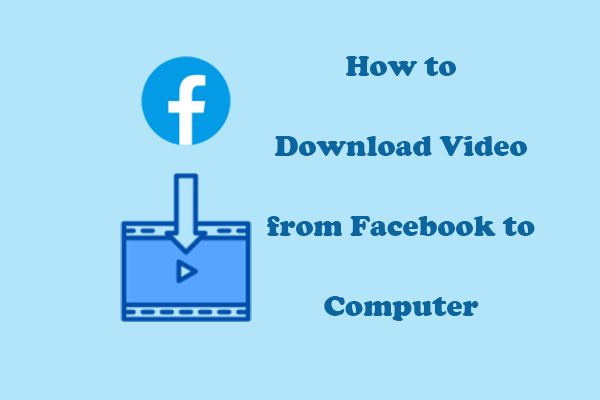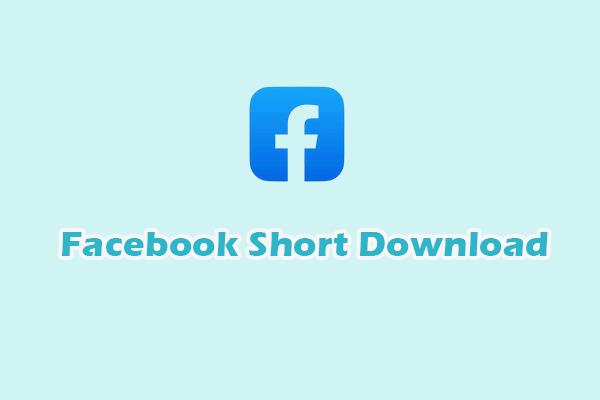How do you save a video from Facebook? If you are bothered by this question, this article is for you. It explains the importance of saving videos from Facebook and shows you how to save a Facebook video step by step. Besides, this article recommends a can’t-miss video editor to edit the Facebook content.
As a famous social platform, Facebook has won great popularity among more and more users. When using it, you can view many interesting videos and reels. Sometimes, you may want to save these videos from Facebook for certain reasons. However, how do you save a video from Facebook? You can find the answer in the following content.
Why Save a Video from Facebook
There are many reasons that encourage you to save a video from Facebook. For instance, saving a video from Facebook means that you can archive that video and watch it later. Also, after saving videos from Facebook, you can create a characteristic collection and share it with your friends easily and quickly.
Can You Save a Video from Facebook
Can you save a video from Facebook? Of course, you can! Facebook allows you to save the videos and reels that you like from Facebook with simple steps. Even if you want to transfer these videos to your PC or devices, some tools can help. Keep reading this article and you will find in-depth tutorials.
How Do You Save a Video from Facebook
How do you save a video from Facebook? What to do if you want to save a reel from Facebook? One of the easiest ways is to use the built-in feature of Facebook. In the following paragraphs, I will show you how to do that step by step.
How to Save a Video from Facebook
Below are the detailed steps to save a video from Facebook.
Step 1. After running the web browser, go to the website of Facebook and log in.
Step 2. Find the video that you want to save. Next, click on the three-dot icon at the bottom right of the player window. Then, choose Save Video.
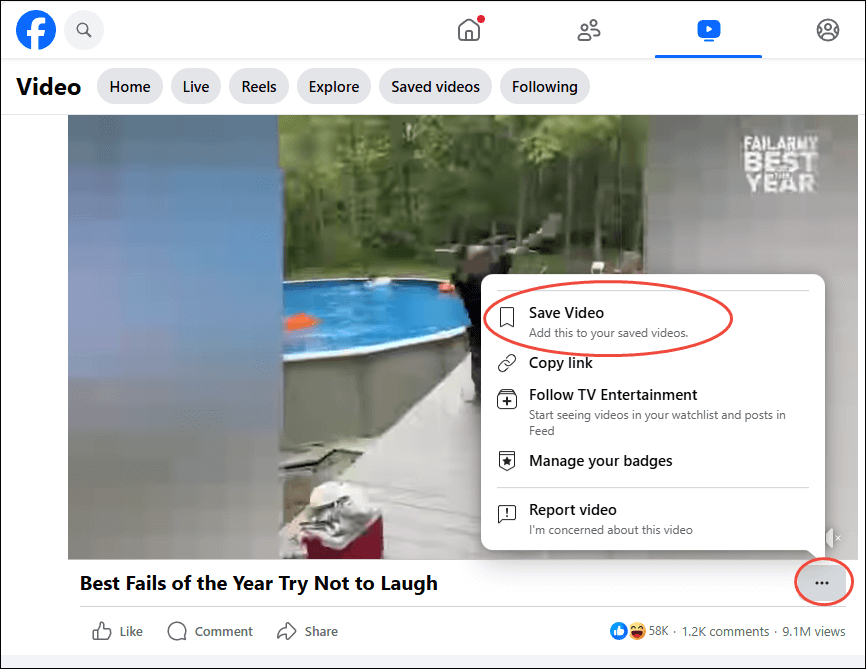
Step 3. Switch to the Video tab and click on Saved videos. Finally, you will see the video that you saved just now.
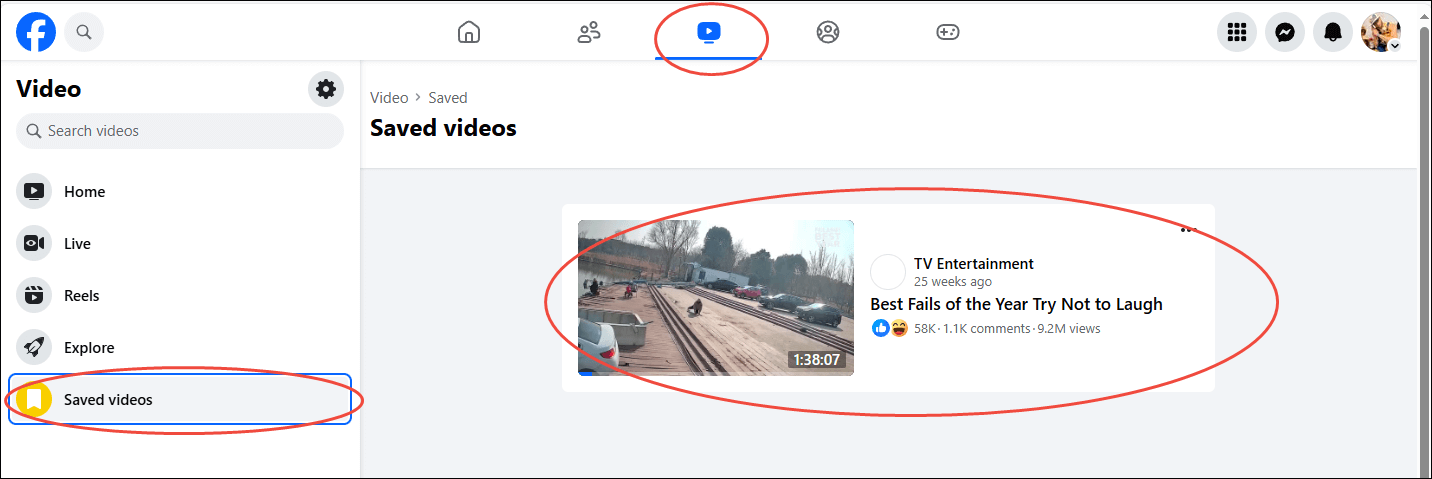
With the above-detailed steps, it will never be difficult for you to save a video from Facebook.
How to Save a Reel from Facebook
If you want to save a Reel from Facebook, you can follow the guide below.
Step 1. Log in to your Facebook account and find the reel that you want to save.
Step 2. Click on the three-dot icon on the upper-right of the player window. Next, click Save reel.
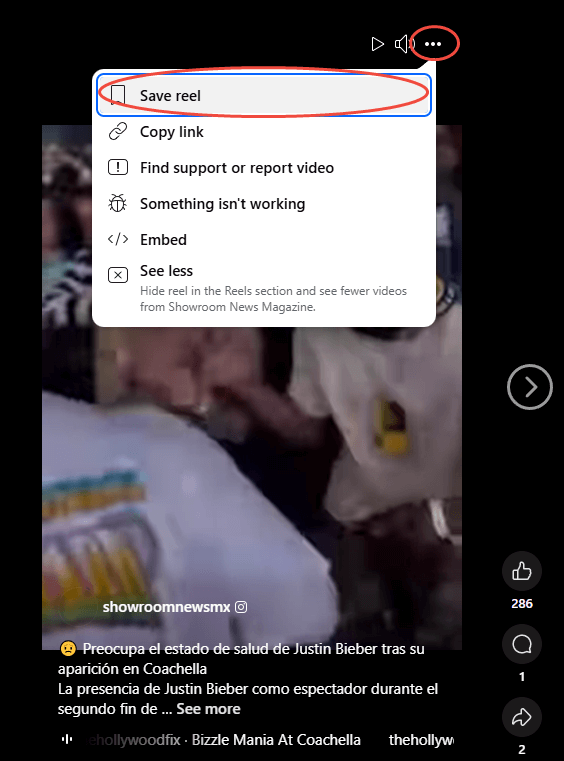
Step 3. Click on the upper-right Menu icon and choose Saved. Then you will see all the reels that you have saved.
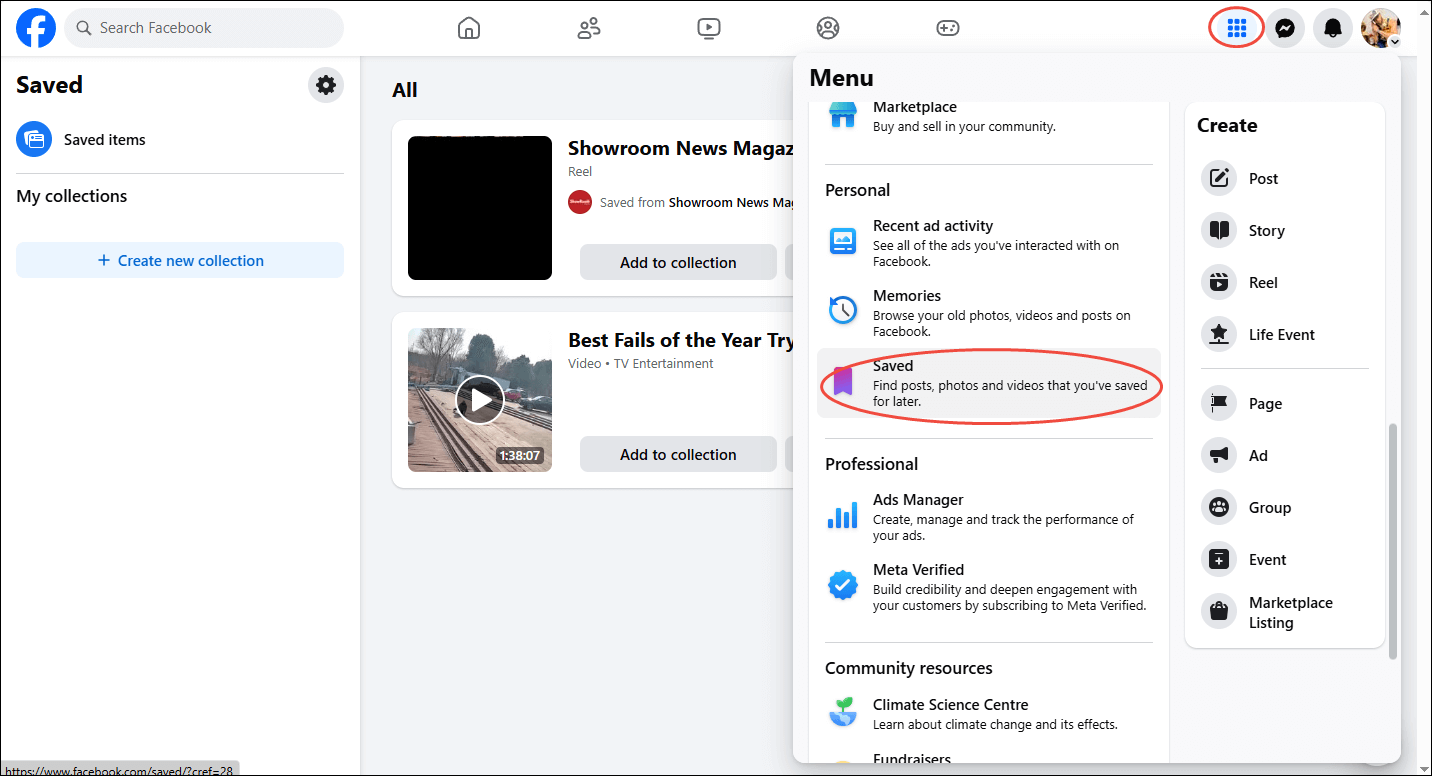
However, although you have grasped how to save a video and a reel from Facebook, it doesn’t mean that you can view the saved items without an internet connection or save them offline for playback. Can you view a Facebook video offline? The answer is yes. You can use a Facebook downloader to get Facebook videos on your PC. Don’t know how to do that? Don’t worry. Please read on for more.
How to Download a Video from Facebook
To accomplish your downloading tasks effortlessly, credible Facebook downloaders are indispensable. However, some of you may not know those downloaders very well. Given this, I will recommend three robust downloading tools in the following paragraphs.
Option 1. MiniTool Video Converter
How do you save a video from Facebook using a third-party downloader? MiniTool Video Converter can help. In this section, I will walk you through this Facebook downloader and show you how to download a video from Facebook step by step.
About MiniTool Video Converter
MiniTool Video Converter is a remarkable program that allows you to get content from various platforms, including YouTube, Facebook, TikTok, Twitter, and Instagram. In other words, with it, you can download a video from Facebook without hassle.
Since MiniTool Video Converter has an intuitive interface, it is easily accessible to newbies. In addition, there are multiple options for the output format, such as WEBM, MP4, WAV, and MP3. Moreover, MiniTool Video Converter allows for batch downloading, empowering you to download up to ten files at the same time.
How to Download a Video from Facebook Using MiniTool Video Converter
Below are the detailed instructions on how to download a video from Facebook with MiniTool Video Converter.
Step 1. Download MiniTool Video Converter on your PC.
MiniTool Video ConverterClick to Download100%Clean & Safe
Download MiniTool Video Converter by clicking on the download button above. Then, follow the on-screen prompts to install this Facebook downloader on a Windows computer.
Step 2. Choose a saving path for the saved files and customize the maximum download tasks.
After launching MiniTool Video Converter, click on the upper-right three horizontal lines icon to access the Settings window. Then, click on the Download tab and click on Change to choose a destination folder for the saved file. After that, adjust the maximum number of download tasks based on your needs. Finally, click on the OK button to save the changes that you have made.
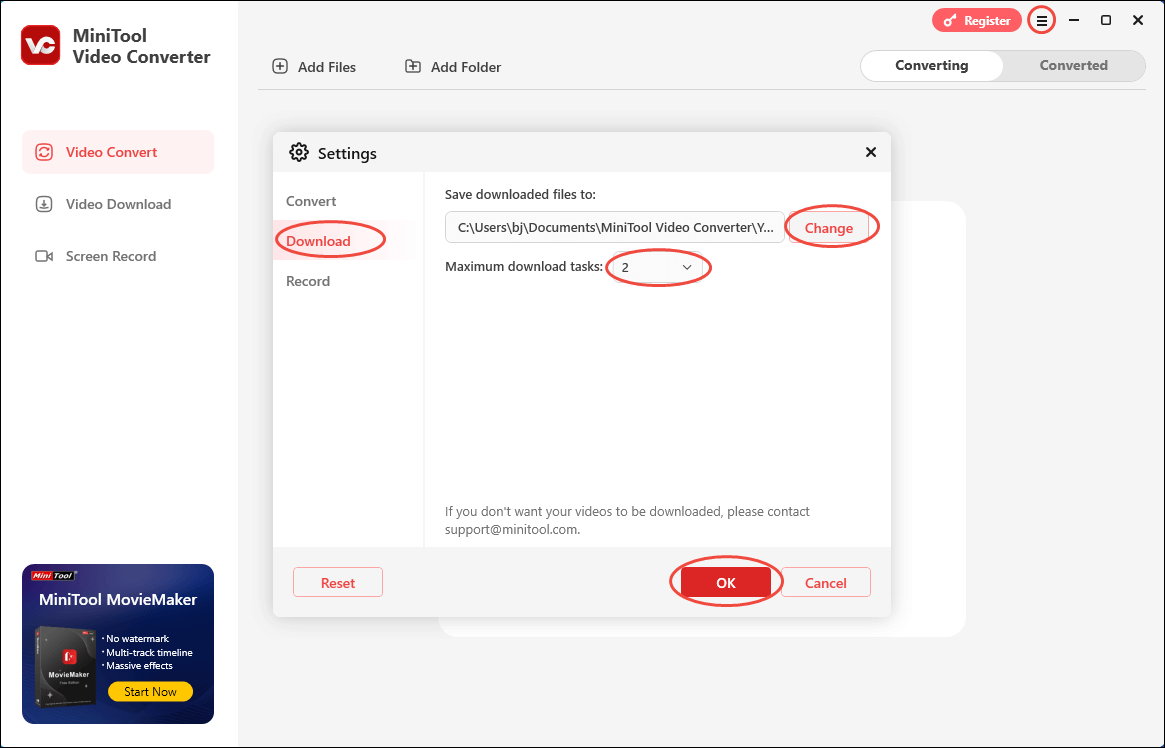
Step 3. Paste the Facebook video URL into MiniTool Video Converter.
Go to Facebook and find the video that you want to get. Then, copy the video link from the address bar. Next, go back to MiniTool Video Converter and switch to the Video Download tab. Then, click on the Paste URL button and paste the link into the pop-up window. Finally, click on the Download button.
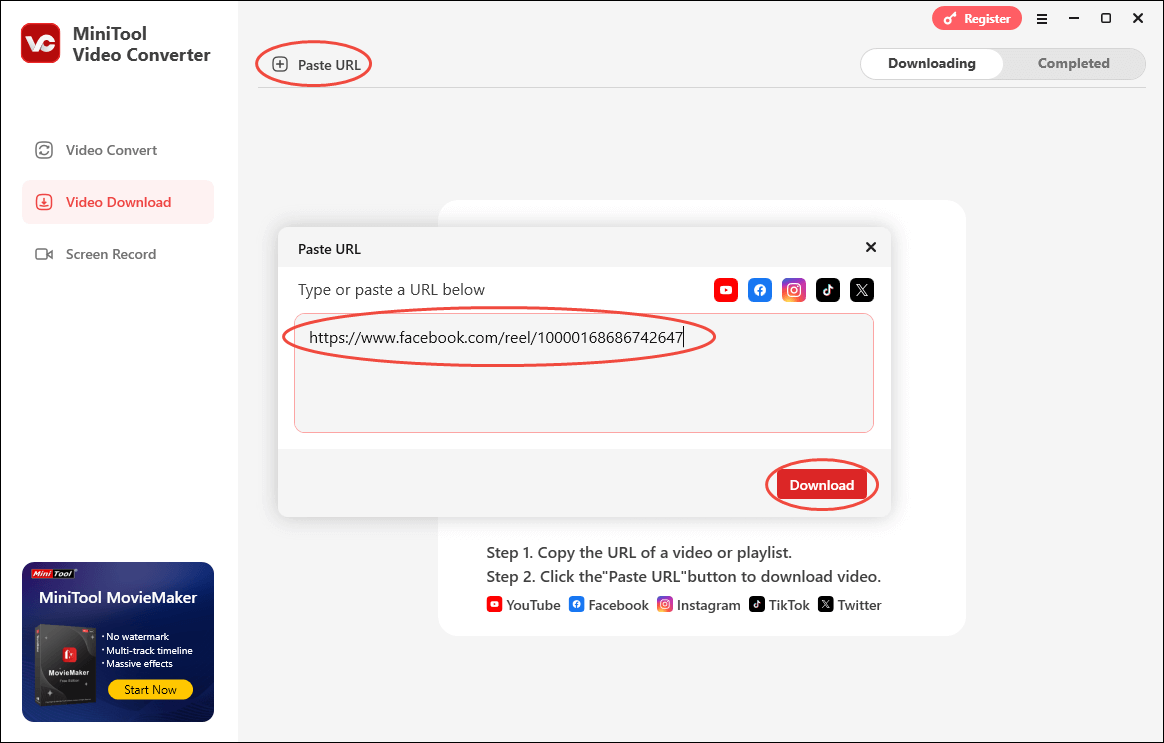
Step 4. Choose an output format and begin the saving process.
Under the Download Video/Audio section, choose the output format that you want. After that, click on the Download button to start the saving process.
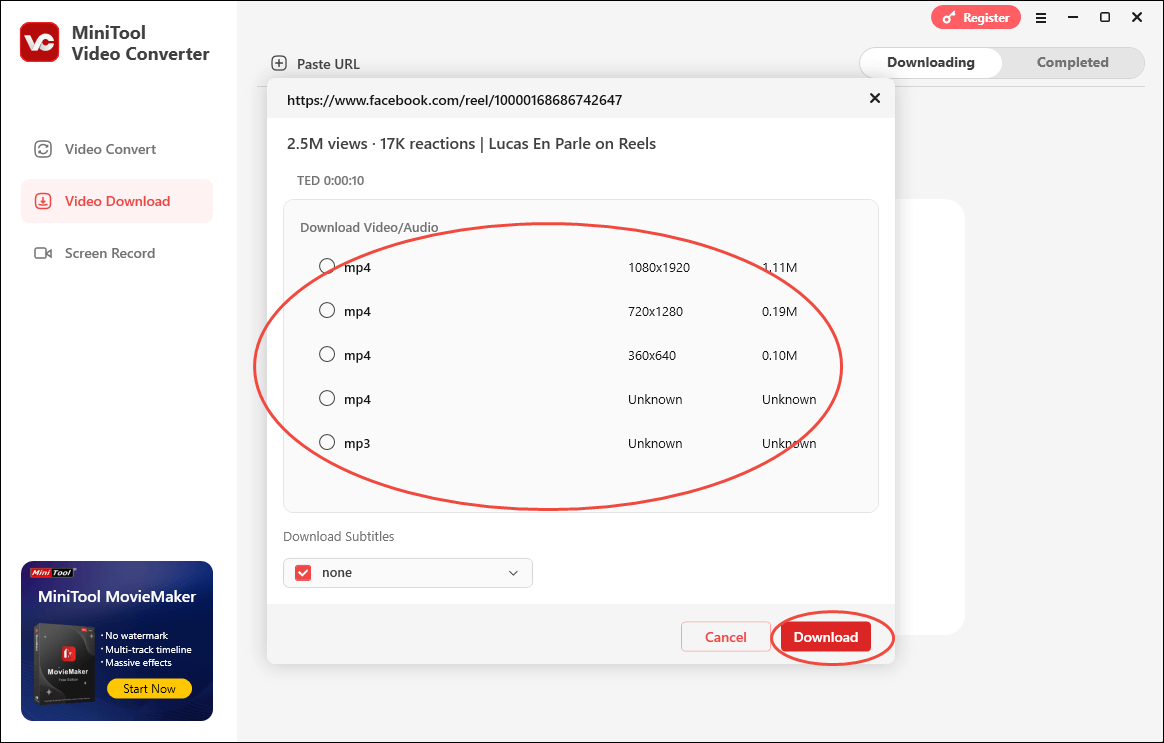
Step 5. Check the Download Result.
Under the Downloading tab, you can see the task progress. After the file download is done, this application will automatically switch to the Completed section. If you want to view the file directly, click on the Play icon. To locate the saved file, click on the Folder icon.
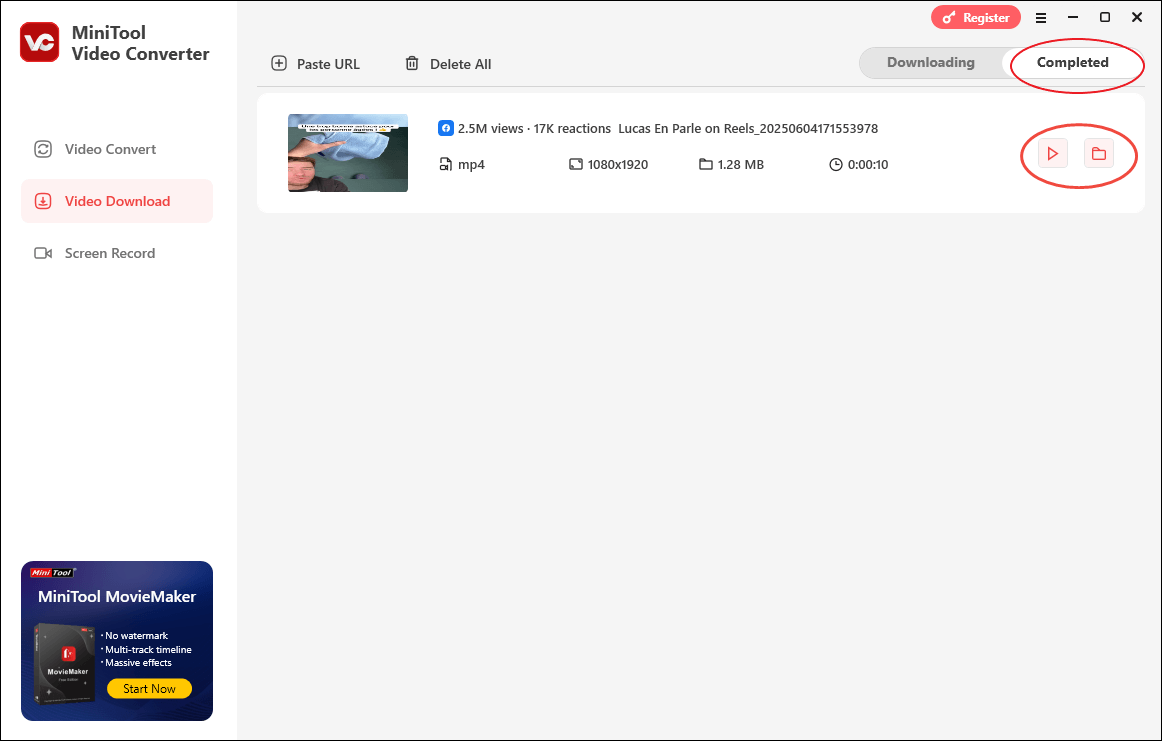
With the above-detailed steps, you can know how to download a video from Facebook.
More Functions of MiniTool Video Converter
To your surprise, MiniTool Video Converter is more than a Facebook downloader. In this section, I will list its other features.
- It supports a wide range of audio/video conversion tasks, including MOV to MP4, WAV to MP3, MP4 to AIFF, and more (up to five files can be converted at the same time).
- It allows you to compress large audio/video files by adjusting the encoder, frame rate, sample rate, audio channel, and resolution.
- It enables you to convert audio/videos for many devices and platforms such as Android, Apple, Huawei, Samsung, YouTube, and more.
- It empowers you to record the screen without watermarks or time constraints.
As you can see, MiniTool Video Converter is undoubtedly a feature-rich application. If you want it, just click on the download button below.
MiniTool Video ConverterClick to Download100%Clean & Safe
Option 2. SaveFrom.net
If you want an online method to get a video from Facebook, this section is for you. Specifically, I will recommend an online Facebook downloader called SaveFrom.net. Simultaneously, I will offer you a step-by-step tutorial on how to download a video from Facebook.
Overview of SaveFrom.net
SaveFrom.net is an online downloader that empowers you to get videos from different platforms such as Facebook, YouTube, Instagram, TikTok, and Twitter. With it, you don’t have to spend time downloading and installing any plug-ins or programs.
How to Download a Video from Facebook with SaveFrom.net
Below are the detailed instructions on how to download a video from Facebook using SaveFrom.net.
Step 1. Run the web browser. Then, go to the website of Facebook and log in. Next, find the video and copy the link from the address bar.
Step 2. Go to https://en1.savefrom.net/9-how-to-download-facebook-video-6CY.html. Then, paste the video link into the text box. Then, click on the Download button to analyze the download link.
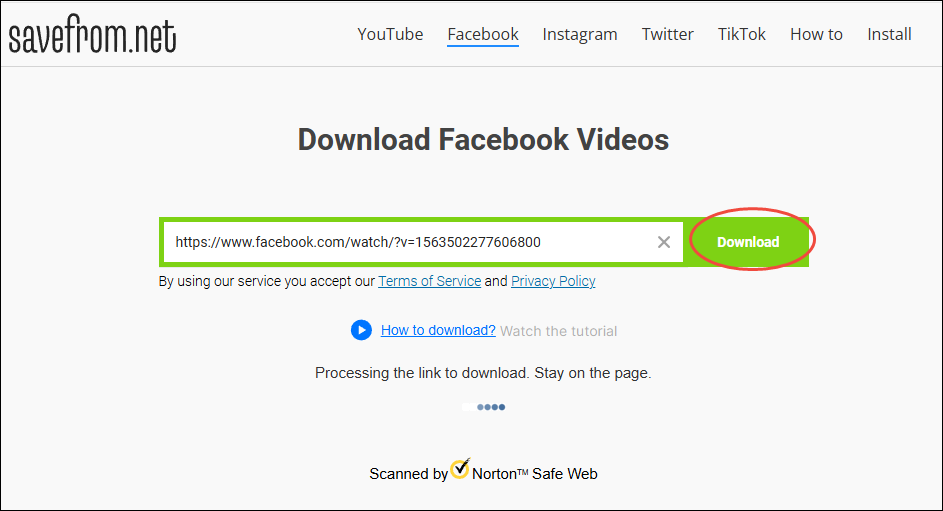
Step 3. Click on the pop-up Download button to download the Facebook video.
Now, you have learned a new way to get Facebook videos. Great!
Option 3. Online Video Downloader on viddown.net
Online Video Downloader on viddown.net is the third tool that I want to recommend. In the following paragraphs, I will clarify why you should choose it to get a Facebook video. At the same time, I will give you detailed instructions on how to download a video from Facebook with this downloader.
Overview of Online Video Downloader
Serving as a Facebook video downloader, Online Video Downloader on viddown.net, which has outstanding compatibility, is compatible with Windows, Mac, Android, iOS, and so on. In addition to Facebook, this tool also enables you to get videos from other popular platforms such as Twitter, Instagram, Vimeo, and TikTok.
More importantly, Online Video Downloader on viddown.net attaches great importance to privacy protection. Hence, when you are using it to get a Facebook video, don’t worry about information leakage. Furthermore, Online Video Downloader on viddown.net doesn’t require any payment. Meanwhile, there isn’t a limit on the number of download files.
How to Download a Video from Facebook with FDownloader.Net
Below is a step-by-step guide on how to download a video from Facebook using Online Video Downloader on viddown.net.
Step 1. Go to Facebook and find the video that you want to get. Then, copy the video link from the address bar.
Step 2. Go to https://www.viddown.net. Paste the link into the search box and click on the Download button to start the video saving.
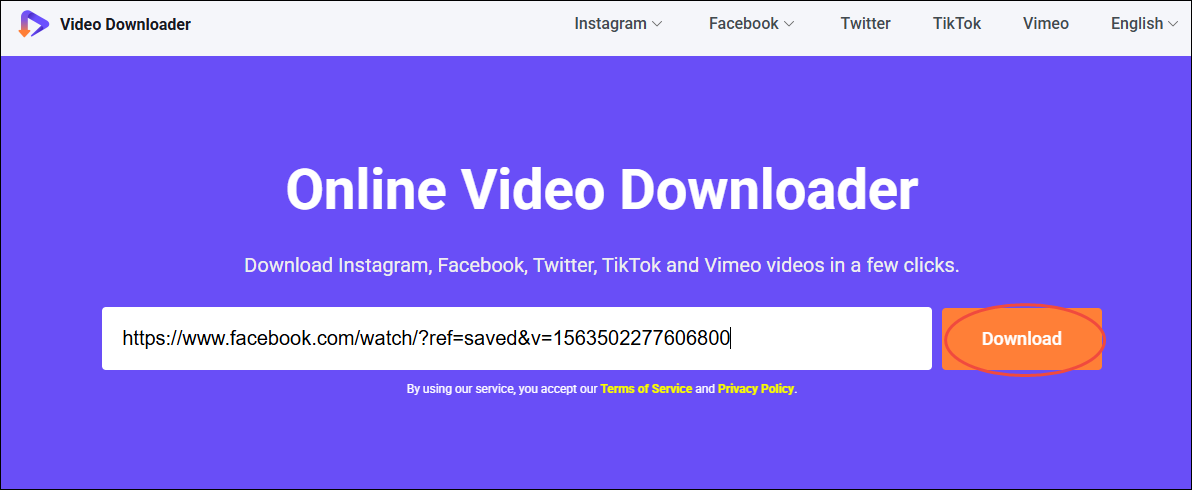
Step 3. Under the Video tab, select the resolution you want and click on the Download button to save the Facebook content.
In one word, Online Video Downloader on viddown.net is a reliable tool that enables you to get a video from Facebook without hassle.
Bonus: How to Create Videos for Facebook
Want to create videos for Facebook? If so, never miss MiniTool MovieMaker. MiniTool MovieMaker, as an easy-to-use video editor, provides you with various elements such as stickers, captions, motions, transitions, filters, music, and more.
With MiniTool MovieMaker, you can also adjust the speed, aspect ratio, and volume of the video with simple clicks. Moreover, in the video editing software, up to 2 audio tracks and 9 video tracks are available, which means that you have a lot of space for your video creation.
In addition, MiniTool MovieMaker enables you to trim or combine audio/video files effortlessly. Furthermore, this tool empowers you to save your video files in different formats, including MP4, AVI, MKV, MOV, WMV, GIF, MP3, and so on.
MiniTool MovieMakerClick to Download100%Clean & Safe
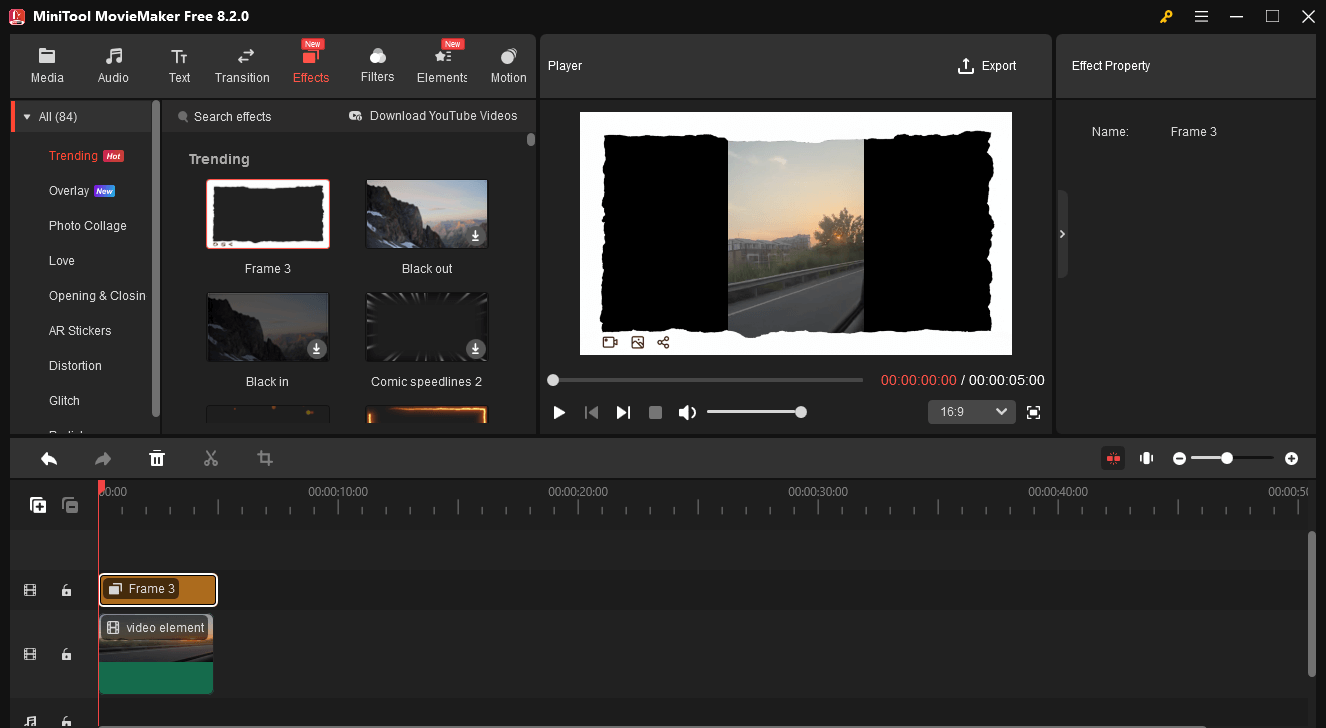
To Wrap Things Up
Saving videos or reels from Facebook allows you to archive those videos and view them later. How do you save a video from Facebook? The built-in option of Facebook can give you a hand. How to download a video from Facebook? Three Facebook downloaders, including MiniTool Video Converter, SaveFrom.net, and Online Video Downloader on viddown.net, can satisfy your needs.
Meanwhile, after you get a video from Facebook, make sure that you never violate copyright laws. In other words, you should use the videos or reels for legitimate purposes. If you have encountered any problems when using MiniTool Video Converter or MiniTool MovieMaker, please ask for help by sending an email to [email protected]. Also, you can directly share your problems with me on X. I will help you as quickly as possible.