As the most popular short video platform at present, TikTok contains a lot of interesting and worth sharing content. TikTok allows you to download videos on your device. However, the downloaded video will contain a TikTok logo. If you want to download TikTok without watermark, this article will introduce you to 3 free video downloaders for doing so.
TikTok is currently the most popular short video sharing platform in the world. When you find an interesting video, you can share it directly with your friends on TikTok. However, if you want to share a video with people who aren’t your TikTok friends, you must download it.
How can you save TikTok without watermark and in the highest resolution? Don’t miss the following content!
Can You Save a TikTok Without the Watermark?
TikTok supports saving videos. If you are browsing TikTok videos on your computer, just right-click on the video, select the Download video option, and the TikTok video will be saved to your computer.
You can also directly click the Share button on the TikTok app and select Save Video to save TikTok videos. Sometimes, you will find that the Save Video option is not available. This is because the video creator has disabled downloads for that video.
However, when you check the downloaded TikTok video, you’ll see the TikTok logo and the username of the video creator. In addition, this watermark will also flash and change position in the video. Why does TikTok add a watermark to downloaded videos? The reasons may be as follows:
- Protect copyright and intellectual property: The TikTok watermark will display the username of the video creator. This prevents unauthorized forwarding and avoids unauthorized reproduction.
- Increase brand exposure: TikTok’s watermark contains its brand logo. When users share downloaded TikTok videos to other platforms, they also promote the TikTok platform.
Although these watermarks are important for copyright protection, if you want to save TikTok videos for your own viewing, these watermarks will greatly affect the viewing experience of the video. Don’t worry, you can use some third-party tools to save TikTok videos without watermarks. In this way, you can get the complete, unobstructed video screen.
Is It Legal to Save TikTok Videos?
It is legal to save TikTok videos if the creator has enabled the download option. If the creator has disabled this option, you will not be able to download the video. However, you can use third-party tools to get TikTok videos.
Before using these tools, please note that you cannot use the videos for commercial purposes, or in any way that infringes on copyright without the creator’s permission. In general, it is legal to save TikTok videos for personal viewing.
How to Download TikTok Without Watermark on Your Computer
If you often watch TikTok, you must have encountered situations where you want to save the video but cannot find a useful download tool. Many TikTok downloaders on the market are either slow or forced to charge. Don’t worry, you can try the following 3 tools!
Option 1: Use MiniTool Video Converter
Want to save TikTok without watermark? Use MiniTool Video Converter! Then you can say goodbye to annoying watermarks and enjoy a seamless downloading experience.
MiniTool Video Converter is a multi-functional application. You can use it to download videos, convert the formats of audio and video files, and capture your computer screen.
MiniTool Video Converter supports saving videos from many social platforms and video platforms, including TikTok. Whether it’s comedy, popular dance, or creative short videos on TikTok, MiniTool Video Converter can easily save them in MP4 format, making it convenient to watch or share with friends at any time.
Now, you can follow the steps below to learn how to use MiniTool Video Converter to save TikTok videos on your PC without watermark:
Step 1: Download and install MiniTool Video Converter on your computer.
MiniTool Video ConverterClick to Download100%Clean & Safe
Step 2: Go to TikTok to copy the video link.
- Visit www.tiktok.com > Play the short video > Click the Share button next to the video > Choose the Copy option.
- Visit www.tiktok.com > Play the short video > Right click on the video > Select Copy link.
Step 3: Run MiniTool Video Converter. Before downloading, it’s a good idea to choose where you want to save the video in the Settings. This will make it easier for you to find the downloaded video quickly later. Here’s how:
- Click the hamburger icon in the top right.
- Select Settings from the drop-down menu.
- Choose the Download tab on the left column.
- Click Change to set the save location.
- Choose OK to save your changes.
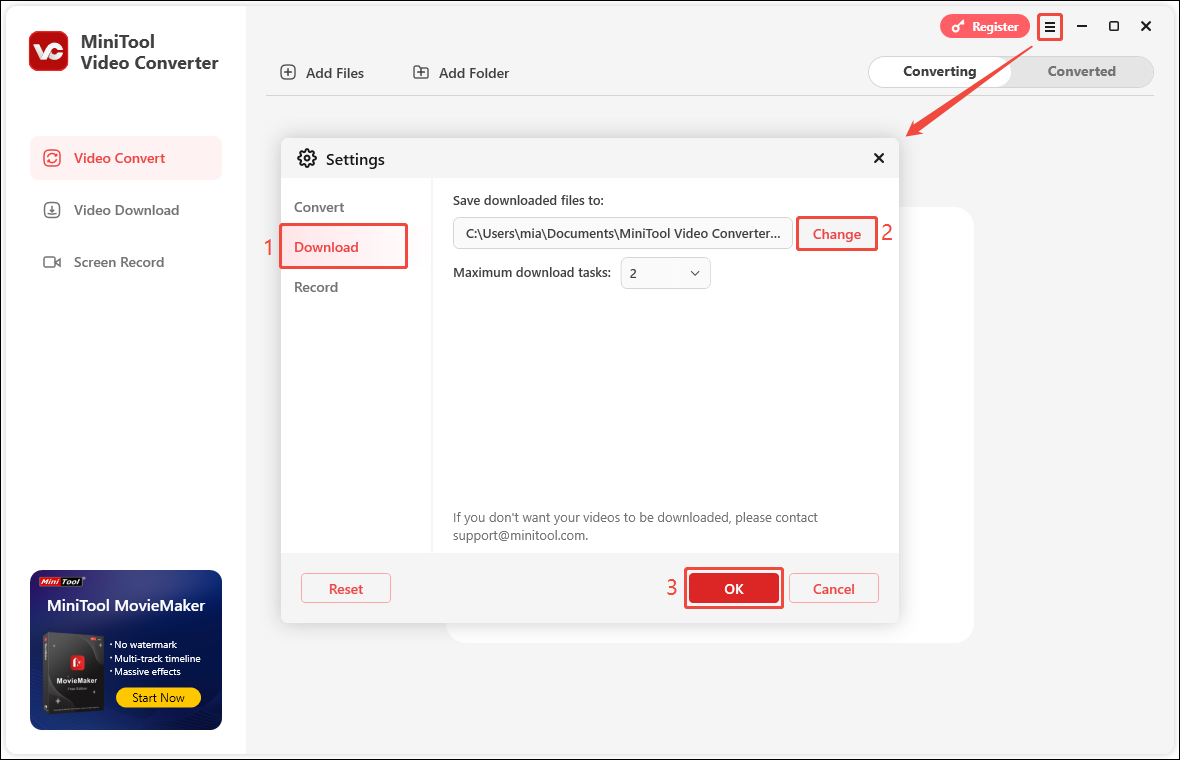
Step 4: Select the Video Download option from the left panel. Then, click the Paste URL button. After that, a window will pop up for you to paste the URL of the video. Paste the TikTok URL you copied into the address box and click Download.
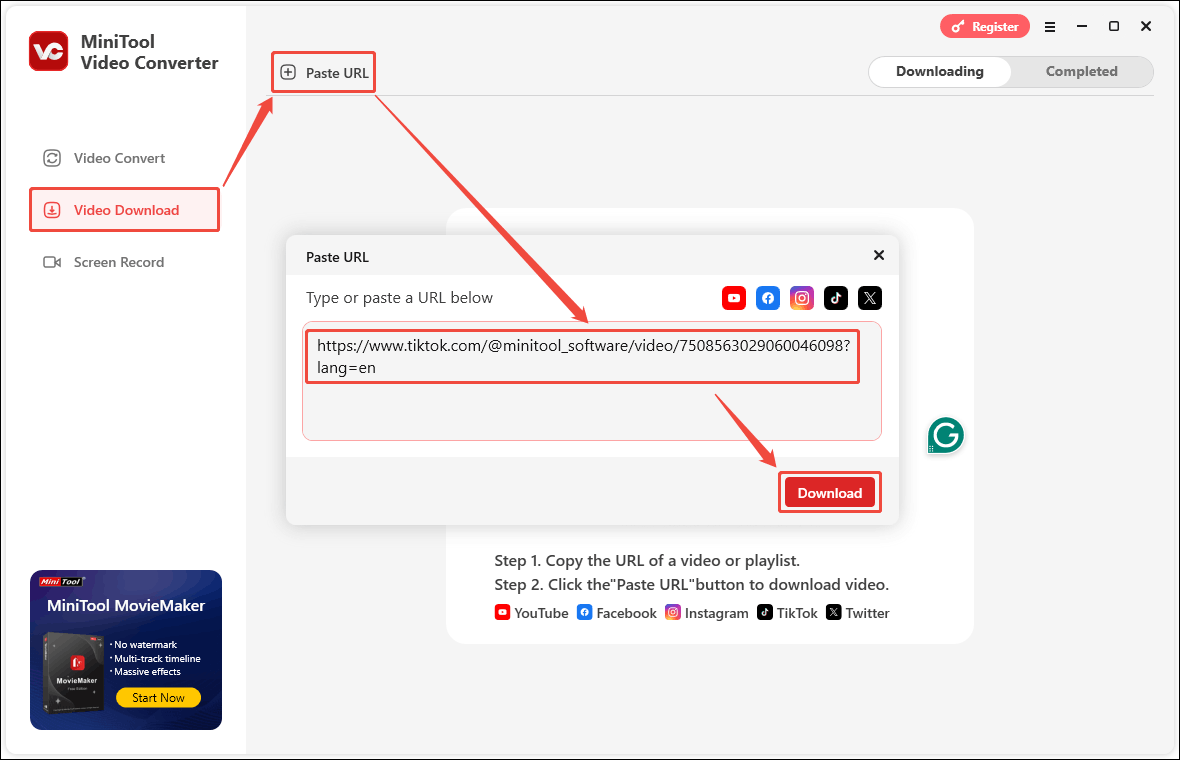
Step 5: Next, MiniTool Video Converter will pop up a new window. In this window, you can select the mp4 option to save the TikTok video as MP4. Then click the Download button to start downloading.
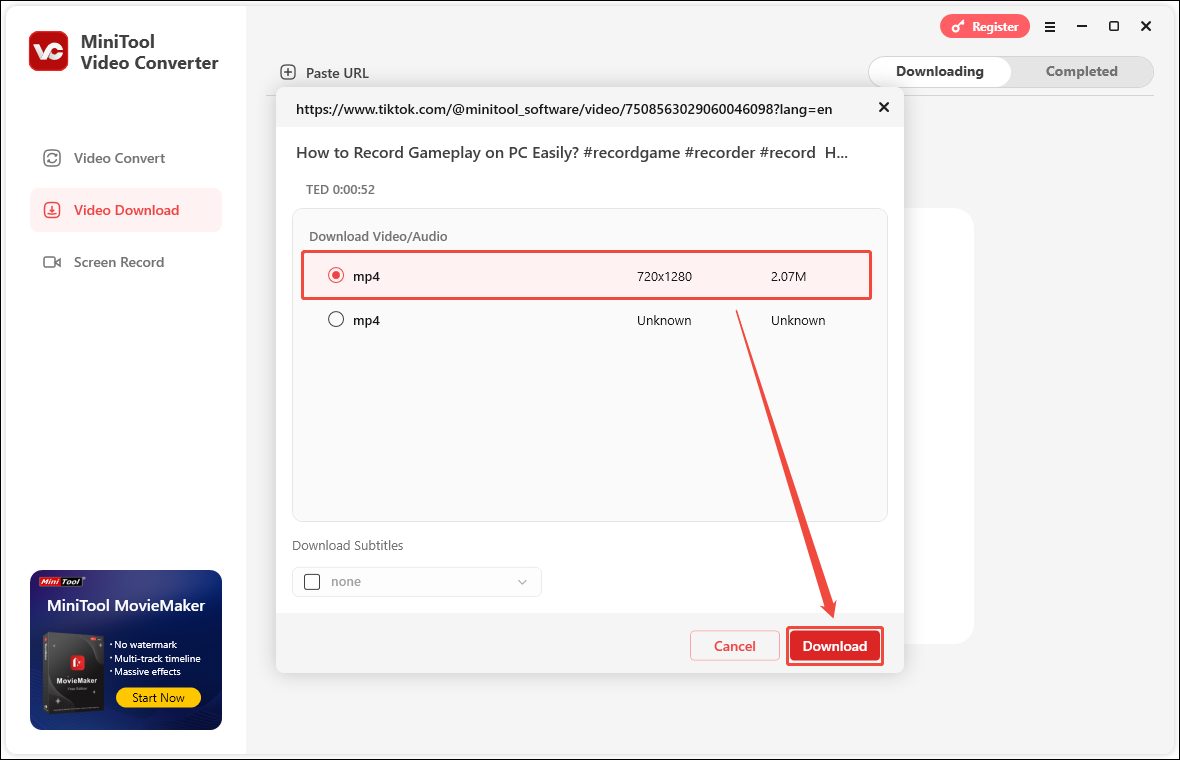
Step 6: After that, the video will automatically start downloading. You can also see the download progress of the video on the interface. If you need to pause the download, you can click the Pause button. If you want to continue downloading later, click Resume.
Step 7: Once the video has finished downloading, click the Completed tab to view a list of videos that have finished downloading. You can see that the video platform’s logo will be displayed in front of each video title.
Step 8: Now, click the play button to play the saved TikTok video with your computer player. You can also click the folder icon to view the location of the saved TikTok video.
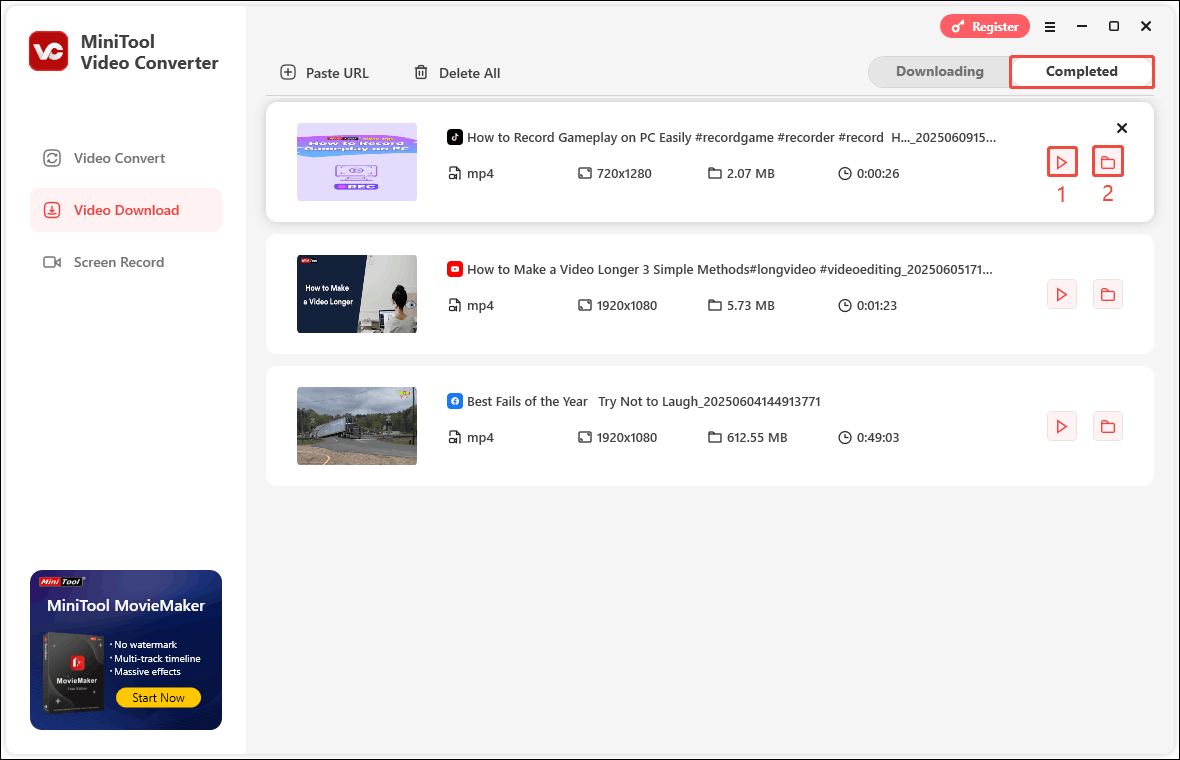
In addition, MiniTool Video Converter also supports getting videos from YouTube, Facebook, Instagram, and Twitter. Among them, Shorts, podcasts, playlists, and music on the YouTube platform can be saved to your computer with this free application.
What’s more, MiniTool Video Converter can also convert various audio and video formats on your computer. It supports more than 1,000 audio and video formats, so almost all audio and video files can be imported and converted to the format you want. In addition, you can also convert files in batches. MiniTool Video Converter allows you to convert 5 files at the same time to improve conversion efficiency.
Option 2: Online Video Downloader on viddown.net
Don’t want to download the software to your computer? Then you can try this online tool: Online Video Downloader on viddown.net. It allows you to download TikTok without watermark. Whether it is TikTok’s logo or other logos.
How to use it to save videos from TikTok? Follow these steps:
Step 1: Go to TikTok to copy the video URL.
Step 2: Navigate to viddown.net. Then, paste the TikTok URL into the address box, and click Download.
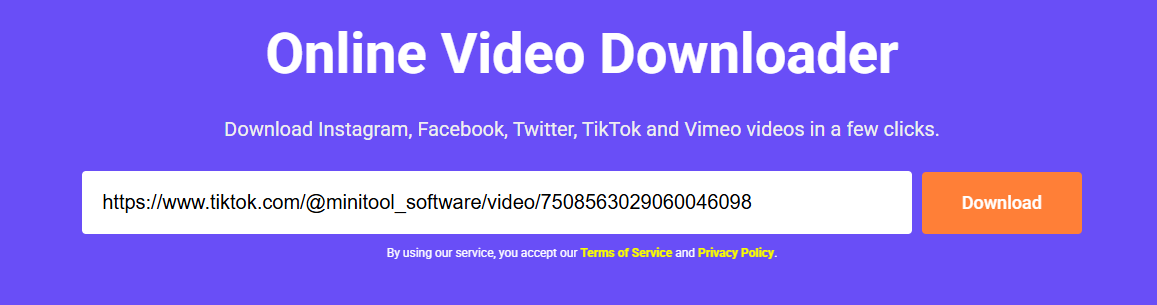
Step 3: Click the Download button to save the TikTok video as an MP4 file.
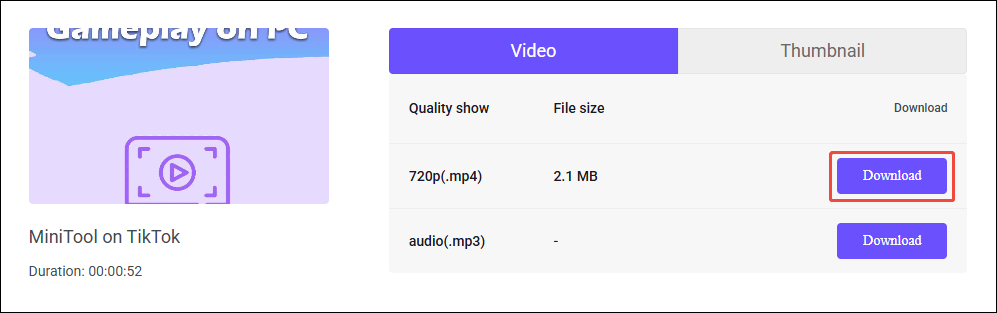
Step 4: Once the video is downloaded, you can view the saved TikTok video in the Downloads section of your browser.
In addition to saving TikTok without logo, Online Video Downloader on viddown.net can also download videos from other streaming websites, such as YouTube, Instagram, Facebook, Twitter, and Vimeo. In addition, it can also download thumbnails of videos.
What’s more, Online Video Downloader on viddown.net is compatible with a variety of devices, including computers, tablets, and mobile phones. You can save TikTok videos without watermark on your iPhone or other devices. Online Video Downloader on viddown.net is definitely the best choice for you.
Option 3: Tiktokio
Don’t want to download TikTok videos with an annoying watermark? You can use Tiktokio, a free, high-speed, and ad-free TikTok video downloader.
You don’t need to register. Just paste the video link into the given box. Then, you can quickly download TikTok without watermark. It also lets you extract audio from video with one click. If you want to use the audio of a TikTok video as a ringtone, you can use Tiktokio to download the video as an MP3 file.
Tiktokio works with many different devices, like phones, tablets, and computers. As long as you open the web page, you can use it directly. Plus, the operation is very simple. Here’s how to save TikTok videos with it:
Step 1: Go to TikTok to copy the video URL.
Step 2: Go to tiktokio.com. Then, paste the TikTok video URL into the address box and click Download.
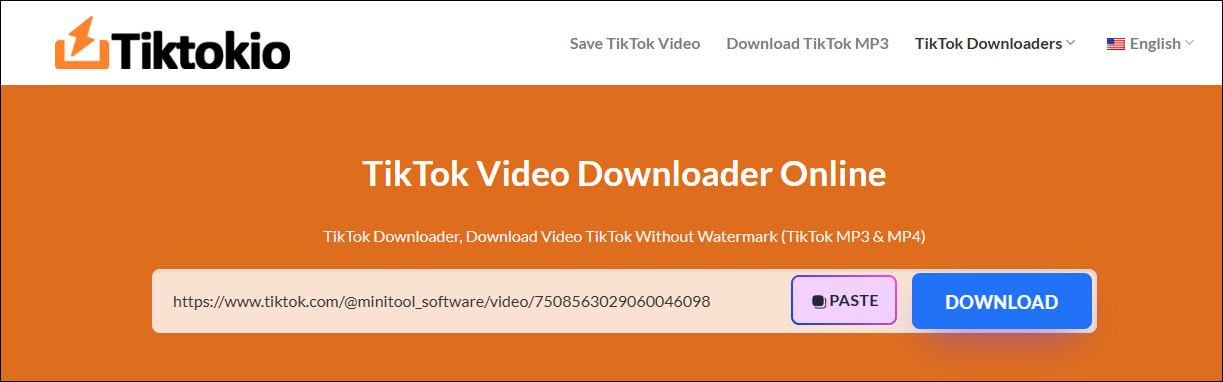
Step 3: Among the several options given, choose the Download without watermark option.
Step 4: The video will be downloaded to your device. You can view it in the Downloads section of your browser.
Also Read:
Bonus Tip: Convert TikTok Video to Other Formats Like MP3
When watching TikTok videos, I found that the background music of many videos is very nice. If you also like the audio of a TikTok video, you can use MiniTool Video Converter to download and convert the video to popular audio formats such as MP3, WAV, AAC, FLAC, etc.
Why choose MiniTool Video Converter? As mentioned before, it can not only download videos from multiple platforms, but also quickly convert audio and video formats on your computer. Therefore, you don’t have to look for other format converters to convert the saved TikTok videos to any other audio or video format.
Now, let’s take a look at how to use MiniTool Video Converter to convert TikTok videos to MP3 or other formats:
Step 1: If you haven’t downloaded MiniTool Video Converter yet, click the button below to quickly download and install it.
MiniTool Video ConverterClick to Download100%Clean & Safe
Step 2: Launch MiniTool Video Converter. The page will default to the Video Convert interface after opening. You need to click Add Files, choose the downloaded TikTok video from the Import Media window, and click Open to import the selected file.
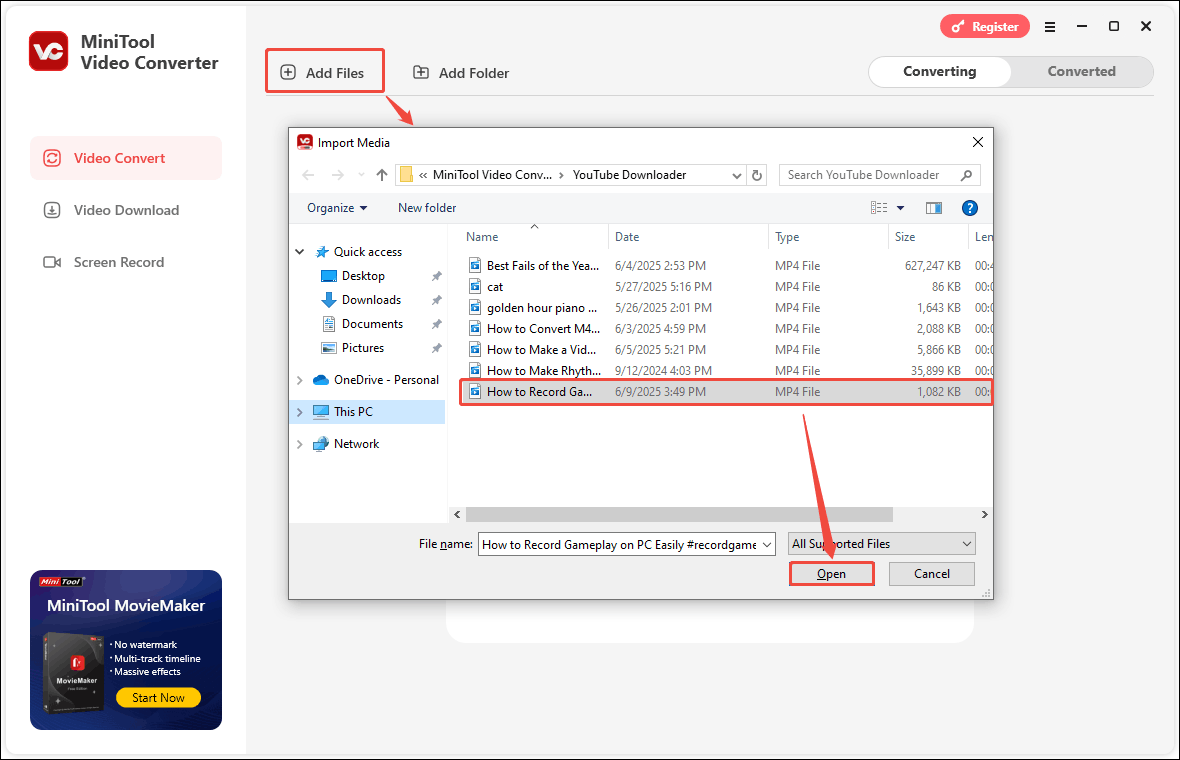
Step 3: The video will be imported very quickly. Click the output settings button, and then select the format you want to convert to in the pop-up window. For example, click the Audio tab, select MP3 as the output format in the left column of the window, and then select the audio quality on the right.
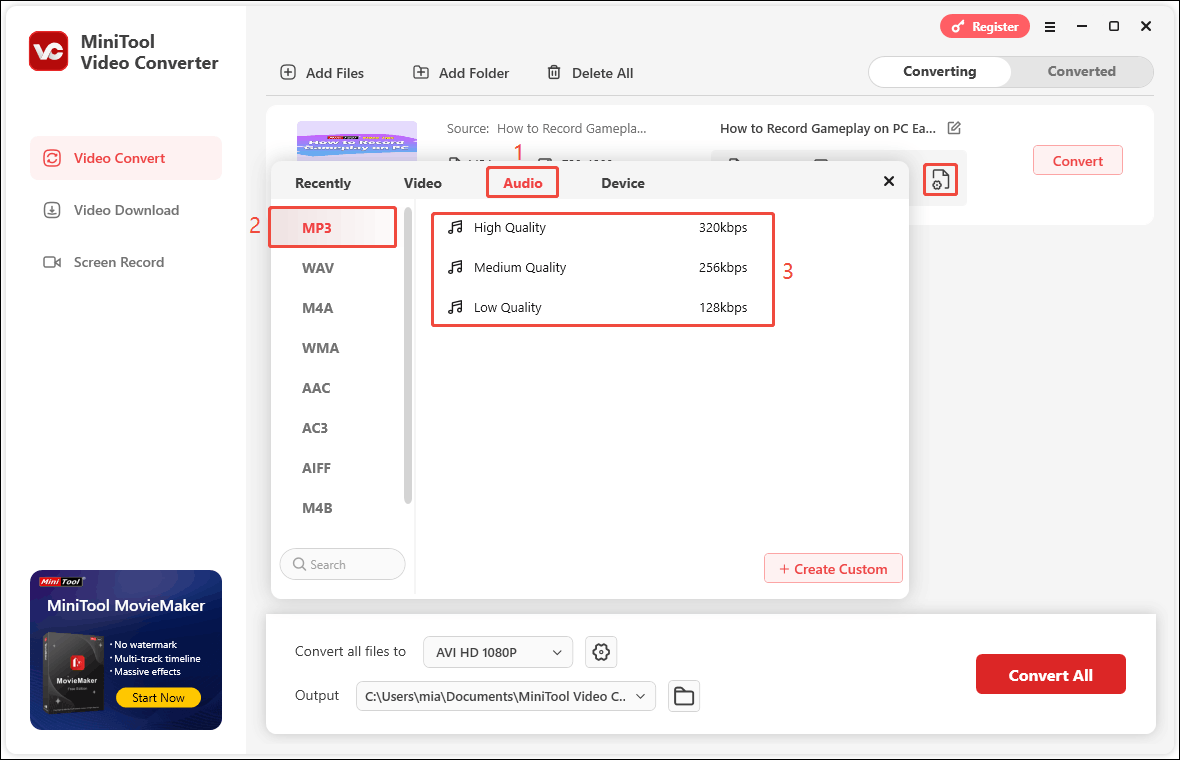
Step 4: Click the Convert button to start converting.
Step 5: After the video is converted, it will automatically go to the Converted tab. Then you can view all the converted files. Click the play icon next to the file to play the converted file directly. You can also click the folder icon to find the location where the file is saved on your computer.
Final Words
The best way to download TikTok without watermark is to use third-party tools. However, don’t publish saved videos on other platforms or for commercial purposes.
This article presents three incredible tools that can download watermark-free TikTok videos: MiniTool Video Converter, Online Video Downloader on viddown.net, and Tiktokio. I highly recommend using MiniTool Video Converter.
MiniTool Video Converter performs better than the other two online tools. It offers a blazing-fast download speed, a clean interface, batch downloads, and a user-friendly experience.
And that’s not all, MiniTool Video Converter can also convert audio and video formats and record your desktop screen. Even if you don’t need these two functions now, you can install the MiniTool Video Converter to deal with the situation where you need to convert formats and screen recording in the future.
If you have any questions or suggestions when you use MiniTool Video Converter, you can contact us at [email protected] or directly contact me on X.

