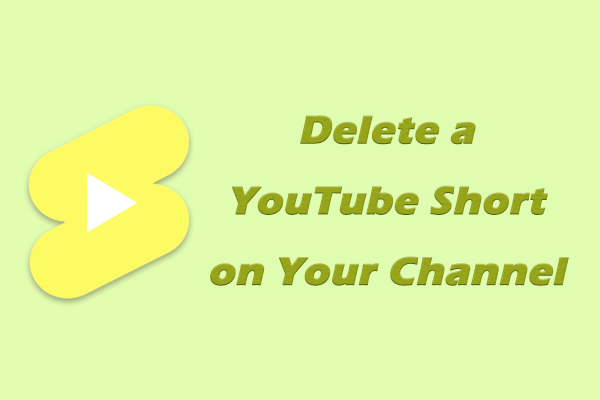Can You Autoplay Videos on YouTube
Yes, YouTube allows users to autoplay videos. YouTube has set up the autoplay feature on the YouTube video playback page. If you want to autoplay a video, you can turn on the autoplay button at the bottom of the player. The video will automatically play the next video after the current video finishes.
Many people also want to autoplay YouTube Shorts, but they can’t find the autoplay button on the YouTube short video playback page. So, what do you do if you want to autoplay YouTube shorts? Read the method below.
How to Make YouTube Shorts Auto Scroll
After many experiments, we found that only browser extensions can make YouTube Shorts auto-scroll. However, not all extensions work. We tried many YouTube Shorts Scrollers, but most of them didn’t work. Finally, we found an extension that can 100% automatically play YouTube Shorts – Autoplay Shorts. Here is a complete guide on installing Autoplay Shorts on Chrome and enabling the autoplay feature.
Step 1: Open Chrome and you can see the Extensions icon next to your profile picture. Click on the Extensions icon and select Manage extensions to go to the extensions management page.
Step 2: In the new tab, you can check all the added extensions. Choose the Chrome Web Store option on the left panel.
Step 3: Then you will go to Chrome Web Store. Search for Autoplay Shorts in the search box at the top of the interface.
Step 4: Then choose the Autoplay Shorts from the search results. Click Add to Chrome, and then choose Add extensions in the pop-up message box.

Step 5: Now, go to the YouTube website, choose the Shorts tab to watch short videos.
Step 6: Click the Extension icon at the top right corner, choose Autoplay Shorts in the extension list, and turn on the Autoplay toggle. Then you can autoplay YouTube Shorts.
If you prefer to watch YouTube Shorts in the YouTube app, there is currently no way to automatically play YouTube Shorts in the YouTube app. Scrolling through the shorts on your mobile phone is actually quite convenient. Perhaps in the future, YouTube will set up Shorts to play automatically, or there will be other apps that can help you play these short videos automatically.
How to Play Your Favorite Shorts Offline Automatically
Do you want to download your favorite YouTube short videos? If you want, you can use MiniTool Video Converter to download YouTube Shorts and watch them on other players like Windows Media Player, RealPlayer, and KMPlayer. Then you can autoplay your favorite Shorts on your computer easily.
MiniTool Video Converter supports downloading YouTube normal videos, Shorts, playlists, and more. Here is a simple guide to download YouTube Shorts with this free YouTube downloader:
Step 1: Just click the green button below to get the latest version of MiniTool Video Converter!
MiniTool Video ConverterClick to Download100%Clean & Safe
Step 2: Go to the YouTube website and copy the short video URL. Then, launch MiniTool Video Converter, switch to the Video Download tab, paste the copied URL in the address bar, and click the Download icon next to the address bar.
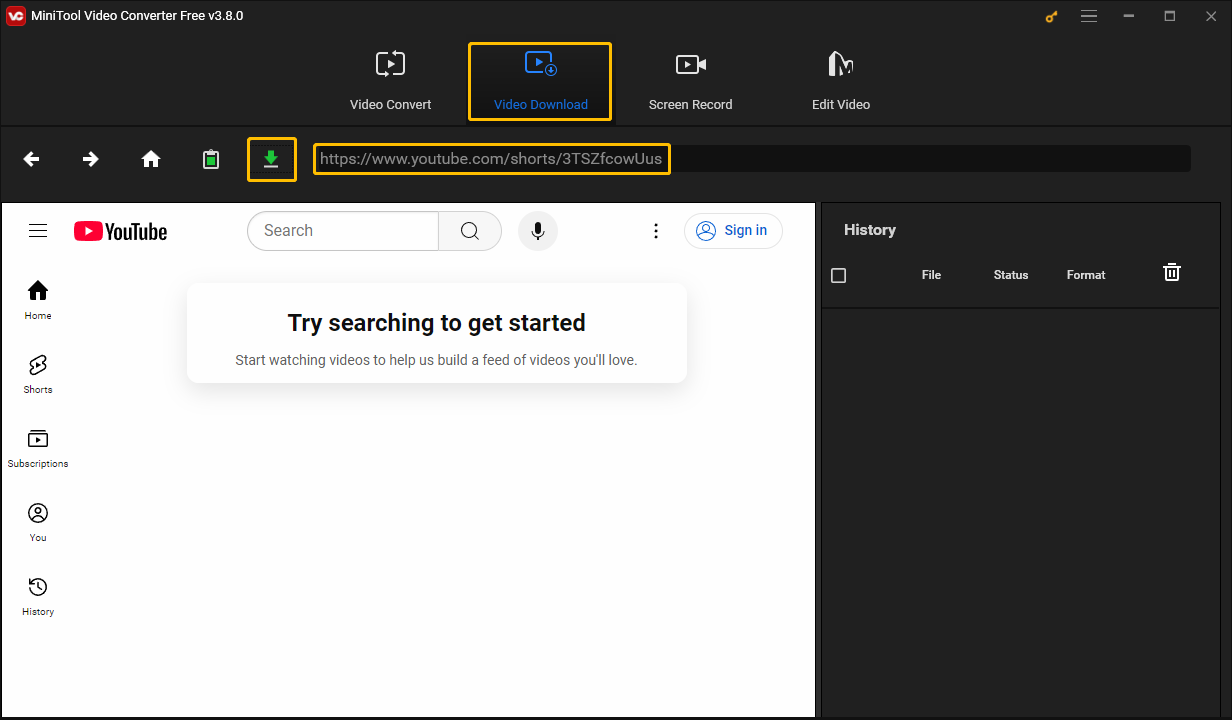
Step 3: Next, select an output format, choose whether to download subtitles, and then click the DOWNLOAD button.
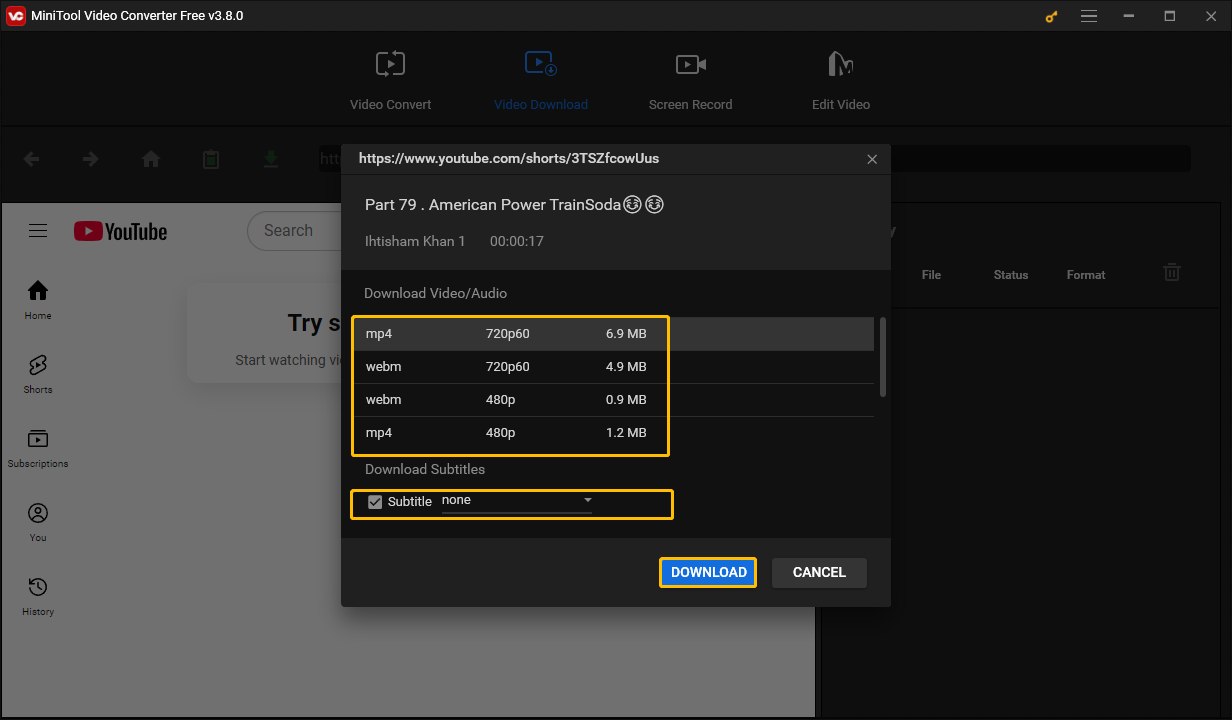
Step 4: After the download is complete, you can click the Navigate to file button to see the file location. If you want to play the short video directly, click the Play button.
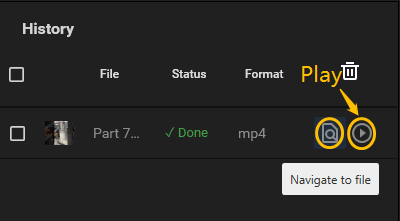
Conclusion
Do you want to autoplay the YouTube Shorts? You can use the Autoplay Shorts extension to make short videos play automatically. By the way, if you want to download your favorite YouTube short videos, don’t forget to use MiniTool Video Converter to download them!