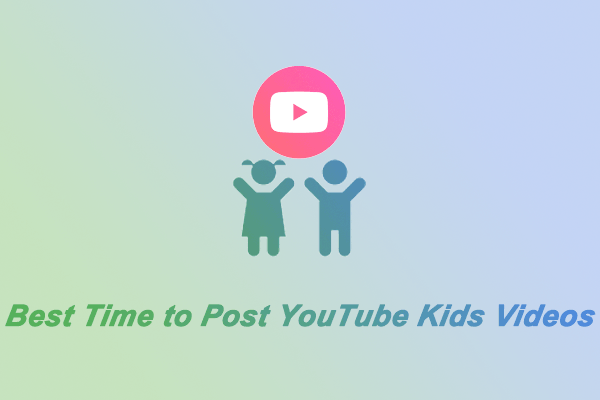YouTube recently added a parental code feature that requires children to enter a parental password before watching YouTube videos. If you are a parent, you can protect kids with YouTube parent code. This MiniTool Video Converter post will tell you how to enable YouTube parent code on TV.
What Is YouTube Parent Code
YouTube parent code is a new parental control feature for TV users. This feature can further improve the children’s content management loopholes that existed on YouTube before.
In the past, many parents used the YouTube Kids app on TV to play appropriate content for their children. But later, YouTube Kids could not appear on TV as a separate app but was placed under YouTube. This means you can only open YouTube on TV, select your profile, and watch videos.
If your child is smart enough, he or she may switch profiles by himself or herself. They may be logged into YouTube using a parent’s profile. This may cause children to watch some adult video content.
The YouTube parent code now allows you to create a 4-digit PIN (personal identification number). After setting it up, viewers must enter the code to watch YouTube using an adult (13+) profile. Even if the account is logged out, you need to enter the code to watch the video.
In short, YouTube’s parent code feature successfully prevents children from logging into adult accounts to watch videos, further protecting children from being affected by inappropriate video content.
How Does Parent Code Work
After turning on the parent code, your child will not be able to watch YouTube videos directly even if they accidentally open YouTube on the TV. They can only watch YouTube videos after entering the parent code. In addition, they cannot switch to an adult account. Also, they cannot delete a YouTube account from a Sky Glass, Sky Stream, or Sky Q device.
Without knowing the password, children will not be able to watch content other than children’s content. Children must be assisted by their parents to open the YouTube app on the TV.
How to Enable YouTube Parent Code
If you want to show YouTube videos to your kids on TV, you should enable YouTube parent codes to prevent them from watching videos that are inappropriate for their age group. Here’s how:
- Open the YouTube app on your smart TV.
- On the homepage, click the gear icon on the left to access YouTube settings.
- Choose the Parent code option and follow the on-screen instructions to set up a 4-digital PIN.
Best Way to Prevent Kids from Viewing Inappropriate Content
Playing downloaded videos offline can effectively prevent children from watching inappropriate ads and videos. You can select educational videos, animation videos, etc. suitable for children on YouTube in advance. Then download these videos to your computer and play them for your children offline.
You may also like:
- 5 Toddler Learning Videos on YouTube
- Popular Cartoons on YouTube for Kids
- Best Educational YouTube Channels for Kids
MiniTool Video Converter is a video toolbox. It includes a video download feature that you can use to download videos, playlists, and music from YouTube. This application supports batch downloading, you can use it to quickly download a playlist on YouTube. If you want to download kid-friendly videos from YouTube in original quality, you can use MiniTool Video Converter.
Here’s how to use MiniTool Video Converter to get YouTube videos:
Step 1: Install MiniTool Video Converter on your computer. You can get the latest version by clicking the button below.
MiniTool Video ConverterClick to Download100%Clean & Safe
Step 2: Go to the YouTube website and copy the video URL from the browser’s address bar. After that, launch MiniTool Video Converter, and choose the Video Download tab at the top of the interface. Then, you can paste the video URL into the address bar and click the Download icon.
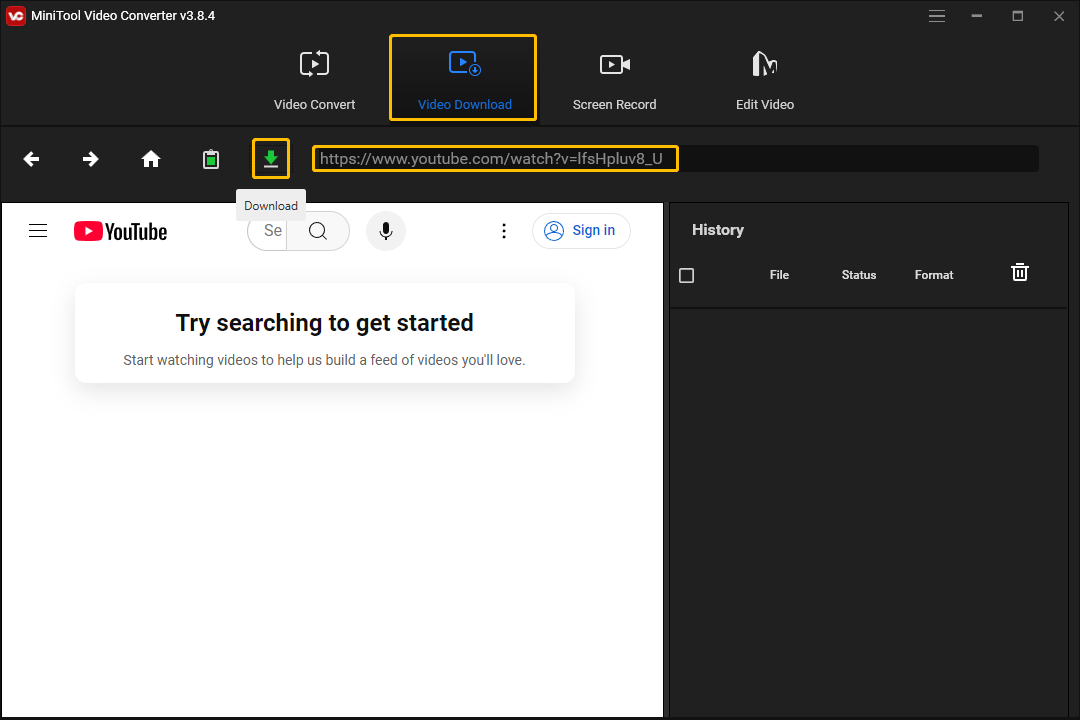
Step 3: If the video you want to download supports multiple resolutions on YouTube, MiniTool Video Converter will also provide you with multiple format and resolution options for you to choose from. You can select any one and then click the DOWNLOAD button.
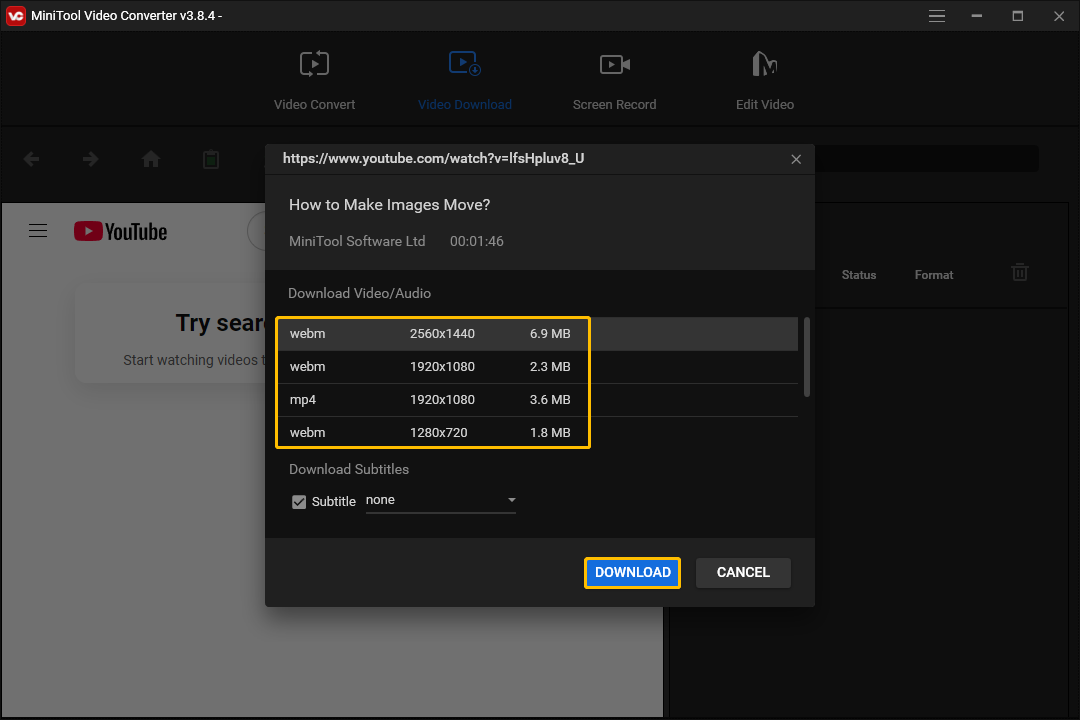
Step 4: After the video is downloaded, you can see the downloaded video in the History column. Click the Navigate to file icon to locate the downloaded file on your computer. You can also click the Play icon to play the downloaded video directly.
Conclusion
The parent code feature on YouTube can effectively prevent children from watching inappropriate content. You can learn how to enable YouTube parent code in this post. If you want to save some children’s videos for offline viewing, you can try MiniTool Video Converter.