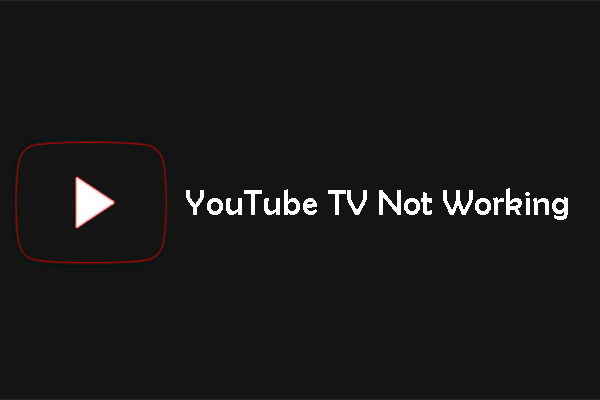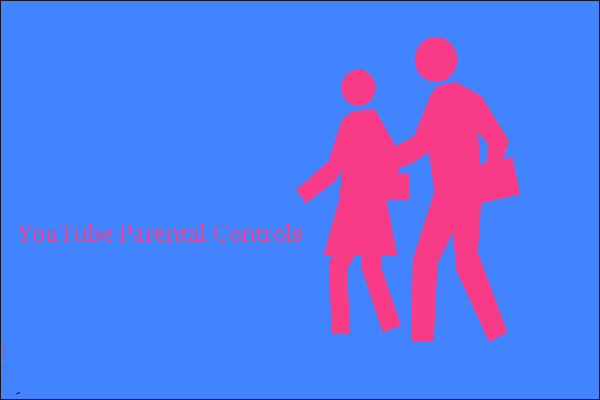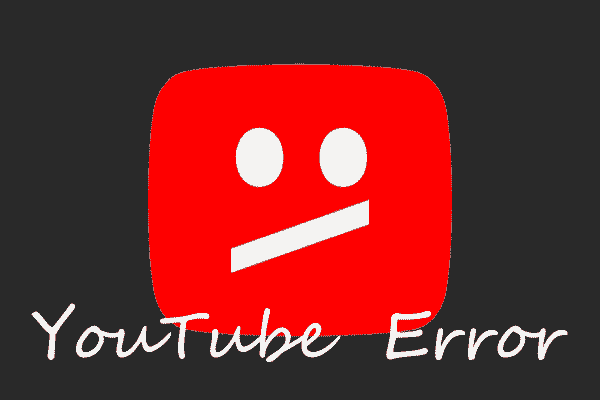YouTube, a Google-owned global online video-sharing platform, has an outstanding feature called YouTube Kids. Since 2015, YouTube Kids has been playing an implicit role in an effort to keep the social media platform new, decent, and interactive. Parents who are concerned about their kids accessing improper content – regardless of age – will feel safer when they switch to YouTube Kids. In this post published by MiniTool Video Converter, we’d like to show you how to fix YouTube Kids not working issue in a few simple ways.
Why is YouTube Kids not working? The main reasons are an unstable Internet connection, changes to parental security settings, inflated cache and data, outdated apps, etc. Grossly, these are the most reported reasons for this issue. We’ll help you solve your problem as quickly as possible through a couple of easy ways. Here we go!
How to Resolve YouTube Kids Not Working Issue?
Way 1: Check the Internet Connection
The top priority when troubleshooting this problem is to check the stability of your network or Internet connection. Typically, you’ll find that this is a potential culprit to different other issues. Follow the steps below:
- Access Settings.
- Tap on SIM cards & mobile networks.
- Enable the Mobile data option if you wish to use cellular data.
- Return to the Settings page if you would like to use Wi-Fi.
- Tap on Wi-Fi under the SIM cards & mobile networks.
- Check to see if the Airplane mode is turned on.
- Open any other app and check if you can gain access to the Internet-based facilities.
Try YouTube Kids again if everything is okay.
Way 2: Log Out and Log In
Sometimes, in any app, the issue is with the account settings. So, logging out and logging in again may function for you if your issue lies in your account. Do the following:
- Go to YouTube Kids on your device.
- Click on the lock icon in the top right corner of the window. A new window with multiple options will appear.
- Locate SIGN OUT and click on it. If a window pops up asking “Sign out of YouTube Kids?”, just click OK.
- Reboot your device and log in again.
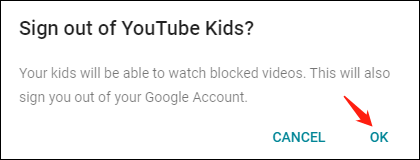
Way 3: Check the Parental Safety Settings
YouTube Kids may not function if you accidentally click on any option within the parental safety settings. It is therefore advisable to check the settings. Take the following steps:
- Tap on the lock icon in the upper right corner of the window. A new window called Parent settings will show up.
- If you are not logged in yet, please do so.
- Carefully check the options. If you’ve changed something, set it back to the default settings.
MiniTool Video ConverterClick to Download100%Clean & Safe
Way 4: Clear Cache Memory
If the data in the cache is corrupted, you may face the problem of the YouTube Kids app not working. So, formatting or deleting the cache data is usually found as an effective way to get into the app. Follow these steps:
On Android
- Access Settings.
- Select Apps > All apps.
- Locate YouTube Kids and tap on it.
- Select Storage & cache.
- Tap on CLEAR CACHE.
On Browser
- Go to Google Chrome.
- Click on the 3 vertical dots in the top right corner.
- Select Settings > Privacy and security.
- Click the Clear browsing data option.
- Tick the boxes that you would like to delete. Choose all if there are serious problems. Change the time range to All time.
- Click the Clear data button.
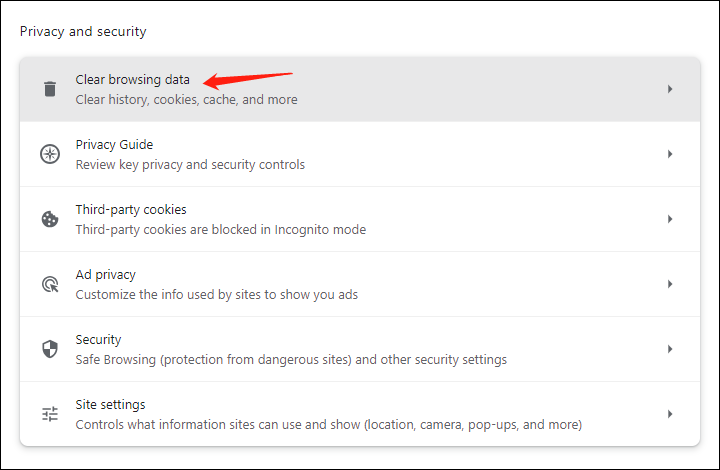
Way 5: Check for Updates
If you are using an outdated version of YouTube Kids, it’s not confirmed that you will experience this problem. However, it is still possible. Thus, if you see any update available, please install it. Here’s how:
- Launch the Google Play Store app.
- Enter YouTube Kids in the search bar.
- Tap on the app from the suggestions that appear.
- If there is an update available, tap the Update button.
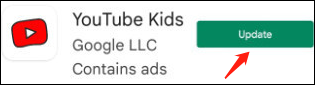
Conclusion
Hopefully, the above-mentioned methods to fix the YouTube Kids not working issue will help you get the expected results. Good Luck!